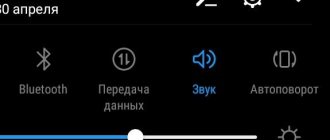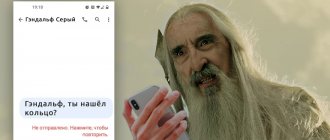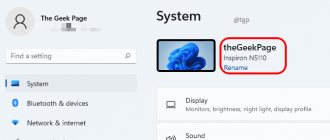Your blog contains a huge amount of the most valuable information!
and I think that this would be useful for all residents of our country to know!
Today, the best way to create passive income on the Internet is
is the ownership of a traffic site with good traffic from which income comes
on the sale of advertising (contextual, banner, teaser, affiliate).
And in order for as many visitors as possible to visit your blog,
and your articles could benefit the maximum number of people,
I recommend you a few tricks that I use myself.
Judging by your articles, you are a very enthusiastic person and I think that -
you need to not only continue to write the same interesting articles,
but also learn how to make money from your passion!
Tools for determining the VID and PID of a flash drive
USB flash drives are reliable devices, but there is always a risk of failure.
The reason for this may be incorrect operation, firmware failure, unsuccessful formatting, and so on. In any case, if this is not physical damage, you can try to restore it using software. The problem is that not every tool is suitable for recovering a specific flash drive, and using the wrong utility can permanently damage it. But knowing the VID and PID of the drive, you can determine the type of its controller and select the appropriate program.
Instructions for selecting a utility for firmware
Now, having the manufacturer identification number (VID) and device code (PID), we proceed to selecting the firmware. With their help, we will select software for the controller. At the moment, there are various Internet resources with lists of flash drives, which contain software suitable for flashing their firmware.
- You can use the flashboot.ru database:
- “iFlash” tab, in the VID and PID cells we enter the previously defined numbers. Based on the search result, we get a list of similar flash drives.
- We select the one that most matches the name, model and volume. The “UTILS” column will contain the name of the utility that can be used to flash the flash drive.
- Copy the name and on the same page at the top click the “Files” tab. Insert the name into the search field and click “Search”. If the database contains the required firmware, then to the right of the name click “Download”.
- If you haven’t found it, you can use a search engine and find the program on any other similar resource. We also download it to your PC.
Remember that before installing or unzipping a downloaded utility, you must check the program for malicious files, including adware.
How to find out the VID and PID of a flash drive
VID is used to identify the manufacturer, PID is the identifier of the device itself. Accordingly, each controller on the removable drive is marked with these values. True, some unscrupulous manufacturers may neglect the paid registration of ID numbers and simply assign them at random. But this mainly concerns cheap Chinese products.
First, make sure that the flash drive is at least somehow detected by the computer: a characteristic sound is heard when connected, it is visible in the list of connected devices, appears in the “Task Manager” (possibly as an unknown device), and so on. Otherwise, there is little chance not only of determining the VID and PID, but also of recovering the media.
ID numbers can be quickly determined using specialized programs. Alternatively, you can use the “Device Manager” or simply disassemble the flash drive and find information on its “internals”.
Please note that MMC, SD, MicroSD cards do not have VID and PID values. By applying one of the methods to them, you will receive only card reader identifiers.
Method 1: ChipGenius
It perfectly reads basic technical information not only from flash drives, but also from many other devices. Interestingly, ChipGenius has its own VID and PID database to provide guessable device information when the controller fails to interrogate for some reason.
To use this program, do the following:
- Launch it. At the top of the window, select the USB flash drive.
- Below, opposite the “USB Device ID” value, you will see VID and PID.
Please note: older versions of the program may not work correctly - download the latest ones (you can find the exact one using the link above). Also in some cases it refuses to work with USB 3.0 ports.
Method 2: Flash Drive Information Extractor
This program provides more detailed information about the drive, of course, including VID and PID.
After you have downloaded the program, do the following:
- Launch it and click the “Get information about the flash drive” button.
- The required identifiers will be in the first half of the list. They can be selected and copied by pressing “CTRL+C”.
Method 3: USBDeview
The main function of this program is to display a list of all devices ever connected to this PC. Additionally, you can get detailed information about them.
Instructions for use are as follows:
- Launch the program.
- To quickly find a connected drive, click “Options” and uncheck the “Show disconnected devices” checkbox.
Method 4: ChipEasy
An intuitive utility that allows you to get comprehensive information about the flash drive.
After downloading, do this:
- Launch the program.
- In the top field, select the desired drive.
- Below you will see all its technical data. VID and PID are on the second line. You can select them and copy them (“CTRL+C”).
Method 5: CheckUDisk
A simple utility that displays basic information about the drive.
- Launch the program.
- Select the flash drive from the top.
- Check out the data below. VID and PID are located on the second line.
Method 6: Study the board
When none of the methods helps, then you can take radical measures and open the flash drive case, if possible. You may not find VID and PID there, but the markings on the controller have the same value. The controller is the most important part of the USB drive; it is black in color and square in shape.
What to do with these values?
Now you can start using the information received and find an effective utility for working with your flash drive. To do this, you should use the online service iFlash , where users themselves create a database of such programs.
- Enter VID and PID in the appropriate fields. Click the "Search" button.
Method 7: Device Properties
Not such a practical method, but you can do without third-party software. It involves the following actions:
- Go to the list of devices, right-click on the flash drive and select “Properties”.
Go to the “Hardware” tab and double-click on the media name.
The same can be done through the “Device Manager”:
- To call it, enter devmgmt.msc in the “Run” window (“WIN” + “R”).
Please note that a non-functioning flash drive may show up as "Unknown USB Device".
The fastest way, of course, will be to use one of the utilities discussed. If you do without them, you will have to delve into the properties of the storage device. As a last resort, VID and PID can always be found on the board inside the flash drive.
Finally, let's say that defining these parameters will be useful for performing recovery of removable drives. On our website you can find detailed instructions for representatives of the most popular brands: A-Data , Verbatim , SanDisk , Silicon Power , Kingston , Transcend .
Thank the author and share the article on social networks.
How to look on the USB drive itself
If you can’t find out the VID and PID data using various programs, then you can disassemble the flash drive
Do this carefully so as not to damage anything, otherwise the device will definitely become inoperative
On the board of each flash drive there is a black rectangle or square - this is the controller. You can see the markings on it. For example, a Kingston flash drive has a PS2251-37KS controller installed. Knowing the controller markings, you can also choose the correct recovery method for the flash drive.
After you have found out the VID and PID values, you can use the iFlash online service. Here is a database that is created by the users themselves, which program, which flash drive is best to revive.
On the main page of the service, enter your data in the “VID” and “PID” fields and click the “Search” button.
A table will appear on the page. The first column will say who the manufacturer is, the second column will contain information about the model. The “Chip Model” column provides information about the controller.
Find your flash drive using these parameters, and if you’re lucky, the last column will contain the name of the utility that can be used to restore your flash drive.
Bring your flash drive back to life using the right program. You can find it by finding out the VID and PID of the USB drive. And you already know how to do this.
And any USB flash drive or external hard drive can be identified by characteristics characteristic of the drive: by design, the amount of available disk space, by brand, in the end. But how can one professionally distinguish one drive from another: how can one obtain information based on which chip and controller the USB drive was made on? This is where the PID and VID identification numbers come in handy. Using these ID numbers, you can find out all kinds of technical characteristics of the drive without opening the device case and examining the markings sewn into the device components. In this article we will tell you how to find out the VID, PID of a flash drive and what these identifiers are, what they are needed for and what their functions are.
So first, a few words about what PID and VID are and what they do. PID is an identifier assigned by engineers and designers of the device manufacturer. It is not always unique; sometimes several USB drives from the same line and production series may have identical PID numbers. In turn, the VID number is an identifier of the brand that manufactured the device itself. Having PID and VID numbers in hand, you can get accurate information about the controller built into the flash memory of the drive and about the device manufacturer. What is the function of these identifiers and what else are they needed for? If your flash drive or external HDD is faulty, has broken boot or , or is not detected when connected, having received accurate data about the indicated numbers, you can determine with absolute accuracy which service tool is suitable for repairing the device and returning it to working condition.
Since personalization of VID and PID identifiers requires corresponding financial investments, individual manufacturers indicate them arbitrarily, in accordance with their desires and preferences. Thus, such a curiosity may arise that two USB drives that are completely similar in design will be marked with identical VID and PID numbers, but the controllers on which these devices are based are designed by two different brands, and, therefore, to restore functionality devices, you will need absolutely discrete system programs. What to do in such a situation? If you have determined the VID and PID values, identified a data recovery utility suitable for them, and as a result it is not suitable for the inherent tasks, we have no choice but to open the drive case and look at the physical markings of the controller on the chip. Based on this data, it is worth selecting an appropriate program.
One important point: VID and PID articles are not registered in SD, MMC, MicroSD memory cards. Therefore, it will not be possible to find out the above numbers for these devices. If you use the utilities presented in this material, you will only be able to obtain information about the ID number of the card reader.
Well, how to find out VID, PID
Flash drives and what utilities can help us for this purpose? Read more about this.
Determining the VID and PID of a flash drive
USB flash drives are reliable devices, but there are certain risks of failure. The reason for this may be unsuccessful formatting, firmware failure, incorrect operation, etc. If the damage is not physical, it can be restored using software. Not all tools are currently suitable for recovering specific flash drives. If you use the wrong utility, you can completely break the drive. If you know the vid pid of the flash drive, you can determine the type of controller and then select the appropriate program.
ChipEasy
This utility (this time, again from Chinese developers) is very simple and unpretentious to PC system resources. In addition to identifying the PID and VID of a flash drive, ChipEasy will allow you to determine the FID and the most likely memory model used, obtain information about the firmware, modification and serial number of the controller, and the maximum current value consumed by the device being diagnosed. In operation, the program proves to be incredibly reliable and stable, and its effectiveness exceeds all your expectations. With just one click, you can generate an HTML report with basic data about the device you are looking for. As a result, it can be literally instantly saved in the cloud or sent for printing.
How to find out the VID and PID of a flash drive
VID is used to identify the manufacturer, and PID is used to identify the device. All controllers on the external drive are marked with these values. Some manufacturers may neglect the paid registration of ID numbers and simply write them at random. This mainly concerns cheap products from China.
First, you should make sure that the flash drive is detected by the computer in some way:
- Displayed in Task Manager, even as an unknown device.
- Visibility in the list of connected devices.
- A characteristic sound appears when connected.
In other cases, there is almost no chance of determining the VID and PID, and it will not be possible to recover the media.
To quickly determine the ID number, specialized programs are suitable. As an option, you can use the “Device Manager” or parse the flash drive. Similar information is written on the insides.
MicroSD, SD, MMC cards do not have VID and PID values. If you apply one of the methods to them, the card reader identifiers will be available.
Let's look at ways to find out the vid and pid of a flash drive.
Method 1: ChipGenius
The utility perfectly reads the necessary technical information not only from flash drives, but from a large number of other devices. ChipGenius has its own VID and PID database, from which inferred information about the device is obtained when, for various reasons, the controller cannot be interrogated.
Using utilities
There are a lot of programs that will help you find out the VID and PID values of a USB drive. In addition, they will show other information about your device. Let's look at a few popular programs.
Flash Drive Information Extractor
The Flash Drive Information Extractor program shows all the necessary information about the USB drive. Insert the flash drive into an available USB port and wait a minute. Then run the program and click on the button “Show information about the flash drive” in the window that opens.
The program will produce results very quickly. Find the VID and PID fields and see what values your flash drive has.
ChipEasy
ChipEasy will show a little less information than the previous program, but you can see the parameters we need. Launch the program and double-click on the desired USB drive in the upper field.
In the detailed information area, the VID and PID will be shown in the “Device ID” field.
ChipGenius
With the ChipGenius program everything is also very simple. Launch it and in the upper area click on the connected flash drive to see detailed information about it. Then, a little lower in the “USB Device ID” field, look at the parameters of interest.
USBDeview
The USBDeview program must be selected depending on the bit depth of your operating system. If you have 32-bit Windows installed, then select the appropriate USBDeview file and run it; if you have 64-bit, then run the file with the number 64 in the name.
The main window of the program displays all devices that have ever been connected to your computer or laptop. It may be difficult to find your flash drive in this list, so click on the “Settings” button and uncheck the “Show disabled devices” box.
Now the main window displays only those devices that are currently connected to the computer. Find your device in the list and click on it.
The properties window will open. In it we will be interested in two parameters: “Product Code” is PID, and “Supplier Code” is VID. The same parameters can be viewed in the lower right field “Device Instance Code”.
Flash drive recovery: controller detection, flash drive firmware
Hello!
If your flash drive begins to constantly fail: it is not formatted, when connected to a computer it often freezes, when copying files to it errors occur, but it has not been subjected to mechanical stress - there is a CHANCE for restoring its functionality!