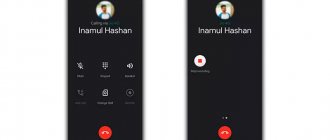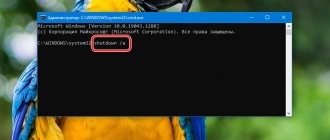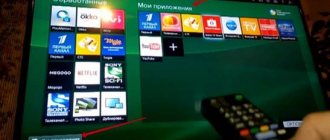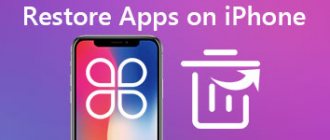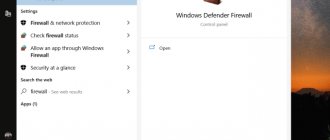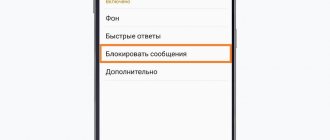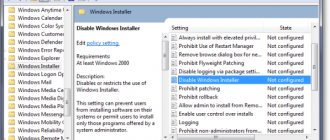Among people interested in the features of operating systems, Android is considered a more “free” platform than iOS: for example, here you can easily install new firmware, receive rights root and download programs from third-party markets. However, some features are not provided by default, which may make it difficult to remove built-in applications.
Despite the fact that some software can be removed from the device “with one touch,” the problem is relevant in relation to some Google services. Depending on the version of Android, difficulties may also arise with YouTube, a video hosting application that does not require lengthy introductions.
Delete via the main screen
All Android smartphones, including Xiaomi and Samsung, have an option to quickly remove applications from the main screen. This method can also be used to uninstall YouTube. To remove an unwanted program, simply hold your finger on its icon, and then click the “Delete” button or hover the shortcut over the trash can icon. The application will not only disappear from the desktop, but will also be completely deleted.
Important. This and other methods discussed in this material are only relevant for third-party YouTube applications (for example, YouTube Vanced). The standard client is built-in software that cannot be officially removed.
How to delete a YouTube account from Android
A single Google profile is used across all of the corporation's services, so to delete a YouTube account from a device, you will need to log out of your profile in the entire ecosystem. You will lose access to interact with the Play Market and other services on behalf of this profile if you follow the steps described below. As a result, to delete a YouTube account on Android, you need to follow these steps:
- Swipe from the bottom to the top of the display;
- Launch the Settings program;
- Open the “Accounts and Archiving” category;
- Tap “Account Management”;
- Click your Google profile email;
- Use the “Delete account” button. record";
- Confirm that you really want to unlink your profile from your smartphone.
Neither your profile in the ecosystem nor the channel itself will disappear - you will be able to log in again if you remember your login and password. If you lose your login data, you can try to restore it, which will take a different amount of time - depending on the password reset methods you specified and their relevance.
This action will also make it impossible to synchronize contacts and calendar events. The Google Drive program will no longer be available as a “cloud” and can only be used to view documents. Some games may also stop working - this is due to the close dependence of applications on Google services. You can try to fix this using Lucky Patcher, but such instructions do not fit into the topic of this article.
To completely delete a YouTube channel or an entire Google account, you should refer to the official guide. It also discusses a way to temporarily hide a channel, allowing access to be restored in the future.
Through settings
You can also get rid of unnecessary software once and for all through the settings menu. This option will require a little more time, but the operation will still take no more than 10-20 seconds:
- Open your gadget's settings.
- Go to the "Applications" section.
- Find in the list the program responsible for the operation of video hosting and tap on its name.
- Click the "Delete" button.
The cache and other data will be deleted along with the application. At the same time, you can always reinstall the program and log in under the same account, either on your current smartphone or on any other device.
CCleaner
Perhaps CCleaner is the most famous program for removing other software from the list, which is why it is impossible to avoid mentioning it. Moreover, she is actually very good and copes with her task flawlessly.
- Install and run the program on your device.
- On the top toolbar, select Application Manager.
- Go to the All tab.
- In the list, check the boxes of the applications that you are going to uninstall.
- Click the “Delete” button.
- Give CCleaner superuser rights and wait until the device reboots.
Immediately after starting your smartphone, all programs you previously selected will be deleted.
Application store application
If the video hosting client was installed through a special application store, then you can also disable it through the software installation utility. To uninstall YouTube, you will need:
- Launch the app store.
- Find the YouTube program using the search or the installed applications menu.
- Going to the mobile client page, click the “Delete” button.
Please note that when you delete YouTube through the Play Store, the store will only allow you to get rid of updates. In this case, the application itself will continue to remain in the device’s memory. If your phone uses an unofficial YouTube client, it will not appear in the list of installed programs.
Titanium Backup
Titanium Backup is a program for creating backup copies of files, but it also does a good job of cleaning up other software like previous applications. Accordingly, you can also delete YouTube on Android using it. To do this, follow the following instructions:
- On Google Play, find the Titanium Backup page and install it.
- Launch the application and go to the "Backups" menu.
- A list of all installed programs on the device will appear. Find the one you need to clean and select it.
- In the menu that appears, select “Delete”.
- Confirm your actions by clicking "OK".
File managers
Another deletion method is to use file managers, be it the built-in Explorer or a similar application from another developer. To completely get rid of unnecessary software, you must know in which folder it is stored. Typically, program files are located in a directory located along the Android/Data path.
We remind you once again: this and other methods of deleting YouTube are only relevant for unofficial mobile video hosting clients. If you want to get rid of the official program, you will have to use the alternative file manager ES Explorer:
- Install ES Explorer using Play Store or other sources.
- Launch the program.
- Press the main menu button (three bars).
- Activate the “Root Explorer” and “Show hidden items” options.
- Find the folder where the video hosting application is stored and delete it.
Important. Obtaining superuser rights entails removing the smartphone from warranty, as well as blocking financial transactions such as money transfers on the device.
Using ES Explorer, you can get rid of other standard programs (for example, Gmail or Play Market). This will free up a lot of space in the internal memory. However, it is important to analyze all the risks that you expose your smartphone to by obtaining root rights.
Why is deleting YouTube from a smartphone not an easy task?
Like other Google applications, the YouTube client for Android is deeply integrated into the system. Most manufacturers of Android smartphones simply comply with the requirement of the “Good Corporation” - the user should not delete anything using standard methods. Yes, it looks like an imposition, but companies producing Android devices simply have no choice.
Don't be upset - this is Android. Unlike its direct competitor, iOS, Green Robot gives complete freedom of action, so even a beginner can remove even an “uninstallable” application.
Cleaning apps
Finally, the final option for removing YouTube and other unnecessary software is to use special cleaning programs. For example, you can refer to CCleaner help. This application is available for download through the Play Store and is distributed free of charge. To uninstall YouTube, you need:
- Launch the program.
- Open the “Applications” tab, and then “Installed”.
- Find YouTube in the list and check the box next to it.
- Click the “Delete” button.
- Confirm the operation.
If everything is done correctly, the application will immediately disappear from the phone. And you can continue to use CCleaner, since this program allows you not only to remove unnecessary software, but also to clean your device of debris in the form of caches and temporary files.
Why delete YouTube from your phone
The simplest reason is lack of free space on the device. Many applications use what seems to be an unreasonably large share of the internal storage, so uninstalling such software will help use the device to download other programs.
Perhaps you don’t watch videos on YouTube - then the program may simply take away your attention in the application menu or irritate you with its use of traffic, which is especially true when connected to a limited network. Usually this is the Internet via a SIM card.
Problems and solutions
The main difficulty that you may encounter when deleting a mobile video hosting client is the impossibility of uninstalling it. YouTube is built into the Android operating system by default and cannot be removed. True, you can minimize program interference with the operation of your smartphone by doing the following:
- Open the gadget settings.
- Go to the "Applications" section.
- Click on the YouTube tab.
- Click the Stop button and then Turn Off.
- Open the "Memory" tab.
- Click the “Clear cache” and “Clear data” buttons alternately.
This way, you can prevent YouTube from running in the background, and also delete all the files that the program stored during use. Unfortunately, there will be no “Delete” button in the “Applications” section. Therefore, video hosting will remain on the mobile device. However, this does not apply to third-party YouTube clients, as we have already discussed several times before.
If you are ready to go to any lengths to get rid of the official YouTube application, you can only uninstall the program if you obtain root rights. This is quite a risky, but effective idea. We discussed one of the uninstallation options if you have root access in the “File Managers” section. Go back to it to completely remove the program, but at the same time take note of all the risks you will face.
Complete blocking of the site
Now I will tell you how to completely limit the viewing of individual web resources on your PC or laptop.
Editing the hosts file in Windows
To do this, follow the instructions.
Step 1. Go to drive C and follow this path to the desired folder: Windows – System32 – drivers – etc.
Step 2 . Open the hosts file in regular Notepad or another text editor.
Step 3. At the end of the document, add 2 lines: “127.0.0.1 www.youtube.com” and “127.0.0.1 www.m.youtube.com”.
Step 4 : Save your changes to the document.
Now try opening YouTube. In Yandex Browser I see a notification that a connection to the site cannot be established.
In another web browser you will find text with approximately the same content.
If you need to regain access to video hosting, simply delete these 2 lines from the hosts file and save it again.
We use antivirus
If you have a reliable, licensed antivirus program on your computer, laptop or phone, then you can always find the right option in it.
I use ESET Internet Security and recommend it to you. In the advanced settings there is a section “Manage URLs”, where you can specify sites that you want to block or, conversely, allow access.
After this, when we try to open YouTube, we see a corresponding message.
The popular antivirus Kaspersky Internet Security also has the ability to block websites in the “Parental Control” section.