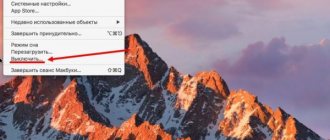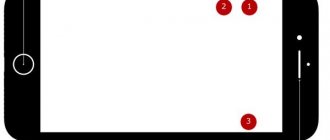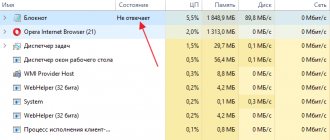What to do if your iPhone is frozen, the screen is black and the sensor does not respond to touches? The reasons for rebooting an iPhone, regardless of the version, can be completely different. They can start with a harmless software update that requires a reboot to complete the installation, or unpleasant situations when the smartphone freezes and stops responding to any of your actions.
The methods for rebooting different iPhone and iPad models vary slightly (the procedure is especially difficult for the iPhone 8 and iPhone X). In this article we will show you how to reboot any version of iPhone (X, 8, 7, 6, SE, 5, 4) or iPad.
What is the difference between a soft and hard reboot of an iPhone/iPad?
Abstractly speaking, soft and hard restart of a smartphone are the same thing. They perform the same function, namely: “turning the phone off and on.” However, it is worth noting several nuances that distinguish them:
• A soft reboot is a method of rebooting a smartphone (and not only) in which your device still responds to touches. It is often used when the smartphone is stuttering, in order to clear memory and shut down background applications.
• A hard boot is the process of forcing a device to reboot when the power is intentionally (or unintentionally) completely removed. Used in cases where the device is frozen and does not respond to any attempts to interact with it.
Reboot via floating AssistiveTouch button
The method is suitable for working smartphones and models where the power button is damaged.
Instructions:
Go to the settings section of your smartphone.
Open the General menu.
Next, click on “Universal Access”.
Scroll down to the Interaction section and select AssistiveTouch.
In the next menu, move the switch to the active position to activate AssistiveTouch.
Below, click on the item “Top-level menu...”, where set the optimal number of buttons.
Click on any of the icons, where in the new menu select the “Restart” action from the list.
Now, to launch AssistiveTouch, just click on the floating button and select “Restart”. Next, the smartphone will reboot automatically.
How to force restart an iPhone or iPad?
If your iPhone or iPad stops responding to button presses or turns off and won't turn on again, then all is not lost. On iOS devices, there is a way to solve the problem when startup fails in normal mode.
However, as we have already noted, the procedure depends on the phone model. In the case of the iPhone 8 and X, the process is complicated by the physical absence of a back to home button, which is used to force a restart on other Apple devices. In fact, the new iPhone 8 and X have a complicated forced reboot procedure, which will be described below.
How to put iPhone into recovery mode
Recovery mode is used when errors occur when updating and flashing a smartphone.
- Install the latest version of iTunes and close the application.
- Connect your iPhone to your computer using a cable.
- Restart your smartphone as described above and wait for the iTunes connection screen.
- Agree with the offer to perform a restore or update.
How to soft reset iPhone X, 8, 7, 6, SE and iPad?
To turn your iPhone off and on again, you only need to press and hold the power button, which is located either on the side or on the top of the device, depending on its model and size (Apple moved this button to the side when it began producing larger iPhone models , starting with iPhone 6). All iPad models have a button located at the top of the device.
1. Press the power off button and hold it for a few seconds.
2. Wait for the message “Slide to Power Off” to appear on the screen.
3. Swipe your finger across the screen.
4. Press the button again to turn on the phone.
5. You will need to enter a password to identify yourself, even if you would normally use your fingerprint.
If this method does not work, then a force restart may be necessary. Next we will explain how to do this.
See also: How to disable HEIC format? | How to disable headphone mode on iPhone?
Part 3: Factory reset iPhone without iTunes
Instead of using iTunes, you can permanently reset your iPhone to factory settings using Apeaksoft iPhone Eraser. It can completely erase all iPhone data and guarantees your privacy with irrevocable data requirement. Your iPhone will be reset to factory settings using the secure erase method.
iPhone Eraser
- Permanently and completely erase all content and settings from your iPhone.
- Free up your iPhone by deleting junk files, uninstalling apps, deleting large files, and compressing photos.
- Any iOS data can be deleted, such as contacts, SMS, photos, browser history, videos, songs, games, etc.
- Fully compatible with the latest iOS 14 and iPhone 12/11/XS/XR/X/8/7/6/5/4 and other iOS models.
Step 1: Run the iPhone reset program
Download Apeaksoft iPhone Eraser and install it on your Windows computer. Connect your iPhone to your computer via a USB cable. Click "Trust" on your iPhone and allow the program to access your data. It will automatically detect your iPhone.
Free Download Free Download
Step 3. Select erase level
When the erase level window is presented, you will get three erase levels: Low, Medium, and High. Follow the onscreen instructions and select the appropriate erase level.
Step 3. Reset iPhone without iTunes
Finally, you can click the Start button to begin resetting your iPhone. You then need to enter "0000" to confirm the erase and click the Erase button to begin erasing everything on your iPhone. Once the process is complete, you can restart your iPhone without using iTunes and set it up as new.
How to restart iPhone 8 or 10 (X) if the screen is frozen?
If you want to restart one of the latest iPhone models, it's not that easy. Restarting is even more difficult than with the iPhone 7. Apple has invented a new, much more complex procedure, but it is not critical.
Here's what to do:
1. Quickly press and release the Volume Up button.
2. Quickly press and release the Volume Down button
3. Press and hold the power button (on the other side) until the Apple logo appears.
4. You will need to enter a password, even if you previously used fingerprint identification.
See also: Fish live wallpaper for the new iPhone | Why won't my iPhone charge?
How to restart iPhone 7 and 7 Plus, using two buttons, if frozen?
The iPhone 7 and its sibling, the 7 Plus, were the first devices in the iPhone line to not have a physical home button. Like later models, the 7 Series phones used a tactile button that buzzed when you touched it, simulating a press.
Since it was a soft button, when the phone hung, it stopped functioning. This is why Apple had to develop a new restart algorithm without using the home screen button.
1. Press the Power/Lock button on the right side of the phone.
2. Simultaneously press and hold the Volume Down button on the left side of the phone.
3. Wait for the Apple logo to appear (it may say “Slide to Power Off”, but you need to keep holding the buttons and the phone will skip this step), then the device will boot.
4. You will need to enter a password, even if you previously used fingerprint identification.
See also: How to hide the text of an SMS message? | How to distribute Internet via iPhone?
How to restart iPhone 6s, 6, SE, 5s, 5, 4s, 4 if it is frozen?
Perhaps a forced reboot of these models is the simplest:
1. Hold the Home key (the only one on the front of iPhone and iPad) and the Power key at the same time.
2. Do not release the buttons until the Apple logo appears.
3. Now release the buttons and let the device boot.
4. You will need to enter a password, even if you previously used fingerprint identification.
This is called a force restart (sometimes a hard reboot). It helps solve most problems that arise when using the phone. If things are still not working as they should, then you may need to reset your iPhone settings as some files may be corrupted and causing them to freeze when running.
Conclusion
The article describes in detail how to reboot an iPhone 6. In standard situations, it is better to use a regular reboot via the power button. If there are hardware problems, for example, the power button, the reboot option “through the system menu” or AssistiveTouch is suitable. If a failure occurs or the system freezes, it is better to use a “hard” reboot.
How often do you have to reboot your smartphone? Share your experience in the comments section at the bottom of the article.
Sources used:
- https://iphonegeek.me/instructions/dlya-chajnikov/38-kak-perezagruzit-iphone-iz-lyubogo-sostoyaniya.html
- https://tarifkin.ru/mobilnye-os/kak-perezagruzit-iphone
- https://lifehacker.ru/kak-perezagruzit-iphone/
- https://smartphonus.com/how-to-reboot-iphone-if-it-froze/
- https://androfon.ru/iphone/kak-perezagruzit-ayfon-6
SHARE Facebook
- tweet
Previous articleHow to clear RAM on an Android phone [freeing up RAM]
Next articleHow to transfer photos to a memory card on an Android device?
What to do if a forced restart did not solve the problem?
In more serious cases, returning to factory settings may be effective. This means that your phone will return to the state and settings that were set to initially (when you first turned on the device).
If even this does not help, then you should contact your nearest Apple service center. Unfortunately, this often results in the return of a refurbished phone in which all data has been formatted. That is why it is better to save them in iCloud and iTunes in advance. Once the problem is fixed, you can safely restore all your data.
Why is the gadget slow?
The reasons may be different. One of them is maximum memory load. As a result, the following problems arise in the operation of the gadget:
- iPhone freezes;
- the device is slow;
- The phone's stability has decreased.
If such symptoms of a gadget “disease” appear, it must be rebooted. On an iPhone equipped with a button, you need to press Home and Power. After that, hold them for about 15-20 seconds until the reboot begins. But on some models the buttons are touch sensitive. Therefore, users may have problems rebooting the gadget.
There shouldn't be any difficulties in this matter. Regardless of the version of the smartphone, rebooting is a simple step. Below we will look at how to restart an iPhone.
Experts recommend not doing this too often. Otherwise, you may damage your phone. If it often freezes and restarting does not help fix the situation, you should contact a service center. There they will diagnose the device, find the problem and fix everything.