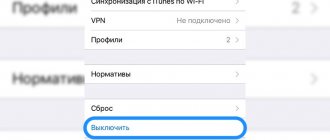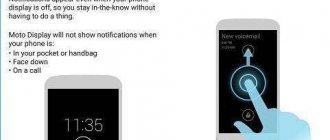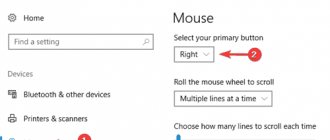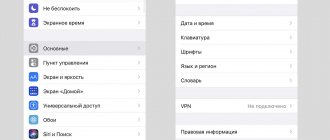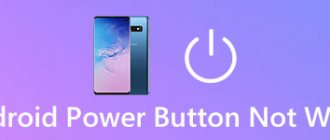The power button is one of the most vulnerable places on almost any phone. This has nothing to do with the manufacturers or quality of the device; all the reasons lie in the active use of the button throughout the day. In addition, many users experience mechanical damage after the phone is hit or dropped. It is clear that the power button is responsible for turning the device on and off, so it is important that it works correctly. However, even with a broken button, you can start Android. Moreover, there are several ways to turn on your phone without the power button, which we will discuss in this article.
Sleep mode
- Double tap on the screen - turning on the phone in this way is not possible for all manufacturers, but this function may be available on your device.
- Press and hold the Home button, if your phone has one. You need to hold down Home for at least 10-15 seconds, and on some devices it may take about a minute.
- Calling a locked device from another phone. In this case, you need to pick up the handset and reset, as a result of which the screen should be unlocked without a button.
- The volume control is another way to turn on the device. To do this, just hold down the knob to increase the sound or decrease it. If the screen is still locked, try holding down the volume control at the same time as the device's power button or the Home button.
- Connecting a charger is one of the simplest methods of turning on a gadget. On some smartphones, developers provide the option to activate the screen when the charger is connected, but this function is not available to everyone. The good news is that even if the phone does not turn on, it will definitely not run out of power, which means that the problem can be solved in another way.
If, while performing any actions, the smartphone starts in Recovery mode, this indicates that the problem is not mechanical damage to the button. In this case, in the Recovery menu you need to select “Reboot system now” or simply “Reboot”. After this, the device will reboot and the problem should be resolved.
Note! If you managed to turn on your phone using one of the described methods, the solution to the problem does not end there. To avoid such difficulties in the future, you need to install a special program on Android that will replace the lock button and activate the screen if necessary.
Home and Back Button App for Android
If you are having a problem with the home button and are looking for a solution to bypass this problem, in the meantime you will need to refer to the previous article titled “Solve the problem causing the home button not to work on Android”, there you will find all the details about the best programs to replace the Home button on your phone and Android device.
We hope you find this article helpful. Top 4 Best Android Lock and Unlock Screens Without Power Button. Share your opinion in the comment box below.
Programs and applications
Unfortunately, it is not possible to solve the problem of a non-working power button using a program at the time of a breakdown. However, there are several applications that can be installed in advance, for example, at the first sign that the button is acting up. The following applications and programs are currently available to users:
- Power button to Volume button. Already from the name it is clear that the main task of the program is to transfer the power function from the start button to the volume control.
- Gravity Screen – on/off. The application increases sensitivity to device movement. If the phone is left on a horizontal surface for a long time, the screen will automatically lock. However, as soon as you lift or move the device, it turns on.
- Shake Screen on/off. A simple and easy-to-use application that can turn on the phone even without touching the screen. Just shake the device lightly to activate the display.
- Proximity Actions. A program that allows you to control your smartphone using special motion sensors.
Part 2: How to fix Android Home button not working
Just like the power button, it's terrifying to find that the Android Home button doesn't work. In this section, I will provide 2 methods to help you fix Android Home button not working.
Method 1: Reboot your Android phone
To be honest, rebooting your Android phone can solve a number of problems, including fixing the Android Home button not working. So, by pressing the power button for a long time, you can turn off your smartphone. And then turn it on to check if the Home button works.
Method 2: Downloading Apps as an Alternative
There are several apps designed to act as home buttons, such as Button Savior. It places a tiny bar on the screen and serves as the Power, Volume and Home buttons. With Button Savior you can return to the home page as you like.
USB Debugging
Users who have this function enabled in their phone settings can turn on the device using a PC. To do this you need to do the following:
- Download and install Android Debug Bridge (ADB) on your computer, a program designed for flashing touchscreen phones.
- Connect the device to the computer using a USB cable.
- Run the program and enter the command “adb reboot” in the line.
In addition, the application allows you to configure root rights and reflash the phone if necessary. A simpler version of the program is ADB Run. With its help, you can also restart Android, even if the power button does not work.
Part 1: How to fix Android power button not working
When you find that your Android phone's power button is not working, there are several ways to fix it.
Method 1: Charge your Android phone
If your Android phone is turned off, try this method first. When you realize that the Android power button is not working, it may be due to a low battery. In this case, charge your Android phone on the charger and wait for a few minutes. Most Android devices will remind you of the battery percentage on the screen. And now you can press the power button to see if it works.
Method 2: Fix Power Button using ADB (Android Debug Bridge)
Another way to fix Android power button not working is to ask ADB for help. This method can be implemented in cases where you have already enabled the USB debugging button. Then you are recommended to follow these steps.
Step 1. First you have to download Android Studio and SDK tool.
Step 2. Go to the place where you start your ADB.
Step 3. Use the cable to connect your Android.
Step 4: In the command window, first paste the command “adb devices” which can provide your ID and name.
Step 5: Then give the command “adb reboot” to reboot Android.
Method 3: Use Apps to Restart Android Phone
Better luck if your Android phone is turned on as you can download some apps as an alternative that will help you turn your Android devices on and off. Now let me introduce one of them.
It's from the power button to the volume button, which is very convenient. The special thing is that you can turn Android on and off by pressing the volume button. When you work with this application, you don't have to worry about the Android power button not working anymore.
Method 4: Contact Manufacturers for Help
Sometimes your Android phone's charging may not work. And using applications all the time is not very convenient. So, obviously, the most useful way is to ask your manufacturers for help. Whatever problems you are facing with your Android phone, we advise you to solve them with the help of professionals. Find an Android repair store and tell them that your power button is not working. I'm sure your Android power button can be fixed.
Phone is turned off
If the lock button on your device does not work, and the battery has already run out, it will be a little more difficult to bring your phone back to life. Some devices turn on automatically after connecting the charger. If this does not happen, you can try holding the adjustment button on and off and hold it for a few seconds or a minute.
The second option is to connect the phone to the computer via a USB cable and repeat the same steps. If your device has USB debugging enabled, the ADB app will be able to reboot it even with minimal charge.
Thus, there are enough ways to turn on the phone if the button does not work. Have you tried all the suggested options, but none of them worked? Your device probably needs consultation from a professional technician with subsequent repair or replacement of the power button.
Please rate the article:
Whether it's old or new, gadgets break, and smartphones are no exception. A simple drop on a hard surface is enough to cause damage. Smartphones are fragile by nature. Even if they don't break, they are susceptible to many problems. One such problem that is very common among Android users is when the power button stops working.
Think about it, the power button - the button we press countless times a day - stops working. This is enough to create chaos in our lives. When you press a button over and over again, you can expect it to stop working one day. This doesn't happen to everyone, but those who experience this problem know how difficult it can make the phone work. Here are some solutions for this annoying problem.
1. Automate the on/off function with Gravity Screen.
Gravity Screen is an amazing application. Using the phone's various sensors turns the screen on and off. A feature like pocket or desk sensor involves detecting when you're holding your phone and when you're not. It learns to understand when you are going to use the phone and turns it on or off accordingly, to be honest, it always works, but the accuracy may vary from device to device.
If you're not particularly interested in how the app works and just want it to turn your phone on and off, then go ahead, download it and it will work great without draining your battery excessively if you set it up correctly.
2. Moto display
The app is limited in that it can only be used by Motorola device owners, but we had to add it to the list because it is simply amazing. In Moto display you can see notifications without turning on the phone. But it can be used for more than just viewing notifications. Just don't touch your phone for a few seconds and then pick it up and you'll see the Moto display turn on. At this point, you can swipe down towards the lock icon to unlock it. Works great.
Moto dispay does not lock the phone; this must be done manually. But since the power button does not work, we recommend setting the phone's sleep time to a minimum, that is, 15 seconds.
3. Switch Power On/Off to the volume button
Yes, you read that right, there is an app for that too, and the best thing is that it works even if the phone is not rooted. This application is called Volume Unlock Power Button Fix, that is, “unlock the volume, fix the power key.” This is a very, very long name, but it completely defines the purpose of the application.
First of all, install it on your phone. Now open the application and give it administrator rights. This is necessary, otherwise the application will not work. Open the app and turn on "Enable Volume Unlock" and "Screen off" using the switches on the right. If you have enabled both options, then you will be able to turn off the screen in the notification panel and turn it on using the volume button. In the application settings, you can also enable features such as automatic launch on boot and auto on/off, which will work in the set time interval. For example, by setting the time from 06:00 to 04:00, the app will only function during that time. We used it for 2 days and didn't find any unnecessary battery drain. This is an amazing app.
The power button on your phone is one of the most important and frequently used external elements. Depending on the phone model, it may be located on the edge of the case, on the top or on the back panel.
Even the most reliable smartphones are not immune to the power key breaking, which causes some inconvenience in use. However, this does not mean that the device should be immediately taken to a service center.
The phone was turned off
The design of the cases of some devices can lead to shutdown during a fall - the battery simply falls out, knocking out the cover. But the need to turn on the phone will not go away. How can I do this if the button is not working? If you are going to turn on the device without using it, then you should resort to one of the methods that will be described below.
Using the charger
Most device models are equipped with a function that automatically turns on when the charger is connected, and if your smartphone cannot be considered one of these models, then it is still worth installing a charger cable. All that remains is to hold down the volume control button, which is usually located on the side panel of the device. Such measures very often help to bring the device “to life.”
Using a computer
This method is relevant only in cases where the battery charge is at least five percent:
- We take the USB cable in our hands and connect it to the phone.
- We connect the second end of the wire to the computer and wait for the operating system to load on the mobile device.
Important! This method is not applicable to all gadgets.
USB Debugging
If the USB debugging function was enabled on your phone before disconnecting, then you need to establish a connection with a personal computer or laptop and try to activate the phone using the computer’s command line.
Important! At the same time, it would not hurt to install the following software on your computer - Android Debug Bridge (ADB). Using this utility, you can control your mobile phone directly through the command line of your computer.
To do this you need to do the following:
- Open this software.
- We launch the command line in it and write “adb reboot”.
- The phone screen should be unlocked, which gives access to the functions of changing the method of unlocking the smartphone without using the power button.
Important! Once you understand such an important button, pay attention to the appearance of your gadget. If it shows all the signs of a well-worn device, be sure to use our instructions and useful tips from the following articles:
Still don't know how to fix the power button on your phone? You may need information about other inclusion methods, which we will look at next.
How to use your phone without the power button?
Depending on the state of the smartphone, you can use various methods.
The simplest option is a locked phone with a charged battery :
- Connect the device to the power cord. While charging, the screen is activated and allows you to work with the device.
- Download a special application. The store offers a lot of program options that allow you to expand the functionality of the screen.
Always On Amoled. The application allows you to keep your smartphone screen active even after it is locked. Just tap the screen a couple of times and it will unlock. The program is designed for devices with Amoled screens, but also works on most regular devices.
Always On AMOLED - BETA Developer: Tomer Rosenfeld Price: Free
AC Display . The program not only displays notifications on the screen, but also allows you to set the option to activate when removed from your pocket or bag. Activate the ability of the phone to turn on the screen when changing its position in space.
Enabling is done from the settings menu in the “gestures” item. When activated, the screen will light up every time the device is picked up from a horizontal surface, such as a table.
AcDisplay Developer: Artem Chepurnoy Price: Free
You can install an application that activates the screen when you move or by shaking your smartphone.
Gravity Screen - On/Off . The program performs the same function as activating gestures and is intended for devices equipped with an accelerometer.
Gravity Screen - On/Off Developer: Plexnor Price: Free
Or you can install a program that allows you to activate the screen by double tapping – Double Tap Screen On and Off. The program allows you to activate or lock your smartphone screen with a double tap.
Double Tap Screen On and Off Developer: Kimcy929 Price: Free
How to turn on/off your phone without a power button?
If the device’s battery is dead, or the device is turned off, but it is not possible to use the power button, then you can try the following:
- Connect your phone/tablet to the charger and hold down the volume button while the device is booting. This will make it possible to immediately activate the screen after activating the system. Or the Recovery menu will load - select “backup and restore” - the phone will reboot.
- Launch the device via ADB. This operation is suitable for advanced users. USB debugging must be enabled on your smartphone. The function is activated from the developer settings menu.
- On your computer, you need to install the Android SDK in the root directory.
- Connect your smartphone to your PC via cable.
- Open a command line on your computer (Start -> cmd) and enter the adb reboot task, then press enter. The smartphone should reboot and work normally.
Ways to turn on an Android device without a button
There are several methods for starting a device without a power button, but they depend on how exactly the device is turned off: completely turned off or in sleep mode. In the first case, coping with the problem will be more difficult, in the second, it will be easier. Let's consider the options in order.
Option 1: Completely switched off device
If your device is turned off, you can start it using recovery mode or ADB.
Recovery If your smartphone or tablet is turned off (for example, after the battery is low), you can try to activate it by entering recovery mode. It's done like this.
- Connect the charger to the device and wait approximately 15 minutes.
- Try to enter recovery by holding down the "Volume Down" or "Volume Up" buttons. A combination of these two keys may work. On devices with a physical Home button (for example, Samsung), you can hold down this button and press/hold one of the volume keys.
Replacing the power button
To fix a problem with the power key, you need to replace either the button itself or the electronic key on the internal board that transmits the signal.
Replacing the outer element can help if the element has fallen out of the housing, is cracked, or has a cavity in its base where the stiffeners have broken. The procedure is only available if the user can independently disassemble the device body. To carry it out, you must have a similar physical key from the donor device or purchased in a store. It is enough to disassemble the case and install the button in the appropriate grooves.
If the problem lies in the electronic component, or the smartphone case cannot be disassembled at home, then it is better to contact a specialist.
As a result, individual controls may fail.
Practice shows that one of the most vulnerable points of a Samsung smartphone is the power (on/off) button.
If the phone's main button is broken or stops responding to pressing , only a technician can fix the situation. However, you can use your smartphone for some time without the power button working.
Turning on Samsung with a broken button
How to fix a broken power button?
Basically, damage to the device is caused by falls from a significant height or water and other liquids getting on the surface of the smartphone.
Important! If the cause is precisely the ingress of liquid, it will not be possible to do without special measures, even if the phone seems to be working properly at the moment. Why? Find the answer and ways to solve the problem in our separate article “Repairing recessed phones.”
Usually the phone's display gets the most damage, but other damage cannot be ruled out. For example, the power button may be broken. It seems like this is a “trifle”, but it is unlikely that you will be able to turn on or unlock a device with such a defect.
Will you have to run out and buy a new phone? Not at all! Try to “start” the device, avoiding pressing the affected button. Startup methods and subsequent actions will depend only on whether the phone was turned on or not. Let's try to figure out how to repair the power button on your phone.
How to turn on Samsung without a power button?
There are several options for solving this problem, here are the most effective of them:
1. Put your smartphone on charge. Many models of Samsung phones and other manufacturers turn on when connected to a charger. The first thing you can do in this case is to put the device on charge and try to hold down the volume key.
If you don’t have a wall charger at hand, but have a laptop and a USB cable, you can connect your phone to your computer.
2. If the first method does not work, try pressing the volume button to the “-“ position, the “home” button and, while holding these two buttons pressed, connect the power cable (do not release the buttons all the time!). After a few seconds (about 5-7) a warning menu should appear on the screen.
The buttons must be immediately released, and then press and slightly hold the volume button to the “-“ position. After 5-10 seconds, the device should boot.
3. The third method gives results in almost 100% of cases if the button on a Samsung Galaxy does not work. It involves manipulating the smartphone's battery and requires a certain amount of manual dexterity.
How to turn on Honor?
You can usually turn on the Honor 10 by pressing and holding the power button for a couple of seconds. The Honor logo will appear on the screen, after which the operating system will start.
Interesting materials:
What to do if Wi-Fi is connected but does not work? What should I do if Wi-Fi says connected without the Internet? What to do if Wi-Fi is connected but does not work? What to do if your connection is not secure? What to do if Wi-Fi is connected but the Internet does not work on the laptop? What to do if wifi is connected without access to the Internet? What to do if the Xbox 360 does not connect to the TV? What to do if Xbox does not connect to Wi Fi? What to do when your phone doesn't connect to Wi-Fi? What if you don't connect power to the video card?
Turn on Samsung without a button using the Mobile Uncle application
Turning on a Samsung phone every time without the power button using all the intricate methods listed above is not entirely convenient, so after a successful launch, we recommend installing the special Mobile uncle tools 2022 application on your smartphone.
With this universal multi-tool, you can do almost anything with your Android device, completely changing the settings and functionality of the working buttons.
The Mobile Uncle application works with any device based on MTK processors.
There is another application - Power button to Volume Button (available for free on the Play Store) - it is designed specifically for this case. With its help, you can transfer the function of the power button to the speaker volume keys.
There are only two active items in the application menu: Boot and Screen Off. Just check the box next to “Boot” and the smartphone will turn on using the volume rocker.
As an additional option, we recommend considering the Shake Screen On Off application - it allows you to turn the screen on/off by lightly shaking the device if the power button does not work.
The power button of a smartphone is one of the most important elements of its control. So with the help of this button we turn on the smartphone and awaken it to life. If this part breaks, it will be virtually impossible to turn on the smartphone.
Any instrument engineer knows that the reliability of the operation of a radio device as a whole depends on the reliability of its “weakest element”. In radio engineering, the “weakest” elements are those that are subject to mechanical stress: buttons, contacts and connectors. The remaining elements of the devices are radio components and are not subject to mechanical stress, and therefore can serve “forever”.
In life, it happens that a smartphone is not yet outdated, but due to wear and tear on its power button, it has become inoperable.
Therefore, smartphone manufacturers, if possible, try to “unload” the power button and transfer some of its functions to “special gestures”, i.e. special movements or finger taps on the touch screen.
How to turn on the lock screen without pressing the power button on a Samsung smartphone?
Now, to activate a switched off smartphone screen, just double-tap its touch screen .
Turning on the screen of a locked smartphone with a double tap allows you to quickly activate the lock screen, look at the current time or newly received notifications, or launch the Camera to take pictures from the lock screen.
This “gesture” can be used when unlocking the phone using “face recognition” (face control, from the English face “face” and control “check”), where to activate this function when the screen is locked, you need to double-tap the screen and turn the front camera of the smartphone to the side your face, and after which your smartphone will be unlocked.
But for this “gesture” to work, you need to make a small change in the smartphone Settings.
Turn on your smartphone by double tapping the screen.
Most smartphones already have built-in power controls without using buttons. This is done by setting the appropriate settings in the “ Gestures ”
We will show you step by step how to do this
The sequence of actions is shown below. If you want to make such an improvement, pick up your smartphone and follow our instructions:
Settings - other settings - controls - quick access and gestures - screen activation - activation by double tapping the screen.
* Find the Settings icon and click it.
*on the next screen select "Other Settings"
* select "Controls" (accessibility, gestures)
* select "Quick Access and Gestures"
* select “Double tap activation”
This is all! Now, in order to turn on your smartphone, you do not need to press the power button, but simply tap the screen of the switched off phone twice and it will turn on.
How to activate the screen turn on function by double tapping on the screen of a Samsung phone?
We will show this simple procedure using the example of an editorial smartphone Samsung Galaxy A50 with Android 9 Pie OS.
The procedure for connecting the function of turning on the screen with a double tap.
1. Launch the Settings .
Screen No. 1 of the smartphone - go to the Settings of the smartphone.
2. Enter the section “Additional functions” .
Screen No. 2 of the smartphone - select the “Additional functions” section.
3. Next, go to the subsection “Movements and Gestures” .
Screen No. 3 of the smartphone - select the “Movements and Gestures” subsection.
4. In the “Movements and Gestures” subsection, turn on the switch for the “Tap twice.” for awakening"
Screen No. 4 of the smartphone - turn on the switch for the “Tap twice. for awakening."
5. After this, to activate the screen without the power button, you will only need to double-tap your finger on the smartphone screen.
Screen No. 5 of the smartphone - view of the “Movements and Gestures” subsection when the function of turning on the screen by double tap is activated.
Sources used:
- https://softdroid.net/slomalas-knopka-vklyucheniya-kak-vklyuchit-telefon
- https://vebtech.ru/rukovodstva/knopka-pitaniya-ne-rabotaet-ispolzujte-eti-prilozheniya-dlya-vklyucheniya-i-vyklyucheniya-ekrana/
- https://v-androide.com/instruktsii/problems/kak-vklyuchit-telefon-bez-knopki-vklyucheniya.html
- https://neknopka.ru/reboot-samsung-if-button-not-p/
- https://s-helpers.ru/kak-bez-knopki-pitaniya-aktivirovat-ekran-smartfona-samsung/
SHARE Facebook
- tweet
Previous articleBlack screen instead of video - solution
Next articleThe website contains a Grammar Dictionary of the Russian Language and more.
Where is the screen lock on iPhone?
In this case, the iOS operating system has a function designed to automatically lock the screen. To enable and configure it, you should launch the “Settings” application, and then go to the “Display and Brightness” section and select the “Auto-lock” menu here.
Interesting materials:
What is OFD Yarus ru? What is stunning in medicine? What is the ocean and the world around us, grade 2? What are the Kangaroo Olympics? What are movement organelles? What is an open visor? What is deferred payment tele2? What is a relation in geometry? What is relative molecular weight and how can you find it? What is an abstract noun?