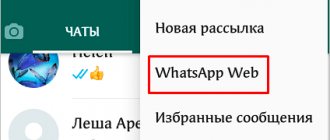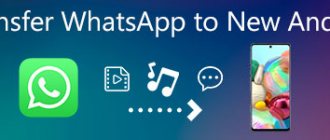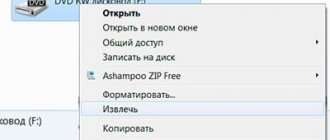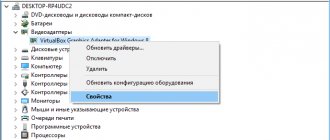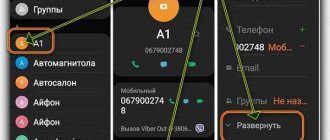What is WhatsApp
This is an official program that works thanks to a code system for instant messaging. It allows you to send text files, images, audio. The creation of the widget dates back to 2009. The messenger is free and works when connected to the Internet. Has a version in Russian.
The application uses end-to-end encryption - protection against attempts to intercept someone else's content while it is being sent. Only the sender, who creates the message, and the recipient, when the letter is delivered to him, can view the correspondence.
If the phone “catches” Wi-Fi, sending messages to the application is free. When outside the Wi-Fi coverage area, you need to connect to a mobile operator's tariff plan in order to be online, receive messages, send files, and make calls.
Settings
You can change some settings and adapt the interface and capabilities of the application to suit your tastes and needs. To do this, click on the 3 dots in the upper corner and in the drop-down list, tap on the word “Settings”.
Here we see quite a lot of points: from the appearance of the account to the settings for protection against intruders. Let's start with the most pleasant and interesting thing - the profile photo.
When you first start using WhatsApp, other people will see a white figure on a gray background next to your name in their contact list.
If you want your friends and colleagues to see your beautiful photo instead of this picture, click on your name in the settings. Then tap on the gray circle with the human figure and choose how to install the photo. You can take a ready-made photo or take it right now.
You can also change the signature that your friends see in their contact list next to their avatar. There is a default text, but you can write your own.
In settings you can also:
- adjust the visibility of your data for other users, starting from the time of the last visit and ending with the status;
- install additional verification when logging into your account;
- change your phone number while saving all data and contacts;
- delete profile;
- set wallpaper in chats;
- delete all correspondence or, conversely, save and export it;
- change notification sound;
- contact support for help.
You don’t need all the settings now, but I advise you to get acquainted with the program settings so that in the future you will understand how to quickly implement some task. You will find some more useful functions in the video.
What systems support WhatsApp?
Installing WhatsApp on your phone.
The application can be connected to Android phones officially. The OS version in 2019 should start from 2.3.3 or be later.
When installing WhatsApp for iPhone, it is important that iOS 9 or later is supported.
Messenger also works with BlackBerry and Nokia. Windows is supported and can be used on PCs and laptops.
How to install WhatsApp
The installation process is like this:
- Go to Google Play for Android or App S. for iPhone, write the name of the messenger. You will see a green circle with a white handset inside, next to which it will say “WhatsApp Messenger”. Click on it. A window will appear to download the application. "Download" then "Install".
- When the installation process is complete, then “Open”. Tap her. The application will ask you to accept the terms of use and privacy policy. This can be done by clicking "Accept and Continue". Next, windows open in which the program requests access to numbers and sending notifications. Select Allow or Deny.
Registration on WhatsApp. - Then write for WhatsApp the phone number to which you are downloading the application. Tap "Next". The messenger will ask you to confirm the contact by typing again - you may have entered the wrong numbers. It should match the one you entered at the beginning. You will then be sent an SMS with a 6-digit confirmation code, which you must type in the specified field.
- Messenger will offer to restore your message history if you have used the application before. If you haven't used it, select "Skip".
- Change your name and account by which other users will see you. Enter a name and, if desired, a photo, which can be installed from your phone by clicking on the camera image. Click “Next” to start the initialization process.
On Android
To download WhatsApp for free, you can use Google Pl-y Market, which is installed on your device by default.
Detailed instructions can be seen in the video:
Google Pl. Market
This is an entertainment and prog store. Google Play contains games, music, movies, applications for Samsung, Lumia, Nokia, Huawei, Lenovo, Meizu and other smartphone models. To install the application, click the Market icon. A window with a search bar opens. You need to enter the WhatsApp name. You will see a green circle with a messenger symbol. Click on it. Load as described above.
APK file
If you have an outdated smartphone model or an unsuitable operating system (for Samsung, these are galaxy models with an old OS), you can use the WhatsApp APK installer rather than the official messenger website. It consists of archived application codes.
To find the WhatsApp Apk file, launch your browser and write “WhatsApp apk” in the search bar. Links to various sites that offer messenger in this format will appear. Open and download. However, it will be necessary to change some aspects of the mobile operation in order to give permission to the smartphone to install such applications.
To do this, go to your phone’s settings, select “Security”, then “Unknown sources” and activate the item.
In the apk file, messenger is downloaded in the same way as from the WhatsApp website. When the installation of the application is completed, it is recommended to correct the changed phone settings. To do this, you will have to repeat the steps performed earlier - go to “Security” again, then “Unknown sources” and cancel the permission.
On iPhone
You can download WhatsApp to your phone from the App Store or iTunes, a media player that gives access to iTunes and allows you to download movies, music, books, and applications.
Download WhatsApp to iPhone
App Store
This store is installed on the phone by default. Its icon is located on the main screen of the iPhone. By clicking on the App Store, type the name of the messenger in the search bar. A window will appear showing the WhatsApp icon. Follow it. Download as above.
iTunes
For outdated versions of iPhones, installing modern programs is more difficult. To download, you can install the old version of iTunes using the browser search engine. Open it and log into your Apple account. To do this, you will need the Apple ID and password that you created earlier.
Next, open the App Store, enter “WhatsApp” in the search engine. A message will appear indicating that you can install the older version. Click "Yes". Install messenger.
Detailed instructions are visible here:
Before installation
The first step that will have to be taken is to remove the ban on initializing programs from unreliable sources. How to install WhatsApp on a tablet? Android is the operating system most often found on such devices. And, as has already been said, it is necessary to remove all prohibitions on installing programs.
This is done easily and simply. Just visit “Settings” and look at “Security” there. Next, you will need to find the “Unreliable sources” item. To remove all restrictions on installing the program, you simply need to move the switch to the position that means disabling the option. After this, the changes are saved.
That's all. You can continue working on initializing WhatsApp. How to install this application on your tablet? This is much easier to do than it seems. By the way, after bringing the idea to life, it is advisable to enable the ban on installing “suspicious” software again.
Creating a Profile
When installing the program, choose a name and photo for your account. The application offers to set an avatar from Facebook or phone by clicking on the camera icon. Photos can be changed.
To do this, open the messenger settings through the menu in the form of three vertical dots at the top of the screen, select “Profile”. Click on the avatar. The system will offer options for working with your image.
By opening the menu, then Settings, Account and Privacy, you can control who can see the image you choose by activating the appropriate settings.
Account deleting
If necessary, you can delete your own profile and all data associated with it. The removal operation is simple and can be done by any user. To perform such an operation, you need to launch messenger and perform a series of sequential actions:
- on the main screen of the running program, you need to click on the three vertical dots, which are located in the upper right corner of the screen, which are responsible for the pop-up list of user options;
- in the list that opens, select “settings”;
- As a result, the user’s personal account opens, where you can perform various operations with your personal account. Here we select the line “Account”;
- After clicking, a new window opens with possible account operations. Here you should select “delete account”;
- In the window that opens, you can change the linked number or completely delete your account and all its data. To do this, confirm the linked phone number and click on the red “Delete account” button.
At this point, the WhatsApp profile no longer exists and all data associated with it is deleted. In addition, the profile was deleted from all groups to which it was linked.
Do two WhatsApp applications work on one phone?
You can register dual WhatsApp using special programs. However, you won't be able to use them at the same time.
- Download Parallel Space from the Play Store. Once the installation is complete, the Start button will appear. When you click on it, a window with applications installed on the phone will appear. Select “WhatsApp” by ticking it. The installation of the duplicate messenger will begin. You can install it and log in, just like when you normally launch WhatsApp. But you need to indicate the number of the second SIM card, for which the messenger is not registered. This way you can install two WhatsApp.
Installing a second WhatsApp using Parallel Space. - Allow your smartphone to install from unknown sources. Go to the “Settings” of your phone, select “Security”, then “Unknown sources”, activate the window on the side of this item. Next, in the browser search engine, type the name of the program “YoWhatsApp” and download. For smartphones with one SIM card, insert another SIM card into the mobile and register to this number. Next, agree to the terms and privacy policy with the “Accept and Continue” button, dial the phone number, and then the code from the SMS.
This way, more than one messenger will work on a mobile device.
How to register for WhatsApp on a computer using an emulator
If using a smartphone is inconvenient or not possible, you can register for WhatsApp on a computer or laptop. However, the desktop app's capabilities are limited. Therefore, for optimal use of WhatsApp on your computer, you need to install programs that allow you to work with mobile applications on your PC. Such programs are called “emulators”. For example, the Nox App Player emulator is popular.
To register for WhatsApp via a computer you will need:
- Download Nox App Player on PC.
- Launch the program, go to the “store” (for example, Play Market) and install WhatsApp.
- In WhatsApp, click “Registration”, write down the phone number to which you want to link the profile, receive the code via SMS and confirm it on your PC.
Now you can use the messenger on your computer.
Benefits of WhatsApp
- It is not necessary to specifically register an account. You do not need a login or password. Registration is the creation of an account.
- If during installation you allowed WhatsApp access to your numbers, the application is synchronized with the phone book.
- The messenger allows you to send various types of files - texts, pictures, audio. Before sending the multimedia to the recipient, it is compressed on a special server (done automatically), which saves traffic.
- The application does not practice intrusive advertising that disturbs users.
- You can change privacy settings, block a number, create interest groups. The messenger has a technical support service.
Search for a file
Now you need to find a document that will allow you to install the corresponding application. Where exactly will the required file be stored? This is known only to the person who downloaded the installer to the gadget. Where can I find the WhatsApp installation file? How to install this messenger on your tablet? If we are talking about downloading the installation document directly through the gadget, then it should be in the Downloads folder.
But when a user decides to download software from a computer, he will need to remember where exactly the transfer was made. For convenience, it is recommended to transfer all installation files to the Downloads folder at the download stage. The next step is to search for the installation document. Without it, there is no way to complete the task.