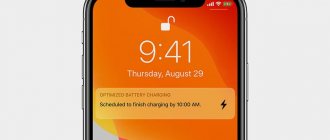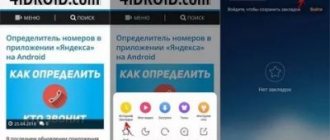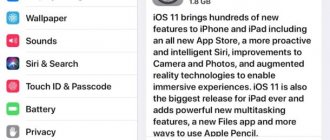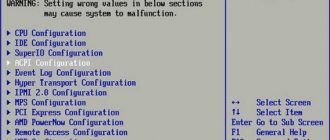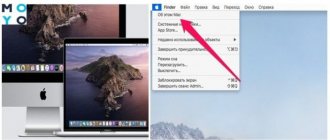iOS or iPhone OS is an operating system designed specifically for Apple devices. This OS is based on several programming languages:
- C;
- C++;
- Objective-C
- Swift.
It was first released in 2007 and was intended only for iPhones and iPods. Later it was introduced into iPad tablets. Until 2021, the company managed to release 14 versions, each of which has several updates.
Knowing which version of iOS is installed on your phone is necessary to choose the right games and applications. Some of them may not be eligible for a specific system update. In addition, you need to know the OS version of your device to:
- Have an idea of its functions;
- Know the capabilities of Jailbreak;
- Know what problems may arise with the operating system and quickly solve them.
Next, we will tell you in detail how to determine the iOS version on an iPhone or iPad.
What is the latest iOS on iPhone now?
The latest versions of the mobile device have an automatic update function. If the device is supported, a corresponding message will be sent when you connect to the Internet.
To protect Apple customers, information about identified security issues is not disclosed. Only after the release of a new update do developers provide information about what has been changed.
You can find out about the latest version of the operating system on the company's official website. For iPhones it is now 15.2. Changes were made on December 13, 2022. You can view this information on the official user support website of the operating system.
Outdated iPhone with updates?
Yes, it seems like a lie, but it's true. There are several phones that have received updates after years of outdated software. It's not that they received the latest visual or functional news, but that they were able to get support to stay up to date with security measures and bug fixes. For example, the iPhone 4s was updated in 2022 after 8 years from its launch. This update was iOS 9.3.6, a very distant version of iOS 12 that was available at the time, but which was a relief for older users.
How to find out the iOS version on iPhone via PC
On a locked mobile device, all information is unreadable. If you have difficulty opening the corresponding menu after unlocking, you can check the operating system version using a computer. For this:
- The iPhone is connected to the computer via a cord.
- In most cases, iTunes launches automatically. If this does not happen, you should open the program manually.
- In the program that opens, click on the image of the device. If the device is locked, you will not be able to obtain information.
- In the additional menu, select the “Browse” tab.
A small screen will appear on the right side of the screen with information about the device and the version of the installed operating system. We look at the inscription “iOS” and the numbers following it. They are used to display each new batch of files.
How often does the update occur?
Apple doesn't set an official calendar for its updates, although some tend to coincide on certain dates. The company is working in this direction as follows: in June at its WWDC (Worldwide Developers Conference), it introduces new software that enters the beta phase for developers over the next 2-3 months. Then, in September or October, users receive this update. These are known as major updates ” to include numerous visual and functional innovations. For example, iOS 10, iOS 11, iOS 12, iOS 13...
Once the big update is released in the fall, the company releases other updates with similar nomenclature (iOS 13.1, iOS 13.1.1, iOS 13.2, iOS 13.2.1...). Among them we find some differences. Those with two digits are usually important updates as well, although they don't include as many new features as the others. They serve to include news announced at WWDC that may not appear in the final version, and sometimes other unannounced news is even added. The three-digit ones are simple updates that contain important bug fixes and are generally not scheduled, but they are rushed with some urgency to plug those holes.
Usually every month or two months these big updates are released. As of now, the last one released was iOS 13.5 on May 20th. This update was compatible with iPhone 6s and later. At the moment there is no beta version of the hypothetical iOS 13.6 or the sporadic iOS 13.5.1, so this could be the last update to iOS 14, which will release this September.
How to update iOS
Identifying and updating the operating system is quite simple. Apple's developments have tried to make it as easy to use as possible. After the first launch and setup of the device, automatic iOS updates remain active by default. However, if this does not happen for a long time, you need to check this setting. You can install automatic updates as follows:
- The required section opens along the path “Settings”, “General” and “Software Update”.
- In the window that opens, there is an “Auto update” option and a “Download iOS updates” option.
- The “Install iOS update” function is enabled.
This procedure can take place automatically. In some cases, you need to confirm actions manually.
Installing the latest version of the operating system gives you access to new features. The security system is also being updated. The developers are trying to solve all the problems that were identified from the submitted reports.
The iOS operating system can only be updated wirelessly. In other words, you won’t be able to download installation files to your computer and update from it. If information appears on the screen about the possibility of downloading a new version of iOS, you should click “Install now”. In addition, there is a “Later” option, after which several options are provided: “Remind me later” or “Install tonight”. The main requirement is a Wi-Fi connection.
If the message does not appear, you can start the installation manually. To do this, perform the following steps:
- Wi-Fi is activated.
- You go along the path “Settings”, “Basic” and “Software Update”.
If several options for installing the update are offered, the most suitable one is selected.
The most common problem is the lack of free space on the internal memory. Preparing to reinstall the operating system involves creating a file that requires a certain amount of space. The device will offer to remove unnecessary software manually. Once the process is complete, you can reinstall it.
Is it worth upgrading?
Many people wonder whether it is necessary to check the operating system version. It is necessary to do timely updates due to increased stability and the emergence of new functions. However, there are several situations when it is best not to carry out such a procedure. They are as follows:
- Beta version released. Apple constantly tests its developments. To do this, it gives access to Beta testing. After installing such software, iPhone owners can be the first to test the new changes. However, errors are often observed. They may cause serious problems with the use of the device. After the testing stage, errors are corrected and the full version is released.
- Update failed. Previously, situations were identified when a new version of the operating system made changes that were not to the taste of users. Therefore, many recommend checking new changes and installing manually.
Therefore, many experts recommend turning off automatic updates.
Vyacheslav
For several years he worked in mobile phone stores of two large operators. I understand tariffs well and see all the pitfalls. I love gadgets, especially Android ones.
Ask a Question
Question to the expert
After installing the operating system, the device immediately reboots, but there is no new version?
When loading iOS over the air, the process begins, and then it is immediately interrupted. After reboot, the old version is indicated. The reason is insufficient free space on the hard drive. Sometimes the device reports this, but not always.
Is the update taking too long to download?
There is a situation when, after manually starting the application, the process begins. But at the same time, the loading time is constantly increasing. The reasons may relate to a small amount of free space, poor Internet speed, as well as heavy load on Apple services. A hard reboot helps increase speed.
Installation failed without explanation.
iPhone often does not explain the reasons why the update fails. The message looks like this: “Update installation failed. An error occurred during installation." The solution to the problem is to remove the jailbreak or run an update through iTunes.
Unable to check for update. The iOS update failed verification because the device is not connected to the Internet. What to do if such an error occurs?
The solution to the problem is to hard reboot the device. Even when the network connection is displayed, the phone does not connect to the Internet. You can try connecting to another source. A rare situation - all servers and services are overloaded and everyone has problems with updating. A similar message may appear on the screen when the user tries to install a non-latest version of the operating system.
4.5/5 — (8 votes)
How long does it take to update each iPhone?
The fact that Apple develops both the iPhone's components and its software gives it a competitive advantage over its Android rivals, which market their phones as having the longest lifespan in terms of updates.
On average, an iPhone will be updated for at least 4 or 5 years since it was launched into the market. So far, it's the iPhone 5s that has had the honor of resisting the longest, with updates from 2013 to 2022. The fact that phones increasingly have more powerful processors also means they can have a longer lifespan. Healthy.
Either way, the iPhone is fully functional, even if it's outdated by software. This means you won't have the latest updates, but you can continue to use the phone longer if it is in good physical condition.
How to install iTunes
Video on how to install iTunes on Windows 10:
iTunes, like any other application, is installed in Windows and Mac OS X in a standard way, the process is no different.
Depending on the operating system and its bitness (32- or 64-bit), iTunes is installed separately on:
- Mac OS X;
- Windows (32-bit version);
- Windows (64-bit version).
iTunes is compatible with Windows XP, Vista, Windows 7 and 8.
There is no need to download and install iTunes separately on iMac, Mac Pro, MacBook Air and Pro, at least on OS X Mavericks. The program is installed on the system by default.
The importance of updating iOS
There have been a few controversial iOS updates that have contained some optimization bugs in terms of device autonomy, so it's understandable that this sometimes causes a certain failure when updating the software. However, this is exceptional and more typical of the first versions of each system, and we believe that the Upgrade Benefits are very relevant. Apart from the obvious things to know about the latest Apple news, there is the fact that it contains security patches that will protect your phone from possible vulnerabilities that allow malware to enter. These updates also fix an error that occurs on your device and prevents you from performing any activities as usual. It should also be said that Apple requires that, whenever possible, the iPhone be updated to the latest version if the device is contacted by technical support.
What version of iTunes is installed on your computer?
The iTunes version may vary depending on where you downloaded it from. There are several ways to check the version of iTunes installed on Windows 10.
Step 1
: Go to Settings -> Apps -> Apps & Features.
Step 2
: Scroll down the list to see the iTunes entry. Select the iTunes entry and click the More Options link.
Step 3
: The "Technical Specifications" section will display information about the version of iTunes used on your computer.
Please note that you can also restore and reset iTunes from this page.
If you manually downloaded the iTunes installer from outside the Store (from Apple or another website) and installed it on your PC, you can use this method to determine the iTunes version number.
Step 1:
Go to Settings -> Apps -> Apps & Features.
Step 2
: Scroll down the list and click on the iTunes entry to find the iTunes version number.
Step 1
: Type Appwiz.cpl into the Strat search box/taskbar and then press the Enter key to open the Programs and Features window.
Step 2
: Here, find the iTunes entry in the list. The version column displays the version number of iTunes installed on your Windows 10 computer.
Determining iPhone model by serial number
You can also find out your iPhone model by its serial number. Unlike iPads, the serial number is not indicated on the iPhone case, so to find it you need to open Settings and go to the “General - About this device” section.
Once you have your serial number, you can go to Apple's Service and Support Eligibility Check page to find the model that matches that serial number. To do this, go to, enter the serial number, verification code and click “Continue”.
If you do everything correctly, a page will load where you can find out the model of your iPhone.
Determining iPhone model by model number
The easiest and most reliable way to find out what iPhone model you have is to look at the model number. Knowing the model number, you can easily determine the model name. This can be done using the table on this page, or you can simply enter the model number into any search engine and examine the results.
The model number is always indicated at the bottom of the back cover of the iPhone and is represented as “Model A1429”, where “A1429” is actually the model number. The picture below shows what it looks like on an iPhone 6s.
Below is a table with a list of all currently existing iPhone models and the numbers that correspond to them.
| Model number | iPhone model | Year of issue | Memory | Colors |
| A2161 A2218 A2220 | iPhone 11 Pro Max | 2019 | 64, 256, 512 GB | |
| A2160 A2215 A2217 | iPhone 11 Pro | 2019 | 64, 256, 512 GB | gold, silver, gray, dark green |
| A2111 A2221 A2223 | iPhone 11 | 2019 | 64, 128, 256 GB | purple, green, black, yellow, white and red |
| A1984 A2105 A2106 A2108 | iPhone XR | 2018 | 64, 128, 256 GB | yellow, white, coral, black, blue, red (Product Red) |
| A1921 A2101 A2102 A2104 | iPhone XS Max | 2018 | 64, 256, 512 GB | |
| A1920 A2097 A2098 A2100 | iPhone XS | 2018 | 64, 256, 512 GB | gold, silver, space gray |
| A1865 A1901 A1902 | iPhone X | 2017 | 64, 256 GB | silver, space gray |
| A1863 A1905 A1906 | iPhone 8 | 2017 | 64, 256 GB | gold, silver, space gray |
| A1864 A1897 A1898 | iPhone 8 Plus | 2017 | 64, 256 GB | gold, silver, space gray |
| A1660 A1778 A1779 | iPhone 7 | 2016 | 32, 128, 256 GB | |
| A1661 A1784 A1785 | iPhone 7 Plus | 2016 | 32, 128, 256 GB | black, black onyx, gold, rose gold, silver, red (Product Red) |
| A1633 A1688 A1700 | iPhone 6s | 2015 | 16, 32, 64, 128 GB | |
| A1634 A1687 A1699 | iPhone 6s Plus | 2015 | 16, 32, 64, 128 GB | space gray, silver, gold, rose gold |
| A1549 A1586 A1589 | iPhone 6 | 2014 | 16, 32, 64, 128 GB | |
| A1522 A1524 A1593 | iPhone 6 Plus | 2014 | 16, 64, 128 GB | space gray, silver, gold |
| A1723 A1662 A1724 | iPhone SE | 2016 | 16, 32, 64, 128 GB | space gray, silver, gold, rose gold |
| A1453 A1457 A1518 A1528 A1530 A1533 | iPhone 5s | 2013 | 16, 32, 64 GB | space gray, silver, gold |
| A1456 A1507 A1516 A1529 A1532 | iPhone 5c | 2013 | 8, 16, 32 GB | white, blue, pink, green and yellow |
| A1428 A1429 A1442 | iPhone 5 | 2012 | 16, 32, 64 GB | black and white |
| A1431 A1387 | iPhone 4s | 2011 | 8, 16, 32, 64 GB | black and white |
| A1349 A1332 | iPhone 4 | 2010 (GSM) 2011 (CDMA) | 8, 16, 32 GB | black and white |
| A1325 A1303 | iPhone 3GS | 2009 | 8, 16, 32 GB | black and white |
| A1324 A1241 | iPhone 3G | 2008 2009 (China) | 8, 16 GB | — |
| A1203 | iPhone | 2007 | 4, 8, 16 GB | — |
iOS system - what is it?
Well, I’ll probably start with the fact that as soon as the first iPhone was released in 2007, there was no name for the operating system yet. Considering that it was based on an OS identical to the MacBook, it was called OS X.
I won’t talk about the name for a long time, because it’s already clear that Apple’s trick is to simply add the letter “i” to everything at the beginning. So it turned out to be iOS, and I think it’s no secret to anyone that OS is an Operating System.
Although it is quite possible that it stands for “iPhone Operating System”. Apple gives its users the opportunity to think for themselves.
It doesn't just work on iPhones. It was developed for major mobile devices, and you can also add iPad and iPod here.
The entire operation of the system is based on the touch screen. There are no styluses, only fingers. The iPad Pro became an exception not long ago, but it has something like a pen and is needed exclusively for drawing.
The main feature is that the system is completely closed. You will not be able to transfer any file to your device. To do this, you will have to do various manipulations and download a special application.
If we talk about applications and games, they can be downloaded from the App Store. There are a lot of them there now and you can find absolutely everything you need.
How to find out which iOS is on an iPhone?
If you are interested in viewing your version of iOS on your iPhone, you can do this in just a couple of seconds. Just follow these steps:
- select Settings
; - then click on Basic
; - now About this device
; - Opposite the word “Version”
we have the current iOS number.
With these simple steps, you can find out the version at any time you need. The first time according to the instructions, and then I think you will remember.
Removing iTunes and Library
In order to fully use the iPhone, you need to know the firmware version - it can determine whether a certain application will run on the device or not. Finding out this information is not difficult at all and there are two different ways to do this.
Only owners of new devices may be uninterested in the version of iOS installed on the device - they have practically no problems running any applications, since one of the latest firmwares is installed on the iPhone. However, they will also have to delve into it over time, because time flies quickly and very soon Apple will introduce iOS 8, and many applications will run exclusively on it.