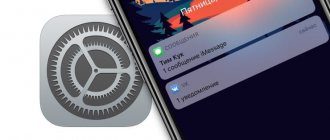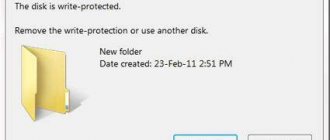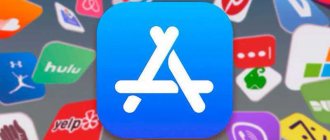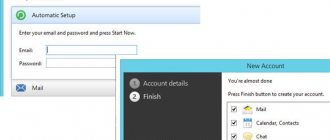Due to the fact that the audience of the Telegram messenger today amounts to tens of millions of users and continues to grow every day, it is not surprising that users often have difficulties and questions that they cannot solve on their own. So, a number of users are interested in how log out of your Telegram account on your computer
and on the phone on iPhone and Android.
That’s why I’ll tell you how to exit Telegram on your computer and phone!
Exit Telegram via PC and laptop
Some mobile applications on a personal computer can be accessed through a browser. Let's look at how to exit Telegram step by step on a personal computer or laptop:
- In the upper left corner you need to click on the menu represented by three stripes. Go to Settings.
- At the bottom of the pop-up window, find the line “Log out” and click on it.
- The exit is completed by confirming the operation by clicking on “Log out”.
To re-enter, you need to receive a code that will be sent to Telegram on your smartphone.
Important
Please note that if you create a secret chat and then exit your telegram profile, all messages from this chat will be automatically erased.
You can hide the last login time and online status in the settings:
- "Confidentiality";
- "Last Activity";
- Select the one you need and confirm with a tick.
Logout via Telegram mobile application
To ensure the security of your account, you must periodically log out of the messenger on all platforms. As a rule, fewer questions arise about how to log out of a personal Telegram account through a Russified mobile application.
Algorithm for shutdown (exit):
- Click on the three bars at the top left to enter the menu. In the pop-up list, click on “Settings”.
- In the upper right corner, click on the three dots, which will open the option to click on “Exit”.
- You can also exit through the menu. The "Exit" item is at the bottom of the list.
- Exit by confirming your action in the pop-up window.
To re-enter in case of closed accounts from all devices, the code should be requested as an SMS to your phone number.
How to leave the platform from anywhere and at once
In some cases, it is necessary to log out from all devices simultaneously. This can be done very simply.
If you have a phone, go to “Settings” – “Privacy and Security” – “Active Sessions”. When using a computer, go to “Settings” – “Show all sessions”.
Next, you must complete the procedure with the “End other sessions” operation.
From the article you learned how to log out of your Telegram account. We also figured out how to exit the program simultaneously from all gadgets. We hope that you have no questions left. But if you have them, then ask them in the comments. We will answer them as soon as possible. We will also be grateful for liking and reposting this article to your friends.
Similar articles:
- VKontakte facebook regular form
- The action to end other sessions does not work. that you are writing bullshit.
Good afternoon the situation is as follows. Telegram was installed on the phone and computer. the account needed to be deleted, but without reading how to do it correctly, I just pressed the LOGOUT button on my phone and that’s it. My friends are calling me about a collision, why don’t I answer in TG. It dawns on me that I didn’t delete my account from my computer either. Then, after reading how to do this correctly, I follow the instructions and delete the account on my computer and phone. NOOO. They call me and say that my account was in TG and remains so. Moreover, I have already removed the icon from two devices. I install the TG again and register again under the same number. Moreover, the instructions say that you can register again for the same number in a couple of days. I log into my account without any problems - and it’s completely new. And my friends also call me and say that there are now 2 of me. I’m deleting the account again according to the instructions. The new account has been deleted. The old one is still hanging. Please help me figure it out!! Maybe somehow I can connect remotely and solve my problem. I really look forward to your help)
I ended all sessions in the telegram, after that it stopped working, I deleted it, installed a new telegram, but now I can’t go there at all, it’s not even like I’m trying to enter another number for someone else’s number, everything still says connection and even though you crack, the connection goes on forever, before you boot it up, but he logged in to the laptop via telegram online, but there are no privacy settings there. what could it be ? how to return my telegram to my phone?
I wanted to end all active sessions on all phones at once. Throws an error.
Closing a Telegram profile via a browser on a mobile phone
The online platform can be used via a smartphone using both a mobile application and a browser. In the latter case, notifications will not be received, but the message transmission speed will remain high. Let's look at how to exit Telegram using a browser on your phone. The steps here are the same as on a computer.
Instructions:
- In the open window, click on the 3 stripes in the upper right corner.
- In the window that appears, click “Log out”. This will disable the active account.
- In the case of the Russian version, click “Exit”.
To switch to Russian localization you should:
- Go to "Setting".
- Select “Language” from the list that appears.
- From the proposed options, select the Russian language located at the bottom of the list.
Changing to any other language follows the same principle.
Possible difficulties
Despite the fact that the developer of this program is fluent in Russian, you will not find official Telegrams in Russian - they are all written in English. It is this point that can significantly confuse those users who do not speak a foreign language.
Fortunately, there are separate localizations from third-party developers. Remember that their use is absolutely safe, since installing a “translator” does not make any changes to the operation of the Telegram Messenger program and its core - you will be safe, regardless of the language used.
Log out from all devices simultaneously
The question often arises about how you can log out of Telegram on all devices at once. This operation is possible to end all current sessions except the one in which this action is performed.
Using the example of a mobile application, let’s look at terminating several sessions:
- By clicking on the three bars to enter the menu, select “Devices”.
- Scrolling down the list a little, we find “End all sessions”.
- Confirm the action by clicking “Finish”.
However, for Telegram, the web instructions on how to log out of all sessions are different:
- By clicking on the 3 stripes in the upper corner, you need to go to “Settings” and click on the 3 dots there. A window will open where you need to select “Active sessions”.
- In the window that opens, click “Terminate all other sessions”.
- Before closing all active sessions, a confirmation window will appear. After clicking “OK” all sessions will be completed.
The problem of how to log out of web Telegram on a computer has been solved.
Log out of your account on your computer
The exit process is similar, only the menu design differs.
Stages:
- Open Telegram Desktop;
- We find three lines in the upper left corner, go to the menu;
- Next “Settings”;
- Click on the top three dots;
- Confirm “Exit”.
The logout process on the computer has been completed.
Important details to know
In all variants of possible use of Telegram, when deciding to turn off an active session, you need to go to settings. More questions arise about how to exit the web version, because it is presented only in English localization. It is important to remember that to exit you need to find the “Log Out” line. You need to focus on the lower location in the opening windows.
Before leaving Telegram, the application warns you about deleting hidden chats.
It is also worth paying attention to the following points:
- While in the browser on smartphones, as well as in the mobile application, it is possible to change the profile language, there is no such solution on PCs and laptops.
- Typically, when authenticating, you are required to indicate the country and phone number to which a verification code will be sent. It is important to remember that if the messenger is open on another device, the password will be sent to the chat. For this reason, you should not wait for an SMS message on your phone. If the only active session is closed, then the subsequent opening will be carried out by entering the code received in SMS.
You can log into Telegram from several devices at once. At the same time, a notification will be sent to the system chat that you are logging in from third-party devices.
Android
The Telegram application for Android provides its users with the same features and functions as similar versions on any other platforms. Despite the fact that the very concept of logging out of an account seems to have only one interpretation, in the messenger under consideration there are two options for its implementation.
Possible problems
Many users encounter various kinds of difficulties when logging out of Telegram. For this reason, it is necessary to consider possible problems in more detail in order to try to avoid them in the future.
The application does not close on PC. Sometimes, when closing Telegram on the computer, the messenger freezes, but does not close. There are several ways to solve this problem:
Phone number flood. This problem very often happens to users who delete their old accounts and try to register a new account on the same number. The error appears due to the fact that the system prohibits frequent deletion and creation of new accounts.
The only solution to this problem is to wait 2-3 weeks and try to register your account again.
An error occurred while trying to log out of your account. This problem occurs due to a bug in the messenger itself. The only way to solve this bug is to restart the Telegram application on your computer or mobile device and repeat the action.
The channel does not disappear from the general contact list after leaving. The problem is also directly related to a bug in the Telegram system. To resolve this issue, follow these steps:
Following these steps will help you get rid of this bug.
Login to Telegram on iOS (Iphone, iPad)
To log into Telegram via iPhone, follow these steps:
- Download the app from the App Store.
- Open it and click “Continue in Russian” or “Start Messaging” depending on which interface language you prefer.
- Please provide your phone number.
- If you previously logged in from another device, a verification code will be sent to it. You will need to specify it in a special window to activate your account. If you cannot use this device, click “Didn’t receive the code?”. It will be sent via SMS.