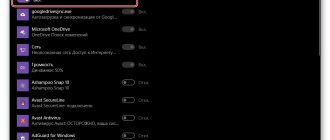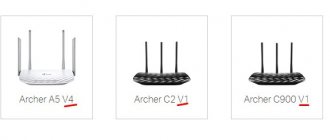Most PS3 (PlayStation 3) users cannot imagine using their console without an Internet connection. Having a connection to the World Wide Web provides many opportunities, such as purchasing and updating games online, the ability to play multiplayer (games for multiple players) with friends, etc.
To play online and fully realize the capabilities of the PS3, it must be connected to the Internet.
In this article we will talk about how to set up Internet on PS3. There are only two ways to connect to the Sony PlayStation network: wired and wireless.
Ability to connect PlayStation3 to the Internet
Connecting your PS3 to the Internet is easy. This function is available to every device owner. There are only two steps to take:
- Connect the Ethernet cable;
- Configure the network correctly by going to settings.
Important! The computer must have Windows OS installed.
The system unit should have two network cards. There must be access via a local network to the Internet. Actually, the presence of an Ethernet cable is important. Let's consider all types of possible connections.
Wired: PC-(Switch)-PS3
When connecting to a PlayStation computer using a switch, you need to follow the instructions:
- The “Network Connections” folder opens. To do this, select “Control Panel” in the OS, then enter the Center, which manages networks. There you can select the function of changing adapter settings.
- Several adapters will be visible if there are several network cards in the system unit. You need to select the adapter whose participation is important when connecting PS. RMB should be disabled if the checkbox is checked, then the “Properties” tab is selected.
- Now you need to select a protocol. Interested in number 4 - TCP/IP4.
- Next, select the “Properties” tab, the operation with the protocol is performed. A window with address settings should open. Each computer has a unique address, which is indicated here. If there is a switch, addressing is determined later:
- IP address: 192.168.0.1.
- Mask: 255.255.255.0.
The main gateway should be left empty. Server data can also be omitted.
- Now turn on RMB, this completes the computer setup.
- All that remains is to connect the PC and PlayStation with a cable, passing it through a special connector.
- The connection on the set-top box is being configured. To do this, go to “Settings”, select “Network settings”, then click on Internet connection.
The following parameters:
- The tuning method must be special;
- A wired connection is used;
- Configuration must be done manually;
Note! Availability of duplex if there is a switch that must support speeds of up to 1 Gigabyte. In the absence of knowledge about this, the parameters are configured automatically.
The address is entered manually. For example, if 192.168.0.1 is set for a computer, then for Sony it should be like this: 192.168.0.2. The mask is the same: 255.255.255.0. The switch is set by default, the gateway must be the main one. Automatic MTU settings should be specified. No need to use a proxy server. UPnP must be disabled. Connection testing should be refused. This is how the setting of the ps ends.
Wired: PC-Router-PS3
If the connection is through a router, you should find out how to connect to the Internet connection on PS 3:
- The PlayStation connects to the router using a network cable.
- The device should be configured, it is better for this to happen automatically. To do this, enable DHCP if the checkbox is not checked.
- Now you need to configure the PS connection. To do this, select the network setup using an Internet connection:
- Use a special setting;
- Connection using wires is used;
- Manual setting mode;
- Speed reaches 1 Gigabyte, duplex available;
- The IP address is configured automatically;
- It is better to configure MTU, taking into account the router parameters;
- No need to use a proxy server;
- UPnP should be in the same state as on the router.
Note! Refuse connection testing.
Wireless (Wi-Fi): PC-Router/Hotspot-PS3
You need to find out how the PS3 connects to the Internet via wifi. The order is:
- The router must gain access to Wi-Fi; a special point is configured for this. Next, set the cipher, use the TKIP key, that’s enough, all that’s left is to set the password.
- PS3 connection is established.
- You need to select the Internet connection settings:
- A special setting method is used;
- Wireless connection;
- The WLAN setting is scanned;
- When the network is determined, you should connect Wi-Fi and select X;
- The code on the network must be the same as on the router, then enter the password;
- Automatic installation of IP address;
- No need to install DHCP;
- DNS should be automatic;
- MTU must be the same as in the router, selected manually;
- You should not use a proxy server;
- If UPnP is enabled in the router, then it is enabled in the PlayStation.
Note! You can refuse to test the connection.
How to distribute the Internet from your phone to PS3
Mobile phones are classified as multifunctional devices.
Note! One of the options is modem mode, supported by almost every gadget that works with 2G, 3G, 4G standards.
Connecting to an access point on the Android operating system is one of the simplest procedures. The actions happen one after another in the following order:
- First, open the menu and click on the gear icon.
- Click on settings and go to “More”.
- Select modem mode in the part of the menu dedicated to wireless networks. Distribution can be carried out directly via Bluetooth or via Wi-Fi. Each owner of a mobile device chooses what suits him best. Usually the second option is chosen.
- All that remains is to select the parameters with which the device will work.
- You must check the “Connect all devices” checkbox, otherwise distribution will be impossible.
- Check your username and password and make adjustments if necessary.
- Place a checkmark next to Wi-Fi. A message will appear indicating that the point has become active.
- Open the device that requires connection.
- Select an item with shared Internet. The connection to Android is displayed separately.
- All that remains is to enter the password. At this point, the setup is considered complete.
Note! In the case of the set-top box, the connection will be the same as with other Wi-Fi access points.
Automatic connection
Setting up an Internet connection on PlayStation 3
You just need to check the appropriate box for the system to connect automatically. Then the device will independently open the PlayStation network and use remote downloading.
Important! If you connect automatically, your account can be used by third parties. Therefore, automatic configuration is not always convenient.
The PS3 system has two accounts that must be taken into account when entering the game. The first is associated with a local user, and the second with multiple players.
In the first case, for ps3 it is impossible to configure WiFi with a password. Since the local user himself has access to the game. Other people are not listed here.
To disable automatic login, you need to go to the menu and select the triangle, and then indicate that you need automatic login to the network; to secure the result, press X.
Note! Other users will still be able to log into the account since there is no password.
In the second case, it will not be possible to change the local entry after selecting it once. It remains possible to configure automatic entry into the game. In this case, the password is saved, which protects the network from third parties.
Set up WiFi manually
When you initially set up Wi-Fi on your PS4, you had to go through this step of selecting it and entering the password, but the rest of the configuration is usually automatic and we often forget how we set it up at the time. Now, when problems arise, it would be a good idea to set up WiFi again from scratch in the console to "refresh" the data and, by the way, enter the DNS addresses manually. In the custom configuration, the system will automatically detect any available wireless network within your range, so it is obvious that you should select a WiFi network. Once selected, you will be asked to enter a password and then it will ask you to enter some additional options:
- IP address: You can use the one you had before no problem, although you can also change it if you want.
- DHCP Hostname: Your router's address. Typically this is 192.168.0.1 or 192.168.1.1.
- DNS: You can visit Google DNS, 8.8.8.8 and 8.8.4.4.
- MTU: Let's not go into details, let's put it 1492 .
- Proxy: Usually you won't have a Proxy at home.
If you still have problems after manual setup, we recommend that you check that the Wi-Fi network has enough range for your PS4, or ultimately that you connect the network cable and check if you have problems like this. Sources used:
- https://tavtot.ru/pochemu-wifi-ne-podklyuchaetsya-k-ps3-kak-podklyuchit-ps3-k-internetu-cherez-wi-fi-instruktsiya-i-reshenie-problem/
- https://tehas05.ru/video-i-tv/kak-vklyuchit-ps4.html
- https://itigic.com/ru/wifi-connection-problems-on-ps4-console-how-to-fix/
Router settings
How to enable Wi-Fi in the router on PS3? To do this, you must first configure the router by going to its control panel. There are two ways to connect: via wire or via Wi-Fi. The first case is preferable, since even with high-speed Internet, it will slow down the game when connected via Wi-Fi, since there is a lot of network congestion. While one is playing, the other is sitting in the next room with the phone.
Connecting Xbox 360 to the Internet via cable or Wi-Fi
To configure the router you need to know the network address. It is indicated in the Windows OS settings. This is usually 192.168.1.1. or 192.168.0.1.
Before logging into the router, it will require a username and password. They are written in the instructions or on the sticker of the device itself.
Before setting up, you need to assign static IP addresses to each gaming device and computer. If you do not check the box, the router will issue one address, and after a while it will automatically change it to another.
On the router sticker (on the back) there is a MAC address that you need to know. It will help you create a static address for your iPhone.
After connecting the PS3, you need to select the appropriate device in the router settings or enter its MAC data yourself. For example, if it is in this form: 192.168.1.ХХХ, then it will turn out like this: 192.168.1.155. It is possible that instead of one there will be a zero. Then it will be: 192.168.0.155.
The last number is any number between 2 and 255. You need to assign a static address to every device that is in the house.
Important! You need to make sure that UPnP mode is enabled on your router.
You can also use the “Reservation” option to obtain a permanent IP address. The router automatically assigns a specific IP to the device by MAC address.
What is the difference between a gaming console and a laptop or computer?
Gamers around the world are divided into two camps: some are for PCs, others are for gaming consoles. Both options have advantages, as well as disadvantages. For example, full-fledged strategies
There is practically no development for consoles; manufacturers focus on action. But for a computer they can be purchased in a decent variety.
The console requires a TV, often a separate one, because you can play modern games for a long time, and if two or three people play in turns, how long will it take? Moreover, you will need at least an LCD with a resolution of at least 1080p
(Full HD) and a diagonal of 85 cm, otherwise there will be little pleasure from the game. In addition to the listed parameters, the input pause/response delay is important (the smaller the pause, the faster the picture is displayed after the command) within 19 ms, and the response time, which ideally should not exceed 5 ms.
A personal computer can be used for different purposes, unlike gaming consoles, which are not intended for upgrades. The list of advantages in favor of a PC is complemented by the fact that discs with games for a computer are much cheaper
. The benefits of the console are the availability of exclusive games developed specifically for a specific console, the possibility of active games such as Nintendo, as well as wide multimedia capabilities.
What will become a priority for the user depends on preferences and financial capabilities. One thing is certain: no matter which console you buy, you won’t go wrong, because each one is unique and beneficial in its own way. When purchasing a game console, do not forget about headphones - there are certain ones here too. If there is no need for headphones, then providing high-quality sound on your TV will help you or others.
Manually setting up a PS3 connection
How to manually connect to WiFi on PS3? First you need to make sure that the cable is connected. Then you should follow the instructions:
- Select the configuration command in HMV.
- The Internet must be turned on.
- You need to select a connection to the web network.
- Now you need to disconnect the PlayStation from the network.
- The settings option must be special.
- The connection method must be specified: wired.
- Now you should indicate that the mode is working.
- Basic settings should be automatic.
- The transmission speed and method must be configured manually.
Review and configuration of the D-Link Dir-320 modem
Options:
- Machine;
- Manual;
- PPRoE.
Note! Select the first type of settings for a wired connection. For wireless - the second, and for broadband - the third.
Option 1. Use MotionJoy
Installing MotionJoy on PC
Since the PS3 controller is not formally designed to be used on a PC, there are no officially available drivers for it. However, with one small program you can still install the appropriate driver for it:
- You can download the free MotionJoy utility from here.
- Open the ZIP archive and run the EXE file it contains. During installation, you do not need to make any changes to the installation parameters. Therefore, simply click on the “Next” button until the installation is completed with a dialog box with a “Finish” button.
- After some time, the program will start automatically. On the main screen, you will see an option “Install USB Driver Right”. Select it and wait until the process completes with a “Success” message. Then close the program.
Connecting the controller to the computer and MotionJoy
- Run the program again and wait until it downloads completely. You can now connect your controller to your computer via USB.
- Windows Update will initially try to find a driver update for your controller. This process may take a few minutes, but will eventually fail as expected.
- MotionJoy will then recognize the controller connected to the PC and automatically begin its work. After a while, a message will appear indicating that the MotionJoy utility is ready to use.
Installing and setting up a PS3 controller
- Go to the "Driver Manager" tab. Select your controller from the list provided and click the “Load Driver” button.
- After a few seconds the driver will be loaded. Now you can start setting up your gamepad.
- Switch back to the Home tab. To the right of the "Profile" option, click on the blue "New" link. Here you can now reassign keys and determine, in particular, which button on the controller will replace the “Ctrl” key on the computer keyboard.
The nuances of working under Windows 10
Sometimes users complain that MotionJoy fails to launch on Windows 10 computers. If you are experiencing the same problem, try changing the system time to any date in 2014. Once connected, the settings can be returned.
To change the date, right-click the clock in the lower right corner and select the "Adjust date and time" option. Disable automatic installation and click Change. Now you can set the desired date.
Possible problems and their solutions
Perhaps an error will appear when it comes time to connect the PS3. If the ps3 does not connect to WiFi, then you need to check the network. It may take several minutes to wait for a response. You should try connecting the device to another computer, if it works, then there is a problem with the provider. You need to contact an online service for help.
To summarize the review, it is worth saying that you can connect the PS3 to a PC in the two most common ways: wired and wireless. Playing over Wi-Fi is slower, so it's better to use a wired connection.
- https://radioritm.ru/faq/kak-podklyuchit-playstation-3-k-internetu-wi-fi
- https://wifigid.ru/poleznoe-i-interesnoe/kak-podklyuchit-ps3-k-wi-fi
- https://vpautinu.com/games/kak-podklucit-ps3-k-wifi
Let's sum it up
In order for the PS4 console to connect to the Internet, you need to make settings to activate it on the network. You can connect the set-top box either to a stationary access point via cable or to a wireless one via Wi-Fi.
To connect the set-top box to the Internet, you do not need any special technical knowledge; just follow the recommendations provided here and synchronization will be carried out within a few minutes. Connect your PS4 to the Internet and take advantage of all the benefits. Online games can provide more fun and allow you to plunge into the world of real-time entertainment.
Wired connection
The way of wired connection and Internet connection is very simple and convenient; it is done using a cable. The advantage of this type of connection is that you do not need to constantly move the set-top box somewhere; basically, it will stand in the same place near the monitor or TV.
For this procedure, you will need a network cable, set-top box, and home Internet. First of all, place the console in a place convenient for you and measure the length. This will be needed to select the length of the wire, so if in doubt it is better to take a little more. Unfortunately, the cable does not come with the set-top box, so you need to purchase your own at any hardware and electronics store.
So, you have everything you need to connect (don’t forget to check if the Internet is paid for). There are ports on the back of the set-top box, you need the one on the right, it's called the LAN port. Next, connect this cable to the modem (router), which is the Internet source. Ready.
Turning on the set-top box. As soon as you connect your Xbox, you can turn it on and see how it works. When you turn it on, the Internet indicator should light up. You can turn on the set-top box either by pressing the Home button or by voice control. To do this, you can say “Xbox On” and it will turn on. There is also a facial recognition theme called Xbox One Kinect.
Improving Poor Wi-Fi Reliability
While Wi-Fi is convenient, it is susceptible to many forms of interference. If you're having trouble connecting to your network or experiencing slow speeds, you can improve your weak connection by following these steps:
- Move your PS4 closer to your router: The further your system is from your router, the weaker the Wi-Fi signal will be. If at all possible, move them physically closer to each other. You can see how strong the signal is in Settings > Network > View Connection Status on PS4; look for the Signal Strength input.
- Reduce interference: Wi-Fi doesn't travel well through hard metal, concrete, or other thick surfaces. You may also experience reduced performance if there are microwave ovens, baby monitors, or other similar devices nearby that use the same frequencies. Try to maintain as direct a line as possible between the PS4 and the router, and move other devices out of the way.
- Limit the use of other devices. Your PS4's network performance will suffer when other devices in your home are using up the bandwidth. Try turning off other devices, especially if they are downloading large files, 4K media streaming, etc.
You may be wondering if the PS4 can connect to the 5GHz band on your router. As it turns out, the PS4 Slim and PS4 Pro can use the 5GHz band, but the original PS4 model cannot. Compared to 2.4GHz, 5GHz connections are often faster and aren't subject to as much interference, but don't travel as far.
Follow additional tips to speed up your Wi-Fi connection
if you suspect this is a problem. And if you're using a VPN with your PS4, it's a good idea to disable it to see if that helps.
Posts 8
1 Topic by valeriya-akchurina 2013-12-16 13:01:48
- valeriya-akchurina
- New member
- Inactive
- Registered: 2013-12-16
- Messages: 3
- Reputation: [ 0 | 0 ]
Topic: PS3 can't connect to WiFi
Good afternoon. After updating the firmware of the Zyxel Keenetic Giga router, the computer and smartphone access the network without any problems. And the Sony PS3 sees the network, but after entering the password it writes that “it is not possible to connect to the network, check the security settings of the local network.” Error code 8013013E - WEP key error. I tried changing the network protection, the network key, and removing the protection altogether - nothing helps. Before the update everything was fine. Tell me what else can be done, maybe return to factory settings?
2 Reply from Admin 2013-12-16 13:08:32
- Admin
- Administrator
- Inactive
- Registered: 2013-05-05
- Messages: 1,214
- Reputation: [ 29 | 0 ]
Re: PS3 can't connect to WiFi
valeriya-akchurina , Good afternoon!
I don’t know if it’s possible on the Sony PS3 to delete an existing network, but look, and if there is such an option, then delete it.
Also, in the router settings, set the security type to WPA/WPA2 and the password to 8 characters and only numbers.
3 Reply from valeriya-akchurina 2013-12-16 19:28:10
- valeriya-akchurina
- New member
- Inactive
- Registered: 2013-12-16
- Messages: 3
- Reputation: [ 0 | 0 ]
Re: PS3 can't connect to WiFi
Sergey, thanks for the advice, on PS3 there is no way to delete an existing network. The security type is already WPA/WPA2, but I tried a password of only numbers, the result was the same, it says “Could not establish a connection to the access point. Check your wireless LAN connection security settings! I tried to manually enter all the settings, but it says that I can’t get an IP address. It’s just that before updating the router everything connected without problems.
Source
Useful tips
In some cases, you need to know why the PS3 does not connect to Wi-Fi, and what to do:
- after an unsuccessful check, you may be asked to enter the router's MAC address;
- If a connection failure message appears, just follow the instructions below to check that all parameters have been entered correctly;
- if you encounter problems with the connection, you can try to restart the router or select the “Special” method during settings;
- To connect PS3 to Wi-Fi, the router must support 802.11 b/g protocols. If the router has support for one n standard, switch to the combined b/g/n mode;
- If none of the above helped, it would be a good idea to write a request to the Support Center. Sony employees will help you connect your PlayStation to Wi-Fi.
Hope everything worked out for you! If you have questions about setting up the router or directly connecting the set-top box, be sure to write to us! We will try to help as soon as possible! Goodbye!
Source
How to connect Sony PlayStation 3 to TV via HDMI
If your TV is equipped with an HDMI connector and there is a corresponding cable at home, then you have at your disposal everything you need for comfortable gaming.
What you will need to do is: connect the console and TV, and then reset the PS3 settings so that there are no sound delays and the picture looks as good as possible. For this:
- Turn off the set-top box;
- Wait about 10-15 seconds;
- Press and hold the power button until the second beep sounds;
- Specify audio and video output options.
If the image does not appear , check which of the possible HDMI channels is currently selected.
PlayStation 3 repairs are carried out in our workshops . You can confidently trust the many years of experience of our specialists. Call and make an appointment!
When setting up a TV for PS3: choosing brightness, saturation, etc. — you can enable game mode (if supported). This will increase the smoothness of the picture and also slightly improve its quality.
There are practically no image settings on the PS3 itself. You can select the screen display area as well as some additional options. Everything else is regulated on TV.