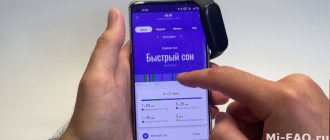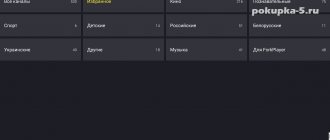The Xiaomi Mi Box S TV set-top box is a modern smart assistant that expands the capabilities of the TV. In the process of developing the gadget, the manufacturer used advanced technologies, which made it possible to achieve high quality and make using the console as comfortable as possible.
Below you can get acquainted in more detail with the technical characteristics of the Xiaomi Mi Box S and the features of connection and device settings.
Xiaomi mi box S: what kind of console is it, what is its feature
Xiaomi Mi Box S is considered an international version of the Mi Box 4 TV set-top box, expanding the capabilities of the TV and allowing you to enjoy improved quality of digital audio processing. The gadget comes with a remote control with buttons that can be used to launch Netflix and Google Assistant.
Using the set-top box, you can access the best video streaming applications, search for information on the Internet, and enjoy watching your favorite videos on the big screen.
Mi box console
Note! 8 GB eMMC memory is used to store information on the device.
The main features of Xiaomi mi box S include:
- high quality picture in 4K HDR resolution;
- presence of a button to launch Google Assistant and Netflix
- USB port allowing you to connect external drives;
- Wi-Fi connection 802.11 a/b/g/n/ac 2.4GHz/5GHz.
- remote control equipped with voice control.
Xiaomi Mi Box S platform – Android 8.1.
Components of the media player mi box s
Remote control
The remote control is very similar to the one we saw on Mi Box 3 - it is a relatively small “bar” with smooth sides, vaguely reminiscent of the remote control from the first generations of Apple TV. The joystick ring has lost its relief shape (which has slightly worsened its use blindly - now you need to first feel for either the slightly recessed confirmation button in its center, or the convex "Back" button below it), microphone activation has moved upward, under the power button, and new ones have appeared under the joystick buttons - launch Netflix, open the list of applications and the Live button to access video streaming.
Technical characteristics, appearance, ports of the Xiaomi mi Box TV set-top box
The console will fit perfectly into any interior due to its minimalistic design. The plastic case with rounded corners is painted matte black. The surface is pleasant to the touch.
| CPU | Amlogic S905X, 64-bit, 4 cores, Cortex-A53 |
| Graphics core | Mali-450, 750 MHz |
| RAM | 2 GB DDR3 |
| Built-in memory | 8 GB |
| Maximum resolution | 4K (3840x2160) HDR |
| Video formats | MOV, VOB, AVI, MKV, TS, MP4 |
| Audio | MP3, FLAC, APE |
| Bluetooth | 4.2 |
| OS | Android 8.1 Oreo (Android TV) |
| Ports | Audio output (S/PDIF, headphones) HDMI 2.0a USB 2.0 |
The Xiaomi Mi Box S is reminiscent of Apple TV in appearance.
Set-top ports
General characteristics
The prefix in the Xiaomi company classification is designated as MDZ-16-AB. For its class, it has a powerful Amlogic S905X-H processor, consisting of 4 Cortex-A53 cores with a frequency of 2 GHz. Graphics are provided by the Mali-450 video processor, making the 4K standard available at 2160p resolution.
The DDR3 generation RAM is 2 GB, but considering the main purpose of the set-top box (watching video content and television programs), this is enough for comfortable operation of the gadget. To turn on the box, a power supply with a voltage of 5.2 V and a maximum current consumption of 2.1 A is used.
Equipment for Xiaomi 4k TV set-top box
Xiaomi Mi Box S is produced in the form of a black plastic box that has a matte sheen. The weight of the device reaches 150 grams (dimensions 10x10x2 cm). There is a color indicator on the front of the device. When the set-top box is working, the indicator lights up.
With the help of several small feet, the device can be securely fixed on any flat surface. There are no rubberized inserts. There are several connectors on the back of the Xiaomi Mi Box S:
- HDMI;
- USB;
- connector for electrical adapter;
- combined optical-audio connector.
Xiaomi Mi Box S goes on sale in a small cardboard box painted in orange tones. The set-top box includes the following elements:
- remote control (remote control);
- an adapter for powering the device, which can be connected directly to the Xiomi box using the socket located on the back of the device;
- HDMI cable used to connect the set-top box to the TV (audio and video signals are transmitted via the cable).
Contents of the Xiaomi media box The
package also includes a technical description of the Xiaomi mi box S and instructions for use (you can also read the information in Russian).
conclusions
Convenient and fast control. You get used to the location of the buttons quite quickly and press without looking.
Thanks to voice control, you don't have to use the keyboard much. It recognizes both Russian and English words. More often. Applications with English names are not always understood.
And yes, on a 4K TV, the set-top box displays the picture in 4K, both in Netflix and in other applications that offer 4K.
When the TV is already several years old, it is still good, but the functionality was originally cut down or has been reduced, you don’t want to change it, but you don’t mind expanding its capabilities, the TV set-top box is in a hurry to help. Even for those who have a Smart TV, Mi Box S 4K makes life easier.
Connecting and setting up the Xiaomi Mi Box S media player
Below you can familiarize yourself with the features of connecting and setting up the Xiaomi mi box S set-top box. To connect the device to the TV, use an HDMI cable. You can find a suitable connector on your TV. In cases where there is no HDMI port, you need to purchase an HDMI-AV converter, which is not included with the device.
Step-by-step process for connecting the Xiaomi Mi Box S to the TV
- When starting to connect, the devices are disconnected from the network.
- One end of the coaxial cable is inserted into a suitable port on the set-top box, the other into the HDMI connector on the TV. If there is no such connector, you should use an HDMI-AV converter. In this case, the adapter is connected using tulips and the set-top box is connected using an HDMI cable.
- The set-top box and TV are turned on.
In order for the equipment to function normally, care must be taken to ensure communication between the TV and the set-top box, as well as provide the device with access to the network. To do this, you can use a wired/wireless connection method.
Review of Xiaomi Mi Box S – connecting and setting up a media player, how to watch TV channels on the Xiaomi TV box:
Mi Box S setup process
The process of setting up the console is simple. If you follow the instructions, even a schoolchild can handle setting up the device. First of all, users create a Google account and turn on the Xiaomi mi box S. After that:
- A welcome message appears on the screen. Users then select a language from a list of available ones. The global version supports Russian language.
- Next, select the most suitable configuration option (standard control panel/Android-based mobile device). In the first case, devices will be synchronized using a verification code. The set-top box will automatically copy accounts and connect to the network, opening the main menu of the Android launcher. In the second case, the configuration is done manually.
- To configure via the Internet, select a suitable Wi-Fi connection and enter a password.
- Next, log into your Google account. Using the remote control, you enter authorization data and allow/prohibit the determination of your location.
- At the next stage, give the set-top box a name and select from the list of applications those that need to be installed.
Finally, the main menu of the Android launcher opens. A selection of content will be available here.
First start
This is a model with the letter S, which means that this is an international version of the Xiaomi TV set-top box, which means that Google services are installed on it out of the box. So, you have successfully unpacked and connected your Android TV. When you turn it on for the first time, you will need to select the interface language, connect to the Wi-Fi network (enter the password using the virtual keyboard) and connect to the desired Google account. The last procedure occurs automatically; you only need to confirm your login. The remote control also goes through a kind of test - following the prompts on the screen, you will need to press the buttons several times. When the basic setup is completed, you will be taken to the home screen of the TV console. Using the joystick buttons, you will navigate between available services and installed applications. The first line is favorites, where you can list the most popular sources. You can also control the TV set-top box from your smartphone; to do this, you need to install the Android TV application on your smartphone - the name speaks for itself. What’s interesting is that, despite the fact that the set-top box is formally tied to a specific Google account, all devices on the same Wi-Fi can use it -Fi network. True, in a somewhat limited format: you can pause the playing video or turn off the sound, you can also send the video to the big screen from your smartphone. The remaining actions are linked to the previously entered account.
Applications for Mi box S - how to find and install widgets on the Xiaomi console on your TV
The device has the Android TV operating system, which is tailored for a TV. The set-top box can be controlled using voice search and remote control.
Note! The Play Market offers many programs that are optimized for Android TV.
Installing the application
Installation of programs is carried out as standard - go to the Play Market and enter the name of the desired software in the search bar. To enter, you can use a virtual keyboard or a voice assistant, which is launched using a button on the remote control. In the list of applications that appears, select the desired one and click on the “Install” command.
Often software is installed manually from ARC files. However, in this case, you need to be prepared for such a serious obstacle as the lack of a browser not only in the console, but also in the Play Market.
The user has access only to ES Explorer, or rather its shortened version. Experts advise downloading the ARC file to your laptop and redirecting it to Google Drive. Then the file is copied to the Xiaomi Mi box S memory and installation is performed. You can use a flash drive to transfer data.
Advice! Installing a browser will help you fully use the set-top box.
Video review of the Xiaomi Mi Box S set-top box based on practical experience of 2.5 years of use - updating the Android TV firmware on the Xiaomi set-top box:
How to install Aptoide TV browser
Installation of Aptoide is required, because through this browser you can install programs that are not in the Play Market. To install the browser, you will need to download the software onto a flash drive. With its help, the application is opened and launched on the TV box. The browser allows you to watch videos for free.
Detailed process of installing Aptoide TV on Xiaomi Mi Box S media player
- The first thing users do is install a program to read “.apk” files, called X-plore File Manager.
- Next, go to the Security section and click on the Restrictions folder.
- The software that was installed is looked for in the Unknown sources subsection.
- After it is found, a checkbox is placed next to the name.
- Aptoide is downloaded and transferred to a flash drive.
- The USB drive is inserted into the box, the file manager is opened and installation begins.
There are no problems during the browser installation process. However, if there is insufficient memory on the device, the system will not recognize the external drive. To deal with the problem, you will need to take care of freeing up space and deleting unnecessary data.
How to install HDVideoBox app on Mi Box s:
Setting up IPTV
What is IPTV? — Without delving into the terms, this is Internet television that allows you to watch TV channels live.
There are two ways to configure the technology:
- Using regular Android programs, where the main 100-300 channels of Russia, Ukraine and the CIS are already preinstalled.
- Use the Kodi player, in which you can add and edit your playlists, watch movies, TV series, and in general - much more functionality.
In this article we will talk about the first method, since it will be sufficient for most users.
Installation will take literally 2-3 minutes.
So, let's look at 3 applications for IPTV (They are all available on Aptoide):
- Peers.TV;
- Lazy IPTV;
- IPTV Pro;
You can install them like everyone else. No additional configuration is required.
In Piers TV, for example, hundreds of channels, both Russian and Ukrainian, are available.
You can create your own collections and even add playlists, but only provide a link to a file located on a third-party site.
For example, insert a link to one of our playlists - https://iptvmaster.ru/m3u-channels-2019/
The TV program is available 1-2 days in advance for all sources, even for such as Discovery and National Geographic.
By the way, they are free.
The other two programs have similar functionality, the only differences are in the list of TV channels. Therefore, try all three options and choose according to your taste.
Xiaomi TV box firmware
Before proceeding with the firmware, users prepare a USB cable. Next they act in stages.
Stage 1
The connection is made following a simple principle - red to red, black to black.
Stage 2
The attachment is carefully disassembled. The protective layer is removed from the board. Launch UBT on the PC and select the firmware downloaded the day before.
Stage 3
Next, check the boxes as indicated in the photo.
Stage 4
The cable is connected to the set-top box and to the PC port. The testpoint is clamped.
Stage 5
Then connect the power and wait until the system completes the firmware.
Stage 6
All you have to do is wait a couple of minutes until the system finishes processing the data. When the bar on the screen turns green, the set-top box is connected to the TV and tested.
Update version for Xiaomi Mi Box
Cooling
Thanks to the presence of ventilation holes, the set-top box is equipped with a passive cooling method. The manufacturer does not install a fan in the Xiaomi Mi Box S, which allows the passive cooling system to operate quietly. Ventilation grilles can be located not only on the sides, but also in the lower/upper part of the case.
Game tests
The use of the Android operating system allows you to use the console as gaming equipment. The performance of the GPU and central unit is sufficient to run simple games (for example, arcade games or puzzles). The set-top box does not allow running resource-intensive applications such as Asphalt 8 due to insufficient hardware power.
Despite the poor results in games, the manufacturer included a game controller in the list of additional devices for the console. The design of the unit contains a 3-axis mechanism that simulates vibrations when driving a car or an airplane. The controller is equipped with a replaceable DC source; the battery life is up to 1 year (according to the manufacturer).
Problems and their solutions
During the process of connecting and setting up Xiaomi Mi Box S, various problems may arise. Don't panic! Most of them can be solved on your own. Below are the most common problems and how to solve them.
Xiaomi Mi Box S does not see the Wi-Fi network
If this problem only affects the set-top box, then the reason most likely lies in the choice of an inappropriate channel or encryption. In the first case, you will need to go to the Settings category and select another channel. If the router is dual-band, after going to the Settings folder, tap on the Wi-Fi Settings subsection.
In the Radio channel list that opens, change channels for the 2 GHz/5 GHz frequency. In the second case, you will need to sort through the available encryption types for each frequency until the Internet is operational on the device. You can change the encryption type settings in the Device Settings category.
Setting up wifi for xiaomi mi box s
Voice search does not work in Mi Box S
Trouble can arise for a variety of reasons. Most often, voice search stops working when the signal from the remote control stops or the Internet is lost. In this situation, it is advisable to pay attention to how the set-top box will react to other buttons on the remote control.
If necessary, solve the problem yourself or in a service center.
The remote control does not work in Mi Box S
The remote control may stop working due to:
- various damages;
- wear of parts;
- batteries that are dead;
- loss of connection with the TV set-top box.
Often the cause of trouble can be a software conflict that occurs as a result of installing another control device on the TV box, for example, a wireless mouse.
To solve the problem, experts recommend resetting the settings and taking care of setting new parameters.
Interface settings
The set-top box uses the Android operating system version 5.0 with an original communication interface. The working window contains a large number of utilities and links to resources used in China. Installation of a “pure” version of Android with Russian language support is not provided. To change the Chinese alphabet to Latin, use the Start Settings utility.
The user unpacks the distribution onto a removable drive equipped with a USB plug. The APK file is moved to the set-top box's memory, and then the installation of the application is activated through the file manager. After opening the new adjustment menu, you will need to find the section for switching languages and keyboard layouts; inside the paragraph, it is possible to change the Chinese language to English.
Manipulation allows you to translate the title names in the settings menu; help files and additional sections remain in Chinese.
The set-top box supports the original TV Manager utility, which automatically clears memory and optimizes the load on the central processor. The program monitors the status of the communication channel and adjusts the image resolution, and also ensures the installation of additional applications via the USB port. Standard software does not support Google services (for example, YouTube or Play Store). To ensure compatibility, utilities from third-party developers are installed (via the APK Pure service).
When you start the equipment for the first time, a preliminary settings wizard starts, allowing you to enter registration data and install an additional application on your smartphone for remote control of the set-top box. Once the adjustment is complete, the AI PatchWall user interface is displayed on the screen, analyzing the user's preferences and suggesting content based on previous requests.
Pros and cons of Xiaomi Mi box S Android TV on board
Most people who want to purchase a set-top box wonder how good a decision would be buying a Xiaomi Mi Box S. To make the right choice, you need to familiarize yourself with the advantages and disadvantages of the set-top box before going to the store. The main advantages of Xiaomi Mi Box S include:
- low cost, easy setup;
- support for basic software;
- good picture and sound quality;
- fast data transfer.
The disadvantages of the set-top box are the need to install a browser yourself, small disk space, and the lack of autoframe/deinterlacing.
Xiaomi Mi Box S is ideal for people who do not have strict requirements for image quality. This model will be an excellent option for people whose budget is limited. N
Setting up the console is so simple that even an inexperienced user can handle it. The most important thing during the work is to strictly follow the instructions.
Answers on questions
Is it possible to connect a flash drive, mouse, keyboard, or network card to Mi TV Stick via USB? This is not possible, since this set-top box does not have a USB port. microUSB is used for power. It will also not be possible to connect via a special OTG adapter hub. It seems to work only under Linux, but it’s unlikely that anyone needs it. OTG does not work on native firmware.
Is there support for AirPlay on Mi TV Stick (broadcasting pictures from iPhone and iPad)? No. But if you install the AirScreen application from the market, the iPhone or iPad recognizes the set-top box as AirPlay and you can duplicate the screen. There may be other applications, I haven't checked.
Is it possible to watch TV channels without the Internet, through an antenna? No, It is Immpossible. Watching TV channels only via the Internet. You won't be able to watch live channels.
Can I install the application via APK file? Yes, you can. But you will just have to transfer it to the set-top box via the cloud, since there is no USB and there is no way to connect a flash drive. On Mi TV Stick you need to install the TV File Commander file manager and log into your Google Drive account. From your computer or phone, upload the .apk file to Google Drive and run it on the set-top box.
Can I share Wi-Fi from my phone to Mi TV Stick? Can. Everything will work. Only the speed should be normal and your operator should not block the Internet distribution.
Can I connect Mi TV Stick to a monitor? Can. That's how I connected it.
Only the monitor must have an HDMI input. Well, you need to figure out the sound output. If your monitor has built-in speakers, great! If not, then the sound can be output via Bluetooth to headphones, speakers, or speaker systems.
Can the Netflix and Prime Video buttons be reprogrammed to launch other apps?
So far there is no such possibility. Perhaps such a solution will appear.
How to control Xiaomi Mi TV Stick using a smartphone?
This can be done from any Android phone or iPhone via the Android TV Remote Control app. Here are the detailed instructions: How to connect your phone to Xiaomi Mi Box S, Xiaomi Mi TV Stick or other Android TV set-top box? Controlling a Smart TV set-top box using a smartphone.