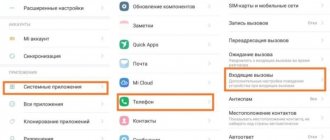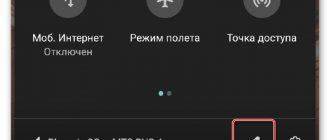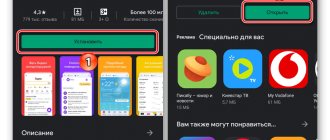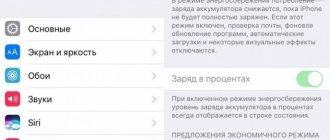Smartphone owners usually don’t understand how to make the flash blink when making a call. But in vain - this is an extremely useful thing: a flashlight helps you not to miss important calls and notifications. It practically doesn’t consume the battery, and it always helps out: if you’ve dropped your phone somewhere and can’t find it, you’ve set it to silent mode, or the environment is very noisy.
We recommend turning it on and using it; below are step-by-step instructions for setting it up.
Why do you need a flash when making a phone call?
This function was first used on iPhones. At one of Apple's presentations, the ability to set the flash to blink during a call was demonstrated as a noticeable advantage of the new series of devices. iPhone owners immediately appreciated the feature, after which the flashlight began to turn on for every second user.
Next came the owners of Android devices, who also began to actively use the option in life. Thus, in the modern understanding, the purpose of the function is only the aesthetic component. After all, a flashing smartphone always attracts attention.
However, the flash also has practical significance. It can be appreciated by people with hearing impairments. In this case, the function is used as a replacement for vibration, which is not always pleasant. Well, for ordinary people, a flashing flashlight becomes another way to understand that the phone has received a call.
How to make a flash when calling on Android using the built-in function
A flashing flashlight has become an indispensable feature for many smartphones. Almost all manufacturers offer to activate the option at the user’s request. There is no need to download a special application. Everything is activated using the standard device interface.
On different models from the same manufacturer, the feature may be missing depending on the installed operating system.
The process for turning on the flash differs for each manufacturer. This is due to the fact that smartphones of different brands have their own shell installed, which is an add-on to classic Android. Therefore, it is necessary to consider several instructions.
Samsung
Samsung is based on the OneUI shell. It has an attractive interface, as well as a function to activate the flash when making a call. To enable, the user needs to perform a few simple steps:
- Open phone settings.
- Go to the "Special Features" section.
- Click the “Hearing” button.
- Click on the “Flash Notification” sign.
- Activate the slider next to the “Flash” item.
By finding the option in the settings section menu, you can understand that the manufacturer is positioning it as an aid for hearing-impaired people. But no one prohibits users without hearing impairments from turning on the flash.
LG
Smartphones from this manufacturer from South Korea are rapidly losing popularity. In this regard, the few LG owners find it difficult to find help on turning on the flash as another notification when making a call. But we are ready to provide detailed instructions for activating the chip:
- Open your device settings.
- Select the General tab.
- Click the Accessibility button.
- Go to the "Hearing" section.
- Move the slider next to “Flashing Warnings” to the right.
After successfully activating the option on LG, the flashlight located on the back of the device will blink along with the call.
Meizu
The devices of the Chinese company are also rapidly losing their army of fans. New smartphones are released infrequently, and the latest owners of Apple equipment cannot figure out the settings. However, activating the flash will not be difficult for owner Maze.
Instructions:
- Open your smartphone's address book.
- Go to settings by clicking the three dots button.
- Activate the slider next to Flash Blinking.
Now, when you receive an incoming call, the flashlight will begin to blink rhythmically, announcing the call.
Xiaomi
Xiaomi smartphones are among the most popular in the world, but not all users know how to set a flash to a call. Although this function is quite common and is activated in a few steps:
- Open Xiaomi Settings.
- Go to "Advanced".
- Select "Indicator Light".
- Activate the slider of the same name.
Unlike other smartphones, on Xiaomi you can also choose the color for the flash. The flashing will be more noticeable and attractive compared to competitors.
This method of activating the flashlight only works on Xiaomi models that are based on MIUI. For Xiaomi Mi A series devices, the classic Android algorithm is used.
Other Android smartphones
Of course, you may have a device from a different brand. Therefore, you should consider activation methods from other manufacturers producing Android smartphones. The following algorithm will apply for them:
- Open settings.
- Go to the "Applications" section.
- Select "Phone".
- Click on the inscription “Incoming calls”.
- Activate the "Flash on call" icon.
Please note that the names of menu items differ depending on the model. Therefore, in your case, the flash activation item may be located in a different place. Carefully study the device settings, and you will be able to find the required section.
First way
Suitable for cases where this functionality is already built into the smartphone’s firmware. For example, on Xiaomi smartphones, the flash for an incoming call can be enabled through the settings without installing additional applications.
Go to "Settings".
Next, click on the “System applications” line.
Tap on the “Incoming calls” item.
Turn on Flash Notification using the switch.
Now the flash will blink when there is an incoming call. You can disable it in reverse order.
- WhatsApp;
- Viber;
- Skype;
- Instagram.
How to turn on the flash on your phone using the application
The flashing flashlight option is enabled not only by the built-in tools of Android devices. There are a lot of special applications on Google Play that can be used as an alternative. They are all similar in their interface and functionality, so let’s look at the principle of flash activation using Flash Alerts as an example.
The program is attractive because it allows you to set flashing notifications even when you receive a call from an instant messenger or a message through a social network client. Thus, Flash Alerts is an advanced tool that allows you to customize the mode of incoming calls at your discretion.
Launch the app and choose which notifications you want to see flashing. These can be regular calls or SMS. The flash can also be combined with vibration and a regular sound signal.
Advanced settings offer the ability to set similar notifications for a wide variety of applications. The flash may flash even when an email arrives or the game's energy is updated.
Finally, Flash Alerts allows you to customize the flash speed. Indicators are varied using convenient sliders, and you can check them before confirming changes.
It turns out that not a single classic smartphone interface can compare in its functionality in terms of calls with Flash Alerts. This is a compelling reason to download additional software.
How to take photos in professional mode
When you launch professional mode, controls for the main camera parameters will appear on the screen - ISO, Shutter Speed and White Balance.
To achieve the minimum amount of noise in your photo, follow a simple rule - set the minimum ISO value at which the photo remains sufficiently illuminated.
Lighting
ISO value
Photos were taken on a Xiaomi Redmi 9A 32 GB smartphone
If you set your ISO close to the recommended values, you may end up with insufficient light in the photo. To make a photo more illuminated without raising the ISO, you need to adjust the Shutter Speed.
On most smartphones, when you manually adjust the sensitivity, the shutter speed is automatically adjusted. But the smartphone does not always correctly determine the required amount of light, so manual adjustment is still needed.
Remember that a shutter speed that is too high will make moving objects blurry. You will also need a tripod, otherwise micro-movements of your hands during shooting will make the photos blurry.
So if precision is your main concern, lower your shutter speed and raise your ISO until you get the perfect ratio of settings. You can also use the semi-manual “Shutter Priority” mode. In this case, only the Shutter speed value is set, and the smartphone camera independently adjusts the ISO value and white balance.
Next, proceed to white balance. Switch between different modes until you see a picture on the screen that is as close to reality as possible. White objects are a good guide - choose a white balance so that the object that you see as white is the same in the photo.
The best flash apps for Android
Google Play is rich in a wide selection of programs for every taste. You don't have to limit yourself to Flash Alerts to turn on a flashing flash for a call. You can choose another utility by referring to the rating of the best applications in its class.
| Name | Description | Rating |
| Flash Alerts 2 | A powerful tool that has received many positive changes compared to the initial version. Not surprisingly, the utility is the most popular on Google Play. | ★★★★★ |
| Flash for calls and applications (Evgenii Chernov) | A program from a Russian developer that positions itself as the most powerful flash for incoming notifications. Inside there are a bunch of settings, including changing parameters for each specific application. | ★★★★★ |
| Flash 3 | Not the most functional, but a time-tested utility. It does not have many settings, but at the same time it allows you to configure the flash even for a beginner without knowledge of the features of the function. | ★★★★★ |
| Flash from 3w studio | An interesting tool that has become popular thanks to one interesting feature. You can turn off the flash during a call by simply shaking your smartphone. | ★★★★★ |
| Flash for calls and SMS | A utility from video editor developers. As in its main brainchild, the emphasis was placed on convenience and simple activation of the function with one touch. | ★★★★★ |
| NZ Alerts | A program that works without any complaints. The main feature is support not only for the rear, but also for the front flash, if available. | ★★★★★ |
| Flashing for calls and notifications | Not the most convenient interface, but very wide customization possibilities - that’s what this utility is ready to please. Among the interesting features is the ability to set the flash to work when you are in a specific place. | ★★★★★ |
| Flash on call and SMS | If you choose this application, you are unlikely to be disappointed. It has a decent interface, as well as intuitive settings right down to the time the flash is allowed to blink. | ★★★★★ |
So which app should you choose for flashing your smartphone flashlight? It is quite difficult to answer this question, since all utilities are good in their own way. It is recommended that you test each program if possible. Perhaps in one of them you will be able to find the most important and necessary settings.
What is the difference between professional mode and automatic mode?
AUTO mode is a photography mode in which the camera independently selects shooting parameters that suit the situation. There are no settings in this mode other than flash and photo effects. Needed to quickly and easily take a normal photo.
PRO or Manual mode is a mode in which the user needs to independently adjust the ISO, Shutter Speed and White Balance values to obtain the desired result. The mode is activated manually in the camera menu or settings.
To configure the camera manually, you need to know at least a minimum about the parameters that will affect the final photo. Here are the main ones.
ISO is the light sensitivity of the matrix. The higher the value of this parameter, the more light the camera matrix absorbs, and accordingly, the photographs become brighter and lighter. But at high ISO values, a lot of noise appears in the photo.
Shutter speed (S) is the time during which the camera shutter remains open to allow light to enter the sensor. The lower the value, the less light falls on the matrix and the less blurred moving objects in the frame are. The higher the value, the more light falls on the camera matrix, and, accordingly, the more blurred moving objects in the frame are.
White balance (WB) is the temperature of a photograph, which determines how natural the photo looks. The lower the value, the cooler, bluer shades in the photo. The higher, the warmer, orange shades. White balance is measured in Kelvin.
How to turn off the flashlight when making a call on Android
Flash during an incoming call is an interesting and useful feature. But often users quickly get bored with it, which is why people try to disable it as soon as possible. Of course, mobile device manufacturers do not limit people's choice. Through the smartphone settings, you can both enable and disable the option.
You just need to follow the algorithm presented earlier in the material for each manufacturer. That is, you need to open the settings and find the item with the flash blinking there. To disable the feature, all you have to do is move the slider to the left, after which the flashlight will stop lighting up when making a call.
The situation is a little more complicated with individual applications. Due to the wide range of settings, finding the right menu item is not so easy. But it is still located in the same place where the activating icon is located. And if you still can’t turn off the flashing light, simply uninstall the utility.
4.7/5 — (23 votes)
Author
Hermann
Expert in the field of digital technologies and the activities of mobile operators. I am engaged in constant monitoring of industry changes in Russia and abroad.
What is the difference between the PRO mode of budget and flagship smartphones?
We can talk for a long time about the difference between photos in PRO mode of flagship and budget smartphones. There are thousands of forums and millions of posts on the Internet comparing the capabilities of both price groups. But there are still parameters that clearly affect the final photos.
Matrix size
This is a key indicator that affects the ranges of light and colors. In budget smartphones, the matrix is small, so little light enters. In flagship models, they try to increase its size, and accordingly, the quality of pictures improves.
Number of megapixels
Now you can find more megapixel values in any price category. But this parameter only affects the detail of the image at a large zoom. A flagship smartphone may have several times fewer megapixels than a budget smartphone, but it will win in terms of photo quality. The reason for this is the size of the matrix, which was mentioned above.
Quality of the lenses on the camera
The quality of the lenses and the material used to make them determine the amount of light received, whether there will be distortions and how natural the colors will be. Among budget smartphones, there are lenses that distort the corners of the image, resulting in a noticeable loss of detail and color palette at the edges of the photo.