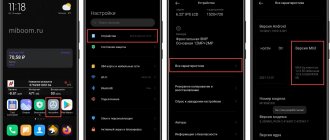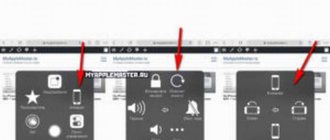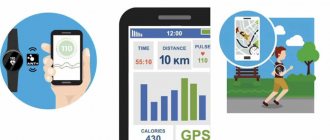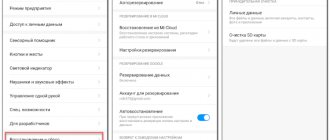Modern phones have many system programs preinstalled. Users learn about most of them only when the software starts updating and a corresponding notification appears on the screen. As a rule, in such a situation, many people have questions: what kind of application is this, what is it used for, and is it really necessary? Since some of them are really important and deserve special attention, we decided to talk about one of them in this article. We will talk about Android System WebView, found in smartphones based on Android OS, such as Xiaomi, Redmi, Poco with the proprietary MIUI shell.
What is Android System WebView and what is it used for?
Surely many have noticed that when trying to follow a link to a site from a social network or other application, the link opens inside the same program, that is, without redirecting to a separate browser window - this is exactly what the Android System WebView utility was developed for.
Main purpose:
- Convenience - viewing news and information sites via links from social networks occurs immediately in the program, without redirecting to the browser, which saves time and system resources.
- Saves battery power as the application consumes less energy compared to conventional browsers.
- Helps developers collect additional data about your actions to monitor and improve the performance of the program, because if you use a third-party browser, developers will not have access to this information.
There are many programs whose code is initially built to use the Android System WebView as an engine. For example, in applications for social networks VKontakte, Facebook, Odnoklassniki, Instagram, various messengers, browsers and others. WebView is responsible for the functioning of such applications without system failures, so it must be updated periodically for correct and secure operation.
Bottom line: Chrome and Webview are not updating
To summarize, I have given all possible solutions for Chrome and Android System Webview is not receiving updates. It may take some time, but it will definitely solve your problem.
Updating system apps is a bit difficult, so you need to be patient. Also, use only trusted APK sites to download the APK file.
If you use the latter method, be careful as there are several fake sites that can harm your device. APK files from these fake sites may contain malware, so be aware of that.
Once you are able to update the Google Chrome app, the Android system's web view will also be updated.
Finally, here are the recommended web browsers for your computer and mobile phone that you should try.
Where to find WebView on Xiaomi (Redmi, Poco) and how to activate
As a rule, the application is active by default and is included in the software of devices running Android 5.0-7.0 inclusive, as well as versions 10+ of the operating system. If for one reason or another the component is disabled on your device, you can enable it as follows. In the “Settings” of your smartphone, you need to follow the path “Applications and notifications” - “Show all applications” - “Three dots” (in the upper right corner of the screen) - “Show system processes” - “Android System WebView” - “Enable”.
Starting from Android version 7.1 and up to 9.0 inclusive, the WebView application is inactive by default, since most of its functions are now performed by the Google Chrome browser. However, you can still find this component in the phone's memory, but if Chrome is active, it will be turned off. To activate the component and assign the corresponding functionality to it, you just need to disable Chrome. In Android 7.1-9.0, go through “Settings” to the “Applications and notifications” tab, then click “Show all applications” (the names of buttons or menu items may differ slightly on different devices, so be guided by the meaning), find “Chrome” in the list and click the "Disable" button.
Also note that often turning off Chrome itself will automatically activate WebView and other actions (described in the paragraph above) may not be required.
Now through “Search” you can easily find the application icon, it looks like this:
Click on the name and if you see the “Enable” button in the new window, then the application is inactive. If the button is active, you need to click on it to start the service:
If WebView is not found in the list, then go to Google Play to download and install. After that, to check whether the application is really activated, you need to go to the “All applications” menu and through “Search” you will see that everything is working.
How to enable the System WebView component in Android
The System WebView application may be disabled. To enable it, you will need to open the settings again and look for the component in installed applications. You can already see the status of his work in the list. When you go to the settings window, find the “Enable” button in it.
When WebView is turned off, many applications that require an Internet connection may not work. Or not even start. After enabling the component, you can configure it and add updates if necessary.
- While in the program settings window, select “Storage”.
- In it you can find two buttons - “Delete data” and “clear cache”.
- One by one, delete the data of this app first.
- After that, select the button to clear the cache. This data may cause download or installation interruptions during the update process, which is often the case according to user reviews.
It is not possible to remove System WebView. This is a built-in program that often interacts with system applications and is an integral part of them.
Updating Android System WebView and solving possible problems with updates
Since attackers constantly attack our devices and look for vulnerabilities in programs, developers are constantly improving their protection and periodically releasing new updates. For stable operation of WebView, new updates also need to be monitored and installed.
Update methods
- In automatic mode, when you enable the appropriate setting in Google Play - “Auto update”. In this case, all updates will be installed by the device without your participation.
- In manual mode - in this case, you will be able to control the process of downloading updates and prevent problems that sometimes arise, which we will discuss below.
How to update WebView manually:
- Open Google Play on your smartphone. You can also use the direct link to the utility page in the market:
- Find the Android System WebView component through the search field or in the “My Apps and Games” tab.
- Click on the “Update” button next to the application logo, after which the update process will start. It is important to understand that it is often necessary to update the Google Chrome browser itself, which is deeply connected to this system component.
Download QR Code
Android System WebView
Developer: Google LLC
Price: Free
Why it’s not updating and what to do
When updating, you may encounter an issue where the application refuses to update. The reasons can be different - from a simple failure or lack of phone memory to more complex reasons.
Basic options for fixing update problems:
- First of all, reboot your phone, since most problems that suddenly arise are often solved by rebooting the system processes.
- Your Internet connection may not be fast enough to receive data from the Google Play Store. If everything is fine with the Internet, there may be some application running in the background and interfering with the download. Close it and the problem will be solved.
- If you have a lot of programs and automatic updating is enabled in Google Play, or you manually launched several applications at once to download, then they may interfere with each other and only some of them will be updated. To fix it, either turn off automatic updating, or click on the “Update” button for each program in the list one by one.
- It is possible that WebView cannot update if it is running in the background. If this is the case, stop the application by selecting WebView in the “All Programs” list as described above, then click on the “Stop” button and restart the download again.
- If this does not help, then after stopping you need to additionally clear the data and cache, for which in the “Memory” tab you need to click on the “Erase data” and “Clear cache” buttons.
Resetting your phone
If none of the instructions helped you get rid of errors with applications and Android System WebView updates, try returning your smartphone to factory settings. This is easier to do on modern phones.
- Open the phone settings;
- In the search bar by parameters, enter “Reset settings”;
- Select this item and click on the “Reset” button.
Before this process, the smartphone will warn you that everything will be deleted from the memory. Therefore, it is important to save your data to a computer, flash drive or cloud storage. Resetting the settings can help in any situation when the smartphone behaves in a way that is incomprehensible to us: errors appear, applications crash, Android System WebView does not update, and advertising windows open in various running programs. You can find instructions on the Internet for your device name and model.
Errors in operation and their correction
Basically, all errors that may occur in the operation of this system component are associated either with an incorrect update process, or with an unsuccessful version of it, and everything can be solved using the same methods as described above, or by completely removing updates and even rolling back to factory settings.
If a failure message appears
- Go to “WebView Storage” through “Applications” and clear data and cache.
- Update the application via Google Play.
- If the error repeats, if you have an Android version older than version seven, try updating Google Chrome as well, this may help solve the problem.
WebView update failed
An unsuccessfully released update can cause various standard and third-party programs to malfunction. This has happened several times before, such as in March 2022 when WebView crashed the MSA.
To eliminate or correct negative consequences, the following steps may help:
- Turn off automatic updates in Google Play.
- When manually downloading updates, check the reviews first to see if there is any recent information about noticed errors that affect instability in operation.
- If this does happen, then as a temporary measure, until the developers fix the error and release a new update that can be downloaded manually, just go to the “Applications” section and select “WebView” and click “Uninstall updates” . This way you will roll back to a fully functioning version of the utility.
CLEAR CACHE AND DATA FOR PLAY STORE.
One of the best solutions that works is to clear cache and data for Google Play Store. Generally, we only suggest clearing cache for other apps as it is different from clearing data.
This is because clearing the storage will remove data associated with the application. But in this case, everything is different, since such data is not associated with the Play Store.
If you're wondering what happens when you clear data or storage for the Play Store, well, nothing special. The apps you installed will not be deleted, and you won't lose any data associated with those apps.
Likewise, you won't lose any other personal data such as contacts or files. This only happens when you delete your Google account from your phone.
Clearing data for the Play Store will only reset settings in the Play Store, such as notification settings, automatic app updates, parental controls, and more.
To clear cache and data for Google Play Store, follow these steps:
Step 1: Open Settings on your phone and go to Apps & Notifications / Installed Apps .
Step 2 : Click on Google Play Store under All Apps .
Step 3 : Click on Storage . Then tap on “ Clear cache ” followed by “ Clear storage ” or “ Clear data ” depending on the option available on your phone.
Step 4 : Reboot your phone. Then try refreshing the WebView.
Is it possible to disable or delete an application?
If you have Android version lower than version 7, then you should not disable Android System Webview, since the operation of many applications that work with Internet content in their environment (weather utilities, social networks, instant messengers and others) is guaranteed to be disrupted.
In later versions of the OS, this system service is also protected from complete removal. That is, you will not be able to completely remove the component, but if for some reason it bothers you, for example, you think that the smartphone’s resources are being depleted too much, then you can deactivate it, albeit if you have root rights:
- Get root rights for your device.
- Go through "Applications" in Android System WebView.
- Click on the "Uninstall updates" button.
- Next, stop the application by clicking on the “Stop” button.
Now the application will stop working and consume device resources.
Also, if you do not want this or that link in the messenger, social network or email client to open in the interface of the application itself, but transfer you when opened to the browser, then go to “Settings”, go to “Applications”, then select "All apps" and in the upper right corner of the screen, click "Three dots". In the pop-up window, click "Default Applications". Here, pay attention to the “Opening Links” tab, by going to it, opposite the “Instant Launch Applications” item, turn the switch to the “Off” state. Below you will see a list of installed applications, where you can configure this function manually for each.
What it is?
Android System Webview is a service of the Android operating system that is preinstalled in it by default. It is necessary to view pages on the Internet without launching browsers. Used to display site content within applications. For example, you downloaded a program with news. All these news are downloaded from the original sites, but are displayed not in the browser, but inside this very application. So, the Android System Webview service is designed to make this principle of operation possible.
This application was first installed in Android 4.2.2 and higher, that is, it was not available in earlier versions. It is also distributed separately in the Google Play service and is constantly updated, so if you do not have it on your smartphone, you can download the latest version from this service.
In general, many developers recommend using this application only if you have Android version 5.0 and higher, since it requires a certain amount of resources, thereby loading your device with unnecessary processes. Also, support for versions below 5.0 was stopped a long time ago, however, many hackers use the vulnerabilities found through this application to hack users’ smartphones.
conclusions
Android System Webview is a useful system service for the proper functioning of many programs on all smartphones with Android OS, especially for older versions. It is recommended to regularly monitor the release of new versions and try not to delete it from the device’s memory.
Some versions of Android use the resources of the Chrome browser from Google as a WebView, but if necessary, this functionality can be easily activated manually through the smartphone settings. Also, in any case, it is necessary to regularly update both applications, which will bring you the joy of uninterrupted operation of your smartphone.