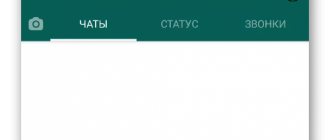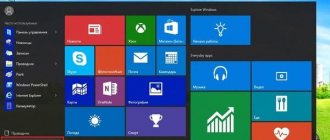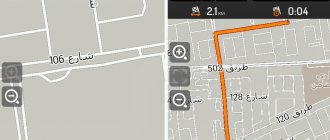How to set up an SMS center on Android step by step instructions
Mobile device users are sometimes interested in how to set up an SMS center on their Androids and get a message delivery report. Despite its simplicity, this operating system does not always work as we would like, because it requires certain settings.
Activation of SMS center
- First you need to find out the SMS center number. This can be done by contacting your operator's support team.
- After completing the first step, go to the Messages app.
- Now you need to open the Options tab. To do this, click on the three dots at the top right or center of the screen.
- Go to Settings and select Advanced. However, this item is not available on all devices. If you don't find it, go straight to step four.
- Click on “SMS”, then “SMS center”.
- At this stage, the number dictated by your telecom operator will finally come in handy. Enter it in the field and click “Save”.
After completing all these steps, reboot your device. Congratulations, setting up SMS on Android is complete!
Setting basic parameters
To set the basic parameters you need:
- Open the settings section.
- Go to system applications.
- Select the Messages program.
In the window that opens, you can enable/disable the following settings for displaying alerts and notifications about them:
- When receiving a notification in list mode, the photo and data of the contact from whom it was sent will be shown;
- If there is no contact photo, an image (icon) is assigned automatically;
- Show blocked SMS in the dialog list;
- Show a notification about an incoming notification on the lock screen and in the notification shade;
- Enable delivery report for sent SMS;
- Notify you of receipt of a notification with an audio notification. To set the melody, you need to open the “Sound and vibration” section in the settings.
The “Advanced Settings” section is also located here. In it, the user can also configure both sending and receiving SMS on Android:
- Enable read report for multimedia SMS;
- Activate MMS autoloading, including in roaming;
- Set the format for exchanging business cards;
- Allow the application to download content from sites;
- View the SMS center number and SMS on the SIM card.
Attention! Settings regarding MMS will only work if the mobile operator supports this data transmission system.
Quick Alerts
When there is an incoming call, in addition to the option to answer it, there is a function to quickly send a notification to the caller. It contains several text templates. The user chooses one of them at his own discretion. You can change the phrases for answering a call and add your own text. To do this you should:
- Open system applications.
- Click on the “Phone” tab.
- Select the “Advanced Settings” section.
- Click on the “Quick Replies” panel.
In the window that opens, you need to select any answer option and change it by entering new text and clicking the “Ok” button.
Secondary functions
You can additionally configure SMS on Android in the message sending window. To do this, use a long press on the text input panel to bring up the “Frequent phrases” tab and click on it. A pencil icon will appear, click on it and enter your text. You can set several such phrases and paste them into the text field, calling up an additional tab with templates in it. This convenient feature can save you a lot of time.
On the same page you can set the time for sending SMS. By clicking on the “+” button located in the text line, you should select the “Timer” section and set the required date. After this, an additional panel with an image of an alarm clock will appear above the notification text. It displays the specified date for sending the notification. SMS with a timer is located first in the general list. At the set time, the message will be sent automatically.
The alert can be pinned. In this case, it will be displayed first in the list with the appropriate mark. To do this, select the required contact and hold until an additional line appears at the bottom of the window, click on the “Pin” button.
Setting all the necessary parameters allows you to effectively use the program's functions and reduces the time for creating and sending SMS.
Problems when the SMS center fails
The following guide is for those who don't know what to do if their Android device can't send or receive messages. Fixing this problem on a smartphone or tablet is simple, but to do this you need to follow certain steps sequentially. If you find that something is wrong with the SMS settings, most likely you need to change the server for outgoing and incoming messages.
Can the center number change without the user noticing? In fact, it is very simple to gain access to the message server, and this can easily be done by another person who briefly got into the hands of the phone
You need to be careful not to give your device to strangers, and also be careful about the settings and not make changes to parameters whose purpose is unclear
It is not recommended to trust the gadget to children, who may accidentally change the settings for receiving SMS. They may unwittingly set a different center number, causing the device to not process SMS.
The above problem can be fixed in a short time on any Android smartphone. After restoring the settings, you will be able to return to your correspondence. This process will be similar to deleting data using Factory Reset. To make sure the system is working, you will need to receive an SMS delivery report.
How to restore the functionality of the SMS center
The first thing you need to do is figure out why your custom message server failed. Its number is an attribute of the mobile operator, and all messages use this combination of numbers as a gateway for receiving and sending. Changing the numbers will result in the phone being unable to process the SMS and receive a delivery report.
The following guide will work for any Android device. In this case, the operating system version will not matter.
To configure the server, you need to perform the following steps:
- Call customer service and request the correct number. This is the only way, since only the operator knows this number. You can then enter the value manually.
- Open the application for sending messages on your smartphone.
- Go to the main menu, settings.
- Find the message center and select it.
- After entering the menu, enter the desired number.
- Make sure it is correct and click OK.
After this, the user will only have to send a message and receive a delivery report for the outgoing SMS to check whether the server is working.
How to find out the SMS center number
What an SMS center is and how to work with it is probably not known to everyone. Meanwhile, it is a point for exchanging letters between subscribers. On almost all SIM cards, regardless of the service provider and the current tariff plan, the service is configured automatically without the participation of the subscriber. But sometimes, when buying a new gadget or changing SIM cards, the settings can get lost. To make sure that the settings are saved in the smartphone without changes, it is recommended to perform the following manipulations:
- Turn on your mobile device.
- Open the “Settings” or “System Options” section.
- Go to the applications page and select “SMS/MMS”.
- When the message settings menu appears, select the “Advanced” tab.
- In the list of available options, find “SMS Center” and tap the button.
- The field that opens will contain the number that is relevant for the subscriber’s home region.
- The Message Type field is set to Text, Standard, or Normal.
- The data transmission channel is designated as “GSM”.
In some cases, users can easily receive text messages, but they cannot respond to them. To remedy the situation, you can try to select the SMS service center number manually. This identifier is stitched by the cellular operator on the SIM card. To access SMS center options you will need:
- Open the menu and go to the “Phone” section.
- In the input field, enter the service code *#*#4636#*#* (the combination may differ depending on the smartphone model and its class=”aligncenter” width=”1156″ height=”700″[/img]
- When the verification program window appears, select the “Phone Information” category.
- On the page that opens, scroll down the list of parameters and select “SMSC”.
By default, the phone number of the SMS service should be entered here. But if there is no information in this line or the message “Update error” is displayed, it means that it is not possible to access SMS. To solve the problem, you will need to manually enter the correct number and start the update process by touching the same key with your finger.
Finally, all that remains is to reboot the device and send a test notification.
How to set up SMS sending on Huawei and Honor?
To prepare your phone for sending and receiving messages, you should look at the settings section and set basic operating parameters. For this you will need:
- open the “messages” section using the corresponding icon;
- click on the icon with three dots and wait for the drop-down menu to appear;
- Tap the appropriate item and go to settings.
The most important thing is to indicate the SMS center. He is responsible for sending letters between subscribers. The SMS center number depends on the operator and is usually set automatically when you connect a SIM card. But, if this does not happen or the combinations are incorrect, users will have to make changes and configure the center manually.
Checking the functionality of the SIM card
Naturally, first of all, we check the availability of funds in the account necessary to send SMS. If there are enough of them, then it is advisable to move the card to another device and make sure that sending from it is possible.
If everything is fine, it is recommended to call the operator and find out if this function is disabled for the subscriber number. If not, make sure there is a network signal. Perhaps it is too weak or absent altogether. In this case, you will need to move to a place where the signal is better received and is stable.
Where is the SMS center on your phone?
This section can be found in general settings.
No connection for SMS exchange Honor/Huawei
If you find that there is no connection for exchanging Huawei SMS, then follow these steps:
- go to SMS settings;
- open the “SMS Message Center” section or find an item with a similar name;
- there will be a free field for entering a number, write there by hand +375297770000>;
- save changes.
Rolling back settings
This is the last correction option available to the user. You must first save all personal data. After this, proceed to the procedure for rolling back the parameter to its factory state:
- Turn off your smartphone completely.
- On the case we find the ON and “volume up” buttons. We clamp them. Hold until the recovery menu is activated;
- First, run “wipe data/factory reset” (mix the plus and minus of the sound, activate with the power button);
- Then, in the same way, activate the restart of the device – “reboot system now”.
As soon as the smartphone turns on, we check. If it doesn’t help, then you will have to go to the manufacturer’s branded service center to leave the mobile phone for diagnostics.
Method 4: Update
A phone is a small, compact computer with its own operating system. The OS, like any other program, can break down or be initially faulty. This often happens after a crooked update. But, as a rule, system developers quickly roll out a new update that fixes old bugs. There, in the “System” subsection, go to “Update”, check for the update and install it.
MTS SMS center: what is it, how does sending short messages work?
Let's start with the fact that the “SMS center” is a priori included in the standard set of any operator’s tariff plan. As a rule, the option to send short text messages (Short Message Service) is activated when the phone is connected, and the setup occurs automatically. But sometimes there are software failures and SMS messages do not go through. Next we will tell you what to do in such a situation.
To send messages, you need to support the functionality of your device and have it connected to your number. Everything is clear with the first point - nowadays it is difficult to find a mobile phone without the ability to send and receive SMS. Let's talk in more detail about the service itself, its configuration and the cost of connection.
How much does it cost to connect an SMS center number?
No payment is required for using and connecting to the service. Your correspondence is charged based on the terms of the connected plan. At the same time, all incoming messages are free.
If you are unable to send an SMS, contact the MTS hotline or any operator service center. You will be switched to a technical support specialist who will help you make the necessary settings. When visiting the office, take your passport with you.
Method 6: Cleaning the SIM card
Sometimes, after replacing the SIM card, SMS messages do not arrive due to poor contact with the phone. That is, you inserted a SIM, but it does not make good contact with the phone. At the same time, in the upper part you can see a complete lack of communication. There is a simple old-fashioned method that allows you to remove oxidation:
- Take out your SIM card.
- Take an eraser.
- Rub it over your SIM card contacts.
- Insert the SIM card back.
NOTE! If you don't have an eraser at home, you can use something metal, such as a needle or paperclip. Lightly scrape the contacts to slightly remove the top, oxidized layer. The most important thing is not to overdo it.
How to set up the Tele2 SMS center on different phone models
The instructions for manually entering the SMS center number of the Tele2 operator will be different on different models of gadgets. To avoid any mistakes, here are instructions for most of them.
Apple iPhone
The easiest way to establish a connection with the Tele2 gateway is on Apple iPhone devices with iOS. All you need to do is type the following command from your phone keyboard:
**5005*7672*+79043490000# and make a call.
Within the next 15-20 seconds the connection will be established. Restart iPhone.
Android
Users of smartphones running OSAndroid should type the following combination of characters *#*#4636#*#* from the gadget keyboard. Then go to “Phone Information”, here select SMS and enter the data manually - +79043490000. After entering, perform the reboot procedure (update).
If you don’t want to remember commands, you can use the gadget settings directly. The instructions are as follows:
- go to the device menu;
- find “Messages”;
- select the “Options” command from the list;
- indicate the “Settings” item;
- go to “Advanced”;
- press “SMS” and then “SMS center”;
- enter +79043490000 in the field.
Save the changed settings. Go out. Manual data entry may not work until the device is rebooted. Therefore, it makes sense to execute it immediately after the input procedure.
Blackberry
- from the Device Menu go to “Parameter Settings”;
- find and select “SMS text”;
- go to “Service Center” and enter +79043490000 in the empty field.
- Save changes. Reboot the device.
Symbian
It will be more difficult for subscribers with devices running OS Symbian to debug the operation of the SMS virtual storage. When entering data manually, you must strictly follow the instructions:
- from the Device Menu go to “Messages”;
- find and open the “Functions” section, and then “Settings”;
- open the “SMS Messages” tab and then “Message Center”;
- use "Message Center Name";
- select “Functions” and click “Change”;
- enter +79043490000 into the field.
- Save changes. Restart the device.
Windows Mobile
- go to the Start menu and select “Settings”;
- open the “Personal” section and then “Phone”;
- select “Services”;
- go to “Voicemail and...”;
- open “Receive settings” and here “SMS Message Center”;
- enter +79043490000.
- Save data. Reboot the device.
Windows Phone
The option “SMS center number” is found in the main Menu of the gadget. From here you need to go to “Settings” and go to the “Applications” tab. Then select the "Messages" menu. Here enter the data +79043490000 and save it.
If a Tele2 subscriber, following the instructions, already sees the message center number in the data field, it must be deleted and registered again. When entering information, do not forget about “+7”. Rebooting the device is required. If following the recommendations does not help, you need to contact Tele2 customer support at 611.
Quick Alerts
When there is an incoming call, in addition to the option to answer it, there is a function to quickly send a notification to the caller. It contains several text templates. The user chooses one of them at his own discretion. You can change the phrases for answering a call and add your own text. To do this you should:
- Open system applications.
- Click on the “Phone” tab.
- Select the “Advanced Settings” section.
- Click on the “Quick Replies” panel.
In the window that opens, you need to select any answer option and change it by entering new text and clicking the “Ok” button.
How to set up MMS through your MTS personal account
As a rule, there are several ways to configure them. You choose which one is most convenient for you.
The most convenient is: it is very simple, fast and accessible to any Internet user. Your personal account allows you to manage any functions provided by your mobile operator and order personal settings for mobile Internet and MMS.
You can call the short number 0876.
It is possible to send text SMS to number 1234 (free). Your phone will receive a response with the necessary settings; all you have to do is save them in your phone. If you send an empty message, settings for the Internet and MMS will be sent. (You can clarify your request). If the word WAP is written in the sent message, then the response message that arrives on your mobile phone will contain settings for WAP-GPRS only. In addition to all of the above, there is the ability to send separate requests for MMS, Internet, CSD, inclusive.
The last way is to visit one of the nearest MTS offices, and with the help of employees it is easy and simple to set up all the necessary and desired functions. You will definitely need any document that will confirm your identity (driver's license, passport).
As you have probably already seen, the setup is very easy, there are several ways to do it. All you have to do is choose only the most important and convenient method for you.
Peculiarities
In order to use the service with maximum comfort, you must remember the following features:
- the text can be entered in both Cyrillic and Latin letters;
- one message includes 70 Cyrillic characters or 160 Latin characters;
- Punctuation marks and emoticons also take up additional space;
- if the above parameters are exceeded, an additional message will be sent (the text will be broken into parts);
- if you have selected several numbers as a recipient, each message will be charged separately;
- Intercity travel may be charged separately. Additionally, study this issue in the corresponding section of the official website.
What to do if SMS are not sent or received?
If you encounter a similar problem, first of all check the internal settings of the phone, where the short message center number should be registered (initially provided by the provider). By the way, it also works in roaming; you don’t have to specify an additional one for foreign trips.
Important: the only correct MTS SMS center number for incoming and outgoing messages. It is recommended to delete the contact preset by the smartphone manufacturer and manually save the correct option again in +7 format.
Important Recommendations:
- Check if the Blacklist function is activated and disable it.
- If the SMS memory is full, clear all those that are no longer needed.
- Always create a new letter instead of replying with a “reply” to an incoming one.
- Enter the recipient's number manually in +7 format; do not select it from “contacts”.
- After making changes, reboot the device and try to duplicate the sending again - it should work.
Checking the settings
To make sure everything is done correctly, you need to send an SMS to any number you know. You will also receive a report that the recipient has the message. This will allow you to check the operation of the server.
That's all. Having read the article to the end, you are convinced for yourself that there really will be no problems with setting up the SMS center. You can handle this task yourself. Share in the comments whether you managed to do this, and whether additional problems arose and how you solved them. This information will be useful for other readers who are faced with a similar situation.
How to set up MMS on your phone
There are several ways to configure the MMS function. The easiest way is to visit the operator’s office, where employees themselves will install the MMS function. However, the user can make the connection independently.
Automatic setup
This option is the most convenient, because the system is configured automatically. The user does not need to download files or contact the operator. This also eliminates the possibility of resetting the phone to its default settings. However, this method is only available once when the SIM card is installed. How to download MMS on Samsung:
- Insert the SIM card into the smartphone connector.
- Reboot your phone or wait for installation.
- Receive files via SMS message.
- Open the files and wait for the operation to complete.
After completing these steps, the function of viewing and sending images will become available.
Manual setting
To configure the MMS function, you must perform the following steps:
- Go to “Settings” on the main screen of your phone.
- Select the “Networks” section.
- Click on “Mobile networks”.
- Go to “Access Points” and activate “Mobile Data”.
- On the page that opens, select “New access point”.
Further actions depend on the selected operator. The items “access point type” - mms and “MMS port” are similar for the operator Beeline, Megafon, MTS, Tele 2, Motiv - 8080. For MTS and an additional one for Tele2 - 9201. How the process of manual configuration and filling out data occurs:
- Username.
- Access point.
- Password and login.
- Leave the remaining lines blank.
- Save data.
- Reboot the device.
Information for the lines must be clarified on the operator’s website.
Description of possible problems
Very often, users may encounter a problem when an error appears when sending an SMS or the letter does not “go away”. You can correct the situation and restore message forwarding if you follow useful recommendations.
| Method | Description |
| Restarting the device | Sometimes a running application interferes with a task. You should close all programs, restart the system and try again. |
| Checking SIM card balance | To do this, go to the “Phone” section and dial the code: Motive, Beeline - *102#; MTS, MegaFon - *100#; Tele2 - *105#. If there are not enough funds in the account, you should top up the balance and send the SMS again. |
| Check the SMS center number again | This was mentioned in this article. You need to look for information in your smartphone settings or call your telecom operator. |
4.3/5 — (19 votes)
Setting up a mobile phone
Setting up SMS is completed in a short time, since the complex of required information is not that much information. So, for example, the execution of the required steps can be represented through two possible formats: automatic adjustment and manual. In principle, you can use any of the proposed solutions to the problem, since all of them will work as necessary to successfully overcome the information obstacle.
- It is supposed to configure SMS on MTS by working with the Internet sphere using the “Internet Assistant”. You are invited to go to the official portal of Mobile Telesystems LLC, where on the central page click on the tab called “Personal Account”. After this, you need to enter your login and password (issued at the time of registration within the system). After you have successfully entered the required information, you must go through an authentication session. Next – get inside the “Internet Assistant” option. You need to click on “My number” and select “Settings”. Scroll through the proposed list of required options, select “SMS Settings” and click on “Mobile Settings”. Within a couple of seconds, your mobile phone will receive a response notification with the required settings that need to be saved. How it's done? When will you see a text like “Save sent settings” on your mobile phone screen? – press the “Ok” button on your phone’s keyboard. After this, the device needs to be rebooted (turned off and on again). It is after this step that you will receive a working phone that can receive or send SMS messages.
- The gateway for sending SMS to MTS LLC can be configured through manual control. To do this, go to the SMS settings on your mobile phone, where you enter the SMS number. You can also write “79168960220” if you need to connect the SMS-extra system later. Afterwards the phone should be rebooted.
- A few important points: today, you can restore deleted CMCs by contacting the company’s office (or the MTS LLC website) in order to obtain a detailed printout of calls and SMS messages. On-site staff will take action and help eliminate the problem.
- Remember that you can also send a large SMS to MTS.
If you need to block SMS from an MTS subscriber, use it, because with it you can always get rid of annoying people. You can always delete SMS through the usual delete option.
How to change advanced settings
To set up sending SMS, images, videos and audio recordings:
- Open the Messages app.
- Click More Settings Advanced.
- To download files when you receive messages, activate the Automatically download MMS option. To make this function work while roaming, check the Automatically download MMS when roaming checkbox.
How to set up special characters, delivery reports, and sender phone number
- Open the Messages app.
- Click More Settings Advanced.
- To request a delivery report every time you send a message, select the Receive SMS delivery reports check box (availability of this feature may vary by carrier).
- To select a different number as the file sender, tap Phone number.
How to change settings for specific users
Open the Messages app. Open the desired chat. Click More Members & Settings. To stop receiving notifications about messages from this user when you're not using the app, tap Notifications and turn the switch to OFF. To set up notifications for messages from this user, click Notifications Severity. To block messages from this phone number, click Block. To add people to a group chat, click Add People. If you have chat features turned on, you can leave a group chat by clicking Leave Group.
How to turn off preview
Usually in the chat you can see a preview of the pages to which they send you links
Please note that this feature may consume data. Here's how to disable it:
- Open the Messages app.
- Click More Settings Auto Preview.
- Uncheck Show all.
- You can also turn off page previews when you send or receive links in chat.
Note
The URL may contain location information or banking information, so share links with caution
Read more...
How to enable dark theme
Attention! These steps are only available on devices running Android version 10 or higher. On a mobile device:
On a mobile device:
SMS dialogue service
Thanks to this service, which is easy to disable, you can send 50 text notifications per day for free to the subscriber with whom the SMS dialogue was created
To plug
Make a free call to 0832. Next you will receive a text alert from number 6249, which will contain instructions on how to use the service. There will be two options:
- accept, send number 1;
- refuse, send number 2.
In response, you should send the number “1”, thereby agreeing to the terms of the option. A write-off of 3 rubles occurs. from both subscriber-users. The initiator can change his interlocutor at any time.
Quick Alerts
When there is an incoming call, in addition to the option to answer it, there is a function to quickly send a notification to the caller. It contains several text templates. The user chooses one of them at his own discretion. You can change the phrases for answering a call and add your own text. To do this you should:
- Open system applications.
- Click on the “Phone” tab.
- Select the “Advanced Settings” section.
- Click on the “Quick Replies” panel.
In the window that opens, you need to select any answer option and change it by entering new text and clicking the “Ok” button.
How to set up the Beeline SMS sending function on your phone
All settings on modern gadgets are installed automatically when SIM cards are connected to them, but some cases require manual intervention. This is mainly due to the frequent change of SIM cards from different operators. In addition, the reason may be “Individual intolerance” of the device to local settings, since it is not licensed due to its purchase abroad.
Manual configuration of Beeline SMS function
Each configuration of phone functions begins with entering the function menu on the phone. After entering the SMS menu, in the settings section, select the desired item.
In gadgets of various models, the service name may change:
- Beeline SMS service.
- SMS center number.
- Beeline SMS center.
These are popular names, but you should not be confused if the Center is called differently on your phone, since the name does not change the essence of this service.
Having found the required item, you need to check that the entered Beeline center number is correct. The correct number format is indicated in the previous section of the article.
Continuing to configure the correct operation of the messages option in the phone, select the desired format - for this, select the “Text” item from the list. This stage is present only in phone models that are outdated. The need to select a format in new, modern models has disappeared.
To check the functionality of the system, you need to send a test SMS to number 000 - this procedure is absolutely free.
Setting up the Beeline center using the command
In some phones, the Beeline center is configured using special commands. To set up the Beeline SMS center on an IPhone device, enter the command: *5005*7672* then the Beeline center phone number in international format and complete the setup of the # and call button.
The terms of the option provide for the ability to send up to 50 messages per day as part of a dialogue with one subscriber.
To activate the service, you must call 0832, after which the subscriber will receive a notification that they have subscribed to the service. At the same time, the necessary instructions on how to start a dialogue will be received from number 6249.
Beeline does not receive SMS
If SMS messages are not sent from Android for an unknown reason, you can try to fix the problem yourself. First of all, you need to check the phone memory and the correctness of the entered subscriber number. For Beeline network users, the message center code should be +79037011111, and the rest of the data should be the same as listed above. If for some reason the information has changed, you should manually enter the correct data. Don't forget to restart your phone after changing the settings so that the changes are saved.
How to send MMS to MTS from a phone
You can send a message using standard phone functions. To do this, the user must go to the “ Messages”
" and select the item "
Create new MMS
". You can attach the necessary files to the message you create.
Important! The size of the sent message is limited to 300 KB. This must be taken into account even though phones support file scaling
The recipient's number must be specified strictly starting from +7. After pressing the send button, the phone will connect to the server and send the message in a few seconds. Sending time depends significantly on the speed of your Internet connection.
Sources
- https://prooneplus.ru/other/nomer-sms-centra
- https://zen.yandex.ru/media/id/5d54328ea06eafb7bab346a4/kak-nastroit-smscentr-na-android-5e9f79652ac69319dfc67d50
- https://appsetter.ru/kak-nastroit-sms-na-telefone.html
- https://geekk.ru/kak-otpravit-sms-v-samsung/
- https://www.samsung.com/ru/support/mobile-devices/how-can-i-set-the-sms-center-on-my-samsung-galaxy-and-what-it-is/
- https://device-wiki.com/kak-otpravit-sms-s-telefona-honor-i-huawei.html
- https://help-virtual.ru/ne-otpravlyayutsya-sms-s-telefona-honor-huawei/
- https://huawei-guide.com/ne-otpravlyayutsya-i-ne-prihodyat-sms-na-honore-i-huawei.html
- https://tarifam.ru/kak-nastroit-sms-na-android/
- https://v-androide.com/settings/samsung/nastrojki-soobshhenij-sms-mms.html
- https://tarifkin.ru/mobilnye-sovety/kak-nastroit-soobshheniya-na-telefone
- https://mtsum.ru/mts-kakoj-nomer-centra-soobshhenij
- https://yes-mts.ru/nomer-sms-centra/
- https://tele2kak.ru/faq/nomer-tsentra-soobshhenij
- https://operator-m.com/sms-centr-mts.html