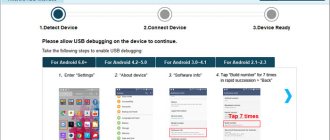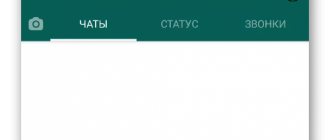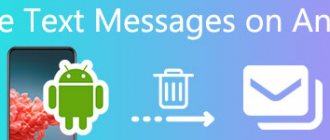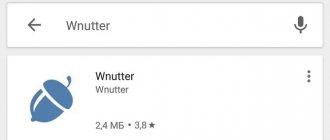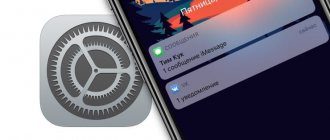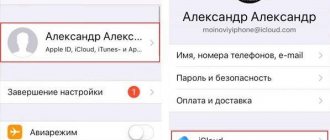A few days ago I was late for an important meeting and I urgently needed to warn the person about the delay. Alas, the day before I forgot to renew my mobile Internet tariff, and when sending an SMS message, the iPhone tried to send it to the recipient via the iMessage protocol. The message didn't go through. What could be done in this situation, read below.
While mobile operators continue to bite their elbows and put up with the spread of instant messengers, SMS messages are confidently sent to the place where the forgotten pager is already buried. However, no one is going to reduce the cost of traditional short messages: where there is no Internet, there is no opportunity to use Telegram, WhatsApp, Viber or their alternatives. Without the Internet, the user also loses the ability to send messages using Apple’s own iMessage protocol between iOS devices.
Despite all the convenience of Apple's mobile OS, the incident that happened to me forces me to be prepared for any surprises. So, you find yourself in the following situation:
- no Internet;
- you urgently need to send an SMS message to the recipient with whom you usually correspond via iMessage;
- The message categorically refuses to be sent.
Let's try to figure it out.
Attempt 1: Standard settings
If, when you send an SMS message, it is sent as an iMessage (enclosed in a blue bubble) and the status bar freezes, hold your finger on the message and select Send as SMS/MMS .
iOS provides flexible settings for sending both traditional SMS messages and manipulations with iMessage. Open Settings - Messages and turn off the slider next to iMessage .
Option A is more radical and completely eliminates the use of iMessage. Option B – allows you to send SMS messages when iMessage is not available. After completing the settings , reboot your device and resend the message.
If this point does not help, move on.
Exclamation mark on the message icon - what is it and how to remove it?
Has a red circle with an exclamation mark inside suddenly appeared on the message app icon? Congratulations, one of your messages was not sent.
Do you want to remove this reminder? First, go to the Messages application, look for the unsent SMS and...
We have two ways:
- Delete it.
- Try sending again.
When deleted, the exclamation mark will disappear immediately, and in the second case everything will depend on the result of resending:
- If everything is “OK”, then you can close the article and enjoy life.
- If the sending was unsuccessful, then read on and understand the reasons for this disgrace.
Attempt 2: Hard reboot the device
Sometimes, it seems to me that Apple programmers themselves are sometimes unaware of what is happening in the heart of the iOS mobile operating system. At such moments, the device requires a good brain shake and a forced hard reboot .
Press the Home and Power until the white apple logo appears. After such a reboot, sending messages can be resumed.
If this point does not help, move on.
Contacting the operator
The user can contact the operator with a request to enable text messaging. The specialist will provide the necessary information and the number of the current SMS center. Employees have no problem providing this information since it is not confidential.
After receiving the number, you will need to reset the SMS center number installed on the device using the command ##5005*7672#. Then you need to set the current SMS center number, you will need to dial the command **5005*7672 and add the sent number. If after entering a command the user sees an error, do not pay attention to it. As a rule, the new number is successfully installed immediately. This can be checked using the key combination listed first.
Attempt 3: disable SMS sending from other devices
With the release of iOS 8 and OS X Yosemite, users were able to send SMS messages from the SIM card installed in the iPhone, but using a Mac or iPad. Unfortunately, the function may negatively affect the sending of regular SMS.
Open Settings - Messages and go to Message forwarding . Disable all devices listed there. Restart your iPhone .
If this point does not help, move on.
Why might this happen?
Next, it’s worth looking at several fairly important factors that can lead to this problem. Among them are:
- Sending using the Internet. Most often, the iPhone does not send SMS if iMessage is activated and there is no Internet connection. As a result, your messages will not be transferred to another subscriber.
- Unstable cellular connection. Quite often, SMS may not be sent due to the fact that the phone has encountered problems receiving the network. This can be a problem both on the part of the operator and on the part of the device itself (the reception antennas of the fourth iPhone were extremely poorly positioned. As a result, it was difficult to use it for its intended purpose).
- You have made incorrect device settings. As a result, messages cannot be sent correctly.
- SMS cannot be sent on iPhone 4 or other models due to errors in the operating system itself.
Now you can move on to all known ways to solve this problem.
Attempt 4: reset network settings
One of the possible solutions to the problem of sending SMS messages could be resetting the network settings . Resetting network settings will not affect your personal data and will not in any way affect the state of the iPhone phone book, but passwords for all saved Wi-Fi networks will have to be entered again.
Open Settings - General - Reset and select Reset network settings . To continue, you will need to enter the four-digit password you used as your unlock key. The iPhone will restart and you can try sending the message again.
If this point does not help, move on.
How to fix?
First, let's make sure that common reasons like:
- No signal . If your smartphone doesn’t pick up the network, there’s nothing you can do about it – you need to look for a place where there are no problems with reception.
- Poor signal reception level - one “circle” or the inscription “Search”. The advice here is the same as above - find a place where the net catches better.
- The SIM card does not work - for example, you have not used the SIM card for too long, and the operator has blocked it or it has completely broken down.
- The subscriber number (SMS recipient) is disabled . This happens if the recipient recently changed his phone number, but has not yet notified you about it. Alternatively, you have many phone numbers of this person, and you send an SMS to an irrelevant one. Check the number!
- Airplane mode is active – it disables the “telephone” part of the iPhone, including the SMS service. To turn it off, open Control Center (pull your finger from the bottom of the screen towards the center). If the icon with an airplane on it glows, touch it with your finger.
- Sometimes simply restarting your iPhone helps. To do this, press and hold the Power button and the Home button simultaneously until the Apple logo appears on the iPhone display. After reboot, try sending the SMS again.
♥ BY TOPIC: Control Center in iOS: settings and capabilities.
Attempt 5: Disabling the Internet
Although the Edge, 3G, or LTE icon will often not appear when there is no Internet traffic available, iOS may attempt to establish a connection without the user's knowledge. Thus, the iPhone will continue to unsuccessfully attempt to send a message to the recipient using the iMessage protocol.
Open Settings - Cellular and turn off the Cellular data . When working on an LTE network, try either completely disabling the network or configuring it exclusively for data transmission (Voice and Audio - disable). Restart your iPhone.
If this point does not help, move on.
Why are notifications not reaching the recipient?
Let's look at the problem using an iPhone as an example. There are several reasons why problems with receiving and sending SMS messages may occur.
- network failure, which especially often occurs on the eve of important holidays;
- problems with the calling card;
- blocking incoming messages.
In addition, it happens that SMS messages do not arrive on the iPhone because there is a problem with the device itself; the network has nothing to do with it. In this case, you will have to contact a service center for further repair of your gadget.
It happens that the user set the “Do not disturb” mode and forgot about it. And then SMS messages do not arrive on the iPhone, and notifications do not appear on the display. Make sure Do Not Disturb mode is turned off. When enabled, all notifications will be blocked.
Attempt 6: Device recovery
What I didn’t like about Windows was that the system was terribly slow after six months of very active work. Reinstalling always allowed me to take a deep breath and... kill a day and a half to install applications. With iOS, everything is simpler and the problem with sending SMS messages can be solved by a radical but effective method - completely restoring the device with deleting all data (later it can be restored from a backup copy).
1. To restore your iPhone, be sure to make a backup copy immediately before starting the procedure (details are described in the corresponding instructions); 2. Go to Settings - iCloud and turn off Find My iPhone .
3. Open Settings – General – Reset – Reset content and settings.
Confirm reset. In a few minutes you will receive a completely clean device with the ability to restore via backup or from iCloud.
(
21 votes, overall rating: 3.81 out of 5)