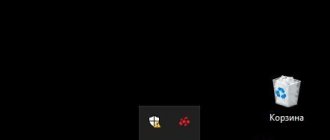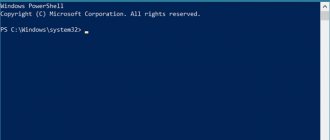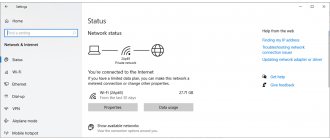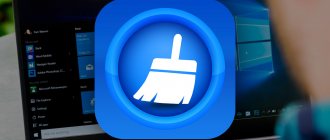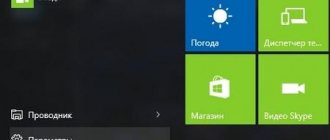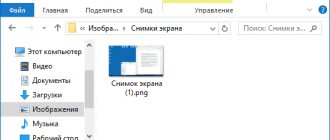OneDrive, the default online storage and synchronization service for Windows 10 and Office 365, offers many powerful features and apps for more platforms than any of its competitors.
Advantages:
- Great interface.
- Clients for Android, iOS, Mac and Windows.
- Convenient integration with Windows 10 and Office 365.
- High functionality of the service and photo management.
- Powerful file and document sharing.
Flaws:
- Less virtual storage than Google Drive.
Setting up OneDrive on Windows.
What is OneDrive in Windows
OneDrive is Microsoft's answer to Apple's iCloud and Google Drive. In fact, OneDrive predates these cloud sync services by at least five years, albeit under different names such as SkyDrive, Live Mesh, and FolderShare. OneDrive's functionality and design provide comfort and reliability, with a huge range of features, online office applications and support for all popular platforms. OneDrive has an attractive web and mobile interface, music streaming, AI photos, real-time sharing, and powerful search. Microsoft's backup service offers sync and access to apps not only for PC, but also for Mac, Android, iOS and Xbox. It easily integrates with Microsoft Office (both installed and online versions) and includes wide functionality for photo presentations. Apple's rival iCloud is only available for Apple devices.
Like iCloud Free on Apple and Google Drive, OneDrive does a lot of different things. If you just need access to documents or media files, use simple online storage accessible from the Internet. If you want the same set of files to be available on multiple PCs, use folder synchronization. For Windows 10 users, the service supports device settings, including screen locks and desktop and browser background images. OneDrive also syncs Office documents and enables collaboration and parallel use across multiple devices. The variety of functions provides access to various content, use of different clients and wide functionality of the application. Content types include documents, photos, videos, music, or settings. Clients include computer, smartphone and internet, and functions include synchronization, viewing, playback and simple storage.
Files on request
One of the most requested features ever integrated into OneDrive was the Windows 10 Fall Creators Update's implementation of Files on Demand. Thanks to this, you no longer need to copy and share files from each computer or other client separately. Instead, as the name suggests, files are only downloaded when requested when they are opened. You can also designate a folder and files for offline downloads in automatic mode. Local files and folders, as well as documents available in cloud storage, now have a new characteristic - the Status column, which shows a cloud icon when synchronization is activated. Files waiting to be downloaded are marked with a circular arrow icon. Google subsequently introduced a similar feature, albeit for G Suite customers. Apple iCloud Drive still doesn't have this feature.
Unlike previous versions of the OS, in Windows 10 the service is already built into the Explorer shell, so you can manage its functions directly from the folder with the necessary documents or files. Cortana search results now include OneDrive files, and the Groove Music app can still stream any music files you upload to OneDrive (though it no longer offers a paid music streaming subscription service).
Mobile clients
The OneDrive mobile app has expanded beyond the smartphone, with versions now available on Apple Watch Series 3 and Android Wear that let you customize features like cycling your latest photos on your watch face. iOS, Windows 10, and Android tablets can also use OneDrive apps. If for some reason you can't use the app, simply launch your browser and sign in to your OneDrive account online. The mobile app allows you to not only view your OneDrive data, but also upload photos and share them with anyone with an email address or Facebook account. Photos and folders can be sorted using a tag system, which is also available to other users of the service.
Fortunately, Microsoft immediately added search capabilities to mobile applications. With the Automatically upload to OneDrive option, you can upload any photos (and possibly videos) you take on your device automatically. Another service from OneDrive for mobile users is a collection of Office Mobile applications - Word Mobile, Excel Mobile, PowerPoint Mobile and OneNote. They are available for Android, iOS and Windows 10 (both desktop and mobile), as well as simply from a browser on the Internet. In fact, for all of these apps, the web version of OneDrive includes a large drop-down menu of tiles. The documents you create are automatically synced across all OneDrive hotspots.
OneDrive on the web
OneDrive syncs with other Microsoft online services through the program's main menu. These include Mail (Outlook.com or Hotmail), People (a social networking app and aggregator), and Calendar. The site provides easy access to all your OneDrive storage and media. The service stands out for its simple and intuitive interface, where all the necessary files, recent documents, shared folders and groups are displayed in one menu on the left side of the window.
Multimedia support
Microsoft's cloud service plays and displays all the most common file types you might want to store in the cloud, including documents, music, photos and videos:
- Documentation
You can upload, view, edit, and download files and documents not only using the iCloud web interface or in the browser, but also using the integrated Office Online apps. OneDrive serves as the main file folder for all Office Online documents, much like Google Drive is for Google Docs. Like Google Docs, multiple authors can edit documents at the same time. The icon shows who is editing the document and where, and also updates its content in real time. Office Online also offers better document formatting accuracy.
- Music
The built-in Groove music player in Windows 10 allows you to transfer any tracks directly to OneDrive. The function works similarly to the iTunes and iCloud service for Apple devices, as well as Google Play Music for Android. The web version of OneDrive can also play songs directly, but unlike the installed Groove app on Windows 10, it can't play lossless FLAC music files. Unfortunately, the Groove app for Xbox has the same limitation due to the company's concerns about curbing piracy.
- Photos and videos
OneDrive does an impressive job of displaying photos and videos in its web interface. The service even autotags images using AI, much like Flickr does, for example, grouping all photos of dogs, people or buildings into certain tags. This makes the search more powerful because you can narrow down the results by tag type. Google Photos offers similar search capabilities, although it doesn't support displaying tags. Both of these services also allow you to display the location on the map where the photo was taken (if geotagged) and the camera's EXIF data. Apple iCloud doesn't have tag search or EXIF data. You can also specify read and edit permissions.
When you share video to OneDrive, the cloud service transcodes it on the fly using MPEG-DASH to match the receiver's bandwidth capabilities. Thus, users will no longer have problems playing files online through a smartphone browser or when the coverage of the mobile Internet operator is poor. The video is encoded and adjusted to the client's network bandwidth. OneDrive also includes OCR, which extracts text from images. If you're saving a photo with text, the Info panel on the OneDrive page will already contain the extracted text area that you can cut and paste anywhere. Google Drive Help has a section on OCR, but it's nearly impossible to find. As for iCloud or Dropbox, you can forget about OCR support.
Use OneDrive with Windows UWP apps
The UWP (Universal Windows Platform or modern Store app) version of Windows 10 does not contain any additional features and offers the same set of services as File Explorer. One possibility is that you can make OneDrive a shared folder in the UWP app's default ShareWare panel. Any modern Windows style UWP app can use OneDrive cloud storage. For example, the FotoEditor app, a kind of Instagram without social networks, allows you to save a filtered image directly to OneDrive. It also allows you to open photos for editing from cloud folders. At the same time, the Windows Store already contains many different programs and services that synchronize with OneDrive automatically, and their list is constantly updated and growing.
One place in the cloud for your digital life
Microsoft's cloud solution works well with OneDrive, combining file synchronization with cloud storage. Cross-platform support for Android, iOS, MacOS and Xbox devices is a very smart and convenient solution from Microsoft. That doesn't mean there's no other choice, however—Google Drive is also a great service, especially for those who prefer Google's digital ecosystem, which offers a more generous 15GB of free storage. But OneDrive is the only cloud service that lets you retrieve any file from your PC and the only major cloud platform that also lets you set passwords and expiration dates for shared files.
Temporarily disable protection
Your Windows Firewall or antivirus software may be conflicting with OneDrive. You can disable them temporarily to see if this is true.
To turn off Windows Defender Firewall, press Windows Key + I to open Settings and go to Update & Security > Windows Security > Firewall & Network Protection . Select the network marked as active and slide Windows Defender Firewall to away .
Then, to disable Windows Defender Antivirus, leave this window open and click Virus & Threat Protection from the left navigation. Click Virus & threat protection settings and slide Real-time protection in from .
If you're using a third-party firewall or antivirus (although we've compared the best antivirus software
Best Antivirus Software for Windows 10
Best Antivirus Software for Windows 10 Want to enhance security on your PC? Here are the best antivirus software options for Windows 10. Read more and rate Windows Defender highly), refer to the program's support documentation to learn how to disable them.
Be sure to turn your firewall and antivirus back on to make sure it fixes the OneDrive sync issue.
Disconnection methods
You can disable or delete it through the PC menu, using the Group Policy Editor, via regedit, via cmd and using third-party applications, for example, CCleaner.
Through settings
The fastest and easiest way to do this is from the Settings app. Start by launching the Settings app. A quick way to do this is to open the Start menu and then click Settings or press the Windows+I keys on your keyboard. Then open the Services category. Wait until all the applications available on your OS load, and then scroll through the list until you find the utility you need. Highlight OneDrive and then click Remove. Windows 10 will inform you that “This application and its associated information will be deleted” and ask you to confirm your action by clicking the “Delete” button again. Do it! Next, a UAC (User Account Control) confirmation screen will appear, where you need to click Yes if you want to continue. The utility will be completely removed. You won't see it on the taskbar or in File Explorer.
How to remove OneDrive from Windows 7
The OneDrive app is not installed by default on Windows 7, but you can install it manually. Additionally, some manufacturers may integrate OneDrive on their Windows 7 laptops and PCs. Regardless of how OneDrive got onto your Windows 7 PC, here's how to remove it:
- Start by opening Control Panel. A quick way to do this is to launch the Start menu and then click the Control Panel shortcut. Then go to Programs and Features.
- Once the list of installed utilities downloads, scroll until you find OneDrive. Double-click the program or right-click and select Uninstall.
If you see a UAC (User Account Control) notification, click Yes to continue the removal process. After a few seconds, OneDrive will be removed from your Windows 7 computer.
How to disable OneDrive from Windows 8.1
In Windows 8.1, OneDrive isn't just an app you can remove from your PC. Unfortunately, OneDrive is part of the Windows 8.1 operating system and cannot be removed. However, you can disable and hide it if you don't want it to run on your device. To do this, you need to follow several steps. First, open the OneDrive panel from the Start screen. Go to the Start screen and find the OneDrive slab. Then right-click or tap and hold it and select Disable from the menu that appears. Then open PC Settings. Here, click or tap OneDrive. In the "file storage" section, turn the "Save OneDrive documents by default" switch to Off. In the Camera Roll section, select the Don't upload photos option and switch Automatically upload videos to OneDrive to Off. In Sync Settings, switch Sync settings on this PC to Off. Also, in Sync Settings, turn Off for “Backup settings for this computer” and “Back up settings.”
In the "Available Connections" section, disable all available features:
- "Uploading files."
- "Downloading files even when I'm roaming."
- "Synchronization and backup of settings."
- "Syncs and backs up settings even when I'm roaming."
Using the Local Group Policy Editor
Group Policy Editor is a special Windows component that allows you to make changes to the structure of its components and services. Open the Run dialog (Win+R) and enter gpedit.msc here. A window will open that resembles a regular system components window. We are interested in the settings located in the OneDrive directory. To find it, go to Computer Configuration – Administrative Templates – Windows Components. Find the Prevent using OneDrive for file storage option. “Fall into” it and check the Enabled box. Click OK and restart your PC.
Using the Registry Editor
Open the Run dialog and type regedit here, press Enter. We are interested in the OneDrive directory, located in the HKEY_LOCAL_MACHINE/Software/Policies/Microsoft/Windows folder. Create a DWORD 32 value here, name it DisableFileSync and set the value to 1. Done!
Via command line
Launch a command prompt (run – cmd) and enter taskkill /f /im OneDrive.exe here. Now you need to write a command that will disable the program:
- %SystemRoot%\System32\OneDriveSetup.exe /uninstall – for 32-bit Windows 10.
- %SystemRoot%\SysWOW64\OneDriveSetup.exe /uninstall – for 64-bit Windows 10.
Restart your PC. Ready!
Using CCleaner
Using third-party applications, you can easily get rid of unnecessary services and programs on your PC. For example, one of the best options would be to use CCleaner. Launch the program, select “Settings” or “Tools” on the left, and select OneDrive in the list of installed programs. Find the Remove or Uninstall button on the right, click it and wait until the operation is completed.
Problem
After you install the OneDrive sync app (onedrive.exe) to sync OneDrive for work or school files or update your operating system, you may experience the following issues.
You are not asking to sign in to the service.
Files do not sync and no error message is displayed.
If you're also using OneDrive personal, and in the Add a business account dialog box, click the Options button, nothing happens.
How to remove the OneDrive icon from File Explorer
In most cases, after deleting a program, its shortcut remains. To completely remove OneDrive from File Explorer, follow these steps:
- Open Registry Editor and navigate to
HKEY_CLASSES_ROOT\ CLSID\ {018D5C66-4533-4307-9B53-224DE2ED1FE6}.
- In the right window, find the IsPinnedToNameSpaceTree parameter.
- Double click it and change the value to "0".
- Ready!
Now you know everything about how to disable or delete an application. If you have any difficulties or know any other effective way to disable the service, share it with our readers in the comments.