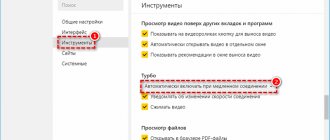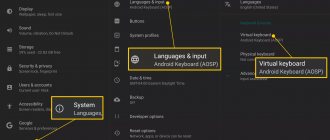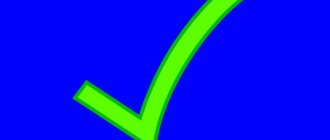Predictive typing technology (better known as T9, from “Text on 9 keys” - “text on 9 buttons”) was developed in the 90s, and has since gained wide popularity. The ability to quickly type text, correspondingly save time, and remember when typing the most commonly used words appealed to many phone owners, and now we can regularly see examples of using T9 on various gadgets. At the same time, users of Meizu phones, wanting to activate this function, may not find it on their devices. After studying all the methods for turning on T9 on a Meizu phone, I chose the most effective of them, and in the article I will outline step-by-step actions.
How to disable T9 on Meizu
There are two ways to disable word suggestions on the Meizu keyboard. The first involves opening the settings and selecting the appropriate item. The other way is much faster and easier. It is supported on all smartphone models.
If T9 interferes with typing, you can disable it directly on the keyboard.
To do this, you will need to open messages and hold your finger on the input field . A menu will appear where you can change the input methods. With just one tap on the screen you can activate or deactivate the function.
Enable T9 mode in Flyme OS
It is very easy to enable T9 mode yourself. In most Meizu smartphone models, all the necessary parameters are available in the system settings window.
For other gadgets, you need to download a simple utility from the application store. The whole process will take no more than 3 minutes.
To turn on T9, follow the instructions:
- Open the system settings window;
- Next, scroll down the page and click on the “Language, Time, Keyboard” field;
- Find "TouchPal" and click on it. Please note that there are versions of Flyme firmware that do not have the pre-installed TouchPal option (a utility for setting up a standard keyboard in Flyme OS), so you need to download the utility to work with this technology yourself from the Google Play store. Link to the program page: https://play.google.com/store/apps/details?id=com.cootek.smartinputv5&hl=ru;
Fig. 4 – TouchPal utility page in the store
- In the setup utility window, select the “Enable TouchPal” field and in the “Select input method” window that appears, also select “TouchPal”. This will allow the system keyboard to appear with more customization options.
Fig. 5 – keyboard type selection window in the TouchPal application
- Click on “Install” to apply the settings;
- After reopening the operating system settings, the TouchPal settings window will appear in the Input, Languages, Keyboard window. For the T9 mode to appear in the system with hints and automatic spelling correction, add all the languages you need through the settings window, then restart the phone and open the keyboard window in any program;
- Start typing and a list of “predicted” words you want to type will appear in the top bar. Click on the correct clue to have the word added to the message.
Fig. 6 – keyboard with auto-correct mode activated
Possible problems
The T9 firmware may be missing. The reason for the lack of additional input functions on some models is confusing. Similar incidents can occur on the M3 and M6 models . The problem may be a software issue. Due to new updates to the Flyme OS shell, your smartphone may not only change its appearance, but also lose its usual settings.
What to do if T9 does not work on Meiza M5s
Due to a software glitch, the virtual keyboard may disappear from the screen. First of all, you need to restart your smartphone.
If this does not help, you can download any other keyboard. When none of the options helps, you should restore the device to factory settings or reflash the device.
Disable autocorrection
If the information on how to set up auto-correction turned out to be meaningless, and you continue to be tormented by the question of how to disable T9, use the following procedure:
- Open Language & Input in Settings.
- Proceed to setting your default keyboard.
- Find "T9 Mode". You will quickly understand how to disable autocorrection - just move the switch to the “Off” state.
Most modern phones have the function of typing using the T9 service. With its help, you can reduce the likelihood of typing errors to a minimum. If the system is installed, it will automatically select words based on the characters already entered and complete phrases. Even if you make a mistake, she will be able to put the correct letter.
But what to do if this function is not enabled by default on your Meizu u10 or Meizu u20? Do I need to install any additional software on Flaym, or can I configure everything directly on the phone without third-party programs? Today we will figure out how to enable T9 on Meizu m3s, Meizu pro 6 and other similar models from this manufacturer.
The easiest way in this case is to work through the settings of your phone. More specifically, it is necessary to use T9 on-off. However, you should understand that not all phones can activate this function in this way. So, the algorithm of actions looks like this:
- Go to the “Settings” menu.
- Select the “Language and Input” section.
- Your machine's keyboard is displayed. In our case, the Meizu keyboard should be displayed.
- Select this item, and in the tab that appears, click on “Intelligent input”.
- Here again a list of available options will appear, among which you must select “T9 Mode”.
By clicking on it, you can either enable or disable text input using the intelligent hint system.
Advantages of the second method
As you can see, in the “Text Correction” menu there are other switches, including “Suggest options” and “Suggest words”. If you are used to using the T9 function, but it makes it difficult to type quickly and forces you to constantly go back, then this option is just for you.
The essence of its work is that the keyboard panel does not replace the words entered independently, but offers three options at the top that match the first characters entered. In addition, depending on the previous word, possible continuations for composing a phrase are suggested, and the T9 dictionary independently learns as it works, even when the function is disabled. As a result, over time you can type simple phrases like “I love you and wish you good night” without ever touching the keyboard itself.
Additional menu options from Meizu
Despite the fact that the features of the engineering menu may differ depending on the specific Meizu phone model, usually such a menu has six main tabs, each of which contains a number of relevant parameters. Let's take a closer look at these tabs:
“Telephony” tab. Here you can configure a number of parameters related to phone calls. In particular, you can set automatic reception of an incoming call (Auto Answer), work with supported bands (BandMode), configure a 2G/3G/LTE modem, test the phone antenna (Antenna Test), and so on;
Connectivity tab. This tab is responsible for various types of connections between the phone and other devices (usually Wi-Fi and Bluetooth)
You can test the operation of the latter, enable screen blanking when Wi-Fi is running, and configure other parameters;
The “Hardware Testing” tab will allow you to conduct various complex tests of your phone’s components, and also, importantly, increase the volume in the headphones (the “Audio” parameter - “Handset mode” - set the value to 160);
The “Location” tab is responsible for your location. Here you can conduct tests of the corresponding phone components, as well as enable or disable the corresponding parameters (for example, deactivate A-GPS);
The “Log and Debugging” tab contains various phone debugging tools for developers (usually the corresponding tools from MediaTek);
The “Others” tab usually contains indirect additional tools.
By working with the capabilities of a particular tab, you can more finely customize your gadget to suit your requirements. At the same time, your intervention must be of a qualified nature, so I would not recommend simply changing the parameters as you please.
Necessary information about the engineering menu in the phone
As you know, a full engineering menu is available only for Meizu gadgets running on MediaTek processors. On alternative Qualcomm processors, this menu is either absent or available in a rather stripped-down form, with very poor functionality.
After all, the main purpose of the engineering menu is to debug the phone at the final stage of testing, check the functionality of system components, and take readings of individual sensors by the developer and the direct manufacturer. Making unqualified changes to the phone through the engineering menu may result in the Meizu device failing, with the possibility of turning it into a lifeless brick.
Working with the engineering menu requires a sufficient level of user qualifications
Therefore, if you decide to make any changes through the engineering menu, then make sure that you know what you are doing and that the changes you make will not cause your phone to malfunction.
Configuration via the smartphone settings menu
This method is suitable if you are using a T9 keyboard pre-installed by the smartphone manufacturer. You should go to settings and find the “Language and input” item. In it you can change all parameters related to typing. However, we are interested in the autocorrect function.
To deactivate it, find the input method you previously enabled and click on it. The menu that appears will have a sub-item that allows you to configure the keyboard module according to your needs. Having found a section called “AutoCorrect”, “Typing Correction” or another similar name (depending on the software version and phone manufacturer), open it and turn the switch to the “Off” position.
Now words will not automatically change as you type, which will have a positive effect on typing speed. This can be done on a phone, tablet or even laptop running Android OS.
What to do if the function is needed again
Over time, you may want to bring back AutoCorrect. How to enable T9 on Android in this case? You just need to repeat the steps described in this article in reverse order. It's worth noting that when you use Gboard, you may be pleasantly surprised to find that the dictionary has remembered most of the figures of speech you use and works significantly better than right out of the box.
Predictive typing technology (better known as T9, from “Text on 9 keys” - “text on 9 buttons”)
was developed in the 90s, and has since gained wide popularity. The ability to quickly type text, correspondingly save time, and remember when typing the most commonly used words appealed to many phone owners, and now we can regularly see examples of using T9 on various gadgets. At the same time, users of Meizu phones, wanting to activate this function, may not find it on their devices. After studying all the methods for turning on T9 on Meiza, I chose the most effective of them and in the article I will outline step-by-step actions.
The problem with activating T9 on Meizu became especially urgent after the appearance of one of the sixth updates to the Flyme OS (modifications of the Android operating system for Meizu phones).
. After installing this update, some users complained about the inability to use T9 using standard means, about the “disappearance” of the corresponding option in the settings, and a number of other related problems.
Solving this problem involves using a number of standard methods, depending on what operating system is installed on your Meizu - Android or Flyme. Let's consider the solution options in order.