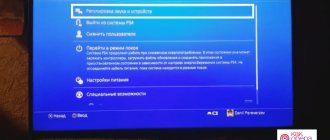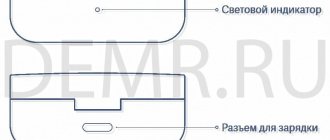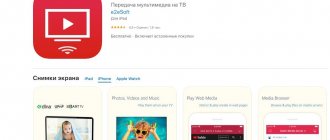The question of whether Airpods can connect to Android is relevant for owners of wireless headsets who want to get the clearest sound possible on their Xiaomi, Samsung, Honor or Sony smartphone. These wireless headphones themselves are designed for the iPhone, but can be paired with other phones as well. Some features will not be available when using this technology. In this article we will give instructions on how to connect AirPods to a smartphone. Any difficulties? Contact the Good Deeds Service - we will conduct a remote consultation and tell you in detail how to set up and use the headset.
How to connect AirPods to an Android phone
To connect Apple earbuds to an Android phone, the device must support Bluetooth version 4.0 or higher and have support for the AAC codec. If your Xiaomi or another brand of Android smartphone has the indicated characteristics, then you can safely use Apple’s “ears” in pairing with it.
Connection is made in the following order:
- Place the earbuds in the charging case, leaving the lid open to observe the indicator color.
- Press and hold the button located on the back of the case until the indicator starts flashing white.
- Turn on Bluetooth on your smartphone.
- Select AirPods from the list of found devices.
- Initiate the synchronization process by clicking on the appropriate button.
In the future, Airpods connected to an Android smartphone via Bluetooth will be automatically detected when the earbuds are removed from the case.
Separate (monaural) pairing of one earphone with a smartphone
The procedure for connecting one Chinese model i12 TWS earphone to a mobile phone is as follows:
- Remove one of the earbuds from the charging box, the earbud will flash red and blue;
- Turn on your phone and activate Bluetooth on it;
- Search for nearby Bluetooth devices and find our earphone;
- Tap on it, after which the devices will be connected;
- The message “Connected” will then appear.
Applications for AirPods
Important. Apple headphones lose some of their unique functions when paired with Android due to the fact that the system cannot work with them.
| Apple wireless headphone options not available on paired Android | The smartphone does not track or display the battery level of the headphones and case. |
| Android doesn't work with Apple's Siri voice assistant. | |
| The in-ear detection function is not available. Therefore, playback does not stop when the earphone is removed from the ear. You need to pause the player manually. | |
| It is not supported to assign certain actions to double and quadruple clicks on the earbud body. |
Third-party developers took into account the desire of electronics owners to use the devices to their full potential. They have created numerous applications that allow you to use functions that are not available in the Android system. You can find and install the necessary software on your smartphone through the Google Play Store. Just enter AirPods in the search bar.
Charging i12 TWS wireless earbuds
Insert the headphones into the charging box, then connect one end of the cable to it. Insert the other end into the charger or any handy USB connector (a laptop USB connector will also work).
Use the cable to connect the box to the charger
Turn on the charger, the LED indicator will flash red and turn off when fully charged.
When charging the battery pack using the USB cable, the LED indicator on the i12 TWS lights up yellow and green. The LED indicator will blink once when it reaches 25% charge, twice when it reaches 50% charge, three times when it reaches 75% charge, and four times when it reaches 100% charge.
Key Features and Features
When paired with an Android smartphone, AirPods perform the following functions:
- Switches between Active Noise Cancellation and Transparent Mode. Control is carried out only by pressing and holding the earpiece body. It is impossible to disable both functions for a while and then enable one of them.
- Sound reproduction is controlled by pressing the gesture sensor. A single press, depending on the situation, initiates the start, pause of playback, and answering an incoming call. Switching to the next track is initiated by double pressing. Pressing it three times returns to the previous track.
- On some smartphone models running Android, you will need to manually configure support for AAC codecs.
- It is impossible to find out the charge level of Airpods running in the standard synchronization mode on Android.
How to activate additional headphone functionality
In order to activate all the functionality in AirPods on Android, you need to use a third-party application. Do the following:
Step 1: Open Google Play and search for Assistant Trigger . Click the "Install" button.
Step 2. Wait until the program is downloaded and installed.
Step 3: Click the "Open" button.
Step 4. After launch, the program itself will ask for the permissions it needs. Click the Allow button.
Step 5: Share your location. Select Allow in any mode.
Step 6: Allow pop-ups. Click Allow.
Step 7: Toggle the “Show on top of other apps” switch to the “On” position.
Step 8: Disable battery optimization for this app to prevent the system from automatically killing the background process. Click Allow.
Step 9: Expand the drop-down menu and switch to All Apps.
Step 10: Find “AssistantTrigger” and click on it.
Step 11. Select the “Don’t save” option and click the “Done” button.
Step 12: Go to the app again and turn on the Enable Assistant switch.
Step 13. The program will request access to notifications. Click Allow.
Step 14: Activate the switch next to AssistantTrigger .
Step 15: Confirm access to notifications by clicking the Allow button.
Step 16: Click OK on the pop-up window.
Step 17. If the AirPods is not detected automatically, open the “Headphone Model” item.
Step 18 : Select your model.
Step 19. Click on the red button at the bottom of the screen.
Step 20: You will see your device details displayed in a pop-up window.
Note! Now, using touch controls, you can pause playback, change tracks, or call Google Assistant . However, you won't be able to restart paused playback. Unfortunately, this can only be done from a smartphone.
How to expand the functionality of AirPods with Android
To connect Airpods Pro or another model, to expand the functionality in synchronous connection with an Android gadget, you should install an additional program. Many users in tandem with Apple earbuds and Android use the following programs:
- AirBattery. The software shows the charge level of the batteries of the earbuds and the case, interacts with sensors that determine the moment of placing/removing the earbud in the ear in order to automatically pause the sound when playing content from YouTube, Netflix.
- Podroid. The program provides tools for monitoring the headset's battery charge, programming actions for double and quadruple touches, and stopping sound playback when removing the earbuds from the ears.
- Assistant Trigge is compatible with AirPods 2nd and 1st generation and Pro version. The utility monitors the charging level of the “Ears” and pauses music playback when the earbuds are removed from the ears.
Depending on the functional set and versions of the program, they work on a free or paid basis.
Will this harm the devices?
Some users are wary of pairing Apple headphones with an Android smartphone. However, there are no rational reasons for such fear. The limitation of AirPods functions is temporary - as soon as you connect the headphones to your Apple device, they will work at full capacity again. And an Android smartphone has nothing to fear. Connecting headphones via Bluetooth will not affect the operating system in any way.
Even if you connected AirPods to Android, you don’t need to expect Siri to appear - it is not embedded in the headphones themselves, and on Android smartphones it simply does not exist and cannot exist. But most of the functions of the wireless headset work quite well, even if they are not connected to an Apple device.
- Author: sandam394
Rate this article:
- 5
- 4
- 3
- 2
- 1
(1 vote, average: 5 out of 5)
Share with your friends!
Disadvantages of use
Not all Android smartphones have the option to configure AAC codecs in the Bluetooth settings, and it’s not a fact that we can configure this codec through the developer section. The name of the switch may differ on different versions of system settings: AAC, HD Audio, or something else. The nuance with codecs causes certain difficulties with the settings.
It’s not always convenient when using Airpods with Android that you don’t have the ability to switch to normal sound playback mode without noise suppression and transparency.
Airpods connected to a Samsung or other Android device initially sound at half the possible volume. In order to solve the problem, users have to experiment with the settings, trying to change the values of the parameters responsible for the volume. The sequence of manipulations depends on the specific model of the gadget and the firmware version of the smartphone. The problem is not solvable on all devices.
Specifications of the i12 TWS Bluetooth headset
Despite the fact that the i12 TWS headphones are a clone of AirPods, many clones are already being created for them, which are significantly inferior in sound quality and operating time.
The very first sign of a cheap copy is the absence of the inscription “Auto Power On Auto Pairing 5.0” on the front side of the box, and the absence of a list of technical characteristics of the device on the back side. The low budget copy box is empty on the back and sides.
As for the technical characteristics of the i12 TWS headset, which can be easily connected to a smartphone, they are as follows:
| Characteristics: | Options: |
| Device type: | Wireless headphones |
| Bluetooth: | 5.0 |
| Frequency range: | 20-20,000 Hz |
| Sensitivity: | 108 +- 3 dB |
| Control type: | Sensor |
| Distance: | Up to 15 meters |
| Working hours: | When listening to music 3-4 hours |
| In standby: | Up to 100 hours |
| Charging time: | Up to 2 hours |
| Noise suppression: | Yes |
| Assistant support: | Yes |
The device usually includes headphones, a box, a charging cable and a special fabric pocket.
This is useful to know: how to distinguish original Apple Airpods from fakes.