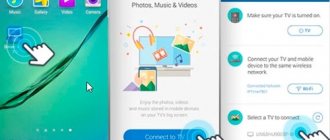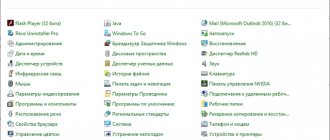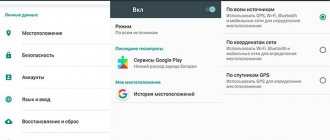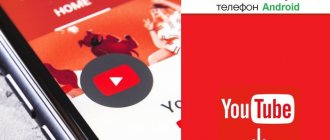A Smart TV is a TV with an Internet connection that gives access to streaming services such as Netflix, IVI online cinema and YouTube. The connection occurs to the same Wi-Fi network that you use to access the Internet on your computer or smartphone. Therefore they can interact with each other.
There are many apps that can turn your phone into a universal remote control. However, not all of them are good enough. To save your time, we have selected the best ones. It's important to note that if the TV was released within the last few years, it most likely has its own app on Google Play or the App Store. This applies to almost all manufacturers, including Samsung, LG, Sony and Panasonic.
Android TV Remote Control
Google's Android TV Remote Control app can be used to control any device on the same Wi-Fi network as your smartphone. If your Smart TV is connected to the Internet by wire, which is often recommended for smoother video playback, then the connection can be established via Bluetooth.
There are only two control methods available - joystick and touchpad. You can also control using your voice by tapping the microphone icon, but the TV must support voice control to do this.
Can I control my TV from my phone?
In general, yes, using an Android phone or iPhone we can send commands to the TV exactly the same as from a regular remote control. However, there are also conditions that determine whether we can use this functionality in a particular case. First, you need a special application. We will help you choose them. Secondly, the smartphone must have an infrared port, and some applications require a Wi-Fi connection. An alternative could be a Bluetooth connection. Moreover, the phone and TV must be connected to the same network.
SURE Universal
SURE Universal uses infrared to control TVs, cable TV and even air conditioners. In total, more than 1 million devices are supported. There is support for Wi-Fi and Bluetooth to control Smart TV. Easily integrates with various smart home technologies - RF, Z-wave, ZigBee. Plus, with SURE Universal, you can play photos and videos from your phone on your Smart TV.
Keep in mind that during installation, the application requires personal data to pay for the paid version without advertising, access to the file system for playback from the phone to Smart TV, and access to the microphone for voice commands.
TV remote control (Download)
Quite an advanced application for controlling your TV. Absolutely free, downloaded more than 10 million times, average rating - 4.4 points out of 5 possible.
Advantages of the application:
- Clear and simple controls. Easy synchronization with TV. Training mode and many tips.
- The main advantage of the application is its support for more than 200,000 TV models. This list is constantly growing, it is quite difficult to find a device that is not on this list.
Mi Remote
You don't need a Xiaomi phone to take advantage of the Mi Remote app. Mi Remote will work with almost any phone with a built-in IR blaster, be it Samsung, HTC or Huawei. When you launch the app for the first time, it will automatically show you the supported devices and guide you through the installation process.
You can even use Mi Remote as a remote control for Smart TVs that receive commands over Wi-Fi. You can expand the standard capabilities using the Peel Mi Remote add-on, which will add a guide to TV programs and personal recommendations.
If you use a Xiaomi smartphone, you can associate different remote controls with a specific location so that they automatically appear on the lock screen depending on whether you are at home or in the office, for example.
Google Home
Price: Free / Need to buy devices
Download: https://play.google.com/store/apps/details?id=com.google.android.apps.chromecast.app
As befits a service from this giant, Google Home works great. Its main purpose is to control Google Home and Google Chromecast devices - that is, these devices are needed for the application to work. In terms of the interface, it is simple - you just need to select a movie, series, song or something else, and it will be transmitted to the screen. There are no functions like changing the channel in Google Home, nor the ability to change the volume. However, it can be adjusted on the phone, so this can hardly be considered a problem. The app should get even better over time; Moreover, it is completely free. However, Google Home and Chromecast devices themselves cost a lot.
Peel Smart Remote
Peel Smart Remote is such a powerful app that it can control not only your Android TV or Apple TV, but also other home appliances. In addition, Peel will create a personalized TV program for you based on your viewing. The more shows you watch using Peel, the better the recommendations you get.
No matter where you live or what TV you use, you can easily set a reminder so you don't miss your favorite show. Unfortunately, recently the application is exclusively available only in the Samsung Galaxy Store, but you can always try to find and install the APK file.
Samsung SmartView
A South Korean company offers to make a remote control out of your phone to control your TV. Samsung SmartView is not only a way to control TV devices from this manufacturer, but also the ability to work with other household appliances of the brand.
The main feature is that you can stream multimedia files from your mobile device to your TV and vice versa. After synchronization, users can watch programs or movies even if they are away from the TV.
Unlike most other TV applications of this type, Samsung SmartView offers richer functionality. For example, if you have several TVs, you can make a bookmark for each of them in the application. In addition, using a smartphone, you can configure the operation of any gadgets connected to the TV device.
Main features of the application:
- Ability to customize and add your own buttons.
- Set up a list of actions in one click.
- Creation of infrared codes and commands.
- Fast synchronization.
- Data backup.
- Widget for the main menu. You can control the virtual remote control without turning on the software product.
- Ability to turn on TV via phone.
Unified TV
Unified TV is a paid app that can be used as a remote control for your TV, game console (Xbox One, Nvidia Shield, and PlayStation 4), computer, and projector. It is worth noting that it uses a different approach to operation compared to other applications in the review.
Firstly, it only works via infrared. This means you'll need one of several Samsung, LG, or HTC phones. Secondly, the developer manually created profiles for more than 80 TVs. All this eliminates the need to figure out which commands are supported by your TV and create separate profiles for each of them. There is support for widgets, NFC, and integration with Tasker is available.
Setting up the remote control on your phone
Setting up the remote control on your phone involves installing the application. After this, you need to pair the gadget and TV over the same Wi-Fi network.
Further setup is done as follows:
- During the initial launch of the program, it will ask you to select the desired TV panel.
- A code will appear on the TV screen, which must be entered on the phone in the field that appears.
- Usually after this you can start using the telephone remote control. Further pairings will occur after opening the application and selecting previously connected equipment.
Watch the video on the topic:
Interestingly, many programs have expanded functionality compared to a regular remote control. They allow the user to launch applications previously installed on the smart TV, view files from the phone’s memory on it, and much more.
If we are talking about a TV from a major brand, most likely the manufacturer has created an application that can control it. The advantages of the official program are hassle-free setup, good optimization, and a large number of options. Thus, LG TV Plus, LG ThinQ, Samsung Smart View were created as control systems for the TV models of the same name.
LG TV Plus
The application exists in two versions - for phones based on Android and iOS OS and is compatible exclusively with smart TVs released after 2014. Requires Android version 6 or higher. The program controls the TV panel and allows you to view media files from your smartphone’s memory on a large screen. LG TV Plus has a touchpad feature that allows you to move the cursor around the TV.
LG ThinQ
Created in 2015, the application is available for Android smartphones and iPhones. It has advanced features compared to the previous one. If LG TV Plus is suitable for controlling smart TV, then this OS is positioned as an assistant for working with a smart home. Capable of setting up any brand equipment with electronic filling.
Available options include:
- the ability, regardless of location, to check at what stage the task performed by the equipment is, for example, washing things;
- diagnostics of devices connected to the application and maintenance tips;
- downloading new programs for equipment operation, setting parameters;
- voice control of equipment.
The application is compatible with air conditioners, smart TVs, dryers and washing machines, as well as other LG electronic equipment.
Sony Video and TV SideView
The application controls Sony smart TV in full-featured mode, but in addition, it has other interesting options. Using the software, you can select and view channels. After adding them to your favorites, you can watch replays of your favorite TV shows. The “My Library” section allows you to add video files to the “TOP selection” item that are available for viewing in the future on a mobile device.
Samsung Smart View
In addition to controlling the TV, the application allows you to view media content on it from a smartphone or desktop computer. There is access to create playlists. The Tap View option allows you to show your mobile phone screen on your TV with one touch of your finger. But to do this, you will first need to turn off the energy saving mode. Available for iOS and Android.
By the way, in the Google Market or AppStore catalog you can easily find an unofficial application that allows you to control one specific brand of TV. If a video with subtitles is added, playback occurs without cutting off the text.
Yatse
Yates is the most popular XBMC and Kodi management app. Streaming from Plex, Emby, UPnP, AirPlay, Chromecast and Smart TV is supported. There are widgets for quick access to management and integration with Tasker. To save settings, it uses backup to cloud storage.
The main functions include control buttons on the lock screen, quick search using sorting, filtering and global search. There is support for Wake on Lan (WOL). You can use SMS or calls to launch Kodi remotely. You can also send any YouTube video to Kodi.
How to control TV from your phone?
Some applications allow you to use 2 methods of issuing commands:
- Voice. Not always supported, but very convenient for using the search bar and some other functions. Usually it is enough to click on the microphone image, allow access to it and enter a command by voice.
- Button. The main control keys are displayed on the screen: rewind, switch channels, volume control, arrows and others. Everything is quite intuitive, so there shouldn’t be any difficulties.
IR Universal TV Remote
IR Universal TV Remote is a remote control that works both via an infrared port and via Wi-Fi, with the ability to connect directly by entering the IP address of the Smart TV. It is possible to read infrared codes from other gadgets, but most likely this will not be necessary, because... The application already contains a large database with codes for most devices.
After installing it, you will be able to edit almost every element of the remote control: change the color of the panel, location, transparency and text on the buttons. To quickly change the channel on Smart TV and the volume level, two widgets are available. You can use macros to send commands to multiple devices at once with the click of a button. For example, when you turn on the TV, automatically turn off the lights in the room. If you are watching TV with a DTV antenna, the best direction for it will be shown.
Instead of output
We looked at how you can control your TV from your phone. A smartphone can replace a TV remote control. To do this, install a special application. Connection difficulties arise with TVs developed by little-known brands. Then install the TV Remote utility. There are no connection difficulties with Samsung, Sony or LG models.
Sources
- https://PoiskTehniki.ru/televizory/sposoby-upravlenija-televizorom-s-pomoshhju-telefona
- https://androfon.ru/programmy-prilozheniya-dlja-android/tv-pult
- https://itduo.ru/kak-skachat-pult-dlya-televizora-na-telefon-3-luchshih-pulta/
- https://public-pc.com/kak-upravlyat-televizorom-s-telefona-bez-ik-porta/
- https://www.fly-phone.ru/notes/prilozheniya-dlya-smartfonov/tv-pult/
- https://itmaster.guru/nastrojka-interneta/smart-tv/kak-upravlyat-televizorom-s-telefona.html
Anymote (closed)
Anymote - This smart remote works with both IR and Wi-Fi. But it is worth noting that it is not compatible with Huawei and Sony smartphones; from LG only G3 and G4 are supported, and from Samsung from S4 to S6 (but not from S7 due to hardware limitations).
If your phone is compatible, you can create macros to perform multiple commands with one touch, and use automated tasks, including integration with Tasker and Google Now voice commands. There is a floating widget for accessing controls even while using other applications.
AIR Gestures lets you change channels by simply swiping your hand over the phone, or adjust the volume level (up and down). Anymote can also automatically mute your TV when someone calls you.
The customization options are quite extensive: you can customize buttons, change colors, layout, text and icons. The paid version will allow you to add an unlimited number of remote controls and backup settings.
The best apps to control TV from your phone
Essentially we have 3 main types of applications:
- Special software. Most developers release their own software that is suitable specifically for their TV. The advantage of this approach is that the application is highly likely to work and do so more stably.
- A universal remote control for your phone allows you to connect to TVs from different manufacturers. This is useful if you regularly use several different TVs. The negative point is that there is a greater risk that you will not be able to connect to a device.
- Remote manager. Such applications allow you to connect to various smart devices at home.
The ranking contains the best representatives of each class, so each reader will find what appeals to him more than the rest.
Mi Remote controller
To turn your phone into a TV remote control, one of the most successful solutions is Mi Remote. This is a proprietary development of Xiaomi, which is installed by default on many devices, but we can also install it on smartphones from other manufacturers. The universal remote control allows you to connect to TVs from Samsung, LG, Sony, Panasonic, Sharp, Haier and others, including less common ones. It also allows you to set up connections to cameras, projectors, players, TV boxes and most other equipment. The software is surprisingly stable in most cases. It is implemented surprisingly simply and ergonomically, so we can consider this application the best.
Advantages and disadvantages
full Russian interface language
ease of setup
Works stably on smartphones from most manufacturers
a huge selection of brands and models of TVs, most likely you will find the one you need on the list
convenient interface with all necessary control buttons
updates are not very stable, after them functionality or access to TV in general is lost, but this happens infrequently
need IR port to control TV
Download link.
AnyMote Universal Remote
A unique, multifunctional application for voice control of a TV, which also has the interface of a regular remote control. The universal utility allows you to connect to most home devices, including an air conditioner, computer, Xbox, camera, etc. There are 2 levels: free and paid. In the free version, practical capabilities are available: creating macros, changing the appearance of the remote control, voice control and even air gestures. There are also paid options, including: the ability to save any number of remote controls, backup and transfer of application data, technical support.
Advantages and disadvantages
can work via Wi-Fi if there is no infrared support
macros have been successfully implemented to perform multiple tasks with one button
huge selection of devices, the list includes more than 900,000
Works even with old TVs
Allows you to connect from both iPhone and Android
does not work on Huawei, Vizio and Sony phones
in the free version you can configure only 1 remote control
Download link for Android and iPhone.
Remote control for any TV
The remote control app for Smart TV with a promising name is free and does a really good job. It easily connects to the most common TVs from LG, Samsung, Sony, Toshiba, Sharp, Haier, as well as to lesser-known Micromax, Hisense, Polar, etc. It has a completely Russian-language interface, and uses an infrared port to communicate with TV . Due to its resistance to interference, stable operation and ability to connect to different devices, this software has earned high positions in our TOP of the best applications. Not the first because there are a lot of advertisements, even too much.
Advantages and disadvantages
quickly set up a connection from your phone
normal Russian interface language allows you to quickly understand the application
works properly on most smartphones from different manufacturers
does not require an Internet connection
allows you to use different remotes for multiple TVs
too many ads
It still doesn’t allow you to connect to some TVs
Download link.
Android TV Remote Control
A simple, easy-to-use application for your smartphone or tablet. It easily connects to TVs from different manufacturers. In some cases, it is the only application that works without problems with certain TV models. Works properly with Haier, Hyundai, Mi Box 3, with which many other programs cannot synchronize. In some moments, the application looks a little raw, and the keys are sometimes awkwardly placed. However, the number of advantages outweighs the not very significant disadvantages.
Advantages and disadvantages
It is possible to enter voice commands
Using the application it is convenient to play games on an Android smartphone
There is a touch keyboard for quick search
Works with all Android TVs
opens quick access to TV settings
may not work on Sony smartphones
necessarily requests access to geodata, will not work without GPS
Download link.
SURE Universal Remote
A universal application for remote control of any home equipment that supports this feature. It can even work with vacuum cleaners, kettles, smart homes and other electronics. Wi-Fi is used to communicate with devices, but this application connects to older TVs using an infrared port. Plus, the program allows you to play photos and videos on the TV screen. There are practically no special comments about the application, except that the developers periodically release buggy updates. After them, the utility stops working correctly. Over time this will be fixed.
Advantages and disadvantages
Compatible with most electronics
supports control of TVs and set-top boxes based on Apple TV, Chromecast and Android TV
convenient control menu, all buttons are in their places
allows you to replace many different remote controls
there is support for IR and Wi-Fi connections
in the reviews they write that it does not work with Telefunken
there are errors when connecting
Download link.
Benefits of mobile control
Pros and cons
Ability to change settings from any room (the main thing is to maintain a wireless connection)
Quickly enter text information
Ability to change settings from any room (the main thing is to maintain a wireless connection)
Some TVs have the option to display images from your phone over a wireless connection
Mandatory need to install a separate application (especially if the phone does not have a built-in infrared port)
Not all TVs support wireless connections
If the smartphone is connected to the TV, then combined control becomes possible. If the remote control is not at hand, you can use the phone and vice versa. This makes it much easier to use. The phone can also be connected to the TV in an emergency when the remote control is broken.
To understand the best way to connect a mobile phone, you need to carefully study the capabilities of the TV. If your device supports smart TV, then the best connection option is through the application.
AnyMote - Everything is in your hands
AnyMote is one of the best TV remote control apps. It boasts support for more than 900,000 devices, the list of which is regularly updated. As you understand, AnyMote is suitable not only for TV. The program has support for SLR cameras, air conditioners and almost any equipment that has an infrared sensor. The program itself is simple and convenient. There are even dedicated buttons for Netflix and Hulu services.
Download: AnyMote
Controlling your TV via infrared port
Infrared ports are gradually disappearing from modern smartphones. This happens due to the inexpediency of such decisions. They take up a lot of space, and fewer and fewer people use IR. However, if your smartphone has such a port, you can control your TV without a wireless connection. Moreover, a smartphone can be turned into a remote control even for older TV models.
The famous Chinese smartphone manufacturer Xiaomi has offered its Mi remote utility. It is available by default on most devices, but if you don’t have it installed, you can download it from Google Play. After logging in, on the main screen you need to click on Add remote control. After that, select the type of device with which the smartphone will be synchronized. The database stores a large number of both brands and models. After synchronization, you need to point your smartphone towards the TV and press the button provided. If it works, then everything is configured correctly.