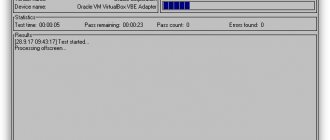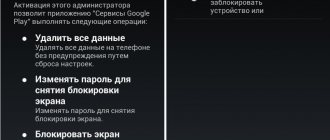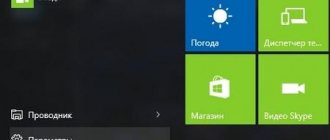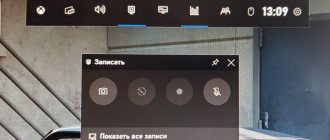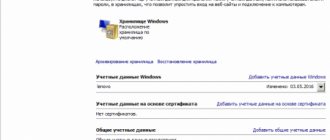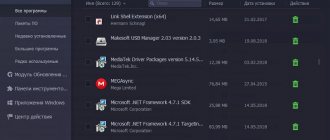There are several reasons to control your Android phone from your computer. This could be using applications, playing games, communicating in instant messenger, etc. For example, you can play games using a keyboard and mouse. Running an application from a smartphone on a big screen is really interesting. This is also an excellent opportunity for users who need to show a presentation on a large screen.
The installation principle directly depends on the specific device model. Some of them, like Samsung Sidesync, are quite easy to install. Others are more complex. Most of the apps on this list allow remote control from both Windows and Mac. Some programs like Vysor are used to mirror Android in Google Chrome browser. Each application is suitable for specific user tasks. For example, MirrorGo is suitable for gamers, and SideSync is for Samsung phone owners.
Vysor for Google Chrome
The tool works through the Google Chrome browser, so it can be used on different operating systems: Windows, Mac, Ubuntu, etc. There is also a desktop app for those users who don't want to be limited by the Chrome browser.
There are a few different ways to use Vysor. The first option is a mobile application and a desktop client. The second is remote control via Chrome. After launching the browser, you will need to connect your smartphone or tablet to your computer via a USB cable so that the battery charges while streaming data. Just before this you need to enable device debugging via USB in the settings (not always required), and then install the Vysor extension in Chrome.
After launching the program, you just need to click OK to allow the connection to the phone. Next, you just need to select a device from the list, which will instantly appear on the computer screen. With Vysor, you can even virtually share control of Android with other users. This can be useful when troubleshooting.
Device Manager
A less functional, but no less useful service from Google. Device Manager (Find my Device) does not allow you to fully control the gadget, but it performs several important functions that may be useful if you lose your smartphone:
- geolocation determination;
- checking the charge level;
- ringing;
- reset;
- blocking
If you need to locate your phone or take preventative steps to prevent identity theft, do the following:
- From any device, open the service website https://www.google.com/android/find.
- Log in to your Google account.
- Select your gadget, and then select the required action.
Find my Device will only work if the smartphone is connected to the Internet. To determine geolocation, appropriate permission is also required. That is, if the gadget is dead, you won’t be able to find it.
APowerMirror
A powerful program that gives the user complete control over all functions of the smartphone from the computer. Once the phone screen is displayed on the monitor, you can take control using the keyboard and mouse. APowerMirror can take screenshots, record screen videos, and perform many other tasks. You don't need root rights to use the program - it works well on all Android smartphones.
Installation takes just a few minutes. You just need to install the client on your computer, launch it and follow the instructions on the screen. Connection to a smartphone or tablet is possible via USB or Wi-Fi network. To start remote control, you need to launch APowerMirror on your mobile device and select Start Now.
Big Brother's little brother? (we control the mobile device from the computer)
At first, this publication was intended as a small overview of tools to make life easier during mobile development on 1C, but gradually it grew into an answer to the question asked in an article on Habré: “Who is the boss of the house: PC, laptop, smartphone or... tablet?” Spoiler: it's not them. For those who are interested, I ask under the cat...
Epigraph:
- My friend, if you put casual sex on one side of the scale, and good cognac on the other, I would choose... - Wait, wait, why put them on different scales? © [Mikhail Zhvanetsky]
New technologies are becoming part of our daily lives so quickly that it now seems completely commonplace to start watching a movie on the phone, move into the room and continue on the smart TV, then move to the kitchen and end up at the refrigerator. (it’s good that sex toys don’t have displays yet, otherwise the demographics will really collapse). It’s the same story with music, news feeds and everything that is called the buzzword “digital content”. The consumer no longer thinks about what to look at, it’s like choosing between slippers and boots; the item matches the place. With programs, and we as programmers are talking about them, hosted in the cloud, everything is exactly the same; there is not the slightest point in even thinking about what device to work with them on. The answer is which one is more convenient in a particular location. It’s a different story if you don’t want to send the program to the clouds (there can be many reasons, from confidentiality to simple savings). Then the choice between a PC (or laptop), aka Big Brother, and a mobile device, will really have to be made.
One brother got a mill, the second a donkey, the third a cat. Well, go crazy now... thought the fourth brother ©www.anekdot.ru
Lyrical digression:
There is an article on Habré “Who is the boss of the house: PC, laptop, smartphone or... tablet?” Her thesis statement. “Personal computer (aka BB, desktop), Laptops are advancing, Is the smartphone ridiculous?, Tablet? Are you seriously?" Author's opinion: I can’t imagine how it’s possible without a desktop. Other gadgets pale in comparison. PC Dad has decided, is deciding, and will continue to decide for a long time, and all his other brothers will only complement the functionality of Big Brother (quote).
We are looking for the main one:
1. First . My mobile phone, purchased as part of a promotion for the presentation of new products from the Ulefone T2 brand in 2022 for $200 (duty-free import threshold), has the following characteristics: eight-core Helio P60 processor, chipset operates at a maximum clock frequency of 2.0 GHz, 6 GB of RAM on board memory and 128 GB of storage. The tablet from which the screenshots will be taken is Alldocube M5S 10-core Helio X20 with a clock frequency of 2.3 GHz, RAM: 3 GB. Built-in memory: 32 GB purchased two years ago at approximately an even lower price (in dollars). Do you recognize your office plankton computer? At the same time, the 1C mobile database works faster on them; of course, it is no longer on the hard drive, but in the phone’s memory (for example, Gilev’s test on it on the phone can produce 30 parrots, which is beyond the power of another server (publication “Speed Test”) operation of the 1C mobile platform"). The tablet outputs 19, which is also not bad. That is, the speed is at least no less. 2. The second , and for some maybe a more important plus, is the price. The cost of the mobile application is exactly an order of magnitude cheaper than its brother for PC. Some applications, unlike their desktop brothers, are generally free (microsoft mobile word & excel for example) with similar functionality. In order for this article to have practical benefits, I will consider 1C: Mobile Accounting as a mobile application.
Lyrical digression:
(a minute of advertising from the official website): Mobile accounting is completely FREE: - Calculate and remind about taxes: simplified tax system, UTII, insurance premiums and patent, tax for self-employed - Prepare and send payments directly to the bank - Remind about the change and fill out the simplified tax system 2022 declarations, UTII - Sends an Invoice, Act or Invoice to the client
Mobile accounting is suitable for: • Entrepreneurs on the simplified tax system “Income”, simplified tax system “Income minus expenses” with any rate: 0%, 4%, 6% and 15% and tax holidays, UTII and Patent • Organizations on the simplified tax system (6% and 15% ), UTII and the general regime (Income Tax and VAT)* • Self-employed (professional income tax payer registered in the “My Tax” service)
Many IT workers work as individual entrepreneurs or self-employed, so according to many of my friends, and not just official marketing, this application is more functional and convenient than a computer program if you keep records for one person. All the main goodies at the time of publication in a 10-minute official video:
You can download it for free, it is clear that some functions are unlocked with in-app purchases, but the price for mobile devices is a couple of dollars.
3. And compote . Another important plus is backing up and restoring data on another device. In Android, all this is done easily and naturally, and sometimes unnoticed by the user.
Small bonuses include the absence of large-scale security holes (with typical use), viruses, freezes, reboots, etc.
And what’s really good is that it’s a holiday that is always with you. At work, on vacation, on a desert island too, but as long as the charge is enough (or you will have to generate electricity by friction).
I hope I persuaded even those who upvoted the article on Habré in favor of the PC Pope. And the most impatient ones are already downloading applications to their device.
Now, as usual, there is a fly in the ointment (I won’t hide it in a footnote under an asterisk * and write it in small print) This is the small screen size and inconvenient input. We will fight this.
Formulation of the problem:
1. You need to debug/account/work with office documents on a mobile device. 2. With the same convenience as on a personal computer. 3. You have a personal computer. This was in the original data and as a programming workplace while the PC is truly in the lead.
Solution:
Which is what the article was originally planned to be about: a review of applications for controlling a mobile device on Android from a personal computer.
You can, of course, go minimalist and for a smartphone with MHL you can simply connect a monitor and a mouse with a keyboard via bluetooth. This is a working option, for some it’s generally excellent, but it actually fits into one sentence. Let's say in a few sentences:
Technical digression: The MHL interface is a standard that allows you to use the microUSB connector as an HDMI port to transfer images from a mobile device to a TV. The specification provides video broadcasting in resolutions up to 1080p (Full HD) with multi-channel audio.
How to find out if a smartphone supports MHL? To get started, you can visit the official MHL website, which contains a list of devices that support the technology. On the page you need to enter the name of your smartphone and perform a search. But there is a big problem - an incomplete catalog. Users claim that some phones that exactly support the standard are not included in the list. It is better to use an alternative option - install a program to check MHL support. It is called “MHL Checker” and is available completely free of charge on Google Play (also an incomplete database). Even better is the “poke” method.
- The device itself: Ugreen Thunderbolt 3 Docking Station
- His presentation
- List of compatible devices
Let's finish with this option. As we agreed, you have a PC in your house, so let’s move on to a review of remote control programs.
1. If we were talking about two desktop computers, then it would of course be TeamViewer, a word that has already become a household word. But in the world of mobile devices, AirDroid remains the first and still holds the palm of leadership.
It's a one-stop solution for everything, be it notifications, file transfers, screen mirroring, remote access and more. There are very few apps in the market that offer all these features in one app.
Options for both root and non-root access. Easy to set up. It only works over the network; instead of connecting via USB, it is suggested to raise hotspot on your Android device. Hence the speed lags. And another disadvantage is traffic restrictions of 200 MB, display of advertising, but all this can be removed for $3 per month.
2. ApowerMirror, an application with a similar set of functions, but not Russified and with a less developed interface; I have not yet found a file transfer function in it. The paid version has the ability to connect via USB, while the capabilities of the free version are not so limited (except for the constantly hanging reminder).
The application, in my opinion, works a little faster, perhaps optimizing the flow of traffic when it understands that the device is on the same local network.
3. We got to the teammate and his clones. Although reviews of TeamViewer QuickSupport (namely, it must be installed on your phone) are full of calls not to install this application so that scammers do not control your phone, I was not able to control even mine, maybe you have to be a scammer to do this. AnyDesk showed the screen, but did not allow me to type from the keyboard.
Perhaps everything works for other phones.
4. Your Phone Companion is an app by Microsoft, so far a thing for the elite, but in the future it may be one of the most popular functions of Windows 10. It is still difficult to find in the wild.
5. Therefore, let's move on to geeky methods using the ADB interface. With it we will get complete freedom of action and, as a result, fiddling with the settings (like all geeky things, they can periodically work/glitch/not work). For drivers, you need to go to the official android website ADB is part of the Android SDK, you can get it from the same site. It is advisable that there is one directory with ADB, different program authors do things differently, the correct ones, when starting the program they ask/remember the path to \android\sdk \platform-tools, someone includes ADB in the package, then a zoo of different releases appears on the computer that are not friendly with each other. To work comfortably, you need to replace the program itself with a link to \android\sdk\platform-tools.
First of all, we will access the device’s file system through a graphical interface; there are enough such utilities and, as a rule, this is a whole combine that allows you to perform various operations with the device.
For example, the old but very nice QtADB project
My choice is the “Swiss knife” Droid Explorer; it closes all functions except remote control.
For remote control there is a free open source simply super utility (from the widely known in narrow circles manufacturer of the android emulator Genymotion) from genymobile: scrcpy Full list of features on the project page: github.com/Genymobile/scrcpy
He's impressive.
From what we need:
- work Ctrl+c Ctrl+v
- using --max-size xxxx you can select the desired size of the application window
- —record file.mp4 — video recording
It can’t be that all this splendor doesn’t have a fly in the ointment? And she is. The application does not support unicode (read national layouts). The number of comments asking to add them is simply off the charts, as are the “workaround” solutions. The program has an army of fans.
After all, the Russian land can give birth to its own Platos and quick-witted Newtons...
But we Russians are not used to waiting for favors from nature and we have a fork scrcpy 1.10 by Lurker, which solves this problem. To do this, you really need to install the ADBKeyBoard-debug.apk application on your mobile device (hello paranoids).
But then, you can not only work with applications on the device in the Russian layout, but also, after spending a little time, create launch shortcuts for them as for a Windows application. Examples for the applications mentioned in the publication:
Code
start "/I" "C:\android\sdk\platform-tools\adb.exe" shell am start -n com.microsoft.office.excel/com.microsoft.office.excel.excelMainActivity start "/I" "C :\android\scrcpy-win64-1.10-L0\scrcpy-noconsole.exe" —tablet-mode —ime —screen-size 1920 & exit
start "" "C:\android\sdk\platform-tools\adb.exe" shell am start -n com.e1c.MobileAccounting/com.e1c.mobile.App start "" "C:\android\scrcpy-win64- 1.10-L0\scrcpy-noconsole.exe" —tablet-mode —ime —screen-size 1920 & exit
The icing on the cake: Switch to adb over Wi-Fi adb tcpip 5555
adb connect device_ip_address
Completion Everything is just beginning:
We have analyzed a solution that will help you not only with mobile development on 1C, but also in everyday life. Brief overview of what is written in the video:
Since you followed the geek path with me, everything is just beginning for you. The New Year holidays are ahead, someone will look up from Olivier early and will be able to add their own options in the comments or write their own article, someone will set up mobile accounting or a mobile cash register. Either way, if you've read this far, you won't be able to resist experimenting.
During the uprising of the machines, the main thing is to be as far away from the vibrator factory as possible. ©www.anekdot.ru
Who is the head in this house:
This is undoubtedly a robot vacuum cleaner. Judging by the way he busily scurries around the house, pretending to clean, Skynet sent him (huh? We don’t know what gender Skynet is) from the future. If you kick him, he can tightly hide your favorite right sock with Smeshariki, and your current one can roll out the intimate items of your ex’s wardrobe from under the sofa. He eavesdrops on your conversations during the day, and at night he rolls up to the washing machine and together they wash your dirty laundry. And now, while I’m writing this article, it seems to me that he’s guessing about something.
MirrorGo
The MirrorGo app should be of interest to gamers. With MirrorGo, you can mirror your mobile device to your PC and record everything that happens on your smartphone screen. After this, the video from the game is uploaded to YouTube or Twitch without any problems. But if you don't plan to use MirrorGo often, it's worth testing other options first. The thing is, after the free trial expires, you'll have to pay $6 per month or $17 for an annual subscription.
What makes MirrorGo a great option for gamers? Firstly, it supports full-screen mode in HD quality. It also supports mouse and keyboard, screen capture and recording, synchronization of saves and other game data, and hotkeys. In general, keyboard and mouse controls are similar to touch controls. This is an ideal option for playing PUBG Mobile or Fortnite on your computer.
For everything to work, you need to download MirrorGo for Android, install the program on your computer, run both of them and follow the instructions on the screen.
Conclusion
With these seven apps, you can greatly simplify your daily tasks associated with Android devices and organize your work. If you are a gamer, then broadcasting the image will come in handy; on a big screen it is much easier to see enemies and make an accurate shot; not all games can be emulated without consequences; sometimes it is important to have a real device.
It is also worth mentioning TeamViewer QuickSupport, but this solution is more for business; without purchasing an expensive license, you will not be able to use it for a long time. Let us know if we missed any good apps for managing your Android device from your computer.
AirDroid
AirDroid is one of the most popular Android emulators for PC, but that's not all it has to offer. If you don't want to run an emulator, use AirDroid to stream your smartphone screen to your computer. As with most other programs on this list, connection is via USB or Wi-Fi. The developers have also created a Chrome extension similar to Vysor.
To get started, you just need to launch the AirMirror feature in AirDroid. After this, simple instructions for connecting will appear on the screen. After completing the settings, you will be able to control your phone from any computer via a browser. To do this, you just need to enter a special IP address into the address bar of your browser, after which you will have access to all the smartphone settings: messages, file storage, battery charge level and much more.
AirDroid Remote Support offers remote control functionality. You can provide assistance to your loved ones with complete control over the device. To do this, you need to install the AirDroid Control add-on on the phone that needs help and provide the appropriate system permissions.
Unlocking with a dead battery
You can remove the pattern key if you forgot the password on your phone through the power management system. Since you can only unlock Android in this way on ancient smartphones with Android OS, you don’t have to try it on modern devices. Such security holes have long been eliminated in the latest firmware. Owners of old phones will be happy - the method is simple.
- Wait until your device is discharged.
- When a message appears about a low battery of less than 10%, enter the power management settings.
- From there, go to Security Settings and disable the password.
Samsung SideSync
Millions of people use Samsung Galaxy smartphones and tablets. Especially for them, the company has created a set of tools that significantly expand the functionality of the devices. While SideSync is primarily designed for transferring data and checking for updates, it also has a screen mirroring option. The app is already pre-installed on Galaxy S8 and Galaxy S9 smartphones.
If you have an older smartphone model, then download Samsung SideSync on your computer and install its APK on your smartphone. Then launch both applications and follow the on-screen instructions. Sidesync is very user-friendly, so you shouldn't have any problems with the settings. After launching the program on your computer and smartphone, go to “Settings” and find “presentation mode”. It is necessary for mirroring the smartphone screen on a computer.
TeamViewer QuickSupport
Gamers love TeamViewer for its minimal settings and fast streaming of data to the computer. There is no need to install the application; it can be launched from the portable version.
One of the main features of the program is the ability to provide remote access to a smartphone for other TeamViewer users. But you can control everything yourself. Download TeamViewer to your computer and install the QuickSupport app for Android. After that, connect your smartphone to your computer to use the remote control feature.
NTS
How to unlock Android HTC if you forgot your password? Turn off your smartphone, if possible, remove and insert the battery. Go to the Recovery menu by holding the power button and the volume down button. Release the buttons when the android image appears. In the menu you need to select the Factory Reset item (in some models it is called Clear Storage).
How to unlock Android LG if you forgot your password? Turn off your phone, hold down the power button and volume button. An image of the android will appear. Select Recovery Mode using the Volume button and confirm with the Power key. The android image will appear again. Now select “Settings”, then “Factory Data Reset”, confirm the decision by selecting “Yes”.
How to unlock Android if you forgot your password? Fly allows you to disable the pattern when resetting data.
Turn off your smartphone, remove and insert the battery. Enter the menu using the power button and volume up. First select “recovery mode”, then “wipe data/factory reset” and “Yes”. Reboot your device by selecting "reboot system now".
VMLite VNC Server (closed)
Using VNC Server, you can connect to a smartphone from anywhere in the world, but it is worth noting that the application has many complex settings and is paid. But the program turned out to be really powerful. It performs its functions with an A plus.
As with Vysor, you'll first need to enable USB device debugging. Next, you will have to configure several parameters and pay 690 rubles for the application in the Google Play store. Then connect the phone to the computer via a USB cable, run the program on the computer, which will automatically download the necessary drivers for Windows.
Why is this necessary?
First, you should answer a completely logical question about whether it is even possible to connect remotely to an Android phone. Yes, it can be done. Moreover, there is nothing particularly complicated in this procedure.
Despite the fact that you can log into your phone if you have another device at hand, not everyone understands why this is necessary.
Remote access is largely necessary to save important and valuable information that you don’t want to give into the hands of attackers. This is also a way to remotely lock the device and track its current position on the map.
Also, if you have such access, you can download files and data located on a remote smartphone to other devices. For example, a person forgot his phone at home, but took his computer with him. Or he took only one of his two smartphones. And on the other there was data necessary for work or for personal purposes. Having configured remote access, you can contact a forgotten phone and extract all the necessary information from it.
But these are not all the functions and opportunities that setting up remote access opens up for the user. With it you can:
- perform a factory reset;
- determine location;
- delete personal data;
- read messages;
- activate and control the camera;
- listen to calls (not always);
- block sites and programs so that the child does not use them.
The functionality of remote access is more than wide.