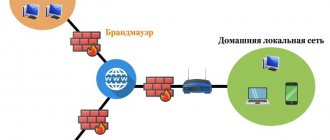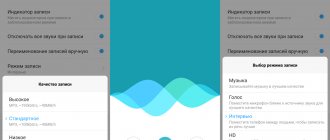Voice Recorder is a pretty useful application that almost every phone has. Samsung smartphones are quite popular in the Russian-speaking segment, and the shell that is installed on such phones has a fairly large list of pre-installed applications. One such application is the application Sound recording or Dictaphone. This application is immediately installed on most Samsung phones, but if it is not there, then installing it is also not a problem. In this article I’ll tell you where the Voice Recorder is located on Samsung and how to install it if you don’t have such a program.
Instructions for setup and use
Once the application is found, you need to set up a voice recorder on your Samsung phone. To do this, take the following steps:
- Enter the Samsung folder.
- Next, go to the Sound Recording program.
- Click on the three dots that are located at the top right, and then select Settings.
- In the Sound quality section, change the setting. Please note that the worse the quality, the less space the file takes up on your phone. If the main criterion is the detail of information, it is better to set the maximum resolution. For most cases, recording quality of 256 KB/s and 48 kHz is suitable. If there is a shortage of memory on the device, you can set a smaller parameter.
- The “Block calls” option allows you to automatically “bounce” incoming calls while using the voice recorder. This function must be enabled if interrupting recording is critical. On the other hand, when you turn on blocking, you can miss an important call, so you should immediately set priorities.
- Section "Storage location". Sound files from the voice recorder in Samsung are immediately placed in the internal memory (if you don’t change anything). To save space, you should adjust the path and set saving to an SD card. At the same time, the old files do not disappear anywhere and remain in their old place.
Now let's look at how to turn on the voice recorder on Samsung. The algorithm of actions is as follows:
- Find the Samsung folder and enter it.
- Open an application called Sound Recorder.
- To start recording sound, press the button at the bottom of the screen (red circle).
- Touch the button on the right side to end recording.
- Enter a file name and click on the Save button.
If desired, create a category and link the recorded file to it. If you do not change the name, the system assigns it automatically.
How to record?
We launched the application, but now let me briefly tell you how to write something down:
- Click on the red button at the bottom of the screen.
- Next, sound recording will begin from the smartphone’s microphone, you can pause it by clicking on “Pause”, and then play it back again.
- If you click on the “Stop” button (square icon), the recording will be completed completely, and you can save it under a specific name.
- Next you will be taken to the “List” section, where all sound recordings will be displayed. You can listen to them or send them in any available way.
Important Tips
As practice shows, finding a voice recorder in a Samsung Galaxy and turning it on is not difficult. But to achieve results, it is important to follow these tips:
- When you turn it on for the first time, immediately set the storage location on the memory card to save free space on your smartphone.
- Record videos up to 8-10 minutes long to make it more convenient to work with and edit the file in the future.
- Keep your Samsung phone at a distance of 20-30 cm from the sound source (if possible).
- Make sure there are no extraneous sounds during the recording process. Otherwise, it is more difficult to recognize a recording from a voice recorder.
- Whenever possible, keep your phone in your hand rather than in your pocket or bag.
The disadvantage of Samsung voice recorders is that the Sound Recording application button cannot be displayed on the main display. The only alternative is to display the program icon.
Other ways to start voice recorder in Samsung
There is a universal way to open any application on Samsung and other phones that have Android OS:
- Go to the main menu of your smartphone;
- At the top there is a search icon (magnifying glass icon), click it;
- Enter the word "Voice Recorder" or the name of any other program that you cannot find on your desktop. But we are sure that it is in the mobile device; Find the Voice Recorder application through the search in the main menu
- Select the program to run from the results.
This method of finding a voice recorder can be used in different Samsung models, regardless of the version of Android that is installed in it.
Where are the recordings from the Samsung voice recorder stored, and where can I listen to them?
Another difficulty that smartphone owners face is how to find and listen to a recording from a voice recorder. To open the file, use one of the following paths:
- find the file in the Sound Recorder program;
- go to the Voice Recorder folder;
- find the sound recording on the memory card (if the user changed the storage location during settings).
By the way, here we talked about Samsung with a good camera.
The file is opened using the built-in program or one of the installed applications. If desired, elements of the audio recording can be edited, deleted, forwarded, or performed other actions.
Where are the firmware settings for voice recording?
In Samsung mobile phones, each user can manage their recording, edit it or send it to other devices and services. All this can be done with a small built-in audio recording utility.
But in order for us to have this opportunity, the voice file must first be created:
- Open the recorder using any of the methods described above and start recording; Start voice recording on your Samsung smartphone
- As a result, you should have a sound file. To listen to what you got, select it. At the bottom there will be buttons for controlling playback and editing the file; Sound file with voice recording in a voice recorder
- For example, to cut it, select the scissors icon at the bottom; Select the scissors icon to cut the file
- Specify the area to be trimmed and click the “Save” button on Samsung; Select the area to trim the music file in the voice recorder
- The control panel also has buttons for changing the recording playback speed. By clicking on it, the multiple speed at which the file is currently being played will be displayed. Changing the playback speed of a sound file in a voice recorder
All these functions will help us make simple changes to the sound file recorded on the recorder. You can do more detailed manipulations, for example, combining two or more files or applying filters yourself using music editors via a PC.
This is interesting: NFC tag type is not supported on Samsung Galaxy.
What are the alternatives?
From the above, you learned where the voice recorder is in Samsung and how to use it correctly. But there are situations when the built-in program is not suitable due to low sound quality or limited functionality. In this case, you can use other applications. Let's highlight several popular options:
- Samsung Voice Recorder. This is a popular voice recorder for Samsung phones. There are three recording modes - standard, interview or voice memo. Before using the program, you need to configure the path to the directory on the memory card, set the rejection of incoming calls and the possibility of background recording. After receiving the file, you can run it from the list of entries, rename it, delete it, or share it with friends. It is worth considering that this voice recorder is not supported by Samsung S5 and Note 4 smartphones.
- Hi-Q MP3 Voice Recorder is a good voice recorder that can be installed on a Samsung phone to obtain high-quality sound recordings and wider functionality. The program records information in mp3 format. Recordings can be stored in internal memory, on a card or in the cloud. If desired, set up automatic synchronization with Dropbox or Google Drive. The program is free and available to everyone on the Play Market.
- Parrot Voice Recorder is a high-quality voice recorder with a large selection of functions and support for high-quality recording. The program is completely free and can be used to record conversations (in the paid version). The main features include a convenient notification system and other useful options.
The list of voice recorder programs for Samsung is wide enough to choose a more functional application. If there are no special requirements for the recording program, you can use the built-in voice recorder. Its functionality and sound quality are usually sufficient to solve basic problems. However, follow the advice regarding recording quality and try to save the information on the memory card.
How to turn on the voice recorder during a call
Samsung has completely disabled this feature from its standard application. But a third-party Call Recorder program is suitable for this. In fact, previously there was only one program with this name, but now there are quite a lot of them in the Play Market, but they all work approximately the same.
- We search for a program by name and download the application with the highest rating.
- Let's launch the program.
- Go to “Settings” and carefully change the software configuration.
- We make a test call to make a sound recording.
- Typically, entries are displayed immediately here in a separate section.
Recording a call through the voice recorder of a Samsung Galaxy smartphone
A fairly simple way to record a phone call on your Galaxy A series is to use a voice recorder. In this case, you will not have to download additional programs, but you will have to enable and disable recording manually.
To record a call on your Galaxy A10 A20 A30 A50 via voice recorder, do the following:
- Find the Voice Recorder application on your phone and launch it;
- Now make a call to the desired person, and your conversation will be automatically saved;
- Find the Voice Recorder application on your phone and launch it;
- Now make a call to the desired person, and your conversation will be automatically saved;
Using built-in tools
To record a telephone conversation on a Samsung device, you do not need to install third-party software. You can enable recording using the system's built-in tools. Here's how to activate the feature:
- Accept an incoming call or reach the person you need.
- Click on the “Record conversation” button.
- To complete recording your communication, click on this button again.
Please note that when you activate call recording, your interlocutor will hear a corresponding notification. That is, you will not be able to record the negotiations secretly. In addition, the audio recording function does not work on every manufacturer’s model. Everything will depend on the specific version of the shell. The higher it is, the higher the chance of finding the right option. But even in a situation where it is not possible to record communication using built-in tools, you can use special applications. It is to them that we will pay attention in the next paragraph of the material.