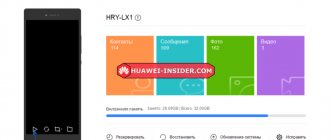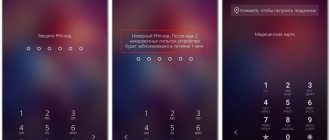How to scan a QR code on Honor and Huawei without using additional programs? Is this possible only with the built-in capabilities of the device? The old digital barcodes have been replaced by a new graphic encryption technology, which makes it possible to find out the whole story and even watch a video about a product or service. There are many such special marks today, they are placed on goods, ranging from cigarette packs to political advertising on banners. It's interesting and modern, but not everyone knows how to read hidden information.
What is a QR code
This is a quick response code. In practice, this is a white square in which black squares are arranged in a certain order. When the smartphone reads this combination, the system interface redirects the user to a specific website or page. There is more detailed information about whose code you scanned. This solution is used by marketers and modern manufacturers. Q-Ar allows you to fit more information into a small field and not overload a person with unnecessary text.
Method #1 – use the hidden panel on the lock screen
- On a locked mobile device, press the power button to activate the lock screen.
- Now you need to call the functional toolbar. To do this, swipe your finger across the display from bottom to top.
- In the panel that appears, you need the icon that is located first on the right. We click on it.
- A scanning window appears where you need to indicate the QR code mode. Point your smartphone so that the code fits into the designated frame. Done – the data is calculated and appears on the display.
Third-party applications for reading QR codes on Huawei
Not all Android phones have a built-in modern cipher recognition sensor. Therefore, you have to use downloaded programs. If you are the owner of original Chinese Honor and Huawei, download from the official Google Play store. There are proven and licensed programs that will definitely not harm your device.
QR Scanner
QR Scanner is one of the most popular programs for recognizing secret ciphers. She is first in the ranking and has a lot of positive reviews about her. It not only scans, but also saves your search history and allows you to create your own code. The interface is pleasant, and all functions are easy and accessible. There are six sections on the main screen, each of them is responsible for a specific command.
How to enable gesture controls on Honor and Huawei
This means you don't have to dig through the settings trying to find the options you need. Everything is done in two clicks. Another significant advantage is that the software does not take up a lot of memory.
This means that when the program is open, the phone will not slow down or freeze. You can download it to Google Play, you don’t need to pay anything.
If you have any questions or complaints, please let us know
Ask a Question
Lightning QR scanner
Lightning QR Scanner is another popular program. Its peculiarity is that recognition occurs in the dark.
The system works with flash for more accurate decoding in poor lighting. You can download it from the Play Market, the software is completely free.
QR Code & Barcode Scanner
It combined not only modern cipher technology, but also old barcodes that still remain on many products.
The application is simple, it is convenient to go to the supermarket or choose a product in a store. It works quickly due to the fact that there is no clutter of functions and operations. Even an inexperienced user can understand the work.
QR and barcode scanner
This software is a standard camera. Only it is not people and beautiful landscapes that fall into her lens, but product packaging or advertising on the street.
The scanner works when connected to the mobile Internet or access point. You download it from the Google Play store, automatic installation occurs, then open it and click on the camera icon. All that remains is to point the lens at the field with the code. Within a couple of seconds, the system will process the request and display detailed information on the screen that was hidden in the image.
Methods for smartphones on Emui 8
For devices equipped with such a shell, there are 2 methods that do not involve the use of special software.
From the lock screen
To scan a QR code, Huawei provides functions that work even when the screen is locked.
They are used as follows:
- Press the power key until the lock icon appears on the display.
- They touch the screen with their finger, swiping it from bottom to top. A special menu containing tools opens. You will need the rightmost icon on the line. It looks like an octagon with a line located in a square.
- Click on the icon. The phone camera starts and will function in the mode required for scanning.
To focus, point the camera at the barcode and hold it for a few seconds. All information read by the device will be displayed in a new window. You will have to enter the display unlock code.
On an unlocked smartphone
This function is available when there is no blocking.
The QR code is scanned like this:
- Swipe your finger from top to bottom. Launch the quick program search page.
- This function is not used. Look at the upper left part of the window. There is a code scanner icon there.
- Click on the icon and view the information read. In this case, you do not need to enter an unlock code.
Using the camera
This method is very different from the previous 2.
To view scanned information, perform the following steps:
- Launch the Camera app to take pictures.
- Point the device at the square with the code. Focus for maximum clarity. They take a photo.
- From the same application they proceed to viewing the generated image. To do this, click on the thumbnail located at the top of the working window.
- After the desired photo appears on the screen, press the “More” key. It looks like three vertical dots located in the right corner.
- Go to the bottom of the list that opens. Select the “Scan QR code” option on Huawei. They wait for the image processing process to complete, after which the requested information appears.
Additional Information
In order for such software and built-in managers to work accurately, take high-quality photographs of the code. The quality guarantee consists of two parameters:
- image clarity;
- good lighting.
To ensure clarity, do not shake your phone or tablet while shooting. Use a flashlight or other light sources for lighting.
How to remove application notifications on Huawei and Honor: methods, instructions
Why is there no app for scanning QR codes on Honor 7C?
The lack of a scanner is due to the budget of the device. It is in the low price category - up to $200. Therefore, the developers did not introduce any additional features or extensions there.
Using third party add-ons
There are several simple ways to solve this issue. And, despite the fact that Huawei smartphones have a built-in scanner, its main function is only to read and go to the desired link. However, the add-on does not have additional features that are available to third-party applications downloaded from Google Play. Below is an overview of the most used add-ons that also work on the Honor device.
Viber messenger
The popular messenger provides an excellent opportunity to quickly read a QR code. To do this, log into the messenger:
- Click on "MORE" at the bottom right
- Then at the top right select "scanner"
- Scan the QR code and follow the link
Other ways
You can also scan a document with your phone using Google Drive.
Google Drive is available on all Android devices, including Samsung. This is a universal and free ("no underwater" payments) application.
Using this program you can make your photo clearer and brighter. If the sheet has been wrinkled or folded several times, the application’s functionality will allow you to “smooth out” creases and folds. Also, the photo can be processed if necessary, for example:
- Turn in the desired direction;
- Trim the excess part (the boundaries are marked with a frame);
- set the display mode (color or black and white).
Upon completion of editing, the final version must be saved by checking the box. The scan will be saved in PDF format on a cloud drive. Next, you can use the document at your discretion: send it by e-mail, move it to a folder, download it to your phone, etc.
Scan photos using Huawei phones
Since we have already seen how we can use our Huawei mobile phone and this useful feature with documents, the possibility of using it to scan photos also comes to mind. The tool is not designed for this, but nevertheless works very well. Therefore, it will be useful for us to save analog photographs in digital form that we do not want to lose forever.
You will have to repeat the previous process by logging into the camera and going to the documents option. When trying to scan a photo, the angles may not limit what we see on the screen, but if we press the button, we will see after the gallery as if it is capable of doing so and we will get a good result, which, as before, we can also customize and improve manually.
How to scan documents
Scanning documents through your Honor phone is a very simple and convenient process. Thanks to good cameras on your device, you will get legible text, and your phone's systems will improve picture quality. Every scanned page looks sharp and is automatically aligned. Moreover, all this functionality is built into the smartphone. All you have to do is change the pages and make sure no parts are cut off.
Here are all the steps you need to take to scan a document:
If you don’t like or don’t like the functions built into the standard Honor camera, you can always scan papers in another way: download a third-party application to Android from AppGallery or Play Market, if the latter is on your phone. You can scan documents on Honor immediately as a multi-page pdf, or with image-to-text recognition - all thanks to additional programs from application stores that you can install.
Among the ways to scan on Honor 10, 10 Lite and other models are Adobe Scan, Clear Scanner, PDF Creator and other free and powerful software. Certain programs may not work on some Honor phones due to sanctions against Huawei, but you can still choose and install the optimal application for yourself.
How to scan a document on an Honor phone without equipment
How to scan a document on an Honor Android phone? You need to turn on the camera, place the phone over the document and turn on the “Scan” mode. In this case, it will be aligned automatically. As you work, you can add pages, edit images, and save them. If the built-in functionality is not enough, you can download a third-party application. All images will be saved to the Android Gallery.
Where is the scan stored and how to view it
If you decide to scan a document using Honor’s built-in tools on Android, then all the images are in the Gallery. Since scanning is the same as taking photographs, you will find the files in the same place as the photos. When viewing in the file manager, the system can create a Scan folder in Pictures, or save the photo in DCIM.
If you have chosen a way to scan a document on a Honor 9x, 20, 40 or another model using a third-party program, then it all depends on the specific application. Pictures can be either in the gallery or the Scan catalog, or in the folder of this software. To find them, go to your file manager and check both locations.
Now you know several ways to scan documents onto your Android Honor phone. If you work with books and papers, this is an indispensable feature. I hope my instructions will help you master this tool and you will get the maximum benefit from it.
Source
Method No. 2 – from the device’s desktop
To implement this method, you need to call up the practical instant application search panel. To do this, just swipe down from the center of the display from an unlocked smartphone. A search bar will appear in the panel that appears, and to the left of it is an icon for reading QR codes. You should work with the built-in application in the same way as in the method described above.
Scan using your phone camera
How to make a scanned copy of a document on Honor and Huawei smartphones
When visiting government agencies, during work or study, there is often a need to scan a document. A photocopy, which is now on every corner, will allow you to get a paper copy, but not transfer the document to electronic form. The scanner does the job perfectly, but most likely you won’t have one at hand. Huawei and Honor smartphones will come to the rescue, as always.
To take a photo of a document on a Huawei or Honor smartphone, open the camera and go to the “Shooting Modes” section. In the menu that opens, among the shooting options, select “Scanner”. Point the camera at the document and take a photo.
A picture of the future document in electronic form will appear for a few seconds. Then you can photograph the remaining pages, if necessary, or switch to the “View Image” mode for further work with the document. You can straighten the picture, if part does not fall into the selected area, you can reconfigure the format in the settings - the “Scanner” icon in the upper right corner.
After making all the changes, click the checkmark in the upper right corner, the scanned document is saved in the gallery.
Once opened, you can not only use it for work, but also edit it again. Share link:
Source