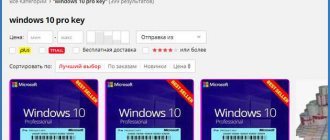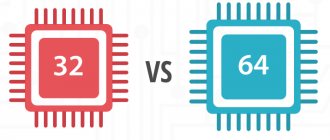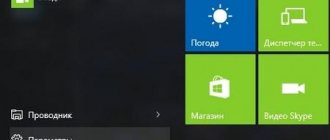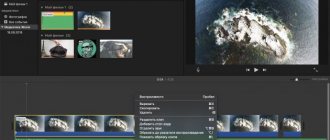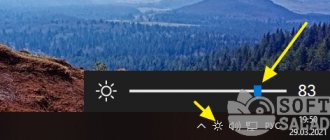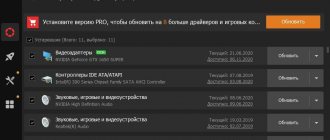Home » Uncategorized
Yaroslav Dragun 11/25/2021
2 comments
Equalizer for Windows
In fact, there is such a thing as an equalizer in any decent music file player. But it only works when playing a single song. What if you need to fix the sound throughout the entire operating system? This is why we need equalizers from third-party developers. Among them there are both free applications and paid solutions with an additional set of options. In this material we will look at the best options for home use. Many audio experts do not recommend using equalizers, as they distort the actual sound picture. But this statement is only true if you have acoustics that cost several thousand dollars. And cheap speakers have certain flaws that can be corrected by an equalizer. You just need to choose the best one. That's what we'll do right now. Let's start with the free options.
No. 1. Equalizer APO
No. 1. Equalizer APO This is the coolest of all free equalizers. Its functionality is not limited to banal frequency correction. The program includes a 31-band parametric equalizer, a gainer, and supports VST plugins.
This software product is capable of changing the sound on your computer beyond recognition, and support for VST plugins allows you to use the most popular effects without any problems.
The most valuable thing about this equalizer is that the user can create their own filters based on certain program settings and connect them instantly. Truly, this is the best free equalizer for Windows 10.
PROS:
- The program is completely free
- There is an advanced parametric equalizer with 30 bands
- VST plugin support available
- You can create your own filters
- The utility hardly loads the computer
- Gainer included
- Informative display of equalizer settings
- Simple and intuitive interface
MINUSES:
- No Russian language
Where are the sound settings?
It’s too early to open the Realtek driver, because some things can be configured without it. Here are some of the options that affect the overall sound.
- Balance. Shows the volume ratio between columns. The balance is set for each pair of columns, if there are several of them.
- Improvements. The corresponding settings tab contains several options that may be useful. Not everyone, even those who consider themselves a music lover, knows what an equalizer is. However, this can be said about many branches of science and technology. Meanwhile, adjusting the balance consists of regulating the passage of frequencies, and separately through all channels. Thus, balance is the simplest equalizer. But among the Microsoft settings there are several very useful ones.
- Environment. Already here we see close integration with the Realtek driver (although we have not yet gotten to its equipment). We are asked to bring in the environment. It’s as if we are not in the room, but somewhere else. Along with the equalizer, there are some other technologies present here, but within the framework of this topic this is not important.
- Voice suppression. This is important for those who want to sing karaoke. The singer's original voice will be muted according to certain algorithms.
- Change of tone. What some musicians call transposition. Not all notes are present, but overall the option is very interesting.
- Equalizer. This is already directly borrowed from the Realtek driver. Without it, it would not be possible to adjust frequencies.
- Surround sound. It's hard to say exactly how you can achieve surround sound using two speakers, but Microsoft promises to make it happen. Try it at your leisure.
- Loudness compensation. Human hearing varies in sensitivity. It is known that the limits of audibility lie in the range from 30 to 15000 Hz. Moreover, the curves limiting the graph are similar for most people. This type of equalizer is based on this.
No. 2. Viper4Windows
No. 2. Viper4Windows Another good multifunctional equalizer for the Windows 10 operating system . The program has support for some filters and effects (low frequency enhancement, crystallization, and so on). The interface is extremely simple and clear.
In addition to the advanced parametric equalizer, there is also a post-processing processor, surround sound settings, and the ability to add echo and reverb . Very useful effects for those who know exactly why they are needed.
The utility is completely free. You can easily download it on the official website of the developer. But the Russian language is not in the interface (and is unlikely to appear). So you will have to improve your knowledge of English. Although you can do just fine without this.
PROS:
- The program is completely free
- There is a simple and intuitive interface
- Surround sound customization options available
- Some effects can be applied
- Setting up the equalizer is very easy
- With use, the sound quality improves noticeably
- There are special modes for watching movies
- There is a bass boost option
MINUSES:
- No plugin support
- No Russian language
Download NeonVisual from DepositFiles for free
This equalizer will be especially attractive for fans of the Rock genre. A special Rockstar Orange Equalizer theme has been developed for them. It is represented by 6 types of themes, interesting sound design, its own cursor, fonts, wallpaper, and icons. There are also themes for Aimp 3, Winrar and RocketDock.
All such programs are similar to each other, but have some differences. Most of them can be customized to suit your needs.
No. 3. PC Equalizer
No. 3. PC Equalizer A small free equalizer for Windows OS. It does not have a rich set of “improvers” and various effects, but it significantly improves the sound quality. The software includes a high-quality graphic EQ with 10 bands.
A special feature of the utility is that it allows you to manage delays. There is a separate tab on the main window for this. There are also simple effects . In general, the functionality of this equalizer is acceptable.
As expected, there is no Russian language in the interface. But this is not a problem, since the intuitive shell allows you to control the equalizer settings without thinking. Those who wish can support the developer with rubles. There is no advertising content.
PROS:
- The program is completely free
- There is no advertising content
- There is a 10-band equalizer
- There are a small number of effects
- Possibility to control delays
- Ability to save settings
- Intuitive interface
- Nice design
- Fast work
- Doesn't require a lot of system resources
MINUSES:
- No VST support
- No Russian language
How to connect?
If there are more than two columns, then the following window will allow you to understand their arrangement.
To go here, right-click on the speakers and select Properties. Next to each name there is a color corresponding to the plastic part of the connector located on the back wall of the system unit. Connect all speakers following these instructions.
No. 4. Voxengo Marvel GEQ
No. 4. Voxengo Marvel GEQ The coolest free equalizer for Windows with the ability to professionally process sound and a very interesting interface . This program is based on VTS plugins and therefore comes with a huge number of effects.
The utility's interface resembles a classic analog equalizer and looks quite interesting . At the same time, the program has a 16-band parametric equalizer and a certain set of effects.
There is also support for surround sound, a set of ready-made presets and much more. The interface is intuitive, but there is no Russian language. The developer provides the program for free, although it also has paid products.
PROS:
- Interesting appearance
- The program is completely free
- No advertising content
- There is a large set of effects
- VST plugin support available
- There are pre-configured profiles
- Intuitive interface
- Nice design
- 16-band parametric equalizer
MINUSES:
- No Russian language
see also
Copyright (c) HTFI. Copying information is permitted, provided that active links to sources are indicated.
No. 5. Pushtec EQ VST
No. 5. Pushtec EQ VST A powerful free equalizer, which is designed as a VST plugin. This means that it can only work as part of some kind of player or sound editor . It cannot be used for the entire system.
However, Pushtec significantly improves sound quality, has a rich set of filters and effects, and can provide a correct and deep scene. But it is not suitable for watching movies and games.
The equalizer's interface is very interesting. It consists of toggle switches (like on analog audio devices). In general, the interface is simple and clear . But not everyone will use this equalizer.
PROS:
- Interesting design
- The program is completely free
- Provides high quality sound
- Includes an advanced equalizer
- There is a rich set of effects
- There are pre-configured profiles
- Equalizer provides correct and deep scene
MINUSES:
- This is not a program, but a VST plugin
- Not suitable for watching movies
No. 6. FxSound Enhancer
No. 6. FxSound Enhancer And now it's time for paid programs. In fact, FxSound Enhancer is not really an equalizer. This is a comprehensive product for improving sound quality on a computer or laptop. However, many people use it as an equalizer.
The utility has a huge number of built-in effects, a 9-band graphic equalizer, preset profiles, crystallization options and improving the quality of low frequencies. And all this in a pretty nice package.
However, you will have to pay $30 to use the full version of the application. If this is not done, then you will only be able to enjoy excellent sound for 6 days. And this is the most significant drawback.
PROS:
- Nice interface
- No advertising content
- There is a good equalizer
- There are a huge number of effects
- Can be used to watch movies
- There are built-in presets
- Fast application operation
- Low demands on system resources
- Intuitive interface
- Advanced effects settings
MINUSES:
- You will have to pay for the full version
- No VST plugin support
- There is no Russian language in the interface
No. 7. SRS Audio Sandbox
No. 7. SRS Audio Sandbox Multifunctional utility for improving sound quality. Includes various effects and VST plugins. There is also an advanced graphic equalizer . But the main emphasis is on various effects (crystallization, bass enhancement, volume, and so on).
The program does an excellent job of emulating surround sound and is suitable for watching movies with high-quality sound . The utility's interface, although overloaded with small details, is intuitive.
There is no Russian language. And the program is not free. For the full version you will have to pay a tidy sum. But she's worth it . There is also not very good news: development of the utility has been discontinued. We'll have to make do with the old versions.
PROS:
- Rich set of functions
- A huge number of effects
- Lots of sound enhancers
- Has a graphic equalizer
- Intuitive interface
- Huge number of modules
- Ideal for watching movies
- Works very fast
- Does not require many system resources
MINUSES:
- Paid program
- No VST plugin support
- Development of the utility has been discontinued
About the native Windows equalizer
The Windows 10 operating system has its own equalizer. But it is not recommended to use it. And there are reasons for this. For example, it only works if the latest drivers for the sound card are installed.
But not all devices are officially supported by the “ten”. And the functionality of such an equalizer is very limited. And he copes very poorly with improving sound. However, you need to consider how to work with it correctly. For general information.
1 First, open the “Control Panel” and click on the “Realtek HD Manager” item.
2 In the manager, immediately move to the “Sound Effect” tab.
3 Now click on the button with the image of equalizer bands.
4 Set up the equalizer bands (or use a ready-made preset) and click on the “OK” button.
This is how they work with the standard Windows equalizer. But it is only available if the current divers are installed. If it is not there, then you should try updating the sound drivers. But it’s better to download them from the official website.
After reinstalling the drivers, you will need to restart your computer or laptop and only then try again to find the equalizer in Windows 10. And setting it up is very simple. You can even choose a ready-made setting. But it’s better to try it manually.
Conclusion
So, above we looked at the best third-party equalizers for Windows operating systems. They all work great on the “ten”. Some of them have additional functionality.
However, it is worth remembering that after successfully installing any equalizer, you must restart the machine. This is the only way he can register in the system and start working normally. Now all you have to do is choose the best one.
VIDEO: How to increase the sound on a laptop and adjust the equalizer on a Windows 10 PC
Realtek
We told you where a standard mixer with minimal functions is located. Most PCs have a built-in Realtek sound card and software is written specifically for it. You can access the dispatcher in the control panel.
What to do if the SuperFetch node service is loading the Windows 10 disk, look for a detailed answer in this article.