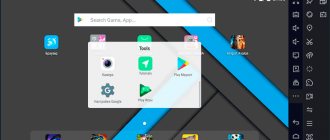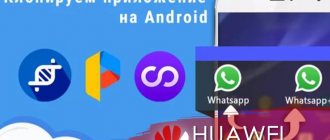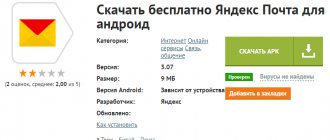What is a display lock on Android and what is it used for?
Locking the touchscreen on a smartphone limits access to the device by unauthorized persons. This function has several features, each of which deserves special attention:
- preventing accidental taps on the screen while carrying the phone in your pocket. At the same time, a person will protect himself from numerous clicks on the display, which can cause the device to break down;
- inability to save information when resetting settings. If a smartphone falls into the hands of criminals, they will be able to unlock it only by completely formatting the data;
- prevents unauthorized access by close friends or relatives.
Smartphone display in locked state
Note! The screen lock feature is also useful for people who have small children.
Available screen unlock methods
Most smartphones and tablets allow you to set 5 types of screen lock:
- Swipe across the screen.
- Graphic key.
- Pin code.
- Password.
- Face unlock.
Some devices support biometric authentication systems and allow you to use one or two more ways to unlock the screen:
- Face recognition.
- Fingerprint scanning.
Swipe
The standard way to unlock your phone or tablet. You need to swipe your finger in a designated part of the screen or move a shortcut from one area to another. The method allows you to quickly unlock the device and prevents accidental pressing of the screen in your pocket. This leaves the device unprotected in case of theft or loss. Therefore, this unlocking method is undesirable.
Graphic key
The method involves sequentially connecting several points to form a specific figure. The unlocking speed is comparable to the “Swipe across the screen” method.
A combination of 4-5 dots is easy to spot and remember. Also, when you enter a pattern key, an oil line remains on the screen, allowing you to select a code. Therefore, when using the “Pattern Key” unlock, it is recommended to regularly wipe the screen with a napkin, use a matte protective film, or apply persistent oleophobic compounds to the screen.
Pin code
Unlock by entering a digital password consisting of at least four digits. The digital code is more difficult to pick up from traces on the screen, but it can be spied on. Therefore, it is not recommended to use simple combinations associated with a memorable date.
Password
A method similar to a pin code, allowing you to use only numbers, letters, or both. Unlocking the screen with a password takes longer compared to other methods. At the same time, long and mixed password combinations are more difficult to spy on or guess.
Face unlock
Unlocking is done by comparing the owner's image with a previously saved photo. Therefore, to use the method, you must have a working front camera, as well as sufficient ambient lighting. If the image does not match the original one or there is not enough lighting, the system will offer an alternative unlocking method: a pattern, pin code or password.
Face unlocking works accurately, but is considered an insufficiently reliable unlocking method due to an outdated operating algorithm. In addition, people who look similar can bypass the lock and unlock the screen.
Face recognition
A modern variation of the “face unlocking” method with increased reliability and response speed. In particular, it is impossible to unlock the device with your eyes closed. At the same time, people who look similar can still unlock the screen.
To turn off the screen lock, just hold the phone to your face. The system will analyze the face caught in the camera frame and compare it with the scan available in the database. If there is a match, the screen lock is removed.
In inexpensive smartphones, only the front camera is used for recognition. Therefore, to unlock the screen, it is important to have sufficient lighting to illuminate the user's face. If there is not enough light, you will have to use an additional unlocking method: a pattern, pin code or password. Flagships and top-end devices are usually equipped with an additional IR camera that allows you to recognize your face in complete darkness.
Fingerprint scanning
The most reliable, fast and convenient way to unlock the screen. The method is based on recognizing a fingerprint unique to each person. When a finger touches the scanner pad, the system checks for the presence of a fingerprint in the database and disables the lock if the fingerprint matches. Some scanners additionally take into account temperature, heartbeat and other values to prevent the dummy from bypassing the lock.
Since the papillary layer of the finger is not difficult to damage mechanically or through aggressive cleaning agents, the system offers an alternative locking method - a password, if it is impossible to read the fingerprint. Problems with fingerprint recognition also occur in smartphones with a built-in scanner on the screen. This is caused by excessive contamination of the scanner or the use of tempered glass of maximum thickness.
Display lock options on Android
How to remove screen lock on Android - detailed instructions
There are several common options for locking your mobile phone screen:
- no blocking. Involves swiping up on the display to go to the main screen. This option does not provide device protection;
- using a graphic key. It is a schematic drawing (a kind of encryption) that the user draws on the gadget’s display in order to gain access to its desktop;
- PIN code. It is considered one of the most reliable ways to lock the screen; it involves entering four or more numbers;
- password. Similar to the previous method, however, along with numbers, you can also use letters;
- Automatic blocking. This feature has appeared on new versions of Android OS. In this case, the phone is automatically blocked under certain conditions, for example, indoors or outdoors;
- fingerprint scanner. In this case, to unlock the phone, the person will have to bring his finger, registered in advance, to the scanner;
- using the front camera. Some gadgets have the ability to unlock by face. For this purpose, just look at the front camera.
Using a pattern to unlock an Android phone
Part 5: How to Unlock Android Phone
If your mobile phone is running Android 4.4 or lower, you can unlock your Android phone using the Forgotten Pattern feature. After you enter the wrong password five times in a row, your Android device will automatically lock itself for the sixth time to protect your data and privacy. When you try to enter your password again, the system will prompt you to try again in 30 seconds.
The Forgotten Pattern should be a simple and straightforward way when you accidentally lock your smartphone. Follow these tips to learn how to use Forgot Pattern to unlock your Android phone:
Step 1: Make 5 incorrect attempts. Enter the wrong password on your Android device about 5 times until the Forgotten Pattern option appears at the bottom right corner of the screen.
Step 2: Sign in to Google. Click on "Forgotten Template" and you will be taken to a page where you will be asked to provide your Google account and password. Just fill out according to the instructions and click “Login”.
Step 3: Set a new password
You will then be prompted to set a new password to replace the old one. Your Android phone should now be unlocked! After this, you can use your Android phone or reset your passcode without any problem.
Make sure your device has a stable network connection during the entire unlocking process.
How to set up touchscreen lock on your smartphone
Any person can cope with the task. To do this you need to use a simple algorithm:
- Go to the device settings.
- Go to the "Security" option. On some versions of Android this item may not be available. Then you need to select the “Protection and Location” section.
- Go to the “Screen Security” item.
- Enable the appropriate lock type. Next, prompts will appear on the display that you need to follow.
- Use blocking features: turning on when you press a button, text appearing on the screen, etc.
Disadvantages of technology
How to install a playlist in IPTV on Android - setup instructions
This function has its negative sides, which force some users to refuse to use it:
- waste of time. Entering a PIN code or password every time is inconvenient, and this procedure takes a lot of time;
- impossibility of unlocking. Under certain conditions, accessing a smartphone is problematic, for example, in the cold or while wearing gloves. Many devices have a “Gloves” mode;
- unreliability of some methods. These include unlocking the phone by face, as well as entering a pattern key, which is not so difficult to find. This circumstance can be taken advantage of by strangers or attackers;
- crashes and freezes.
Important! After several unsuccessful attempts to enter the password, the device is automatically locked.
Lock screen options
How to disable the touchscreen lock feature
To carry out this procedure, you need to perform a number of simple steps:
- Go to your smartphone settings.
- Go to the “Protection and Security” tab.
- Select the Screen Security option.
- Select the item “Unlock”. After this, the user will have to enter the existing code.
How to change the digital password on your phone
If you want to install a new key or replace an old one, use the following instructions. Please note that the procedure may differ for different models.
On Android or Samsung phone
For owners of devices with the Android operating system, the procedure is as follows:
- Open the Settings app from the Home screen.
- Next, go to the “Security” section.
- After that, click on the “Lock Screen” option.
- If you already have a password set, enter it.
- The next screen will show you the available locking options. Click on the “Password” option.
- You will be asked to come up with a key yourself.
- Change the password to a new one.
- To confirm the action, enter the new code again.
After these steps, the next time you activate your phone you will see a lock screen. For Samsung phones, the algorithm may not differ significantly.
On iPhone
Apple devices can also be protected in any way, and if necessary, change the password or set a new type of lock.
- Go to your device's Settings.
- Next, go to “Touch ID and Passcode”.
- If a password has already been set, enter it.
- After this, click “Change Passcode”.
- Enter the old key again, or create a new one.
The next time you turn on your phone, you'll be greeted with an updated lock screen.
Third-party apps to lock screen on Android
There are a huge number of programs on the Internet that allow you to set up a touchscreen lock on your phone in the shortest possible time. Next we will talk about the most common and effective of them.
CM Locker
Blocking ads on Android using the program and without Root rights
This software can be downloaded for free using Google Play Market. The application has the following distinctive features:
- advanced functionality;
- simple and intuitive interface;
- availability of Russian translation;
- ability to clean smartphone RAM;
- presence of hints. Their display can be prohibited;
- welcome sounds when unlocking the touchscreen;
- ability to select the direction to unlock the display;
- "Weather Forecast" function.
Note! Thanks to CM Locker, the user can change the color of the screen, as well as choose how to lock it.
CM Locker application interface
Hi Locker
Using this application, you can not only restrict access to your smartphone, but also block some programs installed on it. The advantages of the software include the following points:
- presence of a notification system;
- additional widgets that can be installed on the Android desktop;
- output radio and music to an external screen. Thus, the user will not need to unlock the smartphone to change the music track;
- the ability to display programs that a person often uses on an external screen. In this case, the necessary software can be quickly opened without additional manipulations.
Solo Locker
This program is popular among Android device users. This circumstance is explained by the following reasons:
- a large number of wallpapers for display design;
- ability to customize the design of the phone. For example, using Solo Locker you can change the font of the text on your phone, select the appropriate color, change the size of icons, add new widgets, etc.;
- When the battery is almost empty, the application sends a corresponding notification to the user.
Note! The software also sends notifications about unauthorized access attempts.
Solo Locker program for android
Echo Notification Lockscreen
Another application that provides additional options for locking the screen on Android.
It has the following advantages:
- minimal battery consumption;
- the ability to turn off the smartphone screen for a certain time specified by the user;
- the ability to adjust the phone’s backlight, if available;
- displaying the music player and radio on the lock screen;
- the software sends notifications about the work of instant messengers;
- there is a “Parental Control” function;
- Touch required to unlock.
Joy Locker
This software has a demo version that can be downloaded for free from Google Play, but it has limited functionality.
Note! Joy Locker is most often used on earlier versions of Android OS.
The program has the following advantages:
- simple, clear and easy-to-use interface;
- no advertising;
- the ability to use two methods of unlocking the display simultaneously;
- you can disable SMS notifications that appear on the lock screen;
- the presence of a top curtain through which the user gains access to Wi-Fi, flashlight, Bluetooth and other tools. This function can also be removed.
For your information! Joy Locker provides weather information for a specific region.
ZUI Locker
According to many users, this is the most effective phone lock screen software. The distinctive features of the software are:
- availability of live wallpaper;
- prevention from accidental clicks;
- the ability to turn on the screen by double tapping on the Android screen;
- there are tips and instructions for use;
- the ability to blacklist an application;
- activation of several display unlock options;
- lack of unlocking mode “Graphic key”.
ZUI Locker App
Go Locker
A utility that does an excellent job of locking the display. It has several features that force users to give preference to this software:
- the presence of several backgrounds: dark, light, transparent;
- the ability to use hotkeys with which you can launch any application in the shortest possible time;
- simple and convenient interface;
- gesture function that allows you to unlock the touchscreen;
- viewing notifications;
- Provides double tap screen unlocking for Android.
Screen Lock
It is easy to install. There should also be no problems with further use. The application has the following features:
- does not require user authorization;
- available on Google Play Market, downloaded for free. Screen Lock can work in different modes depending on the user's needs;
- can work on smartphones with Android 2.0 version;
- the ability to lock the screen using several methods;
- You can set greeting sounds when entering the desktop. If necessary, they can be removed;
- ability to change font and application icons;
- low power consumption. The battery charge is practically not consumed;
- built-in ad blocker;
- blocking unnecessary SMS notifications;
- There is a hidden timer.
Screen Lock app
Forgotten password or pattern
Man is an amazing creation of nature. He can remember complex formulas and perform calculations in his head, but forget the necessary passwords. This is a fairly common problem, so several effective methods have been invented to combat it. In order to unblock Android, you need to use one of the methods.
Via Google Account
This is the easiest way to unlock, but it requires certain conditions. In order to use it, you need to have a Google account and always have mobile Internet or Wi-Fi turned on.
Unlocking procedure:
- Any password or pattern is entered until the display indicates a thirty-second lock of the gadget.
- After this, the “Forgot your password?” button will be displayed on the screen.
- Clicking on it will redirect you to your Google account.
- There you need to enter your email and valid password.
- As soon as the actions are confirmed and your account is logged in, the screen will automatically unlock.
Fig.2 Login to Google account
This method only works for those gadgets that have an old version of Android installed. Starting with Android 5.0, this option to unlock the display has been eliminated.
Using the ADB program
This method can only be carried out after connecting the device to the computer via USB. The name of the program ADB stands for Android Debug Bridge. It has several useful functions, including password removal. In order for it to be used, you need to enable USB debugging on your gadget. The function is installed by default or activated when the device is connected to the computer.
Sequencing:
- ADB is part of the Android SDK, so you need to download it first.
- Once this is done, the smartphone or tablet is connected to the computer.
- The downloaded file is unzipped and the ADB program is found.
- After this, open the command line. To launch it, click on the “Start” menu and select “Run”.
- In the window that opens, enter the symbol combination “cmd”.
- After pressing the enter key, enter the path to the folder containing the Android Debug Bridge program.
- In the line that appears, enter: cd /data/data/com.android.providers.settings/databases.
- Press the “Enter” key and reboot the gadget.
Factory reset
This simple method allows you to quickly unlock your device screen. However, it has one significant drawback - all information contained on the gadget’s internal memory will be deleted. In this case, the files stored on the SD card will remain in their original form.
Unlocking can be done as follows:
- The first step is to press and hold a certain combination of buttons. This combination will be different for each tablet and smartphone. Most often, manufacturers install a combination of the volume key and the power button. In some cases, the combination may be supplemented with a “Home” button.
- After this, the device will enter Recovery Mode. Any actions in it can be carried out using the volume keys (moving up and down) and the power button (confirming the selection). In some modern models, Recovery Mode can be controlled using a sensor.
- Select the “Wipe data/factory reset” menu item.
- The action is confirmed in the window that appears. To do this, click “Yes-delete all user data”.
- The process of deleting data will begin, after which you must click “Reboot system now”.
- The device will reboot and all settings will be reset to factory settings.
Fig.3 Resetting the phone to factory settings
Deleting files
This unlocking method is only available for devices whose owners have administrator rights and have the Aroma file manager loaded. The method is based on searching and deleting files that store information about installed passwords and graphic keys.
Step by step guide:
- In order to remove a screen lock on Android, you need to turn off the device.
- Then press the standard button combination and go to Recovery Mode.
- In the menu that opens, select “Install zip”.
- In the next section, select “Choose zip from/sdcard”.
- Place the cursor on the line with the Aroma file manager and open it.
- It contains the “data” folder and the “system” subfolder.
- It searches for and deletes the following files: gesture. key, password. key, locksettings. db-shm, locksettings. db-wal, locksettings. db.
- After completing the procedure, you need to restart the gadget.
In the mobile service
Google has created a special mobile service “Find Device”, which has the ability to reset all settings of the gadget. This application will allow you to unlock your phone's display and give you the opportunity to set a new password. It only works if the device is connected to Wi-Fi or mobile Internet.
The lock is removed like this:
- From any other device, you need to go to the Find Device service page on the Internet.
- After completing the authorization procedure, you will be redirected to the Google map.
- Then an automatic search for the location of the gadget will begin. The specified location will correspond to where you last accessed the Internet.
- Once the device is found, you will be able to select one of the options.
- Of these, you need to select the “Erase data” function and confirm the action by clicking the same link again.
- In the window that appears, click the “Clear” button.
Rice. 4 Using service applications
What to do if you can’t unlock the screen on Android
This is a common problem with smartphones running on the Android operating system. What to do if your Android phone screen won't unlock? There are several ways to fix it:
- Reset the device settings to factory settings. The most effective method that is guaranteed to lead to a positive result. However, this will delete all information from the phone. Therefore, in order to avoid unpleasant consequences, it is important to create backup copies of your files using your Google account;
- use of third party programs. For this purpose, you need a computer on which the necessary software is installed;
- enter the key using the guessing method. The most ineffective way to solve the problem. Used when the user has forgotten his password to unlock the device;
- reflashing the device. It is not recommended to do it yourself to avoid unpleasant consequences.
Important! To lock the display, it is recommended to select a PIN code that will not be forgotten.
Screen lock on Android is a reliable way to protect personal data from unauthorized access. The main thing is to choose the appropriate option so that you don’t forget your password later.