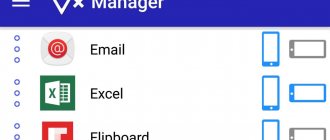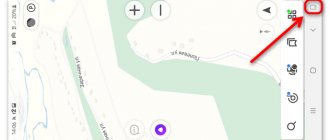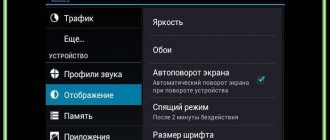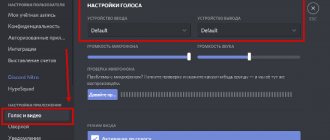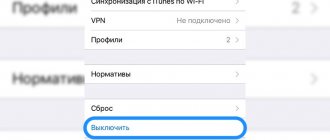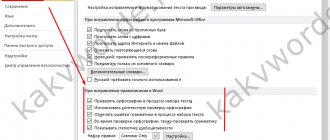Automatic screen rotation is a feature found in most Android devices. There are a large number of users who cannot imagine working with a smartphone or tablet without this function, but there are also those who do not like it and immediately turn it off on their gadget.
Be that as it may, it’s worth knowing how to enable or disable Android screen rotation in different ways. Let's take a closer look at how to use this function and weigh the pros and cons of this system tool.
Despite all the advantages of auto-rotating the screen, sometimes this function can interfere with the user
How auto-rotate works in Android
The rotation can be configured either by the user or automatically. As a rule, initially the phone does not automatically rotate the screen, as it can sometimes be inconvenient. This is a function where the device independently determines the location and adapts to it. If the user turns the device over, the screen will automatically turn over following the action. This state is called auto-rotate.
It works on the principle that the phone has a special motion sensor. It tracks the location of the screen, switching from vertical to horizontal. To switch the landscape without user assistance, auto-rotate is perfect.
This function is enabled in the settings; we’ll talk about this in more detail later. Auto-rotation and the speed of its switching depend on how accurate the sensor is installed in the phone. Different models and different companies have their own motion sensors. This function is present on every device, regardless of the operating system. Every phone has a built-in auto-rotate screen feature.
For more information about this function, watch this video.
Possible problems
If the user is sure that the option is running, but the automatic rotation does not start, some possible situations should be checked:
- the third-party service does not technically support horizontal playback mode (you need to disable the video and check it in another application);
- the accelerometer element is broken (the sensor responsible for determining the orientation of the device; if it is broken, the part should be removed and a new one installed);
- operating system failure (requires a forced reboot of the phone);
- technical problems not related to the accelerometer.
After auto-rotate is started, the video automatically rotates and the video fills the screen completely. If problems occur with the gadget and the rotation option, you need to check the technical condition of the phone and force reboot the phone.
Attention! If these instructions do not help resolve the problem, it would be better to contact a specialized service center. The technicians can check the technical condition of the parts.
Rotating the monitor when playing videos or viewing photos will help expand the image to full screen. The option is launched in several ways - using some buttons or through the “Settings” section.
Should I enable auto-rotate screen?
If we talk about the relevance of this function, then this is a controversial issue. It all depends on the user's preferences. It is convenient when there is a need for an instant flip so that the picture immediately takes the required position. There is also a need if the user is playing in a horizontal position, watching a video, or typing text. In these cases, auto-rotate is very convenient.
But there is another side to the coin, when it is triggered at the wrong moment. If the sensor recognized a turn when the user did not need it, then at some points this may not be pleasant and annoying. The function can actually work when it is not necessary.
Each user decides for himself whether he needs this function or not. If the turned on automatic rotation does not irritate him, but only helps, then this function is relevant and the person may not turn it off while using the phone.
How to enable screen rotation on Android
Enabling automatic rotation, as mentioned earlier, takes place in the system settings. It is also possible to activate it using the quick access panel. On iPhones and Androids, for example, there is a different way to activate rotation. It's worth talking about Android systems, as they are quite popular.
In order to enable automatic rotation through settings, you need the following:
- First, you should open the settings on your phone. They are usually located on the main screen of the device. They resemble a gear icon. Tap to open them;
- Afterwards we find a special section called “Screen”. On different devices, auto-rotate may be located in different sections;
- Now you should find the necessary section called “Auto-rotate” and set the slider to the active state.
Now, to check that the function is enabled, you should turn the device over. If the screen changed its position, then the user correctly activated automatic rotation.
There is also another way - through the quick access panel. It helps the user to activate the required function without going to settings. To do this, you need to open the panel by swiping down, and then find the icon under which it says “Auto-rotate”. We click on it, thereby activating the necessary function.
As you can see, automatic rotation is very easy to activate. To do this, you need to use either the settings on your phone or the quick access panel. The choice of method depends on the user's preferences.
The main reasons why the iPad screen does not flip over
After this action, a control point will appear. Here you will see the most important features and you can activate or disable any of them. Including, here you will find a button to deactivate display rotation. It is depicted in the form of a lock with a round arrow. If the function has been disabled, the button will glow red. To activate the option, simply click on this button. Its image will turn gray, and the rotation of the display will work as usual.
Note also that the gadget control section consists of 2 screens, indicated by dots. The settings we need are located in the first one. The turned on tablet must be configured in this section.
If you do not want the named element to interfere with the rotation of the display on the iPad, reconfigure it to mute the sound. To do this, go to the main settings of the gadget and find the switch block on the side of the panel. Here you can deactivate the sound settings.
But if none of the methods presented above helped, and rotation does not work, there may be a serious breakdown of the iPad itself. Only contacting a repair shop will help here. An experienced technician must first carry out diagnostics by completely disassembling the case, and then decide to repair or completely replace any element.
It is highly not recommended to disassemble the device at home. Only in exceptional cases, when the breakdown is not serious, and you have experience in such matters. Remember that all parts of the gadget are very fragile, and any careless action can lead to their breakage. Then not only will you not solve the problem, but you may break your iPad, which will require an expensive repair.
Let us also remind you that disassembling the iPad case is more difficult than the iPhone. Special devices will be required, and you will also have to deal with the heating of the device. So it’s better not to take risks and take the device to a professional.
How to adjust screen rotation on Android
Different devices and models have their own automatic rotation settings. On some devices it is not there at all, that is, the user is not given the opportunity to correctly configure auto-rotation.
Using a Samsung phone as an example, it’s worth considering what settings there might be. As a rule, additional functions may be available on the phone in the section of the same name called “auto-rotate”, for example, setting the transition to landscape mode in certain zones.
On a Samsung phone, this can be configured both on the main screen and on the lock screen or on the voice call screen. Also on some phones, special calibration is available, which allows you to adjust or change the screen layout so that the phone remembers all possible layout options.
It is also established on Samsung that you can move a special button to the quick access panel, that is, the user can easily activate the mode he needs with a simple press.
The developers provide few opportunities to configure automatic mode. As a rule, it all depends on what the user wants to achieve, as well as on his phone model.
What to do if screen rotation doesn't work
Screen rotation may not work for different reasons. The most common are:
- Phone system malfunction;
- Problems with the motion sensor;
- Problems with phone firmware;
- Sensor failure.
These reasons can be divided into two broad categories: systemic and technical. The first ones can be solved independently; these include both the phone system and problems with the firmware. You can try performing a full factory reset to resolve this issue. In order to do this correctly, you should go to the “Backup and Reset” section in the settings and click on the “Reset settings” item, confirm it and wait for it to finish.
Note! It will not be possible to return the system to its original state; all data will also be reset.
To perform a reset correctly, you should watch this video
If the problem is of a technical nature, then you need to contact specialists who will check the operation of the motion sensor and, if necessary, replace it. A person should not disassemble his device on his own, so as not to make even more mistakes and problems.
You can also try adjusting the calibration. This should be done using special utilities for these purposes. They can be downloaded from the Play Market. They will help the user correctly calibrate the device so that the motion sensor begins to work properly.
To summarize, the user needs:
- Understand what problems await him: technical or systemic;
- In case of system errors, it is worth resetting and calibrating the device;
- In case of technical problems, it is worth contacting a specialist to change the sensor or configure it.
Thus, problems with screen rotation should go away.
Vyacheslav
For several years he worked in mobile phone stores of two large operators. I understand tariffs well and see all the pitfalls. I love gadgets, especially Android ones.
Ask a Question
Question to the expert
Why do problems arise with auto-rotate?
This may be due to the user’s carelessness, or due to viruses or system failures. The user could handle the device carelessly, cause the sensor to break, or download files from unverified sites.
How to choose a repair service?
You need to look at the reviews, as well as the price tag. It is also worth paying attention to the specialization of the service so that problems do not arise.
When should you turn off auto-rotate?
When watching a video or typing the necessary text. To summarize, in all cases where there is a need for a horizontal screen arrangement.
4.6/5 — (24 votes)
Accelerometer failure
The screen rotation sensor is a complex functional element that requires replacement if it breaks. If you have used all possible software methods to restore the working parameters of the accelerometer, and your Android screen still does not turn over, be prepared to spend money on repairs. Fortunately, the cost of an accelerometer is in most cases insignificant.
If a breakdown of the accelerometer is considered insignificant for you, but occasionally you still need to use the rotation functions, pay attention to additional software that will allow you to manually adjust the screen of your device. The most popular programs of this class include Rotation – Orientation Manager, Rotation Manager – Control and Orientation Manager.