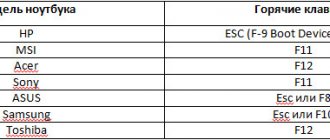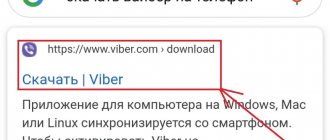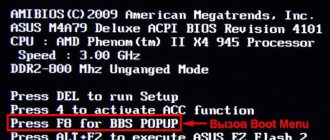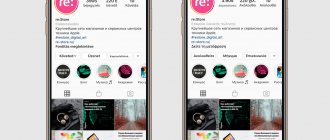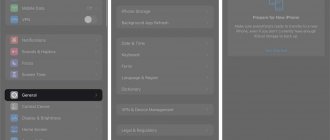Communication in Viber via a smartphone is associated with the inconvenience of quickly typing messages. It is much more convenient to type messages on a computer keyboard. We will tell you how to install Viber on your computer and make it work. For this we need:
- A smartphone with messenger installed on it (previously you could do without it).
- A computer connected to the Internet.
- A few minutes of free time.
A few mouse movements and you can start communicating.
Computer specifications
Desktop version of Viber.
So, Viber will “make friends” with Windows 7, 8.10, Wista, XP SP3, Mac OS X 10.7 (or later versions), Linux Ubuntu 64 bit or Fedora.
If your OS is on the list, then you should check a number of other parameters:
– the device must have a dual-core processor;
– if you use voice messages or video communication, you will need a working headset (microphone and headphones), as well as a webcam;
– to connect the equipment you need a Bluetooth receiver with AD2P support;
– the presence of a good Internet signal (it is necessary both for communication and for downloading the program).
Step-by-step instructions for installing Viber on a Windows PC
In order to install Viber on a laptop, first of all, you need to download the program itself.
Downloading Viber from the official website.
We advise you to do this from the official website so as not to “catch” viruses and to be sure of the desired version.
- So, we find the desktop version for Windows on the portal and click on the “download” button.
- We launch the downloaded program, in the window that appears, we agree to the license terms (check the box and click the “Install” button).
- We wait for completion and launch the installed program.
Activation
There are several options for activating Viber on a PC or laptop. The first method involves scanning a QR code. Once the installed program is opened, you will see a pop-up window asking if the application is installed on your smartphone. If the answer is positive, a window will appear for entering your mobile phone number, as well as the prompt “Open QR scanner”.
The guide here would be as follows:
- Click on the scanner, after which a QR code will be displayed on the computer.
- We take the smartphone, open the camera and scan the code from the monitor.
- Next, the Viber interface will appear on the computer, and you will be able to communicate with your usual contacts from the laptop.
Without camera
Activating Viber on a computer without a phone camera.
If you have a push-button phone or an insufficiently powerful camera (like a Nokia Lumia), then you can manually authorize in the following way:
- At the bottom of the window with the QR code, click on the button “My camera doesn’t work. What to do?".
- The program will generate a link with a secret code. The link must be copied (select with the mouse and click “Copy”).
- Next, we send the link to your phone (in any way convenient for you).
- Open the link on your smartphone. He will launch it through his usual browser and give a request to Viber.
- In the window that appears, check the box next to “I want to activate” and click “Allow”.
- Done, you can use the program.
Without a smartphone
The developers did not provide for the independent installation of Viber on a computer, bypassing the smartphone, but there is still a cunning way to deceive the system. In order for the application to work without a phone number and connection to a mobile phone, you need to install an emulator (a dummy Android). You can use the free BlueStacks program, after installing which Viber will “think” that the laptop is a phone.
You can do without a real number: the Onlinesim and Telphin services offer to generate numbers in 5 minutes (the free version is limited, but it is enough to get one number needed to install Viber).
Detailed instructions can be seen in the video:
Important: you also need to understand why Viber is not installed on your phone. After all, if this happens, it will be extremely difficult to install the program on your PC.
From APK file
You can install Viber on your PC in another way using an APK file. You can also find and download Viber to your laptop via an apk file for free and in Russian from the program’s official website. You won't need to create accounts or add codes.
To complete the installation, you will need an emulator. After the file is downloaded, you should open it through the emulator (there will be an “APK” button on the left). Click on it, the program will start delivering compressed files.
When the process is completed, a pop-up window will appear.
- Click on the inscription “Install”.
- In the pop-up window, select “Next” / “Install”. The unpacking process will begin.
- After it is completed, click on the “Open” button.
- As soon as Viber starts, click on “Continue”.
- A window will open for you to enter a number. Fill out yours or generate it using online services. We confirm that the number indicated is correct.
- We receive an activation code. The program is ready for use, chats should open in front of you.
What you need to know about Viber?
The messenger is quite multifunctional and contains many options that many users are not even aware of. With each update, Viber receives additions that were not there before and for this reason there is not much information about them. Users should be aware of the following features of the application:
- Availability of the Hidden chat function. Connects on a smartphone, includes only those participants who are invited by the administrator and gives them an access password;
- A function has been added to mention subscribers in conversations;
- Privacy settings allow you to hide your online status, as well as turn off notifications that you have read a message;
- Now you can delete messages sent to other users not only in your chat, but also in the interlocutor’s dialog box. The function applies only to your personal messages; you can only delete messages from your interlocutor;
- Using Viber on a PC is strictly related to the smartphone; if you delete the account on the phone, then after a few weeks it will no longer be available on the PC.
With each new version, a lot of new things are added, which allows you to expand the possibilities of operation. Users can communicate with technical support if questions arise and even restore a deleted profile. The main thing is to understand the functions that the application provides.
How to install Viber on MacBook
Installing Viber on MacBook.
In previous parts, we looked at ways to install Viber on desktops that support Windows.
Owners of Linux and Mac need to do the same steps, only when downloading Viber from the official website, you need to select the version for your operating system. There are no other differences in installation.
You should enable and configure the program in the same way as in Windows.
Installation Features for Linux
The Linux operating system, unlike those discussed earlier, has a number of features.
Let's figure out how to download Viber to a Linux computer.
- Go to the official Viber website and click “Download Viber Desktop”.
- Select viber linux and download.
- Double-click on the installation file and select “Install”.
- In the pop-up window, enter the password and click “Authentication”.
- Double-click on the Viber icon in the “Applications” folder.
- A program window will open where you will be asked if Viber is installed on your phone, click “Yes”.
The plan for further action is the same as with Windows: enter the number, scan the code and rejoice at the completion of the installation.
Detailed instructions can be seen in the video:
Important: you can download the Viber program to your computer for free, regardless of the device’s operating system. If any of the sites require money from you for installation, they are definitely scammers. Avoid such sources, and if possible, point them to the program support service. It is also advisable to contact the cyber police. Support viber com support service is available 24 hours a day, 7 days a week. Applications are reviewed within a week.
Can I use the web version?
No, the application developers did not provide the ability to log into Viber via the web. The messenger is designed for smartphones, and the web version would require serious modifications.
The issue of security plays a big role here: when registering, the messenger is tied to a SIM card or device, but with the web version it is problematic to go through this path. Additionally, there is no process for completely withdrawing from the program. In the web version, this gap can be exploited by attackers.
By the way, about scammers: some sites and videos with links to YouTube offer to log into the web version of Viber through their portals. Do not do this under any circumstances, hidden advertising on the network will by default “give away” your data to the wrong hands.
Similar apps
- WhatsApp Messenger is a fun utility where you can communicate with people using different devices. You will have many tools at your disposal to communicate with other participants. All this is done for free, but it is only easy to do with those who have already installed the application. The utility gives you the ability to send messages and files to everyone who is in your chats.
- Telegram is an excellent program created by the famous Pavel Durov. This is one of the fastest and most secure messengers that allows people from all over the world to communicate. Don't forget to synchronize your contact list, this will help you quickly access all conversations.
- LINE is a well-known utility designed for free messaging. Using it you will connect with people from all over the world. You will have to communicate by voice calls, write text messages, and share your mood. The more actively you explore what is happening, the more functionality you will discover for yourself.
Synchronizing Viber with a computer
Synchronizing Viber with a desktop computer (provided the program is installed on it) is a kind of data exchange between devices, creating computer copies of conversations. By setting up synchronization, you will receive an absolutely identical history of messages and calls on both devices (in addition to SMS and calls, pictures, photos, stickers, videos and voice messages will be displayed).
Synchronizing Viber with a computer.
When Viber is installed on your computer, tablet or laptop, a window will open in front of you asking you to synchronize data.
- Select the “Synchronization” item.
- Connect to Viber on your phone and click the “Start” button (it will appear automatically).
- Until the end of the operation, keep the application open and do not remove the phone.
Ready! Now your communication history is the same on all devices. Please note that you can synchronize Viber on your computer and phone only when you first install the messenger on your PC. Canceling sync will fail and the data will not be updated. By the way, at this stage you can set up backups. Backup will be available on all media.
Possibilities
When you enable application synchronization, all your contacts are automatically transferred to the program. This allows you to quickly access a chat with those friends who have already installed the software. If you need to create a chat with someone, just find him in the list, and then start writing messages. Among all friends, those who have the application installed are marked with a special icon. This allows you to find those with whom you will have full functionality.
What stood out in particular was the minimal amount of advertising. There is so little of it that you won’t even notice its presence. All functions are provided absolutely free, which allows you to better understand what is happening. If you decide to install this utility, then simply go to the settings to select the necessary parameters.
You will be able to configure the optimal operating mode for yourself. If you do everything correctly and clearly, then you will arrange everything that happens to suit your needs. You will be surprised by its multilingualism, because now everything that happens can be translated into more than 10 languages. The presence of the Russian language is especially pleasing, because it greatly simplifies the task.
Good to know!
If we compare this program with its competitors, it has many features and advantages. To begin with, you will see an interestingly designed interface in front of you, where you will enjoy every moment. It is distinguished by a simple and original range, which makes you admire everything for a long time.