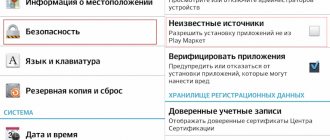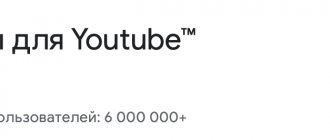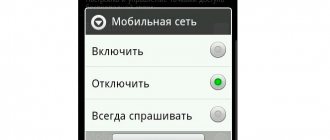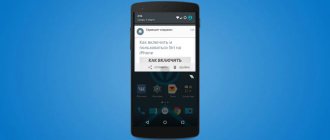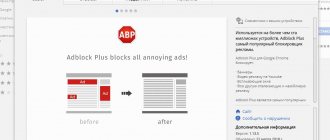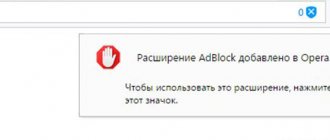How to remove ads in the Youtube application on Android
The choice of method that allows you to disable advertising in YouTube hosting when watching videos on smartphones with Android OS depends on whether you watch videos through the official mobile application or through a browser.
YouTube Vanced
This is not a blocker program in the classical sense; rather, it’s an alternative “client” for video hosting. It can be downloaded from any app store or on the official website (https://youtubevanced.com/). By installing the program, the user not only gets to watch videos without ads, but also has access to other benefits of YouTube Premium. It works on most smartphones with the latest versions of Android OS and on Smart TVs.
YouTube Vanced
YouTube Vanced is a modification of the official application with disabled advertising and the ability to play videos in minimized mode. The functionality and appearance are completely identical to the original, so you won’t have to get used to the new interface.
Procedure:
- Install Vanced Manager.
- Download YouTube Vanced through it.
- Download MicroG through it.
Why do you need the MicroG utility?
The official version of YouTube actively interacts with Google services, but the “Vanced” version is in fact hacked and cannot fully work with them. At a minimum, you cannot log in to your account. The MicroG utility solves this problem by allowing modified applications to bypass all restrictions.
Installation and configuration
I recommend downloading applications from trusted resources:
- 4PDA forum (registration required);
- official website of the program vancedapp.com.
During installation, you need to indicate whether your smartphone has root rights. If the phone has not been flashed, then they are not there.
Usually everything installs without problems, but sometimes you may need:
- permission to install applications from unknown sources;
- for "MicroG" - allowing background work and disabling the "MIUI Optimization" mode on Xiaomi smartphones.
To disable the “MIUI Optimization” mode, go to the “About phone” item in the smartphone settings and click on the “MIUI Version” item 7 times. This will enable the hidden “For Developers” settings in the “Advanced Settings” section. Go to them and disable optimization.
Use the app and stop wasting time watching ads.
How to remove advertising on Youtube on iOS smartphones
There are noticeably fewer options for blocking YouTube ads on iPhones than on Android smartphones. The easiest way is to download an alternative to the already built-in Safari from the AppStore - the Brave browser. It immediately has a program built into it that blocks commercials, including those on YouTube.
If you don’t want to change your browser, you can download the AdGuard program from the same AppStore, designed to work exclusively with Safari. The only negative is that in order to watch a video without advertising, the video will have to be opened through a browser, and not through the hosting itself.
Two more Safari-compatible programs for blocking ads on YouTube are FreeAdBlockerBrowser and AdBlockPlus. The first one is simply downloaded and installed, after which it will automatically disable all advertising in videos viewed through the browser. Having installed the second one, you need to go to the iPhone settings, select Safari from the list of available applications and activate the proposed “Content Blocker”.
Why are there so many ads on YouTube?
It is important to understand that YouTube is considered a commercial organization, which means that it is in its interests to make an ongoing profit. The main income of video hosting is broadcasting commercials. The more inserts in one video, the more profit the platform receives, and therefore the author of the channel.
The amount of advertising in a video is set by the channel author, not the platform. YouTube itself has the right to insert one advertisement, and the video owner can upload up to 40 videos. However, most users still do not abuse inserts.
The blogger himself plans advertising inserts
In this settings menu, the user can independently set when advertising will be broadcast to the viewer.
In the summer of 2022, advertising inserts on YouTube doubled. This is due to the appearance of videos that cannot be missed. This innovation allowed the platform to increase its income several times.
How to remove ads from YouTube on PC
Before choosing a way to disable advertising in YouTube videos on your computer, it is recommended to scan your PC for viruses. This is a mandatory procedure if unnecessary videos began to appear relatively recently or their number suddenly increased.
The easiest way is with the Opera browser. Its “built-in” functionality allows you to remove advertising on YouTube. To do this you need:
- Download the required version from the official website (https://www.opera.com/ru).
- Start the installation and open your browser when it’s finished.
- Go to “Settings” (icon in the upper right corner), from there go to “Advanced settings”.
- Activate the “Block ads” switch, optionally adding individual sites to exceptions or removing them from the list of default sites.
How to remove ads from YouTube on PCHow to remove ads from YouTube on PC
For Chrome and other browsers with the same “engine” (Mozilla Firefox, Yandex Browser), if the virus scan results are negative, you will have to use one of the special extensions (plugins).
AdBlock Plus
The most popular and objectively the best extension. Among its functions:
- automatic blocking of all advertisements, banners, pop-ups;
- blocking advertising on any other sites through which you can download content from video hosting;
- prohibition of uploading advertisements in the form of ads on YouTube.
The only drawback of the plugin is that some sites have learned to “react” to its work. As a result, the page may not be displayed correctly until it is disabled, or a banner from the administrator will pop up demanding that the extension be disabled on the site.
uBlock Origin
A plugin that helps block ads not only in videos on YouTube, but also on other sites. Among its significant advantages is its careful attitude to PC resources.
The extension consumes RAM to a minimum and loads the processor. The basis of its work is constantly expanding and updating filters and lists.
The installation process is similar to other Chrome extensions. Upon completion, the UD symbol appears in the extensions panel. It has a lot of settings, you can even load your own filters into it or change the standard rules to suit you.
Sponsor Block for YouTube
As the name suggests, the extension automatically disables sponsored videos inserted into videos by bloggers themselves. Most often it is recommended to install it “in addition” to the AdBlock or uBlock extensions already available on the PC in order to completely eliminate unwanted inserts, windows and banners. There are two versions - for Chrome and for Mozilla Firefox.
You most likely won’t be able to figure out the plugin’s settings right away, but as you use the extension, it becomes clearer how to adjust it to suit you. The key to its effectiveness is the video database that is constantly updated by users, including videos with unwanted inserts.
Sponsor Block
Manual shutdown
The method allows you to get rid of advertising on video hosting completely. The user must:
- Go to the main page and open the browser console by pressing Ctrl+Shift+J (in Chrome and Opera), Ctrl+Shift+K (in Mozilla Firefox), F12 (in Internet Explorer).
- Enter the code from the screenshot below.
- Confirm the action by pressing the Enter key.
Best blockers
Below are popular programs that block ads on YouTube.
Adblock Plus
The main task of the Adblock program is to disable annoying advertisements that pop up on various sites. At the moment, an extension called Adblock Plus is widely popular, which has several differences from the old version:
- The ability to create your own filters. We are talking about blocking only certain advertisements.
- The user will be able to see only unobtrusive advertising, which will allow him to monitor new products and services.
- Extended menu.
Adguard
Adguard is another program that allows you to get rid of advertising on the Internet. It is worth noting that the application is intended not only for Windows, but also for Android.
Application features:
- Anti-banner. Adblock blocks pop-up windows. To configure this function, just go to the settings section.
- Parental control. If the user is a child, then you can block sites that are undesirable for him.
- Anti-phishing. There are a large number of fraudulent sites on the Internet that read user information without his knowledge. Adguard constantly replenishes its database with phishing resources, thereby preventing their visits.
- Anti-tracking. This function will allow the user to maintain anonymity when browsing websites.
Installation procedure:
- Download the installer.
- Read the license agreement.
- Select installation folder.
- Wait for the download to finish.
Program settings:
- Click on the item "Tune"
, which can be seen in the program itself.
- Check/uncheck the box "Automatically detect filters"
and
“Do not block useful advertisements
” (at your discretion). - Click on the item again "Tune"
.
- Check/uncheck the box "Enable Anti-Phishing"
and
"Notify about blocked requests"
. - Block social network widgets (if necessary). If you do this, then script counters, etc. will be blocked. Thanks to this, social networks will not be able to track your location, as well as comments and likes.
Go to the official AdGuard website
How to disable Youtube ads on TV
If you have a Smart TV function on your TV or a TV Box compatible with Android OS, you can watch videos from YouTube on your TV.
Two programs are used to block ads:
- YouTube Vanced. Works not only on Smart TV, but also on the vast majority of smartphones with the latest versions of Android OS (which, in fact, was created for).
- Smart YouTube TV. An application that works autonomously from Google services. It features an intuitive interface, the ability to support 4K video, and “understand” many languages. Ad blocking is just one of the useful features.
How to disable Youtube ads on TV
If you have a Smart TV function on your TV or a TV Box compatible with Android OS, you can watch videos from YouTube on your TV.
Two programs are used to block ads:
- YouTube Vanced. Works not only on Smart TV, but also on the vast majority of smartphones with the latest versions of Android OS (which, in fact, was created for).
- Smart YouTube TV. An application that works autonomously from Google services. It features an intuitive interface, the ability to support 4K video, and “understand” many languages. Ad blocking is just one of the useful features.
Another method personally tested on LG Smart TV:
- Open advanced network settings.
- Enter the DNS service address 176.103.130.132 in the cell.
- Disable automatic installation of system updates.
This way the user gets access to the AdGuard service. After this, banners occasionally pop up on YouTube at the bottom of the screen, but they practically do not interfere with watching the video and do not “wedge” themselves into it.
With Root rights
You should be aware that Android Nougat's HTTPS category filtering capabilities are somewhat limited. To expand the capabilities and watch YouTube without ads on Android, you can use one of two solutions:
- You can install the old version of the application by downloading it from the official portal. In this case, you need to put a ban on automatic updating of the video application. This can be done in special OS settings;
- If you have standard ROOT access, the user will be able to transfer the official Adguard certificate to standard system settings. You can perform this operation using the Move Certs application;
- The next step is to completely clear the information in the video portal application. For this purpose, you need to go to the OS settings and go to the special application manager;
- Once here, all you have to do is activate the Clear and lock data button.
Users with root rights are given the opportunity to delete and clear consumed content in applications in an automated manner. For this purpose, the developers have added a special new flag located in the low-level settings. To enable it, you will need to go to the settings section, then to the Advanced page, then to Low-level. Here you need to find the item pref.root.clear.youtube and check the box next to the blocker.
Universal method - Premium subscription
The need to pay for content on the Internet is an idea that in Russia is having difficulty making its way to the masses. However, for those who want to get rid of advertising on YouTube forever, the easiest way is to sign up for a Premium subscription. The price is more than affordable (199 rubles monthly), the first trial month is provided to the user for free.
The cost of a subscription cannot be called overpriced, given the capabilities provided to the user:
- complete absence of advertising in all videos;
- access to the YouTube Music sections (a rich music library with the ability to create and save playlists) and YouTube Originals (movies and TV series) also without any restrictions or advertising;
- the ability to download any video or music track to a smartphone and computer for further viewing without access to the Internet and subsequently “share” it by e-mail or on social networks;
- option to work in the background (turned off the smartphone screen does not interfere with listening to music or video sound).
A premium subscription to YouTube is automatically linked to the user's account and is also renewed automatically. It doesn't matter whether he watches the video using the regular or mobile version of the hosting.
The number of advertisements in YouTube videos has grown significantly over the past few years. Not all hosting users are ready to put up with this. Therefore, there are ways to stop viewing advertising inserts. Programs and applications that block ads on YouTube when watching videos on smartphones, PCs and TVs will help you. All of them are quite easy to use.
Add one character to URL
The principle of operation of this method is based on adding a dot to the address bar of the video. The symbol is inserted after the domain name. That is, the link to the video will look like this: youtube.com./watch.
This way you can remove ads that interrupt video playback. This technique is suitable for viewing video content from a computer or in a mobile version of a browser that has an address bar.
How to remove ads on YouTube on PC with a simple step