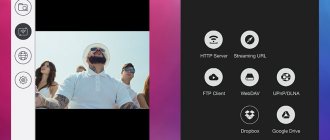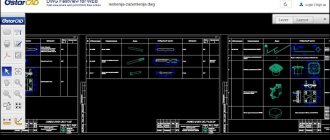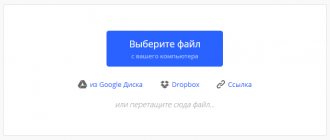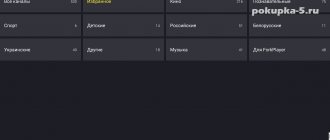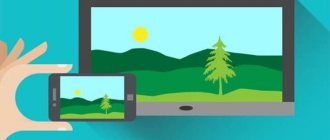How to install IPTV on Android
We have already talked about the advantages, but fortunately there are no disadvantages, so let's move on to installing the player on your device.
The best player for Android is IPTV (that’s what the player is called) from Alexander Sofronov. Why is he the best?
- Free.
- Minimum advertising.
- Easy. Works even on very weak devices. Android 2.3 and higher.
- Very simple. Like doors. Even a grandmother and her 3-year-old grandson can set it up.
- It is constantly being improved and works stably.
- There is user support on the 4pda forum - https://4pda.ru/forum/index.php?showtopic=314120
It is quite possible that after installation, your player will ask you to additionally download another player. You can do this without being careful, it is necessary for correct operation.
Kodi
The program provides the user with many possibilities. But Kodi still cannot be given the title of “best IPTV player”: it has too many functions that will be redundant and too complex for most people. For example, for the most comfortable use, you will have to install several plugins on the software. Many will not bother with this, and some simply will not be able to do it.
Another drawback of the software is the inability to select a language. Only English is supported.
Despite its downsides, Kodi is one of the most powerful players. In addition to videos, it can play music in popular audio formats and show photos. Playback is possible offline: from a flash drive, hard drive or SSD. There is a TV recording function. All this is controlled by a very user-friendly interface.
You can download Kodi from Google Play or from the official website of the developer. In addition to the Android version, there are players for desktop operating systems:
- Windows;
- Linux;
- MacOS;
- Raspberry OS.
The player is completely free. There are no advertisements in it.
How to Download Channels and Playlists on Android
The player has been downloaded, installed, let's now download and configure the channels. To begin with, you need to select a u m3 playlist in the format , after which you need to load it into the player. Next, open the player menu and click on playlists, here you need to add the list of channels that you selected from the link above. You can do this in 2 ways:
- Upload the downloaded file (this is no more difficult than changing a photo on a social network).
- Enter a link to the playlist. Instead of clicking on it and downloading it to your device, just copy it and paste it into the player.
All is ready. As you can see, it's no more difficult than you thought. It will take you no more than 3 minutes to install and configure.
Where can I download the application?
You can download the selected application in one of the services: Play Market or Google Play. To do this, you just need to go to one of the stores and type “IPTV” into the search box. Then you need to select a program and install and configure IPTV on your device.
After installation, you need to find and add playlists to the player, which can be free or paid. The latter, as a rule, work more reliably and stably.
Installation Features
Unknown sources:
If during installation a window appears with the notification “Installation from unknown sources is prohibited.” Go to the Android device settings in the Security section. In the “Allow installation of applications from unknown sources” item, we give permission. Ace Stream is free. The article contains links to an application that works without registration and without a paid subscription. If you download ace stream from other sources, it may remind you every few minutes to pay.
Setting up Torrent Stream Controller:
A little tweaking is needed for the application to work correctly with the desired version of Ace Stream. Otherwise, it will start downloading and installing its own version of this application. Ace Stream must be installed on the device before installing Torrent Stream.
- Launch Torrent Stream and click on the icon in the form of three dots.
- Go to the Settings section.
- Click on “Local Server Settings”.
- Next is the “Select engine” item.
- Find the installed version in the list and click the dot next to it.
Next is the OK button at the bottom of the window. The application is ready to watch channels.
Free, without connecting to a service provider
In this case, we will use a playlist that contains free channels. Providers are constantly struggling with this and closing loopholes, but since we suggest you take the channel list file from our website, we will try to constantly monitor its relevance.
Launch the installed IPTV application and click “Add playlist” – “Add URL”.
Next, we suggest entering the URL of the file from our website, this will be easiest for you. If you are a more advanced user and want to add your own list of channels, then read the “For Advanced” section below. And here we enter the following address: https://prosmarttv.ru/iptv.m3u. Click “Ok” and see the list of channels. Our file contains about 250 channels.
If you try to watch any channel, you might be in for a little surprise: a message that says you don't have MX Player installed. For beginners, we advise you to simply click the “Install” button and select “Play Market” if the system asks what to use. The application page on Google Play will open, select “Install”.
Now select a channel and enjoy watching. If problems occur during playback, you need to configure a UDP proxy, as will be described at the end of the article. We also suggest that you familiarize yourself with the video instructions below.
For advanced
Firstly, you don't need to use MX Player to watch channels. You can go to the application settings and in the “Video Player” item, select another one or let the system choose.
Secondly, you don't have to use our playlist URL. You can use your own, for this you have 2 options:
- Create a folder on the flash drive, place the list of channels in m3u format in it and additionally create an empty file there with the name “.nomedia” so that Android does not delete our file after disconnecting from the computer. And in the application, instead of “Add URL”, you need to click “Select file”, and you will see your channel list file.
- Add the playlist file in Dropbox to a public folder and right-click on it to copy the public link to it.
Perfect Player IPTV
QR Code
Perfect Player IPTV
Developer: Niklabs Software
Price: Free
Download Perfect Player
A player with an interface similar to IPTV set-top boxes. The application can be run on Android devices, including TV, smartphones, tablets and set-top boxes.
Among the goodies: Thoughtful video playback and scaling so that the user performs a minimum of setup steps. And optimization for control on various types of devices (touch, keyboard, mouse, IR remote control).
- Channel groups, icons, and TV program are available.
- Playlists in m3u and SXPF format.
- Decoder settings to improve video quality.
- Of the minuses: there are advertisements that can be disabled in the paid version.
Users also note disadvantages: On some devices, perfect player may not work stably; over time, it may fill up the RAM and crash. Inconvenient manual entry of a link to a playlist in the version for Smart TV. Long update of the channel list and EPG.
The positive aspects of the application are a clear interface without any problems, ease of operation and reading of encrypted channels.
Paste the link to the playlist into Perfect Player:
Go to settings and select “Playlist”.
Enter the address of the sheet, select a name and confirm with the “OK” button.
Looking for apps with a built-in self-updating playlist? We recommend this article.
Service from the provider
If you have a home interactive TV service connected and would like to use this service on Android, then you will also need to install the player application as described above, only the playlist URL or the file itself should have been provided to you by your provider. It is also a prerequisite that your device is connected to the network of a provider that provides this service. In other words, connected via WiFi to a router that is connected to the provider's network.
Errors when watching IPTV on Android devices
In some cases, certain problems may arise when watching interactive television.
Can't load channel list
The problem occurs frequently and is due to the inattention of users or playlist creators. Typically, downloading the file again or searching for a different URL resolves the issue. When downloading, pay special attention to the file extension.
Playlists for IPTV must have the extension .m3u. If another option is specified, you will need to unzip the file using a special program. You can use the archiver from the Play Market.
Video won't play
Owners of routers that do not support Multicast TV broadcasting in the UPD stream may encounter a problem when the video does not play at all or the image is scattered. There are various ways to correct this situation, including reflashing the router. You can also use the algorithm of actions described above in the “UDP Proxy” paragraph.
Criterias of choice
Watching IPTV is not the only requirement for players. Additionally, you need at least minimal protection from advertising, support for common codecs, the function of recording broadcasts to internal or external memory, and playing content with subtitles. Visual settings are also useful - equalizer, aspect ratio, section with favorite channels.
And, although the list is easy to diversify with additional criteria, sometimes it is not the set of built-in functions that is important, but the way the interface is designed: if switching between channels is convenient, technical problems are excluded and translation into Russian is available, then there will be no problems with the rest!
IPTV on Android – Which player to choose
It would seem that you can solve the problem in a couple of minutes:
- Open Google Play
- Type into search – IPTV
- Install player
- Set playlist.
But it's not that simple. There are really a lot of players, but how do they work? Surely Android TV users know that housing and communal services are no better!).
In this post we will look at the TOP 3 players, their disadvantages and advantages. After which you can make a choice and watch TV in comfort.
3rd place – IPTV
The player is called that, is in the TOP of the play market and is outrageously simple. Simple and clear navigation, nothing superfluous and nothing convenient for people! Now let's look at its disadvantages:
- Uses a third-party player that needs to be installed additionally.
- Due to the third-party player, the channels freeze/slow down.
- Terrible remote control control. The mouse won't change the situation either. For example, to change the channel, you need to return to the menu and select there.
2nd place – VLC
Just a cool player that I mention in every post and comment. Until recently, I only used it and recommended it to everyone. To make the picture clear, let's look at it in more detail.
Advantages:
- There is no need to install anything additional.
- Well optimized, works correctly and flawlessly even on weak devices.
- Doesn't cut down on quality, not even an ounce!
- IPTV does not glitch - perfect picture without brakes.
Flaws:
Or rather, the disadvantage is because... there is only one - the program is not thought out for the remote control. TV should be TV, and if you are used to the fact that your favorite channel is 250, then you just need to press these numbers on the remote control, but this will not work here and you will have to scroll the entire sheet for a long time.
1st place – Peers.TV
I only recently learned about this wonderful player and now I only use it. As in the case of VLC, there will be only 1 drawback - “Advertising”. After approximately every third change of TV channel, a commercial will pop up for 7-8 seconds. Now let's look at the benefits:
Advantages:
- It's not buggy. The player is designed for the oldest and weakest Smart TVs. It will install anywhere except Nokia
- The controls are thought through to your every move. Now you can switch channels like in a regular TV: using the next button or pressing the channel number.
- There is a favorites tab, which makes it possible to reduce the time spent searching for your favorite channel.
- Built-in TV program guide. It’s very convenient and I don’t see the point in chewing it.
- Lots of other goodies too.
You can watch how to install and configure it in this video: PS Watch without sound, it’s just disgusting and I’m incredibly ashamed, but I’m too lazy to film a new one.
Fry TV
- Convenient sorting of TV channels by topic: Entertainment, News, Regional, Films, etc.
- More than 400 channels.
- There is a program guide and adding channels to favorites.
- The IPTV playlist is built-in and updated periodically.
For the application to work, you need to install Ace Stream.
Ace Stream is installed first, then you need to launch it and click “I agree” in the window with the text of the Agreement. After this, Fry TV is installed and launched.
TV+ HD
Free application for watching Russian TV channels on Android devices. Dozens of free channels. Good playback quality. You can watch programs on different topics: news, entertainment, music, cartoons, films, regional ones.
In the settings you can adjust the background image, select the background, automatically switch to full-screen viewing mode, select the video quality: optimal, adaptive, maximum.
List of available channels in TV+ HD:
| First Russia 1 Match! NTV Fifth Russia K Russia 24 Carousel OTR TVC Fourth Spas Europe plus TVTNT TNT Music BridgeTV BridgeHD U Disney 2x2 TNT4 Super STSLove Che! | Film premiere Kino hit Film date Film family Men's cinema Kinomix Our new cinema Native cinema Film comedy Indian cinema Film series Horror Film MenuSoviet cinema CartoonsBunny Tales | Football match Premier Match Arena Match Game Match Country Match Fighter M1 Global Boxing TV KHL HD M24 Izvestia Central television RT RDD Nano Luxury HDMedia Unknown Planet | Cook Joy Probusiness OTV24 BIII 24 Priboy TV TNV Shayan BST Tamyr Kurai TV SalamHome TV3 Friday Star World of MuzFirst HD Russia HD NTV HD 4 HD STS HD TNT HD |
LAZY IPTV
At first glance, this is a simple app with a 2000s design, but it hides a lot of potential. First of all, you need to pay attention to the “Playlist Manager”, which makes it possible to load all your playlists at once and switch between them in an instant. In addition, your Smart TV Box will not annoy you by switching third-party devices (mouse, etc.), but will work using the remote control.
We won’t go into details about codecs or technical issues, but let’s just say that IPTV doesn’t slow down. Everything works as intended. Video on setting up and adding an IPTV playlist:
Perfect Player IPTV
Perfect Player is a very cool clone of Peers.TV. In terms of control and appearance, everything is exactly the same as in the first place. There are only 2 differences between the applications: Perfect Player has many more settings and can please advanced users, and there is also a difference in built-in advertising. This player has only one small banner at the bottom of the screen, and Piers.TV has video screensavers.
You can watch this short video that shows how to install the application and add your m3u playlist:
OTT IPTV Navigator
The application is especially successfully used as an IPTV player for Android TV set-top boxes. It is conveniently controlled by a remote control, you can customize all the parameters for yourself . And the program offers plenty of options that can be changed. For users without the proper level of knowledge, this can be a problem. It's easy to change something and then not find how to change it back.
The program is very heavy and resource-demanding. It will take a very long time to respond if it is running on weak hardware. However, in general, if you don’t mess with the settings and run it on powerful systems, the player is very good. It is able to work with any stream and playlist formats. There are simply no problems with playing any content.
Torrent Stream Controller
- Watch more than 4,000 channels, including thousands of channels in HD quality.
- The free version has ads.
- Application and settings in Russian.
- Channels by category: All, HD, Favorites, Extra, Children's, Music, News and so on.
- The playlist with IPTV channels is already built into the application and is self-updating.
To view you need the additional Ace Stream application.
Peers.TV
One of the most popular and widespread players. Its advantages include a user-friendly interface, speed, and excellent functionality. The side menu of channels is very convenient; users are offered descriptions of programs, TV programs, and playlists of video clips.
The player is suitable for different versions of Android, it can be used on Smart TV and mobile devices, it goes well with the remote control. According to many users, Peers.TV is the best IPTV for Android, but this application also has one drawback. Its name is advertising.
Usually, after the third change of TV channel, an advertising video pops up, lasting 8-10 seconds. Sometimes it's seriously annoying.
IPTV Pro
Suitable for smartphones and TV boxes on Android.
- You can add several m3u playlists.
- Convenient sorting and display of channels.
- Setting the playlist update frequency.
- Select built-in or third-party video player.
- Advanced settings.
- In Russian: Yes.
Televiso
An excellent player that supports all Android devices, even TV boxes.
Unlimited playlists, TV guide, favorites, search, blocking, parental controls and subtitles.
Google Play
Lazy IPTV Deluxe
- IPTV player for smartphones and TV boxes. It has two built-in video players and the ability to choose a third-party one. Function for viewing the archive of broadcasts.
- Support m3u sheets. You can add a sheet either via a link or as a file. Automatic playlist update.
- Convenient settings for the type of channels, favorites, TV programs.
- Russian interface: Yes.
For touch screens, there is a setting for screen areas and assignment of functions for taps and swipes.
OTT Navigator
The IPTV player can work on smartphones and TV set-top boxes.
- There are versions without a built-in playlist and with a built-in one from Smartoteka.
- Multilingual interface, including Russian.
- Favorite channels, archives, picture-in-picture, sorting by genre, channel search and much more.
- Memory function of the last watched channel and its automatic launch.
OttPlayer
OttPlayer is a reliable IPTV player. It even comes pre-installed on some smart TVs such as Sharp, Hisense and Sony.
The application was created by a Russian developer, so the Russian version is well designed and easy to use.
Screenshot of the interface on the phone
On the OttPlayer website you can change channel icons and add your own playlists. The website syncs it with all your devices that have the app installed.
Before using the application, you must create an account on the official website - https://ottplayer.es.
Unlike other free IPTV players on Android, OttPlayer is ad-free.
This means you won't have to wait for your channel to load while watching the annoying "Your video will play in five seconds" ad message.
Google Play
Free iptv playlists
For you links to fresh and self-updating IPTV playlists. Sheet creators are responsible for updating the channel list on a monthly basis. You just need to add a link to the sheet in the player once and specify the update period.
Russian TV channels from IPTVMaster https://iptvmaster.ru/russia.m3u
Rating Russian and Ukrainian channels. More than 500 channels. https://smarttvnews.ru/apps/freeiptv.m3u
Russian and Ukrainian channels. Mainly politics, news, regional. https://urlcut.ru/FreeBestTV.m3u
Daily updated from Webarmen https://webarmen.com/my/iptv/auto.nogrp.m3u
Selection from iptvm3u.ru All channels without sorting - https://iptvm3u.ru/list.m3u Russian - https://iptvm3u.ru/listru.m3u Selection of HD and Full HD channels - https://iptvm3u.ru/ hdlist.m3u
How to add a playlist to IPTV Pro
Click on the item: Add playlist
Select the item: Add URL
Enter the address of the playlist. You can additionally specify any name in the field below, for example, iptv. Then OK button
Channel icons will load. Next, we will set the sheet update period. Click on the icon in the form of three lines
Item - Settings
Click on the item: Update playlist when the application starts
Select the desired value, for example, once every 6 hours. Ready. We exit the settings and watch TV.
How to add a playlist to LazyIPTV
Let's launch the application. Click on the PLAYLISTS tab
Click on the plus icon
Enter the name of the playlist (you can come up with any name). Next, enter the address of the playlist.
Scroll down a little to the item: Update period. Click on this field
In the list that appears, select the desired item, for example, 30 minutes. Next, click the icon that looks like a checkmark in a circle.
The added playlist will appear in the list. Click on it. After this, TV channels will appear on the screen.
How to add a playlist to OTT Navigator
After starting the player, select Settings
Click on “Provider”
Click on “Add provider”
Select the Playlist tab
Enter the address of the playlist. And click the “Apply” button
In the information window, click on “Close”
To go to TV channels, click on the icon in the form of a TV.
It all depends on your preferences
Yes exactly. For example, IPTV
offers an easy-to-use and convenient client that is compatible with most well-known players.
At the same time, the load on the system is within normal limits, and support for all known playlists is implemented. LAZY IPTV
expands the capabilities of this solution, as it works with video streaming and consumes less energy, but, unfortunately, it will not be possible to get rid of advertising.
I personally like TV+ HD
, offering a complete digital multiplex of Russia.
You can also upload your own playlist. Although, to turn off advertising, you will have to subscribe, but this will give you additional channels. POWERNET IPTV 2.0
- for those who want a lot of IPTV and for free, but in this case they will have to be content with the offer of a specific city.
Sources
- https://webhalpme.ru/iptv-for-android/
- https://pokupka-5.ru/articles/iptv-prilozheniya-s-playlistom
- https://ProSmartTV.ru/iptv/nastrojka-na-android.html
- https://it-tehnik.ru/iptv/pleer-dlya-android.html
- https://webhalpme.ru/iptv-na-android-kakoj-pleer-vybrat/
- https://iptvm3u.ru/top-5-iptv-players/
- https://Otvet.tv/kabelnoe/luchshie-iptv-pleery-dlya-android.html
- https://droid-top.ru/onlinetv/iptv-pleery-na-android/
- https://www.xcom-hobby.ru/post/zhivem_onlayn_iptv-pleery_dlya_android/
Update viewed: 1,987
IPTV
The developer offers IPTV from your ISP or TV from any other Internet source on your phone or tablet. True, for this you need to have m3u and xspf playlists, and setting up the application is similar to setting up the VLC player for the desktop. There is support for a UDP proxy for broadcasting from a local network, as well as support for streaming. There is also a pro version of the program, which disables advertising, automatically reconnects to the server when the connection is lost, and allows you to enable application autostart when the device boots, which is useful for set-top boxes. And this pleasure costs only 79 rubles.
The program's interface is minimalist, and we are immediately prompted to add a playlist - this can be a URL or a file saved on the device. There is also a sidebar on the left, which we could do without, since there are only two items - “About the program” and settings.
In the latter, you can configure a UDP proxy and select a player for playing video (the list is quite large). Thus, the developer provides an IPTV client rather than a full-fledged program, reducing the load on the system.
You can also add a TV source, set a time shift so you don't miss your favorite show, and periodically check your Wi-Fi status by setting a numbered list of all available channels as your home screen.
After adding a playlist, you can add channels to favorites, search, sort by list and tile, and auto-update. If you do not have a player that supports streaming, you will have to install it (this can be done from the program). In my case, GoodPlayer and MDS worked without problems.
Since we are dealing with an IPTV client, the load on the system is within normal limits - 150 MB of RAM with 0.02% on the processor. The battery sags by 30% per day with a power consumption rate of 25 mW. This indicator is relevant when using the above-described players in conjunction with IPTV. In the background, the program consumes around 2.7%.
The application is compatible with almost all versions of Android, does not contain advertising and is distributed free of charge. Minimum permissions.
Free information:
- Author's rating: 4.5
- Google Play rating: 3.9
- Developer: Alexander Sofronov (Russia)
- Application version: 3.4.6
- Last updated: February 22, 2017
- Number of downloads on Google Play: 50,000
- App compatibility with Android: 2.3 or higher
- Installed size: 16 MB
- Maximum system load CPU/RAM: 0.02%/150 MB
- Maximum battery consumption: 30% (25 mW)
- In-app purchases: yes
- Advertising: yes
Pros:
- Stable work
- Compatible with any playlist
- Low system load
Minuses:
- The need to install the media player separately