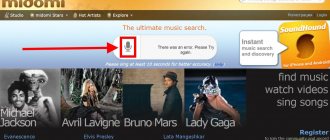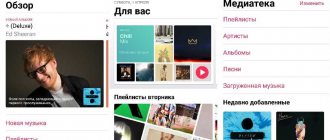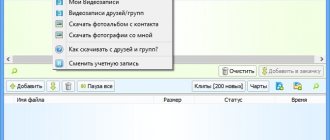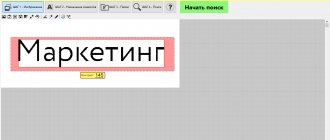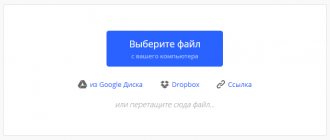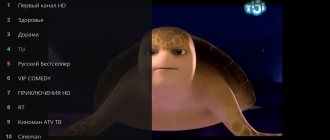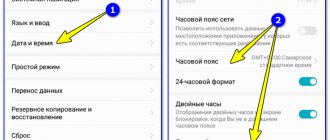Home » Uncategorized
Main site language 09.11.2021
Music equalizer. Screensaver
Shazam, Midomi, SoundHound and other similar programs for recognizing music by fragment are not only popular applications that allow us to add a new favorite melody to our collection of tracks in just a few seconds.
If you look deeper, these are very interesting digital products, which are based on modern Big Data processing technologies and well-thought-out sound recognition algorithms. It will be useful for every novice developer or data scientist to study the mechanisms of operation of such software.
Any Internet user can find their favorite track, favorite song or just a beautiful melody just by restoring its sound and letting it “listen” to a special application.
Literally after a few seconds of scanning, the search results are presented to our attention.
Of course, if the application copes with the task, which is not always the case.
It has happened to everyone more than once that you liked some song or melody, but you don’t know what it’s called.
For such purposes, sound recognition was created - download the application to your phone or open the corresponding application online, turn on “ Recognition”
"and after 5 seconds the program gives you the found option.
But even if the application did not find anything, this does not mean at all that it is bad or does not work.
Perhaps you simply did not bring the phone close enough for the program to recognize it, or there was too much noise around it, which slowed down the recognizer.
Midomi
Midomi
This is a very serious program that will find the necessary melody, even if you sing a piece of it yourself.
You don't need vocal skills to do this. The search itself is based on the same records of other users of the system.
How to use:
- To begin, on the search start page, click the search button ;
- In the window that appears, allow access to the camera and microphone ;
- After confirmation, a timer will appear; within a certain time you need to sing, or let the system “listen” to part of the song;
- In a couple of seconds you will have the result.
It is important to take into account that part of the playing melody must be distinguishable , otherwise the application will simply display “Nothing found” as a result and offer to repeat it again.
BeatFind
This is a mobile application for Android devices. Outwardly very reminiscent of Shazam or Soundhound. Helps you identify the music currently playing on your device. To do this, you just need to launch the application and click the search button in the center. If a song or melody is in the database, then in a few seconds you will know its name and artist.
Advantages and disadvantages
A large database of compositions, which allows you to find out data about rare compositions.
Very beautiful visual effects when playing tracks.
History of searching for songs and melodies and saving them.
User-friendly interface.
There is advertising. Can be removed for a fee.
There is no search through the microphone.
AudioTag
Getting started with the AudioTag app
This application is more demanding: you don’t need to hum, you need to download the . But despite such difficulties, identifying a song online is not difficult for him.
How to use:
- On the main page , download the file by selecting “Browse” or, if this entry is online, simply provide a link to it .
- You will have to confirm that you are a human by answering a simple question;
- Getting the result.
By the way, if the song is popular, the percentage of similarity to your file will be indicated.
But do not forget that the section of the playing melody must be clear and not blurred, so that the application is sure to find the required track.
Sound sources for music search
To recognize a track, you need to upload it to a service or program. There are several input methods:
- An audio file that is already on your phone or PC.
- Link to video from YouTube and other platforms. For this and the previous method, the AudioTag service is suitable.
- Live Performance: The app will listen to the track using a microphone. You can turn on the song on a PC, phone, radio, etc. This may be the same device on which you launch the search program. The method is suitable for identifying songs in cafes, transport and other places. If there is no place to play the track, sing it yourself. There is always a chance that the service will recognize the song.
Shazam
Working with the Shazam app
Works on all platforms. He identifies it quite accurately, although sometimes he directly says: I didn’t understand anything, take me closer to the source of the sound, I’ll try again.
The use of this application is so popular that the expression “shazam” is already listed along with “Google.”
You can download Shazam for your computer running MacOS or Windows on the official website of the application: https://www.audiggle.com/download
How to use :
- Download the application , launch it;
- Press the button for recognition and record the fragment for a certain time ;
- We are waiting for the result.
Sometimes the app may not find the song you want, but you can always try again.
Part of the track being played must be clear, otherwise the application simply will not search for the desired song.
FindSounds
FindSounds searches the Internet for various sounds, sound effects, instrument samples, melodies in various formats (for example, MP3, WAV, AIF). You can search for tracks by keywords or categories.
This free service is great for finding ringtones and ringtones for your alarm clock or smartphone. The site is foreign, but there is support for the Russian language.
Tracks are downloaded via direct links
from the listening window, which is very convenient.
SoundHound
SoundHound app menu
An analogue of the previous Shazam application, but sometimes it even outperforms its competitor in terms of recognition quality.
How to use:
- Download and launch the program;
- We bring the device to the sound source , press the button to recognize the song by sound;
- We are waiting for the results.
Just like in the previous application, it may not immediately find the music, but don’t be upset, just try again.
WatZatSong
Like the previous service, WatZatSong allows you to find out who sings the song that you have uploaded to the site as a file or link. But, unlike Audio Tag and others, song recognition here is not carried out by a robotic algorithm, but by real people. And WatZatSong itself is more of a social network for music lovers than a music search service.
To have users help you recognize the melody, upload the audio file to the site by clicking the “Post a Sample” button at the top of the page.
You shouldn't expect quick results here. However, the collective intelligence of the community is able to find even very rare covers.
The WatZatSong interface is only available in English and French. Even Google has difficulty translating it into Russian. But no one demands payment for use here.
Magic MP3 Tagger
Screenshot of the work process in the Magic MP3 Tagger application
This program is quite serious - it not only finds the title and name of the artist, but also allows you to automatically sort unrecognized files into different folders at the same time as adding the correct tags for the compositions.
The application has 2 versions - free and paid. Naturally, the paid version has more features, but if you just need to find the title and artist of a song, the free version is fine.
How to use:
- Download and launch the application;
- We indicate which files need to be sorted;
- We are waiting for the results.
The program does not recognize music by sound, but rather finds the author, title and sorts the files, which in principle is not bad either.
Programs and online services for music recognition on PC and phone
Online services are suitable for both computer and phone. But it’s more convenient to use them on a PC. For your phone, use a more comfortable solution - special mobile applications.
Through the microphone
Play the song on any device and start recognition in the service/application. The system will listen to the song and display its name.
Midomi online service
A simple and convenient site, even though the interface is in English. Searches for both foreign and domestic music. Immediately offers platforms where you can listen to and download it.
Visual instructions on how to work in Midomi:
- Go to the service website. Turn on music - on the computer itself or on another device (phone, radio, etc.).
- Click on the round yellow and black icon for the service to start listening. If you have nowhere to play the song, sing it yourself.
- Wait while the service tries to recognize the melody. This will take about 10 seconds. The result can be positive or negative. If the site did not find anything or found, but the wrong song, return to the main page and turn on the search again.
In the query results you will see:
- Song title and artist name.
- Links to sites where you can listen to the recording and then download: Google Play, Apple Music, Spotify, etc. “Open On” section and buttons immediately below the name.
- Clip, lyrics of the track and albums in which it appears.
Recommendation: launch the service when the music is accompanied by words. The best time to do this is during the chorus. Or at least wait until the beginning of the song plays, since the intro is hard to recognize.
Bot in Telegram
The owner of the bot is Yandex.Music. The song recognition function is only available in the service’s mobile application. It is not available on a computer (via the Yandex.Music website). An alternative in this case could be a branded bot, since the Telegram messenger can also be installed on a PC. To do this, go to the official website of the program and download the installation file.
How to use the bot after installing Telegram:
- Follow this link. Click "Open Application".
- In the dialogue with the bot, click “Launch”. You will receive short instructions on how to use the service.
- Play music on any device. Click and hold the microphone icon in the lower right corner. Hold it for 5-10 seconds. Then release the button and the audio message will be sent automatically.
- Wait a few seconds for the bot to process the recording from your microphone. In a separate message, he will send the name of the song, the artist, and a link to audition in Yandex.Music.
The process in the mobile version of Telegram is the same: turn on the music, record a short audio message, send it to the bot and wait for the result. You can try to sing yourself.
Yandex.Music application
The downside of this method is that you need to subscribe immediately. This is a paid program. Costs 199 rubles per month (data for 2022). However, you can’t give away the money right away. To do this, enable free mode for 2 months. You will still have to link your bank card. She will be charged for her subscription after two months. The trial mode can be canceled at any time within two months before the first payment is withdrawn.
In Yandex.Music, not only songs from all over the world are available, but also podcasts and audiobooks. The subscription also includes watching movies on KinoPoisk, even without the Internet.
How to start music recognition in this application:
- Install the application via Google Play (for Android) or via the App Store (for iOS).
- Link your card by following the simple instructions on the screen.
- Go to the Search section using the bar below.
- Tap the purple circle in the lower right.
- Allow the app to record audio from your microphone.
- Give the service a few seconds to catch the motive. Rate the search result.
A message may appear stating that the song is not in the Yandex.Music collection. This happens when the rights to reproduce a song are revoked. In this case, click on the cross in the upper right corner. The name of the song will still appear - you just won’t be able to play it through Yandex.Music.
SoundHound app
This is a proprietary application from the Midomi online service. The interface design and functions are almost the same. It’s just more convenient to use it from a phone – the site may not be displayed correctly in a mobile browser.
In addition to searching for music, the program has:
- Categories of songs by genre, popularity.
- The ability to listen to found tracks and songs from collections.
- Lyrics.
- Ability to view search history. To do this you need to register with the service.
The “History” section has three tabs: found, favorites and deferred (saving unsuccessful searches that can be repeated a little later).
How to use the program:
- Install the application via Play Market or App Store.
- Launch it. Allow the device's microphone to be used.
- Turn on the music.
- In the “Search” section, tap on the central round button.
- Wait for the data to load and evaluate the result.
Shazam app
The app that everyone knows about. Music search is its main function. But there is also:
- Library of found tracks. You can save songs to playlists.
- Lyrics.
- Clips from YouTube and Apple Music.
- Shazam charts (popular songs that users are searching for).
How to use the program:
- Install the application via Play Market or App Store.
- Launch it. Turn on the music and press the center button. Allow the app to use your microphone.
- Wait while the service listens to a piece of the song and displays the result.
By file or link
If you have a song file, upload it directly to the AudioTag online service or the WatZatSong forum. There is no need to play the song.
Online service AudioTag
The service recognizes songs by audio files and links (videos from YouTube and other sites).
The optimal length of an audio track is 15-45 seconds, but larger files can be uploaded. The robot can analyze a song for up to 2 minutes.
The downside of the service is the English interface. The instructions below will help you figure it out quickly. First, we'll show you how to identify a song from an audio file:
- Go to the service website. Click "Select or drop file".
- Find the desired entry on your PC, select it with the left mouse button, and select “Open.”
- Wait for the file to download.
- Put o. Complete the task and click on Analyze.
- Wait until the service recognizes the track.
Now we’ll tell you how to recognize a song from a YouTube video:
- Open the desired video on a video hosting site. Copy the video link from your browser's address bar.
- Go to AudioTag and press "Enter Link".
- Paste the link in the first field. In the second field, indicate the approximate time where the song you are looking for plays. The robot will analyze 60 seconds of video around the designated time point. You don’t have to specify the time - then the service will listen to the first 120 seconds of the video.
- Click Analyze URL. Wait for the robot to load the video.
- Put o. Complete the task to prove that you are a living person. Click Analyze.
- Wait for the listening to complete. Evaluate the result.
WatZatSong Forum
If all the previous methods did not work, use the WatZatSong forum. This is not an automatic service for searching songs by sound, like all the previous ones. The music is recognized here by the users themselves. That is, people help each other find out what kind of song is playing on the recording. You yourself can help someone by listening to several downloaded audio files.
Here you have a chance to find both foreign compositions (English, Italian, French, Spanish, Chinese and others) and songs in Russian. You can upload a ready-made audio file or make an instant recording using a microphone.
The obvious disadvantage is that the interface is in English, but we will help you figure it out. How to upload the desired track to the forum:
- Go to the service using the link. Register. Anonymous users cannot leave comments or upload songs here. To do this, click “Sign Up” in the upper right corner.
- Enter your login in English (that’s what they will call you on the site) and a valid email address. Create a password, put o. Click "Sign Up".
- Open your email, and there will be a new letter from the WatZatSong service. Follow the link provided in the letter. You will be automatically logged into the created account. In the future, you can log into your personal account using the login and password specified during registration. To do this, click Sing In and enter your details.
- Click on the “Post a Sample” button.
- Allow the browser to use your device's microphone.
- Choose how to enter a song: instant recording (Record) or a ready-made audio file (Upload). In the first case, play the song on any device and press the red Rec button. When the recording is finished, click on the button again - the recording will be uploaded to the site. If desired, listen to the recording using the green Play button.
- In the second case, click on “Select file”. Find the finished audio file on your computer, select it and click “Open”. Wait for it to load into the service.
- Indicate the genre (genre) and language of the song (language), if you have this information. Leave a comment in English (Comment) to add some details: where you heard the song, etc. Perhaps this will speed up the recognition process.
- Click "Confirm". The entry will be published on the forum.
- Wait for one of the users to write the title and artist of the track. The number of plays will be displayed on the “Listen” button. You can view the answers through the “Answer” button.
If you have a finished audio recording of unknown origin, send it to the AudioTag service. It is also suitable for recognizing songs in YouTube videos. Or record a track in real time using a microphone. The following programs and services are suitable for this: Yandex.Music, Shazam, SoundHound, Midomi. If you can't play the track, sing it yourself into the microphone. The system will try to find the composition even in this case.
Sound Search for Google Play
Sound Search for Google Play widget icon and its main menu
Android versions 4 and higher have a built-in song search widget.
If you wish, it can be installed on your desktop . It allows you to recognize a song online, so it will not respond without an Internet connection.
- Launch the widget;
- Let the gadget listen to a piece of the song;
- We are waiting for the results of the determination.
It's that simple, you don't even need to download anything.
Musipedia.org - recognizes the desired song by melody
On the English-language Internet you can find an interesting resource dedicated to music - https://www.musipedia.org/.
On the site, you need to go to the “Music Search” tab and select one of several ways to search for a song.
| Methods: | Explanation: |
| Flash-based piano | A virtual synthesizer based on Flash technology (if your browser supports it). |
| JavaScript-based piano | A synthesizer in a popular programming language. It will work if JavaScript is enabled in your browser. |
| By dragging the mouse | Arranging notes in the correct sequence to define a composition. |
| Using a Microphone | Using a microphone to search. |
The last option is most suitable for searching for music. The rest can be used by people who understand musical notation. Or are familiar with the piano keys firsthand. When selecting the last item on the computer, a microphone must be connected at this moment. Play the melody at the source and let the site determine it.
Tunatic
Screenshot of the work stage in the Tunatic application
This application reached its heights in 2005, but now it has to give way, as much more advanced applications have appeared.
How to use:
- Download and launch the application;
- We let him “listen” to a piece of the song;
- If you're lucky, we get the title of the track and the name of the artist; if you're unlucky, we try again.
The principles of such applications are the same.
Computer programs
I found only one program - Tunatic (Music identifier). The program is quite ancient, but it can still help somewhere.
ATTENTION! The program has most likely died, at least I was unable to contact the server, but you can still try. If it works, please write about it in the comments.
- Let's go to the website.
- Select your operating system and download the desired version.
- Unpack the archive, open the folder and run the file.
- This little program will open. Before you start searching, right-click and go to “Settings”.
- Next, select your microphone in the drop-down list and click on the “Configure” button.
- After that, turn on the music and click on the “Magnifying Glass” icon. If you see the message “Song not found”, then the song was not found.
Audiggle
Getting started with the Audiggle app
The operating principle is simple:
- We record a fragment of the composition ;
- Click “Search”;
- We are waiting for the process to finish.
You can download the Audiggle program from the official website: https://www.audiggle.com/download
conclusions
There are many programs for recognizing music by sound. They can be used both on a smartphone and on other devices.
Now you don’t have to worry about typing snippets of phrases into a search engine that you can’t always remember correctly; you just need to let the app listen to a piece of the track, and it will do everything itself.
And in conclusion, I would like to use the example of the Shazam application to show how such applications actually work.
VIDEO: Video review of Shazam for Android
Video review of Shazam for android
TOP 10 Applications for online recognition of music by sound
VIDEO: SHAZAM REPLACEMENT / TOP 5 APPLICATIONS FOR MUSIC RECOGNITION / SoundHound VS BeatFind
Video instruction
If for some reason you don’t like to deal with long step-by-step instructions and spend tens of minutes looking at the screenshots contained in them: watch a simple training video in which the author clearly shows everything on his own personal computer.
Sources
- https://s30421808267.mirtesen.ru/blog/43489691780/Kak-nayti-pesnyu-po-zvuku-onlayn
- https://lifehacki.ru/poisk-muzyki-po-zvuku-onlajn/
- https://lumpics.ru/how-to-find-a-song-by-singing-online/
- https://zagruzi.top/instruktsii/how-to-find-a-song-by-song-online-through-a-microphone.html
- https://myfreesoft.ru/4-programmy-dlya-raspoznavaniya-muzyki-pod-android.html