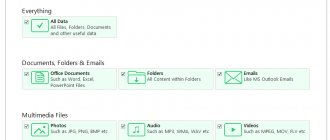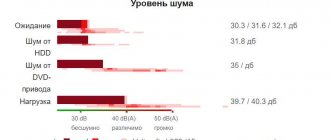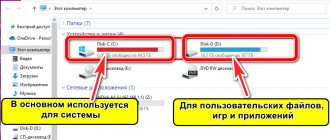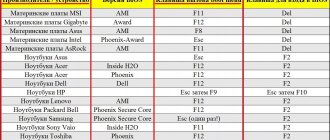A hard drive and a solid-state drive are extremely important components of any computer, whose correct operation ensures the smooth operation of the operating system and the personal computer as a whole.
But as has been historically established, the most important components are always extremely sensitive to external (hardware) and internal (software) influences, which sooner or later leads to the need to check the status of the HDD/SDD in order to take preventive measures and/or to “rescue” the information stored on them .
And it is this verification that will be discussed in this article.
HDDScan
HDDScan is a program for diagnosing a hard drive. The utility helps to find the BAD sectors of the media and determine the temperature of the disk. The ability to adjust the acoustic mode is available. There is a function for performing SMART analysis.
The application is fully compatible with the Windows operating system (32/64 bit). To run the utility, Windows 2000 or later is required. Interface language: English. Russian version is not supported. The HDDScan program is distributed absolutely free of charge. To start working with the application, you do not need to buy a license or monthly subscription. The utility starts without installation - just download and unpack the archive with the program onto your computer.
After starting the program, the main window with sections will open. At the top of the interface, you need to select the information storage device for diagnostics from the list: hard drive, USB flash drive, memory card.
At the bottom of the utility interface, information about the hard drive is displayed: model, serial number, name, capacity.
The first test available is SMART. After running this tool, a window will open with the results in a table format. The table shows the most important attributes: name, worst indicator, threshold value. There is a green circle in the left column, which indicates that the selected hard drive option is OK.
The exclamation point icon indicates that a problem has been found. Red circle—attribute failure. The final result of the SMART test can be saved in a text file or printed.
TESTS. In this section, tools for testing your hard drive are available:
- Verify. Analyze hard drive sectors without reading data.
- Read. Checking sectors by reading the contents of the storage medium.
- Butterfly. This tool reads disk blocks in pairs: one block from the beginning and the second from the end.
- Erase. Writes blocks of data.
TOOLS. Here are useful tools for getting detailed information about your hard drive:
- Drive ID. In this section you can see complete information about the drive: model, manufacturer, cache size, interface, ATA version, etc. All data is displayed in table form.
- Features. Used to manage additional disk parameters: power consumption, noise level, etc.
- Smart Tests. There are three types of SMART tests built into the drive: short, extended and conveyance.
- Temp mon. Launches a tool to monitor hard drive temperature.
Causes and symptoms of hard drive failure
HDD (hard drive) is one of the most vulnerable components of a computer. The reasons for its failure may be shock, vibration, shaking, prolonged operation at high temperatures, voltage surges, or a sudden power outage. In approximately 10-20% of cases, HDDs fail for no apparent reason due to hidden defects, poor quality or wear.
Harbingers of a catastrophe, threatening the loss of everything stored on the hard drive, make themselves felt sometimes months, and sometimes minutes before the final breakdown of the device. Your task is to recognize them in time.
Signs that indicate your hard drive is not working properly:
- Any unnatural sound from the drive case: knocking, whistling, hissing, etc.
- The computer freezes “tightly” (until rebooting) or greatly slows down when accessing the disk. The latter does not always indicate problems with the HDD: this may indicate a lack of RAM, memory load by background processes, etc.
- The computer periodically fails to recognize the disk and disappears from the list of drives in the BIOS (UEFI) and device manager. This symptom also does not always indicate a disk problem (can be caused by a malfunction of the motherboard and power supply, defects in the interface and power cables), but requires attention.
- Recognition of a hard drive as an unknown device or inaccurate determination of its volume (with a significant error). It is also not always associated with a malfunction; it may be software errors.
- BSoDs (blue screens) indicating boot device and file system errors.
When the system drive finally fails, the computer does not boot beyond the BIOS/UEFI because it does not find the operating system loader. At this time, the message “ Reboot and select proper boot device” or “ No bootable device available ” is displayed on the screen.
CrystalDiskInfo
CrystalDiskInfo is a utility for monitoring the current state of your hard drive. The program allows you to perform a SMART test of the drive. You can view detailed information about the disk: model, manufacturer, serial number, etc. There is a special function that is used to reduce noise levels.
The CrystalDiskInfo hard drive checking application is fully compatible with the Windows operating system (32 and 64-bit). To run the utility, you need Windows XP or newer. The full Russian version is available for download. The program distribution model is free. To work with the software, no installation is required - just download and unpack the archive with the utility onto your computer.
The main CrystalDiskInfo window displays all the necessary information about the drive: model, firmware, serial number, interface, data buffer size, rotation speed, total hard drive operating time, etc.
On the left side of the interface there is a technical status window - it shows the current status of the hard drive. This indicator is formed based on the SMART test indicators and the temperature of the information storage device. The lower window contains all the important attributes, the current and worst indicator, threshold and Raw values. The blue circle in the left column indicates that the indicator is normal.
In the Tools section of the CrystalDiskInfo application, you can set the time for updating SMART test scores.
To force an update, users can press the "F5" button. In this case, the utility will analyze all disk indicators. To manage the noise level, you need to go to the “Service” - “Advanced” - “AAM/APM Management” section. In the window that opens, users can adjust the noise level and power consumption of the hard drive.
Benefits of CrystalDiskInfo:
- simple and convenient interface with Russian language support;
- no program installation required;
- automatic update of hard disk status parameters;
- ability to adjust noise level and energy consumption.
Flaws:
- There is no paired block reading function.
Victoria HDD
Victoria HDD is an application for assessing the performance, minor repairs and testing of hard drives, memory cards and CD/DVD drives. The utility supports plotting functions when using a full HDD or SSD surface scan tool. It is possible to set a password for USB drives.
The program is compatible with the Windows operating system (32 and 64-bit). To use the application correctly, you need Windows XP or newer. Interface language is English. Russian version is not supported. The Victoria HDD utility is distributed completely free of charge and does not require installation on a PC.
At first glance, the utility's interface seems complex: there are more tabs, parameters and numbers. The first available section is “Standard”.
The left side of the interface displays detailed information about the hard drive: model, manufacturer, serial number, size, cache, ATA-8, rotation speed, etc. On the right is the mechanical and acoustic test.
The next section is “SMART”.
It is used to run SMART tests on the hard drive. Victoria HDD analyzes each drive attribute and displays the status of each parameter. To start the process, click the “Get SMART” button.
Attribute states are displayed as circles. Green and yellow circles indicate that the selected parameter is normal. If the circle is red, the program has detected a malfunction in the hard drive.
"Tests". This section is used for in-depth analysis of the state of the surface of the information storage device.
There are two types of testing available to choose from:
- Full disk surface check. This type of analysis helps to find damaged areas of the device and interface errors. This check may take 2 to 5 hours to complete.
- Fast surface scanning. The hard drive is checked using 188 points on the drive. The average time to complete this operation is 3 minutes.
"Advanced". This section performs an advanced check of the hard drive for errors, defects, and malfunctions.
Advantages:
- a large set of tools for analyzing the current state of the hard drive;
- free utility distribution model;
- no software installation required.
Flaws:
- complex interface without Russian language support.
DiskCheckup program
The DiskCheckup program
is a good option for diagnosing hard drives. The utility can store the history of earlier scans and compare test results.
Support for a certain number of controllers limits the self-diagnosis of the hard drive, but there is also a plus in this program - the error-free construction of “SMART” images.
Pros and cons of the program:
| pros | Minuses |
| Maintaining diagnostic history | Not every SSD is supported |
| Developed reporting system |
HD Tune Pro
HD Tune Pro is a utility for detailed hard drive testing. Using the application, you can check the functionality and performance of the information storage device: perform a SMART test, adjust the noise level and energy consumption. The program has a special command line through which users can run disk tests.
The HD Tune Pro utility is fully compatible with the Windows operating system (32/64 bit). To use the application comfortably, Windows 2000 or later is required. The interface language is English, the Russian version is not supported. The program distribution model is shareware. To start using all the features of the utility, you need to buy a license worth $25.
After purchasing a license, users will have access to all tools:
- Disk read performance analysis.
- Ability to record SMART test results in a separate log file.
- Cache testing.
- View detailed device operation statistics.
To test the functionality of the utility, you can download a free trial version. The demo period is 15 days.
After launching HD Tune Pro, the main window will open. The first section is “Benchmark”. In this section, users can run hard drive testing. There are two types of drive analysis to choose from: read and write.
The next available section for analyzing the disk status is “Health”. After going to this tab, a check of the basic attributes of the device will start. The status of the parameters is displayed in the “Status” line.
"Error Scan". This scans the disk for errors. The program analyzes the sectors of the device. Damaged areas are marked with a red square.
"AAM." This section is used to configure the noise level of the information storage device. To make changes, you need to move the slider: the minimum noise value is 128, the maximum is 254.
"Extra tests". This section of the HD Tune Pro utility contains additional parameters for the disk read and write test.
Advantages:
- a large selection of tools for hard drive analysis;
- real-time temperature and attribute status tracking function;
- search for bad sectors of the information storage device;
- the ability to manually adjust the noise level of the hard drive.
Flaws:
- confusing interface in English.
HDD Health
HDD Health is a small utility that is used to monitor the health of your hard drive. Analysis of key indicators is performed in real time. Using the program, you can prevent serious breakdowns and malfunctions of the information storage device. The utility sends alerts to the user if problems are detected in the HDD.
The HDD Health disk health monitoring application is fully compatible with the Windows operating system (32 and 64-bit). To install and run the program, Windows XP or later is required. The utility is only available in English. Russian version is not supported. The application's distribution model is free, so there is no need to purchase a license or monthly subscription.
The HDD Health program runs in the Windows system tray. When the utility is launched, it monitors the basic "vital" indicators of the hard drive. The following information is available in the main software window:
- Disk information: model, serial number, size.
- Temperature.
- Current state. This parameter is displayed as a percentage.
To view more detailed information about the drive, go to the “Drive” - “Extended Info” section on the top toolbar. Users of the utility can also view SMART attributes. To do this, go to the “Drive” - “SMART Attributes” menu section. The window that opens displays a table with the main attributes and their values.
The “Partitions” section displays information about the free space on the disk by partition. At the bottom of the interface there is a bar that shows how many percent of the disk is free for use.
Advantages:
- simple and convenient interface;
- analysis of basic SMART attributes;
- automatic sending of notifications about detected problems with the drive.
- Real-time tracking of disk status information.
Flaws:
- lack of tools to check the hard drive for errors when reading and writing information.
Bad sectors
A standard hard drive has rotating magnetic disks and a magnetic head, which is used to record data. So, these disks are divided into “tracks”, and the areas formed by these tracks are called sectors.
For clarity, here is an example of the logical structure of a disk:
For any reason the sector is damaged, the hard drive cannot read information from there. Because of this, an attempt is made to restore the faulty area. If the problem cannot be corrected, the disk turns to spare sectors. Such actions, naturally, greatly degrade the speed of programs or the system itself.
HDDlife
HDDlife is a program for analyzing the physical state of a hard drive. The utility monitors the main indicators of the information storage device in real time. Thanks to this, users can prevent serious problems with the device that will lead to the loss of personal data.
The application is compatible with the Windows operating system (32 and 64-bit). For comfortable installation and launch of the utility, Windows XP and newer versions are required. A completely Russian version of the software is available. To start using all the features of the software, you need to buy the Pro version, which costs 225 rubles. Users of the licensed version receive the following features:
- Additional tools for monitoring the health of hard drives.
- Priority technical support via email.
To test the capabilities of the Pro version, users can download and install a trial version. The duration of the test period is 15 days.
All work with the HDDlife program is performed in the main window. The main indicators of the current disk status are displayed here. At the top of the interface there is a temperature indicator. Below is a line that shows the total operating time of the device. Below you can see the health and performance of the disk as a percentage. The “Logical Partitions” block shows local disks: label, system, volume and amount of free memory.
Users can also go to the disk settings. In this section you can configure the noise level and energy consumption of the device.
You can view SMART attributes. The main indicators, their values and current status are displayed here.
Advantages:
- simple and convenient interface with Russian language support;
- monitoring key disk health indicators in real time;
- function of viewing SMART attributes;
- manual adjustment of noise level and energy consumption.
Flaws:
- Among the tools of the HDDlife utility there is no function for testing reading and writing information.