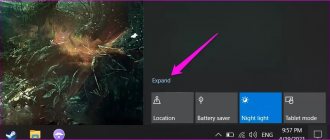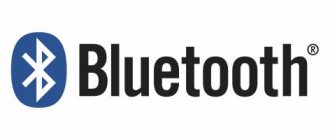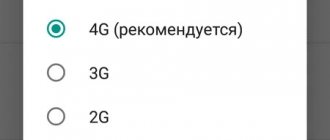Electronic devices, despite being manufactured by thousands of different manufacturers, must use the same technology/standard to connect with each other. It is for this reason that networks are used all over the world. 4G LTE (more recently also 5G), and modern devices connect to the network using a wireless standard WiFi.
Bluetooth , in turn, is a short-range wireless communication standard. This solution is used on laptops, tablets, smartphones, cars, speakers, sound bars, home theaters, smart watches, fitness bracelets, smart home devices, wireless keyboards and other devices. The possibilities for using Bluetooth are almost endless.
Bluetooth technology is usually easy to set up and use, but, unfortunately, various types of problems sometimes occur.
In the following article, we will explain what Bluetooth is , what this technology can be used for, and how to use it. Possible solutions to the most common problems that arise when using Bluetooth are also provided.
What is Bluetooth communication
At the very beginning, we should explain what Bluetooth . It is a short-range wireless communication standard between devices that uses radio communications . With Bluetooth we can transfer files, documents, videos and music. Due to the nature of the Bluetooth connection - low bandwidth and significant energy efficiency , Bluetooth is used mainly for communication between accessories and audio transmission.
Bluetooth is an open standard that was described in the IEEE 802.15.1 . It includes three main power classes with range limits of 1 meter, 10 meters and 100 meters.
Bluetooth standard was initiated by Ericsson , which, together with IBM , Intel , Nokia and Toshiba SIG in 1994 , the goal of which was to develop a universal standard for short-range wireless communications. The idea of getting rid of wires quickly evolved to a LAN and became the WLAN (Wi-Fi) we know today.
The first version of the Bluetooth 1.0 was introduced in 1999 . The description of the solution took up to 1500 pages.
The current standard is Bluetooth 5.0 (+ new Bluetooth 5.1), as well as the popular old Bluetooth 4.2 .
In the simplest cases, Bluetooth connects two devices, for example, a smartphone with a headset in a car. The connection is created using a PAN (Personal Area Network), which has one point-to-point connection. Any device that has Bluetooth has a unique AMA (Active Member Address), i.e. identifier that allows you to easily recognize the device. Manufacturers can also name their devices with meaningful names, making it easier to find your chosen equipment in a list of Bluetooth devices nearby. The user can often change this name to something else.
Bluetooth also allows you to connect a larger number of devices (up to on the same network. In this case, a point-to-multipoint connection is used, where one device acts as a server and the rest as nodes.
In addition, Bluetooth have standby functions, thanks to which the user does not need to connect the devices each time. For example, the mouse associated with the device will automatically connect after reboot. The hands-free kit in the vehicle's infotainment system will attempt to connect to the last paired smartphone each time the engine is started.
The theoretical Bluetooth specification allows for up to 256 devices in standby mode. PMA addressing , which has a width of 8 bits (28 = 256 devices).
Headset
Now a little about the Bluetooth mini headset. These are ordinary headphones for a modern smartphone, but without annoying wires. With the help of a popular and already quite banal technology, a domestic user can stay focused on his problems and have time to respond to calls without using his smartphone. This discreet headset attaches to your ear and can help you work more efficiently for a long time. The device does not limit a person’s hearing and has a special button that makes it possible to respond to calls from your phone. Once such devices could only be seen in Western films, these days headsets are widely used by ordinary consumers.
The best headset has Bluetooth speakers with a stylish appearance, plays high-quality music files and transmits sound well. The battery life without mains power for a modern headset ranges from five to ten hours. The headset is convenient to use; the device weighs only about ten grams or even less. There is usually also a noise canceling feature. In addition, the device should be convenient to operate.
How to connect Bluetooth headphones? First, you need to enable the Bluetooth option on both devices. To activate the user’s headphones, they must hold down the connect button for approximately eight to ten seconds. After this, a small light diode will light up, which thus gives a signal that the device has started operating in the required mode. By default, the technology turns off after thirty seconds, so you should find Bluetooth in the menu on the device and change the technology's operating mode to a longer one.
To establish contact with other devices, you need to enable search. The technology will independently find all smartphones, laptops and other gadgets nearby with which it can connect. A Bluetooth stereo headset provides good signal reception if the distance between the headphones and other devices is no more than eight to ten meters. After the search for other devices is completed, you need to select the one you need from the list provided.
Bluetooth classes and bands
On the Internet you can find information about three classes of Bluetooth . Their main task is to determine the maximum transmission range and power of a wireless connection.
- Class 1 allows for a wireless connection of 100 milliwatts (mW). This means a maximum coverage of up to 100 meters (with no obstacles such as walls between connected devices). This is a class with great range and power. These kinds of Bluetooth modules are used in computers and public address systems in cars.
- Class 2 has a maximum transmit power of 10 milliwatts (mW). Limiting the power by a factor of 10 reduces the maximum transmission distance to 50 meters (assuming there are no obstacles such as walls between connected devices). This type of adapter is used in Bluetooth to USB .
- Class 3 is used to transmit data with a minimum power, which is set to 1 miliwat (mW). Bluetooth Class 3 allows data transmission over a distance of 10 meters . We find this kind of solution in all mobile devices.
Most popular Bluetooth versions
Currently, it is difficult to find devices with Bluetooth 1-2.1 on the market. Devices available on the market use one of the following versions of Bluetooth:
- Bluetooth 3 – in the case of Bluetooth 3.0, we are definitely dealing with version 3.0 HS Bluetooth. The abbreviation HS stands for High Speed, which means increased data transfer speed. This solution allows you to send data at a speed of 24 Mbit/s. The new version of Bluetooth 3.1 TN increased this speed to 40 Mbit/s.
- Bluetooth 4 - the first version of Bluetooth 4.0 had the addition LE in the name. This label stands for Low Energy. When developing this standard, the creators paid special attention to reducing energy consumption and increasing the range to 100 meters - all this came at the cost of throughput, which dropped to 1 Mb/sec. Transmission in power saving mode is even slower and has a range of up to 10 meters.
- Bluetooth 4.1 is a modification of Bluetooth 4.0 and was created for IoT (Internet of Things) devices. Allows these devices to directly connect to the Internet using Bluetooth.
- Bluetooth 4.2 offers even greater energy efficiency while improving security and enabling fast data transport. In addition, the pairing process has been fixed.
- Bluetooth 5.0 focuses on combining the capabilities of Bluetooth 4.2 as well as Bluetooth 3.0. In BLE mode, throughput increases to 2 Mbit/s. Thanks to this solution, you can quickly update your fitness bracelet and smart watch without Wi-Fi.
If the manufacturer decides to limit the transfer rate to 125 KB/sec, then it is possible to increase the range to 200 meters (in open spaces). They can also increase speed through energy efficiency, or make data transfer slower but more energy efficient.
Adapter
By now, the Bluetooth adapter has “grown” to the level of a real router, which does not receive a certain amount of information via the Internet, but creates a point of contact for wireless devices. Bluetooth in this case forms a return point, which becomes a kind of remote server to maintain the connection between technical units.
So what is a Bluetooth adapter? For example, if in an office building employees have a large number of computers and only one printer, then in order to avoid crowds near the only piece of office equipment, you just need to activate the adapter and connect all the computers with the printer into a single network. After this, the print queue will appear on the monitor screen.
A BT adapter is, as a rule, a USB device that connects one computer with others in the form of a local network with the ability to exchange information between its links. Information for exchange can be, for example, videos and photographs, melodies, text documents, e-books and much more - any object that is in digital form. Also, a BT connection can be used to connect to the Internet, for example, via 3G or GPRS, using the modem capabilities of mobile devices.
Bluetooth Profiles
Bluetooth technology supports various profiles . They are responsible for how and whether devices can communicate with each other using Bluetooth.
There are many different profiles that are designed for specific applications. Below are the most popular ones:
- A2DP – advanced stereo audio distribution profile.
- AVCTP – Audio/Video Control Transport, used to transmit audio and video.
- AVRCP is an audio-video remote control profile that functions as a control panel that uses Bluetooth for communication.
- BPP – Basic Printing Profile, used for printing documents from a mobile phone using Bluetooth, is currently practically not used, its role has been taken over by Wi-Fi.
- BIP – Basic Image Profile, used to transfer, display and print files in JPEG (photo) format.
- GAVDP – Generic AV Distribution Profile – controls the transfer of data, audio and video.
- HSP – Handset Profile, used to work with multimedia control keys on headphones.
- HFP – Hands Free Profile is designed for making hands-free phone calls.
- PBAP – Phonebook Access Profile – serves to access the phonebook on a connected device, for example, a hands-free kit.
- SYNC – Synchronisation, used for data synchronization, ensures data transfer to/from a PC.
Selecting a headset
Considering the volume of the modern market for computer devices, a complete review of Bluetooth headsets presents a large list of dozens of copies from different brands. Mainly, headsets are used by car owners or businessmen who do not have the opportunity to constantly hold a mobile phone in their hands during a conversation. Purchasing a Bluetooth headset for your phone allows you to leave your hands free and not worry about missed calls. And calling a contact from the telephone directory using the voice function will be a convenient additional function of the device.
How is data transferred using Bluetooth?
Bluetooth the ISM (Industrial, Scientific and Medical Band) frequency band Up to 79 channels are available in this interval. Each of them has a frequency bandwidth of 1 MHz. The 2.4 GHz frequency range, very close to 2.402 GHz, uses Wi-Fi communications compatible with the IEEE 802.11 .
Bluetooth supports on-the-fly frequency shifting (FHSS) functions that can change channels 1600 times within a second. These changes, as well as the transmission of small data packets, mean that Bluetooth connections remain stable.
Operating principle of the protocol
As for the transfer process, by selecting a file in the operating system menu, you activate a radio transmitter operating in a limited frequency range in the 2.4 GHz region, the so-called ISM - Industry, Science and Medicine - part of the spectrum allocated specifically for the needs of various high-tech devices.
Bluetooth begins to monitor all signals within these limits. The smartphone on the other end does the same - it tries to isolate familiar greeting sequences from the noise of interference.
It is worth keeping in mind that formally Bluetooth is both a receiver and a transmitter, but the chip cannot operate in both modes at the same time. The exception is the sound in Bluetooth headsets, but this aspect of the technology deserves a separate story.
Once the phones have discovered each other, the real magic begins. The first Bluetooth controller takes on the role of a transmitter, and the second becomes a receiver. The transmitter forms a special pattern from radio waves that changes 1600 times per second, “jumping” from one of the available 79 frequencies (ranging from 2.401 GHz to 2.480 GHz) to another in an almost random order.
The template acts as an identifier. Only devices configured with the same template will be able to exchange files. At the same time, for other devices the transmitted information is no different from ordinary radio interference. This makes it possible to achieve not only privacy, but also unhindered simultaneous operation of several receiver-transmitter pairs, for example, in the same room.
Immediately before being sent via Bluetooth, the data is divided into packets - blocks of data designed in a certain way, accompanied by instructions for assembling the source file from them.
The receiver processor processes these packets, puts them into one file and places it in the device's permanent memory. If a package is found missing, it is re-queried.
This whole process takes much less time than it took to read his explanation - usually from a few seconds to a couple of minutes. The transfer speed of a file depends mainly on its size.
Bluetooth and WLAN (Wi-Fi) - what are the differences?
Bluetooth and WLAN come from the same idea and work similarly, but are used for completely different things.
Bluetooth uses two different data transfer methods: SCO - Synchronous Connection Oriented and ACL - Asynchronous Connectionless Link . SCO is used for real-time voice transmission with a maximum speed of 64 Kbps. The remaining data is transferred using an ACL and requires the sending device to have built-in memory to store the data.
The WLAN (Wi-Fi) network is only able to transmit data in asynchronous mode. In addition, Wi-Fi operates at other frequencies and has much higher throughput.
Other options
Among the 2022 models, other options can be distinguished:
- For business people, Plantronics Voyager Legend is suitable. This is a stylish solution that allows you to stay on task even while driving or shopping. The headset suppresses noise well due to the presence of three microphones (two are used for speech transmission, another one is used to suppress external noise), and is charged via USB, but problems may arise when connecting to a phone for the first time, since the device does not support the NFC protocol.
- The best sound from a famous brand is the Sennheiser VMR 200-II. The headset is made of high quality, the sound is transmitted at the highest level. The device supports many protocols, but the cost is rather high - almost seven thousand rubles.
- A reliable model is the Sony SBH80. The device is characterized by its compact size and long-term operation without recharging. There are all the necessary functions, and the main feature is a powerful battery.
Where to look for Bluetooth settings on your device
The location where the settings for Bluetooth depends solely and exclusively on the manufacturer of the particular device. Luckily, smartphones and computers these days use multiple operating systems that keep the settings in one place.
On Android, Settings application and find the Connections → Bluetooth section. You can also use the search engine inside Settings or go to Bluetooth by long pressing the Bluetooth in the notification bar.
On iOS, launch the Settings and select the Bluetooth section, which is located almost at the very top.
On Windows 10 , launch the Settings app → Devices → Bluetooth. Alternatively, you can access Bluetooth settings using quick actions in the Windows 10 .
On macOS, you need to launch the System Preferences → Bluetooth application.
How to determine the Bluetooth version on a device
Over the course of 20 years, several versions of Bluetooth , which, although compatible with each other, have different capabilities and technical parameters. In mobile devices, due to their small size, the Bluetooth module is integrated with the processor within a single SoC (System on a Chip).
For Android , you can install an application such as Aida64 or CPU-Z, which will report the Bluetooth version.
Windows computers , you need to launch Device Manager (you can find it through the system search) and go to the Bluetooth . When selecting a module, go to the “Advanced” section. There you will see an LMP with a number.
Below is information about which number corresponds to which Bluetooth standard:
- LMP 9.x – Bluetooth 5.0
- LMP 8.x – Bluetooth 4.2
- LMP 7.x – Bluetooth 4.1
- LMP 6.x – Bluetooth 4.0
- LMP 5.x – Bluetooth 3.0 + HS
- LMP 4.x – Bluetooth 2.1 + EDR
- LMP 3.x – Bluetooth 2.0 + EDR
- LMP 2.x – Bluetooth 1.2
- LMP 1.x – Bluetooth 1.1
- LMP 0.x – Bluetooth 1.0 b
On Mac computers, go to Finder → About This Mac → System Report → Bluetooth. Bluetooth Core Spec setting shows what version of Bluetooth your computer has.
Information about the type of Bluetooth version you are using can be found in the technical specifications for this device. In addition, all Bluetooth equipment has a special certificate.
Radio module
What is Bluetooth and how is contact made if we are talking about a radio module? The Bluetooth radio module is another technical improvement of this modern technology. In principle, this is already a universal compact device that allows you to transmit a certain amount of information in the form of sound. Externally, this is an ordinary small speaker without wires. There are speakers to support the Bluetooth function. For the radio module to work, you need to activate contact with the server for audio transmission. A computer or mobile phone can act as a server; a music player will also work. After this, you can turn up the volume on the device. The radio module transmits the sound of music clearly and efficiently.
How to connect devices using Bluetooth
Connecting devices using Bluetooth seems simple, but in practice it turns out that users have a lot of problems with it.
To connect two devices, they must have an active Bluetooth . Bluetooth settings are usually found in the connection settings. For Android , you can launch Bluetooth using the quick settings in the notification panel. iOS/iPadOS devices can use the Control Center.
The equipment to which we want to connect another device, for example a speakerphone, must be in pairing mode. Unfortunately, it often turns out that each function for activating the pairing mode is in its own place in the menu. Sometimes equipment can be connected immediately after turning on Bluetooth, others after some time, and others only after enabling the corresponding option. In this case, it is best to check the operating instructions for this equipment.
When trying to connect, both devices display a four-digit PIN code (usually 0000 or 1234), which allows us to further verify that we are linking the selected devices. Only after confirmation with a PIN code does the pairing process begin.
Connect via Bluetooth using NFC
A significant part of new smartphones and tablets have a built-in NFC – Near Field Communication . This solution is used to pay using Google Pay , Apple Pay and other payment systems.
Few people know that NFC can also be used to quickly pair two devices. In case you have an NFC-enabled smartphone and another NFC-enabled device, such as a soundbar or headphones, bring the devices close to each other and automatic pairing will begin. In this case, you do not need to enter a PIN code or additionally confirm the connection.
Why doesn't my smartphone detect all devices?
As we wrote earlier, not all devices are detected even when the Bluetooth is active. The operating system used in this equipment has a very large influence on the operation of this technology
Currently, the problem of detecting available devices is the biggest curse of Bluetooth . Some manufacturers such as Samsung change Bluetooth drivers, as well as the settings menu, to make access to them more clear in relation to regular Android.
Unfortunately, there are companies on the other side that prevent access to the Bluetooth menu. Here we are talking mainly about manufacturers of cars and hands-free kits. While in the case of smartphones and computers you can learn to use Bluetooth in several systems (Android, iOS, Windows and macOS), each car manufacturer uses a completely different system, in which Bluetooth are sometimes deeply hidden.
The device was detected but cannot connect
Sometimes it may happen that the device is detected correctly but fails to connect. Unfortunately, there is no universal solution to this problem , but, fortunately, it mainly affects older devices.
It is possible that your smartphone or other device is already connected to other equipment using Bluetooth (such as a smartwatch), and when you try to connect to your Bluetooth home theater, it will reject the call. This happens because not all devices support multiple Bluetooth connections.
Earlier versions of the Android (4.4 Kitkat inclusive) have problems if there are many entries in the list of connected devices. In this case, it is best to remove devices that you do not use.
If you transfer data from an old Android to a new one, paired devices can also be transferred. This solution rarely works as it should. After purchasing a new phone, we recommend clearing the list of paired Bluetooth and proceeding with the installation again.
Sometimes a connection problem occurs due to a significant distance between devices. Make sure the equipment is nearby.
Bluetooth connection drops after a while
Unfortunately, disconnection is still a real problem, even in the latest smartphones. Bluetooth connection problems are a big problem for owners of all kinds of fitness bracelets and smartwatches , which must be constantly connected to the phone throughout the day. In this case, the solution to the problem may be to remove unused equipment from the list of paired devices, but we have other, more effective solutions.
Android smartphones have complex algorithms used to save battery power . Phone makers and Google have introduced aggressive process management. This leads to the fact that when the phone goes into sleep mode - the so-called Deep Sleep , the process responsible for the Bluetooth . As a result, the smartwatch informs us that there is no connection with the phone.
The solution to this problem is to disable power saving for fitness bracelet or smartwatch control applications . This can be done in the settings in the "Applications" section. The exact location of the parameter depends on the interface used. For Samsung Gear/Galaxy watches, you need to disable the economy mode in the Samsung Gear, Gear Plugin (optional - if displayed in the list), and Samsung Health applications.
of power saving modes in the smartwatch or fitness bracelet itself may also be responsible for connection problems
Pairing wearable devices using Bluetooth
For wearables like smartwatches and fitness bands, you don't just need to connect the device using Bluetooth . To use the capabilities of this type of device, you must install a client application . In the case of Android watches, this is Wear OS , Samsung smartwatches and bracelets use Samsung Gear , and Xiaomi devices use Mi Fit .
Pairing is done using the app and differs depending on the device used. All this is carefully described in the operating manual of the device, as well as the client application.
Is it possible to update via Bluetooth?
Yes, updating via Bluetooth is possible . Most often, this is how you can update devices that do not have Wi-Fi. We are talking about wearable devices, smartwatches, as well as hands-free kits, receivers and smart speakers. In their case, the firmware is downloaded to the mobile device and transferred via Bluetooth to the memory of the connected equipment.
Play audio on two Bluetooth devices
Bluetooth for a long period of time did not allow maintaining a connection with two devices at the same time, much less simultaneous data transfer between all connected devices.
The situation changed with the advent of the Bluetooth 4.0 . He introduced Dual Mode, which allows you to transmit sound to two devices simultaneously. All three devices must support Bluetooth version 4.0, and the transmitting device must additionally be compatible with the Dual Mode .
In this case, one of the connected devices uses Bluetooth Classic , while the second one Bluetooth Low Energy .
Dual Audio feature debuted in the Samsung Galaxy S8 and Galaxy S8+. Since its launch in early 2022, other phone models have appeared in stores with the ability to simultaneously transmit audio to two Bluetooth devices.
Problem with Bluetooth on Windows
When using a PC, sometimes there is a problem with activating the Bluetooth module. Windows 10 system settings, there is an option to turn Bluetooth on and off, but it is purely software.
First, we recommend that you check the Bluetooth module in Device Manager . If it is not in the list, restart your computer - the drivers may have been updated. When the Bluetooth module is still invisible after a reboot, it may have been disabled from the BIOS/UEFI or a physical switch on the case (mostly older laptop models). If these solutions do not help, it is possible that your computer does not have a Bluetooth module or that it has been damaged.
Update Bluetooth Driver on Windows
Drivers on Windows 10 are updated automatically through Windows Update , but you can manually force check for updates and install the latest driver. This is a useful solution when for some reason the module stops working after an update.
To update the drivers for the Bluetooth , go to Device Manager → Bluetooth and select the Bluetooth device (for example, Intel Wireless Bluetooth). The next step is to go to the Driver tab and select Update Driver. In the next step, you can choose to update online or specify the driver folder.
If, after updating the drivers, the Bluetooth module still causes problems, you can remove the device using Device Manager and install it again. Performing this action will reinstall the drivers.
Bluetooth USB or PCI adapter is not recognized by the system
Most proprietary and branded Bluetooth use the USB or PCI interface, for which Windows finds the drivers itself. Despite this, there are still Bluetooth adapters on the market for which Windows itself cannot find drivers.
In this case, you should go to Device Manager and select the local driver update option. An unknown Bluetooth module is identified as Unknown Device . Drivers are usually supplied with the device. You can also find them on the manufacturer's online support site.