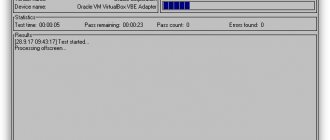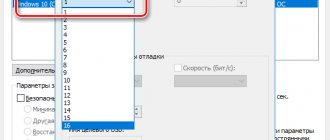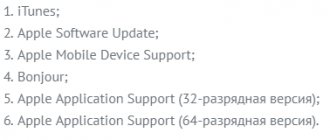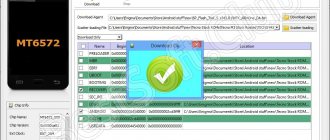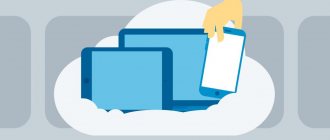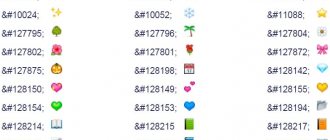Home » Uncategorized
Yaroslav Dragun 10/31/2021
1 comment
Testing computer performance
You may need information about your computer's performance in a variety of situations. It is often necessary to find out the capabilities of your PC before launching a particular game. It may also be necessary to find out which component needs to be replaced first when upgrading a machine. And such tests also make it possible to determine the stability of the entire system.
The performance of a computer or laptop can be determined both using Windows system capabilities and using specialized software from third-party developers.
CrystalDiskMark
The tool allows you to check all the features of your hard drive or solid state drive . The advantage of the program is that it works quickly even on weak machines. The downside is the ability to check only one computer component.
Design options for the program shell
Another feature of the utility is the ability to use it freely. You don't need to pay a penny for the full version of the application. But the interface is devoid of the Russian language, which some users may not like.
How to use
After downloading and installing the utility on your computer, all that remains is to launch it using the appropriate shortcut. The main window is not overloaded with information, so managing the program is very easy. Even without the Russian language.
12In the main window, select the section that you want to check. The selection is made in a special line at the top of the window.
12The interface also has a special button that starts all testing operations. It's called "All". If you click on it, the program will automatically run all tests.
12The remaining buttons are used to launch specialized tests. They differ in the type and size of the cluster being checked.
The test takes a little time. But testing of solid-state drives is the fastest, since they initially have higher read and write speeds. It is worth noting that when checking the hard drive, you should not use any programs or force the PC to copy any information. HDD/SDD will already be under load. And any additional operation will slow down the testing process.
How to estimate computer speed on the fly
In the era of Windows 7, it was easy to find out how productive the device standing in front of you on the table or store counter was. It was enough to open its Control Panel, go to the “System Properties” section - and here they are, the treasured numbers.
Windows 10 does not have such a feature, but there are third-party applications that successfully replace it. These are free WSAT and Winaero WEI Tool.
Both utilities work without installation on the computer and produce the same results. To find out the performance index based on Windows calculations, you just need to run them.
Scratch.mit.edu – online computer CPU performance test
The scratch.mit.edu resource is a project of the Lifelong Kindergarten group at the MIT Media Lab, a laboratory at the Massachusetts Institute of Technology in the United States.
Among the various capabilities of the resource, there is also an online CPU speed test, which we will use:
- Go to scratch.mit.edu;
- From the list of two available tests (“Online flash” or “Online Java”), choose the one you like;
- View the results as shown by the arrow on the watch face.
Disabling unnecessary startup items
But let's look at how to increase the speed of your computer in a slightly different way. For those who do not know, it is worth saying that many system or user processes can be launched at the moment the operating system itself starts, which causes an additional load on resources, since all executable files or dynamic libraries in one way or another affect the processor and RAM.
In this case, it is recommended to use the msconfig tool, enter the system configurator, go to the startup tab and disable all the elements that are there (this applies to systems of versions seven and below). In the case of, say, Windows 10, you need to initially call the “Task Manager” and find the desired tab there.
Driver versions
Chipset, motherboard, and video card drivers must be updated. New drivers are more stable and faster than earlier versions.
This can be done by taking the latest versions from the websites of the development companies. But this is troublesome and time consuming.
There is not only special software for automatically updating drivers, for example, Driver Checker, but also ready-made assemblies.
Respect to the developers of the DriverPack Solution driver assembly.
The assembly is constantly updated and contains a huge database of the latest drivers for both computers and laptops.
You can download the ISO image of the latest build for free on the official website https://drp.su/ru/ - the size is about 8.5 GB. Use it.
HWMonitor
The HWMonitor program from CPUID is used to fully diagnose a computer, determine its operating parameters and operating modes. Unlike the well-known CPU-Z product from the same company, Hardware Monitor provides a comprehensive check of hardware status in real time, but without providing data on characteristics and firmware. The software is available in free and paid PRO versions.
Tomb Raider
{related=9586=Surviving in a harsh world with young Lara Croft}The fourth game on our list is an open-world action game, so you can test your PC right after the prologue. Tomb Raider will primarily load your processor, as the game has a naturalistic physics model based on mass and weight control, the properties of fire, water, wind and various materials.
The game also boasts cool visual effects, high-quality implementation of vegetation, the TressFX function, and an abundance of motion capture elements. In general, a real hit from Crystal Dynamics, and with excellent graphics too! Well, how can you pass by?
Far Cry 4
Released in the fall of 2014, Far Cry 4 turned out to be very memorable from a visual point of view. Here you have an open world full of dangers, excellent character models, high-quality textures, wonderful effects, and so on. Once you get through the prologue, you'll immediately appreciate the visual quality.
Well, your computer will probably appreciate all these delights in its own way - Far Cry 4 is demanding both on the central processor and video card, and on the amount of RAM. In general, the game turned out to be an excellent benchmark, the main thing is to free up 40 GB for it.
Grand Theft Auto 5
Of course, this article could not do without the recent GTA 5. Rockstar did a good job and the PC version turned out to be not only well optimized, but also quite graphic. The game will require not only a lot of RAM and a good video card, but also a powerful processor.
You can test your computer not only using the built-in benchmark (you can and should run it after completing the prologue, otherwise it will glitch), but also by simply walking in the center of Los Santos. Don't forget about the network mode, which will require more power from your PC. In short, aside from its excellent gameplay, Grand Theft Auto 5 will be a benchmark for years to come.
Metro: Last Light Redux
{related=10866=We analyze one of the best post-apocalyptic films of this year}Third place went to the 4A Games project, which in 2013 won a number of awards from an overwhelming number of gaming publications. We also praised Metro: Last Light for more than just its story and gameplay. The game has amazing graphics and very high quality locations.
Like the original Metro 2033, Last Light at one time turned out to be very demanding on computer hardware, so the game is perfect for testing modern hardware, and it will push not only the video card, but also the processor. Well, for testing you can choose maps such as “Sunset” or “Dead City”.
Features of PC performance tests
A PC performance test (or benchmark) is a set of tasks that allows you to check the speed and stability of the hardware and software components of your computer. It includes tests of the central processor, graphics card, memory, monitor, Internet speed (online), sound card and other test options.
The objectives of such a test are as follows:
- Counting PC performance units. The obtained result allows you to compare different processors with each other in terms of their performance levels. The test clearly demonstrates where our system lags behind analogues, and where replacement of outdated components is necessary;
- Stress test of PC components. This test allows you to load the computer or its individual components to the maximum to check the stability of their operation under maximum load.
Most of the benchmarks available to us are implemented as stationary programs. Network tests, which allow you to perform online testing of PC performance, have a number of inconveniences. In particular, such checks are performed through a browser, which does not always work stably under maximum system load, and sometimes simply crashes.
Therefore, most developers of such tools create tests in the form of programs installed on the system. Running such software with administrator rights makes it possible to conduct an extensive system check and obtain detailed final results.
However, there are several online tools to check your computer's performance. Let's look at them in order.
This is interesting: How to test a video card online.
Second way
If you want to have an extremely accurate idea of what the speed of your system is, then this method will be most convenient for you. Its main advantage over the above is that it is able to demonstrate not only how fast the computer itself is, but also how fast its individual elements are.
To determine the quality of work using this method, you must perform the following steps:
- Press the Alt, Ctrl, Delete keys simultaneously.
- Click on “Task Manager”.
- In the task manager, select the tab called “Performance”.
Checking performance online
To test the speed of your PC and its individual components using the following tools, you don't need anything other than a browser and Internet access.
During the scan, it is recommended to end all programs and close browser tabs, except for the working one, which should be expanded to full screen. This will allow you to obtain the most reliable indicators.
CPU Expert
The CPU Expert service is designed to measure the speed of processors in desktop systems, servers, laptops and mobile gadgets online. Its set includes two tests: CPU Benchmark and CPU Stress.
- CPU Benchmark gives you a free performance analysis of your CPU and how it compares to others. After completing the test, which lasts 5 minutes, you will receive a permanent link to the result and can share it with other people.
- The CPU Stress test allows you to see how quickly your processor can perform under stress. You determine how much to load it yourself, and so does the duration of testing. To control the results, 5 scales are displayed on the screen: speed, number of threads, load level (power), points (number of hashes calculated) and FPS (number of frames per second that the browser can display). More detailed instructions for taking measurements during stress testing are provided on its page in English.
SilverBench
SilverBench is another free online service that allows you to determine and compare the performance of your PC's processor with reference ones. It includes 3 sets of tests:
- Benchmark – quick check with a basic load level.
- Extreme test is an enhanced test that lasts approximately 10 times longer than the basic test.
- Stress test – stress test without automatic stop. It determines FPS in relation to the number of frames played.
Below on the page you can see the results of the latest checks and the best results obtained from different users.
BrowserBench.org
The BrowserBench.org service is designed to evaluate the overall performance of computers and mobile devices based on the speed of performing certain operations in the browser.
BrowserBench also includes 3 sets of tests:
- JetStream 2 is a set of JavaScript and WebAssembly algorithms for diagnosing browser performance when running modern web applications. It reflects the combined performance of the processor, graphics and RAM.
- MotionMark is a graphics system benchmark test that allows you to measure browser performance when animating complex scenes at a given frame rate.
- Speedometer – This test works to measure the responsiveness of web applications by simulating user actions. It is used to evaluate the performance of all major computer systems.
Speed Battle
Speed-Battle is another popular online tool for evaluating PC performance based on browser performance. With its help you can determine:
- Which of your installed web browsers is the fastest?
- Which operating system is faster when using the same computer and browser.
- Which computer is faster when using the same operating system and browser.
There is only one set of tests here. Its result is displayed without much detail in a small summary table. Below it are the average, maximum and minimum indicators among all users of the service.
BIOS Settings
BIOS settings affect the performance of the computer only if they are greatly changed and not for the better. Therefore, you need to change anything in the BIOS only with knowledge of the matter.
If it turns out that critical changes were made by mistake, then try to set the default settings.
Depending on the BIOS version, the name of this setting may differ, so it is difficult to recommend anything.
The most common version is " Load Optimal Settings ".
Click it, then click F10 on your keyboard (save and confirm). Next, click “Yes”.
Let's sum it up
To summarize, we can say that to increase the speed of a computer, an integrated approach is needed, both in terms of solving hardware problems and in eliminating software failures and errors in the operating system.
In this situation, it is important to conduct a correct analysis of the current situation and not rush to run to the store for new components, because you can speed up your computer at the software level or by reinstalling the operating system.
But everyone makes their own decision, it is important that it be correct. But in any case, we hope that after reading this article, your PC will now always work quickly and without failures.
Good luck.
Witcher 3: Wild Hunt
There's just a little time left until the release of this entertaining RPG from CD Projekt. Some will be happy to know the end of the trilogy of adventures of Geralt of Rivia, but there will be those who will evaluate exclusively the visual part. And there is every reason for this - the graphics in Witcher 3, despite all the cuts and deteriorations, will be amazing.
But if everything is clear with the load on the video card, then the load on the PC will be increased by the open game world, high-quality animation and powerful enemies. All in all, this will be a great benchmark that will surely bring even the most powerful computers to their knees.
BioShock Infinite
{related=10024=Soaring above the clouds in a new masterpiece from Irrational Games}Fifth on our list is BioShock Infinite - one of the most successful releases of 2013, which won many awards, even the excitement from just waiting for this game is still remembered. So if you are not afraid to drown in masterpieces, then prepare about 20 GB.
In terms of visuals, BioShock Infinite boasts quality characters, memorable locations, and challenging, numerous enemies. All this puts a good load on all PC elements, especially during the missions “Battleship Harbor” or “Thorough Square”.