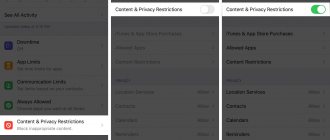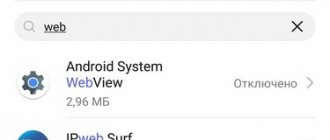Mi Drop - what is it, why is it needed?
Mi Drop (ShareMe) is a standard application that allows you to transfer files of various formats and sizes to absolutely all devices. This does not require a wireless connection via Bluetooth; all operations take place through the Wi-Fi module, which greatly increases the transfer speed. You can also send files without the Internet .
Using Mi Drop (ShareMe), you can share photos, videos, folders, documents and even apk files (apps and games) with other users, wherever you are.
Moreover, when sending, files will not be compressed or change resolution, which is very important for photos. Even if the material weighs more than 100 megabytes, you do not have to archive it or send it in parts. As you already understand, the application works perfectly.
Conclusion
So, Mi Drop Xiaomi - what is this program and what are its advantages compared to analogues? Although this application initially appeared in devices with MIUI 7 and higher, the owner of any device can download it.
Mi Drop Xiaomi - what is it? This program allows you to exchange files between mobile devices. Data transfer to a PC is also possible. The application is free and does not contain advertising. Moreover, if data exchange has stopped for some reason, it can be resumed. Therefore, there is no need to waste time and start all over again. The application also supports “multi-select”, transferring several files at a time. Here the data exchange speed is much higher than via Bluetooth. So, you have many reasons to choose this application.
How to properly use the ShareMe app
Since the utility was invented by Xiaomi, all its smartphones already have this program installed by default. There is no need to install or configure anything ; as soon as you enter the system applications, you will see Mi Drop there, ready to use.
Let's now look at how exactly we will transfer files. Everything here is extremely simple. First, let's determine what data needs to be sent. If these are photographs, pictures, screenshots, you will need the built-in “Gallery” application ; if they are documents, you will need text editors . For everything else: application files, videos, music, any file manager will do , either the default one from Xiaomi, or a third-party one from Google Play, for example, ES Explorer.
Sending files
Select a photo Click on Mi Drop Search for a recipient Send a file
Using an example, let’s look at the operation of sending photos. This is the easiest and most common procedure. Go to the “Gallery” (it is advisable to use the built-in rather than a third-party application). We see our photos and select the necessary checkboxes for moving. You can send several at once. An additional tab appears at the top or bottom, in which we click “Submit” .
An additional mini-menu is displayed, where services for departure are offered. Here are both email and social media. networks, and Bluetooth. the Mi Drop we need .
Receiving files
Select "Receive"
We are waiting for connection
We confirm receipt
We receive the file
Now we take the second smartphone: you need to activate the Mi Drop function on it. Open the notification shade and click on the application icon. And the last step remains: indicate the recipient on the first phone. It will be determined using the module. All that remains is to pick up the materials from the device by confirming the request for receipt using the “OK” .
The procedure is similar for other types of information. The most important thing is to find the “Send” function, and then simply choose the most convenient method.
Advantages
It is easier to send small files in other ways: WhatsApp or e-mail. However, if you need to send data in the original size (whatsapp greatly compresses the photo during transmission), then Mi Drop is a great option.
Among the obvious advantages it is worth noting:
- no need to connect to the Internet;
- work is carried out on any Android device (redmi);
- high-speed transmission (200 times higher than bluetooth);
- simple interface;
- absence of advertisements (which cannot be said about the application’s competitors)
How to connect Mi Drop (ShareMe) to your computer
There are situations when data needs to be sent not to a smartphone, but to a personal computer. We know how to connect phones to a PC, but we don’t always want to use a USB cable, and many computers don’t support Bluetooth at all. The only and optimal option is Mi Drop.
Begin:
- Open the Mi Drop application on your smartphone.
- We see an ellipsis image in the upper right corner, this is a symbol of settings, go there.
- A new menu opens, where in the first place is the desired tab “Connecting to a computer” .
- We check that the Wi-Fi connection is active and click “Launch” .
- The IP address issued by Mi Drop appears; you must enter it into the file manager on your computer. The best program for Windows is the famous Total Commander .
- If you did everything correctly, the contents of the phone are displayed on the screen.
The phone and computer must work from the same Wi-Fi network! Otherwise, the procedure will not be successful. And here, unlike the exchange between smartphones, a working Internet is required .
You can also find out your IP address in any file manager on your smartphone. To do this, open in Explorer (let’s take Explorer as an example) a list of main functions and folders. We are looking for an icon with the short name “ FTP ” . We click on the start button and it gives us a special link-address. We drive it, as in the above method, into the utility on the PC.
Methods of transmitting information
The data transfer process depends on the devices used. File exchange is possible between smartphones with the Android operating system or between a phone and a PC.
Android-Android
The data exchange procedure is the same as between 2 Xiaomi devices. You need to run the apps on both smartphones. On the volume from which files will be transferred, click the blue “Send” button. On the second gadget, the acceptance of information is activated with a green button.
Then select the documents to be transferred in Explorer. In the list of devices nearby that appears, click on the name of the second smartphone, then “Send”. The transfer will begin when the second user agrees to download on the screen of his gadget.
Android-PC
The utility can be used by downloading an Android emulator to a PC. This is a program that allows you to run smartphone applications on a computer operating system. By downloading the emulator and installing Mi Drop on it, you can exchange files between your PC and a device of any brand. The algorithm of actions is the same as in the previous paragraph.
Using Mi Drop on other Android phones
In fact, not only owners of Xiaomi smartphones can use Mi Drop. This program is available to work on absolutely all devices running Android , since it is a ready-made application, and not a personal Xiaomi function.
And the application can be easily downloaded from Google Play. This is a kind of alternative to the popular SNAREit , only from Xiaomi developers. Installation also takes place using a completely standard method. The functionality is excellent, all options work, regardless of the manufacturer and model of the device. The only thing is that on Xiaomi smartphones the transfer speed is still a little higher , but nothing can be done about it.
How to delete
If you have a Xiaomi phone and Mi Drop (Share Mi) was originally built into it, unfortunately, it cannot be removed using standard methods. When you try, for example, in third-party launchers, you will be told that deleting system applications is impossible.
You can send the program to a distant folder on the main screen so that it is not visually disturbing, but the application consumes battery power and takes up space. If you feel discomfort from Mi Drop, still try to remove it using root rights.
But for users who have other Android devices and who installed the application themselves, it will not be difficult to remove it. Just go to “Settings” - “Applications” , select Mi Drop and “send to trash forever”.
Uninstall using Xiaomi ADB Fastboot Tools
Xiaomi ADB Tools is a unique program that allows you to do almost everything with your phone in ADB mode. Uninstalling applications in Xiaomi ADB Fastboot Tools will solve the problem of unnecessary programs.
To do this, you will need installed drivers for your specific phone model, a Java SDK, and a cable to connect your smartphone to your computer. In addition, you will need to enable USB debugging in your phone settings.
How to remove unnecessary applications on Xiaomi:
- Install the Xiaomi ADB Fastboot Tools program.
- Install Oracle Java (you can also download it from the link above).
- Enable USB debugging.
- Launch ADB Tools and remove uninstallable applications from MIUI.
Enable USB debugging:
- Go to the settings of your smartphone and tap on the “About phone” item.
- Click on “MIUI Version” seven times until the message “You have become a developer” appears.
- Go back a step and select Advanced Settings.
- Tap on the “For Developers” item.
- Scroll down the list to “USB Debugging” and move the corresponding slider to the “On” position.
- Confirm the action.
Working with Xiaomi ABD Fastboot Tools:
- Launch the program by first connecting your phone to the computer and selecting “File Transfer” in the connection dialog.
- Go to the Uninstaller tab in the main program window.
- Tick the programs to remove from the list and click Uninstall.
- Confirm the action with the Yes button.
- The process will be displayed in a window on the side. When the process is complete, the message Done will appear.
The most interesting thing is that after removing unnecessary firmware through Xiaomi ADB Fastboot Tools, you do not need to reboot your phone. All changes will be applied immediately.
After updating MIUI, everything deleted (or only part) may reappear and you will need to repeat the procedure. If you don’t just install the OTA update, but roll up a Recovery ROM or Fastboot ROM, then you’ll definitely have to repeat it.
By the way, this is an excellent solution to rollback for those who have deleted Xiaomi system applications necessary for MIUI.