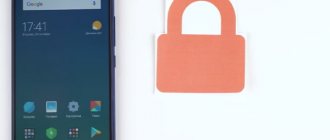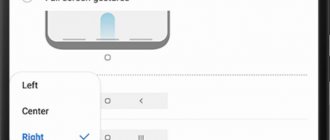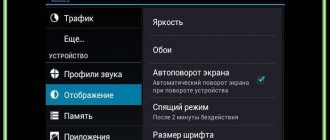Every Xiaomi (Redmi) phone has a built-in proximity sensor, which comes in two types:
- Optic;
- Ultrasonic.
It's located on the top of the phone, usually next to the earpiece.
It is the sensor that determines whether you have brought the phone to your ear to speak, and gives a signal to lock the screen and touch panel to prevent false alarms.
Before jumping into any in-depth conclusions, let's check whether the display lock feature is enabled or whether it has been accidentally disabled.
What is an Android proximity sensor?
A proximity sensor is a small element of the device that is activated when the phone and any object are physically close.
Thanks to the correct operation of the proximity sensor during a conversation, the smartphone display turns off automatically as soon as the user brings it to the ear.
The Android proximity sensor is very useful and even necessary for at least two reasons, namely:
- When the screen is turned off during a call, you will definitely not accidentally press any button on the touch screen, for example, with your ear or cheek
- The Android proximity sensor allows you to save battery power. If the phone screen was turned on during a conversation, the battery charge would be consumed much faster, and this is extremely inconvenient for people who are used to or are forced to talk on the phone for a long time
The proximity sensor is located at the top of the smartphone. As a rule, it is located next to the front camera lens. On some devices, the sensor is visible to the naked eye, while on others it is not so easy to detect. To locate the proximity sensor, simply remove the device from your ear during a call and place your finger next to the front camera. If the display goes dark, it means you have found the sensor.
Pocket mode disabled
Another item for which the proximity sensor is responsible is called “Pocket mode”. It turns off the phone's screen when the user places it in a pocket or brings it to the ear during a call. This feature can be enabled in your phone settings:
- Open the “Lock screen and fingerprint” section.
- Select advanced settings.
- Enable “Pocket mode” or “Prevent accidental clicks”.
On different smartphone models, this function may be located in different sections. To find it, you need to use the search bar on the main settings screen.
How to set up a proximity sensor on Android?
If you have the proximity sensor turned on but not working, you need to calibrate it or, in simple words, configure it. The easiest and safest option to solve this problem is to download the free app “Proximity Sensor Reset” from the Play Market.
To set up a proximity sensor on Android using this program you need:
- Download and install the “Proximity Sensor Reset” application
- After starting the program, click Calibrate Sensor
- Close the proximity sensor with your hand and select Next
- Remove your hand and select Next again
- After that, click Calibrate and Confirm
- Give the program access to root rights. In the window that opens, click “Allow”
- Wait until the device reboots
- Check that the sensor is working properly
ProxLight Override Call Service
The application is called "Proximity/Light Limiting - Call Service", which can also be downloaded from the Play Market. After opening the utility, you need to do the following:
- Click on the center button.
- The application will go to the settings section.
In the program settings you can use the following functions:
- 1 (activate immediately after system boot)
- 2 (download if the function is always active)
- 3 (activate proximity light function)
- 4 (change the parameters of the lighting option).
If none of these methods help, the problem lies in mechanical damage to the device.
Answers on questions
How to check the Android proximity sensor using the engineering menu?
To check the Android proximity sensor using the engineering menu, you need to enter the combination *#*#3646633#*#* in the dialing menu. In the menu that opens, select the Hardware Testing tab, then select Sensor and click Light/Proximity Sensor. After that - PS Data Collection, and you will be taken to the proximity sensor testing window menu. You need to click Get One Data, and the number “0” should appear in the second line. Next, place your hand on the proximity sensor and press Get One Data again, the number “255” should appear. If everything is as in the above instructions, then the proximity sensor works correctly.
I start a conversation and everything turns on: bluetooth, dialing numbers, speakerphone, something is wrong in the settings and I can’t find how to fix it. Samsung Galaxy phone with two cards.
Your phone's proximity sensor may be faulty or blocked. It may also be called a “distance sensor”. Dig into the settings. Perhaps somewhere in the area “Calls” - “Other call options” - “Enable proximity (distance) sensor” the checkbox is unchecked. Check it out. If everything is OK there, you will have to take it in for repairs.
Phone repair in Kharkov
0993 167 01 00
We will diagnose your phone for free, select an original part, agree on the cost, perform urgent phone repairs with high quality and provide a company guarantee!
Technical methods for solving proximity sensor problems
Smartphones with a touch screen have a proximity sensor at the top of the front panel. This sensor is needed to save energy and prevent accidental activation of the sensor during a conversation. When you move the phone close to your face during a call, the proximity sensor turns off the display and sensor. If the sensor does not work correctly, then the display either does not go out at all during a conversation, or goes out immediately when the conversation starts, and it is impossible to end the conversation. Correction options:
- Remove the protective film and wipe the screen. Film or dirt on the front panel may cause the sensor to malfunction.
- Do a general reset. This will help if the sensor calibration is lost. A reset may return it to factory settings and the sensor will start working normally.
- A temporary solution - to turn on the display during a call, you can press the buttons, insert the headset or charger, the display will light up, and you can reset the call.
- If the problem is in the sensor itself, then it needs to be changed. Self-repair of phones by the user of such a defect is impossible. Our authorized service centers will replace the sensor with a new one.
Our Android Market is your right choice!
Android
is a mobile platform on which many mobile phones of our time are based. This operating system allows you to develop Java applications. Android OS was recently developed by 30 companies led by Google. Working with the Android operating system is very convenient, faster and more efficient.
Today, many programs, games, and applications are being created for this mobile platform. Hundreds of thousands of such applications have already been created and translated into the main leading languages of the world. There are a huge number of sites on the Internet that host both free and paid programs and applications that are suitable for every touchscreen phone, as well as regular phones with the Android system. But you should visit our website, because it is very convenient, easy to use, and most importantly contains the newest and latest applications.
Android programs
- These are completely new and useful additions. They allow you to expand absolutely all the capabilities of the communicator. Programs exist so that every user can achieve absolutely all desired goals on their phone. Our website has a huge selection of programs: security programs, a converter, a calculator, financial programs, Android applications, software that allows you to read books and many other equally useful programs. Downloading universal programs such as Word, Microsoft Excel or Microsoft PowerPoint is now also possible!
Android Games
– these are the most modern, colorful, bright and interesting games of the 21st century. You can download games on every site that specializes in games, but on our site downloading will turn into pure pleasure. The need for games and applications is growing every day these days. Users want to download and start using the latest applications, and our website will only help achieve this goal.
All applications
, games and programs can be found in online stores and Google Play sites, or as they are also called the Android Market.
This store is our website, where you can download various latest applications. To download anything, all you need to do is register, and the download operation itself is very simple. It stores a huge variety of applications for every taste. In addition, you can easily carefully examine the most complete catalog, where all the information is described, there are screenshots and reviews of other users about any application or program. Our Android Market
is a great choice! If you download programs from us, you can be sure of the high quality of the applications. Once you download one program on our website, you will want to do it again and again, you can be sure of that!
What is an Android proximity sensor?
A proximity sensor is a small element of the device that is activated when the phone and any object are physically close.
Thanks to the correct operation of the proximity sensor during a conversation, the smartphone display turns off automatically as soon as the user brings it to the ear.
The Android proximity sensor is very useful and even necessary for at least two reasons, namely:
- When the screen is turned off during a call, you will definitely not accidentally press any button on the touch screen, for example, with your ear or cheek
- The Android proximity sensor allows you to save battery power. If the phone screen was turned on during a conversation, the battery charge would be consumed much faster, and this is extremely inconvenient for people who are used to or are forced to talk on the phone for a long time
The proximity sensor is located at the top of the smartphone. As a rule, it is located next to the front camera lens. On some devices, the sensor is visible to the naked eye, while on others it is not so easy to detect. To locate the proximity sensor, simply remove the device from your ear during a call and place your finger next to the front camera. If the display goes dark, it means you have found the sensor.
Smartphone display does not turn off when talking on iPhone
Proximity sensors in Android and iPhone smartphones are no different. Sometimes on an iPhone the sensor stops working because the owner decided to change the old film on the screen. If so, then you need to look for another one. It is not suitable for your device. If the screen on your device goes blank during a call, try resetting it to factory settings. Do this using iTunes without downloading a backup. If even after these steps the screen does not go dark during a call, the problem may lie deeper. And the device needs repair.
Let's look at the principle of resetting settings via iTunes. To do this, you need a USB cable to connect your smartphone to your computer. The PC can also be used with Windows.
But you will need the iTunes program, which can be downloaded here - https://www.apple.com/ru/itunes/download/.
Further procedure:
- Insert the cable into the iPhone;
- To turn on the desired mode on your phone when connected to a PC, press the Home and Power buttons together;
Press the Power and Home buttons together - The buttons must be held until the screen turns off;
- When the screen turns black, do not release the Home button. The power button can be released;
- A window should appear on the computer screen. It will say that iTunes detected the smartphone in recovery mode;
- Click the “Ok” button and select one of the “Update” or “Restore” items;
- Another message will appear on the screen, warning that the recovery will delete all data on the smartphone;
- Confirm your decision to update your iPhone.
The process of restoring your smartphone to its factory settings will begin immediately. When it completes, try calling again to check if the proximity sensor is working.
How to set up a proximity sensor on Android?
If you have the proximity sensor turned on but not working, you need to calibrate it or, in simple words, configure it. The easiest and safest option to solve this problem is to download the free app “Proximity Sensor Reset” from the Play Market.
To set up a proximity sensor on Android using this program you need:
- Download and install the “Proximity Sensor Reset” application
- After starting the program, click Calibrate Sensor
- Close the proximity sensor with your hand and select Next
- Remove your hand and select Next again
- After that, click Calibrate and Confirm
- Give the program access to root rights. In the window that opens, click “Allow”
- Wait until the device reboots
- Check that the sensor is working properly
If these steps do not solve the problem, and your proximity sensor still does not work, then you may need to calibrate the display. For information on how to properly calibrate the display, read our article - Calibrating the screen and battery on Android. Reflashing the device can also improve the operation of the sensor. You can find out information and select the firmware specifically for your phone in the corresponding section of our website.
In some situations, a hardware failure occurs, and for the proximity sensor to work correctly, it must be replaced. In this case, we recommend contacting a service center for specialist help.
If you have any questions about how to set up the Android proximity sensor, write in the comments. We are always happy to help.
You may be interested in reading our article – Proximity sensor does not work after replacing the display.
Applications to lock the screen during a call
After downloading and turning on, follow the recommendations:
- place your finger on the microchip on the gadget and wait a few seconds;
- now move your hand 5 cm and check for the presence of a light signal while touching and moving your hand to the side;
- watch the chip light up at the right moment and repeat the action several times;
- save the results in memory.
If the situation has not changed, use the services of a service center. If a Huawei phone breaks down, it must be returned to the store within 12 months. The warranty covers many types of damage. To do this, you will need a sales receipt and an identity document.
Answers on questions
How to check the Android proximity sensor using the engineering menu?
To check the Android proximity sensor using the engineering menu, you need to enter the combination *#*#3646633#*#* in the dialing menu. In the menu that opens, select the Hardware Testing tab, then select Sensor and click Light/Proximity Sensor. After that - PS Data Collection, and you will be taken to the proximity sensor testing window menu. You need to click Get One Data, and the number “0” should appear in the second line. Next, place your hand on the proximity sensor and press Get One Data again, the number “255” should appear. If everything is as in the above instructions, then the proximity sensor works correctly.
Problems with the sensor
After checking the proximity sensor, it is worth checking the sensor itself. It may not work correctly in the following cases:
- The phone has been dropped or hit against a hard surface.
- Liquid got on the phone.
- The phone underwent poor repairs, which damaged the screen.
To check the operation of the screen, the user also needs to open the engineering menu using the instructions above. Then all you have to do is select “Touchpanel” and follow the instructions on the screen.
Disabling the sensor in MIUI 12
If the proximity sensor does more harm than good, you can turn it off completely. Again, this feature is not available for all smartphones. For example, on my Redmi Note 10 5 G with MediaTek Dimensity 700 5G processor there is no function to enable/disable the sensor.
1. In “Settings” open “Applications” – “System applications”.
2.Select the “Calls” item.
3.Scroll the page to the “Incoming calls” tab.
4.Look for the “Proximity sensor” item and deactivate the slider.
1. Turn on developer mode.
2. Go to the “Advanced Settings” – “For Developers” section.
3.Open the “Elements in quick settings” tab.
4. Turn on the slider next to the line “Sensors disabled”.
Please note that other important sensors may not work after enabling this option.
How to disable Xiaomi screen turning off when calling?
To turn off
lock in your pocket, you need to go to settings, then to “calls” and then to “incoming calls”, there you can find a slider that turns off this feature.
Interesting materials:
How to clear chat history in Telegram? How to clear CMD history? How to clear IGTV history? How to clear history on a Huawei tablet? How to clear Kaspi's translation history? How to clear your browsing history in Yandex? How to clear System Explorer history? How to clear sticker history in VK? How to clear notification history in contact? How to clear history in telegram?