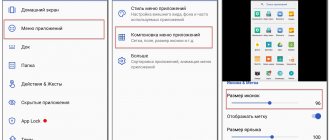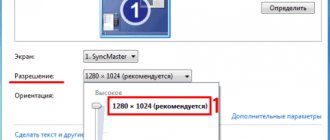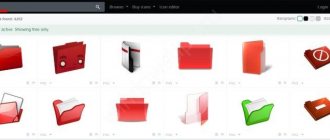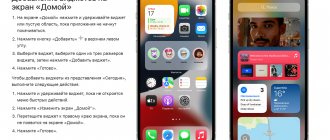Pinko - Add variety to your usual smartphone
Pinko has been a favorite download among all Android themes for a long time thanks to its minimalist icons with great attention to detail. Pinko turns all your apps into circles that look amazing. Such a transformation does not make the interface radically different, but it may well slightly diversify the usual arrangement of elements.
Download: Pinko
Make an icon a link on the desktop
The telephone is gradually replacing the computer. On it we can watch movies and visit interesting forums. In order not to write the name of the site you are interested in in the search bar every time, add a link icon to your desktop in Android or iPhone. You don't need a separate application for this.
Every mobile browser has a feature for adding a link to the home screen.
Mobile Yandex Browser
This program is used quite often on the phone. It has some advantages for users registered in Yandex. To make a link using it:
- Launch your browser and go to the site whose link you want to save as an icon.
- Tap the three dots at the bottom of the screen.
- Select Add a shortcut.
Open the Home screen and find the icon link. Now, when you click on it, the desired site will immediately open. A thumbnail of the browser through which the link will be opened is indicated on the icon.
Google Chrome for phone
In the Chrome browser, add a site shortcut to your desktop in a similar way.
- Click on the menu button at the top (three dots).
- Select an item Add to Home Screen.
- Change the icon settings if necessary.
Opera Mini
Again, go to the site that you need to save on your Android desktop. Click the three dots at the top of the window and select Add to home screen .
Cool live wallpapers in Hex Shaders
The next application is called Hex Shaders. With it you can spice up your smartphone with cool live wallpapers, there are pixel options, all animated. There are soothing colors and, on the contrary, bright and colorful ones. Everyone will choose their own option. After selecting from the wallpaper gallery, it is possible to separately configure:
Using Hex Shaders will not only liven up your lock screen with gorgeous animations, but will also extend your battery life. Since all wallpapers are generated in the program itself and take up very little memory space, the load on the processor, RAM and internal memory of the phone is correspondingly less. The program itself takes up little disk space - about 1 megabyte, including all animations and templates. Each of which can then be tried and configured separately.
Creating wallpapers and your own animations with transitions in Hex Shaders
How to make your phone aesthetic and beautiful
It is impossible to imagine modern man without gadgets. The 21st century is the century of technology, so most of the world's population can boast of a smartphone. There are many brands, models and colors available, so choosing the right one can be difficult.
But the choice has been made, the phone has been purchased. What's next? Download a lot of applications and clog up your memory? Search among them for what you need, frantically flipping through pages with settings? A smartphone initially carries many useful functions, but if the appearance of the phone itself is not pleasing to the eye, then most likely you will not care about many of the “useful things”. Let's look at how to make your phone aesthetically pleasing and beautiful.
conclusions
There is no point in considering other analogues, since these three programs are enough for you to beautifully design your desktop on your phone. The main thing to remember is what each one is needed for and what you are going to draw up:
- KLWP – design themes, screen navigation, icons, menus.
- KWGT – flexible configuration of widgets, displaying the necessary information on the main screen.
- Hex Shaders are ergonomic live wallpapers that can be customized to your taste and do not drain your battery.
If you have any questions, ask in the comments and we will add new useful information to the article. We also plan to release a separate material on the topic with convenient sound settings (and volume rockers). And also how to change the standard appearance of the keyboard, if someone else does not know and does not use programs like SwiftKey or Fleksy-Emoji Keyboard.
How to make desktop icons smaller on your phone
On the Android desktop, icon sizes are usually set to medium by default. The user can change these settings if necessary. Try it like this:
- Click the settings icon.
- Find the item Advanced settings or Accessibility .
- In the list of parameters, find the section responsible for the size of elements on the screen.
You can try to find icon settings through the settings search bar. Also use the word "icons". Some models do not allow you to customize them. Use Mi Launcher app. It allows you to resize any widgets and icons on the desktop of Android phones.
Dynamic Notifications
Dynamic Notifications lets you customize the appearance of notifications on the blocking page, as well as filter out apps you don't want to receive notifications from. It uses the smartphone's sensors and saves energy by preventing the screen from lighting up if the smartphone is in a bag, pocket or with the back cover up. The coolest thing is that this application adds the Always On function to any smartphone (the screen lights up when it receives a notification, you don’t need to press the power button).
KWGT - Widget Editor for Android
KWGT is essentially the development of the same team of programmers as KLWP. Only KWGT is a widget editor for Android. This is ideal for perfectly displaying the weather, exchange rates, plane and train schedules, taking notes, a calculator or music player control buttons. A great example of a compact design is below.
Design of display and arrangement of widgets in the KWGT program
Any widget and information that should always be at hand - all this can be configured using KWGT. Sizes, colors, location, everyone can choose a solution for themselves. An example of how to work with the program in the video below. You can download it on the official page in the Play Market: KWGT - Widget Editor.
Through phone settings
Instructions and designs vary depending on the brand of device.
Changing the theme on Xiaomi
Having unexpectedly burst into the leadership of the mobile market, the company installs the MIUI shell in its gadgets, which is regularly updated for users of modern models. In it, themes are managed as follows:
- Long tap on an empty space on the screen, select “Themes”;
- Click "Get more free themes" to find designs created by other users and not previously installed on your gadget. Internet connection required;
- Tap on the name or preview of the style you like;
- Select "Download". Sometimes the button “Buy” is displayed instead of the button. Tapping on it will display a window asking you to withdraw money using any method linked to Google Pay. We also recommend reading how to cancel paid subscriptions on Android ;
- Wait for the process to complete;
- Apply the changes.
You won't be able to pay by accident, since Google Pay requests 3DS confirmation for each card payment and requires you to enter a code from SMS to complete a transaction using mobile commerce. However, among the available free works there are a lot of interesting presets.
Xiaomi users can independently release themes thanks to the MIUI Theme Creator program, which is distributed free of charge on the Play Market.
Changing the theme on Huawei
A similar solution is implemented in EMUI, which is present in phones from the Honor and Huawei brands. There is also a built-in utility for changing themes, where there are both paid and accessible options. Follow these steps:
- Launch the Themes application;
- Find a design and click “Free download” on its page. As with MIUI, some options are paid. They almost always justify their costs with interesting changes. For convenient searching, various filtering options and tags are provided;
- Tap “Apply” when the download is complete.
To activate a previously installed style, it is not necessary to repeat the above steps - just do the following:
- Launch the program;
- In the “Me” tab, select the “Themes” section and enable the appropriate one.
To create your own products, you will need the Huawei Theme Creator program.
Changing the theme on Meizu
The ability to change the theme without using third-party programs is highly dependent on the version of the shell - a similar function is available in modern releases, which are currently not available for long-released models.
The instructions look like this:
- Open the “Settings” program;
- Go to the “Theme and wallpaper” section;
- Select "Theme";
- Activate any of the installed designs or download a new one by clicking “Online”;
- Among the mass of proposed options, choose the most interesting one. There is a division by category, number of downloads;
- Click "Download";
- When the process is complete, tap “Apply”.
The changes will take effect without the need to restart the gadget.
If there is no built-in application, you should pay attention to an unofficial solution called Meizu Themes Market. The software is aimed at a Russian-speaking audience and has an extensive range of styles at different prices - mostly up to 35 rubles. There are options for which you don't have to pay. Do the following:
- Find a topic and go to its page by clicking “View”;
- Click “Leave a request” or “Download”;
- If the style is paid, follow the instructions provided by the seller.
The program can be installed even if there is an integrated Themes application. They don't conflict with each other.
Changing Theme on Samsung
Another major player in the mobile phone market, Samsung, provides its gadgets with the One UI shell, which has a built-in theme changing program. To work with it:
- Hold your finger in a place not occupied by icons;
- Tap (“Themes”) “Themes”;
- Choose some design;
- Tap "Download".
Similar to the manufacturers discussed above, Samsung also offers paid design kits that are more elaborate.
Changing the theme on Android through applications
Coveroid Wallpapers HD
The software was one of the first to appear and still provides support for gadgets running version 1.7. It contains: a set of wallpapers downloaded from the Internet in HD and even higher quality that will decorate your desktop; a variety of styles that allow you to immerse yourself in the atmosphere created by the background image.
The functionality of the program is presented:
- Divided into 214 categories;
- Sorted by newness and popularity;
- Sending images to social networks via MMS;
- Creating a slide show from several pictures;
- Automatic screen rotation depending on the specified parameters.
The main disadvantages are: rare updates to the collection of pictures, outdated interface. They are covered by the above advantages and especially compatibility with older versions of Android.
For use:
- Open the search, enter the query you are interested in. You can go to the feed where the most recently relevant images are located;
- Tap any image;
- Click "Set wallpaper".
You can save the file and save it for later by selecting “Save.” It will appear in the downloads folder specified in the utility settings. Not only internal storage is supported, but also memory cards.
Bless Wallpapers HD
Released in 2014, the utility is available for Android 1.6 and higher. Despite the lack of updates to the software itself, the set of images changes without the need to install a new version of the application. The explanation for this is downloading pictures from the Internet, which provides the application with a small size.
The developer is a studio called “xiapohai”. Its specialists have created two programs for managing ringtones for calls and SMS. From the description of the program it is clear that:
- There are more than 15,000 pictures available, adapting to any screen size;
- there are categories “Popular”, “New”, “Random”;
- There are sets of pictures of the same theme and color scheme;
- Free notifications about new wallpapers are supported.
The instructions are also presented in a small number of steps:
- After launching the program, select a topic from those visible on the screen;
- Tap on the “Download” tab;
- Exit the application to evaluate the changes.
Wallpapers HD
The program is similar to the previous ones in its operating principle - with its help, various images, divided into dozens of sections, are quickly downloaded and automatically installed as wallpaper.
To change the theme using Wallpapers HD, follow these steps:
- Select a category;
- Tap any picture;
- Click the arrow button in the lower right corner to download the picture;
- Choose whether to just upload the image or set it as your wallpaper.
Using the utility is completely free!
Chameleon Wallpaper
The creators of the program offer a variety of screensavers. What sets this product apart from many others is the presence of 3D wallpapers, double images (which change depending on where the user swipes on the desktop), and premium images. To install them:
- Open the utility, select a file;
- Tap "Set" to activate it;
- Exit the program.
Some options are paid. You can purchase them individually, or get access to an unlimited set of images by purchasing a subscription.
Zedge
This is a powerful tool for device customization, in addition to the capabilities described at the beginning of the text, it changes ringtones and notification sounds, allows you to communicate with mod creators and works great both when installed in the gadget’s storage and when located on an external drive - for example, MicroSD. We recommend reading our article if your Android phone's memory is full , although there is no data there.
Gaining popularity, Zedge has turned into a music platform with several thousand popular tracks in its assortment. Games are also located here, which allows us to consider the utility a replacement for the Play Market, albeit with fewer applications. Overall, if you need to change the theme on your Android phone, this is one of the best options. To use it, follow these steps:
- After opening the program, swipe left and select Wallpapers";
- Tap on the image you like. Place it on the screensaver by selecting the appropriate item.
Also interesting is the “Live Wallpapers” category, which contains pictures along with scripts that change the graphic display depending on the user’s actions. For example, there is visualization of clicks in color or waves, various effects when swiping.
A striking advantage is the presence of a Russian-language interface that makes using the application easier. However, even without it you won’t be able to “get lost” in the provided functionality. The utility is available for Android 4.1 and newer versions.
Via Play Store
In addition to style catalogs, there are applications that have only one design. Their advantage is quick installation and activation. It’s also easy to delete changes made by programs. The most popular software are:
- Pixel 4D;
- "3D Parallax";
- 3D Wallpapers;
- 3D Fish Aquarium;
- "Mars-3D: Live Wallpaper."
For most of them to work correctly, you need to use a standard launcher, otherwise the interface may not change completely.
Using the example of Lemon Fish Water Launcher Theme:
- Download the program from Google Play;
- Tap on the launch icon;
- Review the changes made to the UI. To cancel them, simply uninstall the software.
The program is automatically added to startup, so it may not work when the “full power saving” mode is enabled. The same rule applies to other utilities that work in a similar way. From the same developer, Baihu Okio, there are dozens of screensavers including: neon, glitter, gold, abstract.
The Play Market has a lot of free programs of this kind, including software without advertising and requests to donate funds for further development.
Installing themes on Android from other sources
One of the largest sites on the topic of Android modding is 4PDA, or rather its forum. It contains a section “Modifications and decorations”, which includes both universal files and those tailored for specific versions of the system. The instructions for working with them are approximately the same as in the case of the programs discussed above:
- Find a suitable discussion thread;
- Use the content presented in the first message of the topic;
- Go to a specific message, download the file attached to it. Launch the APK as soon as it appears in your Downloads folder. Most likely, the browser will send a notification about this.
To return to the standard design, you need to delete the downloaded program. If you want to change the style, you should first disable the current theme and only then install a new one.
Changing the theme through Android launchers
Launchers on Android are an option to change the design of your desktop, lock screen, and some standard applications using just one program. Often, along with a design update, they bring new functions related to sorting files, searching for content, placing some parts of the interface, and widgets. Moreover, they can not only change themes, but also change the application icon on Android and many other things.
High popularity is typical for the following software:
- ADW Launcher 2;
- Total Launcher;
- CyanogenMod 12 Launcher;
- ZENIT;
- Linpus Launcher;
- Niagara Launcher;
- R Launcher;
- YASAN;
- Yandex.Launcher with Alice.
Using the latter as an example:
- Download the software from the Play Market;
- Carry out the initial setup by choosing different wallpapers and functions;
- Grant permission to replace the built-in launcher with this application;
- Look how the look of the phone has changed.
To return everything to the way it was, it is not necessary to completely remove the custom launcher. All you need to do is change the device settings. Additional advantages of the program from Yandex are the presence of different styles within it, support for automatic wallpaper change once a day.
Flexible change of Android interface
The user community produces various custom shells that require flashing. Among their variety, you can easily find the most convenient option. A treasure trove of such images is the aforementioned 4PDA forum, where thousands of archives with files necessary for the procedure are posted for free.
There you can also download firmware from other devices to your phone, if this is indicated in the discussion thread dedicated to it. Usually, there are also shortcomings listed there, the significance of which should be assessed independently - for example, somewhere no bugs were noticed, and in some cases such important functions as:
- Taking photos and videos – the Camera app will either crash or simply show a color palette similar to the “No Signal” screen on your TV;
- use of programs that require certain permissions;
- contactless payment (one of the most common situations);
- using communication standards that are not supported by any gadget - for example, you cannot run 5G on a 4G device.
It is important to pay attention to backup before taking action. We have already talked about the best ways to save important information and return to the “native” firmware.
Features of application icon design
The strict requirements have been sorted out - now you can begin the creative process. Aesthetic app icons can really grab the attention of users. An icon can become the logo of your product, so you need to take its creation seriously. Let's look at the important aspects that will help you create a memorable and high-quality icon.
Simplicity
Users don't linger on design elements for long, so they won't look at the smallest details. Moreover, you should not use a photo as an application icon. If you cannot refuse this idea, then it is better to highlight the main elements on it to create a vector icon. It is better to create a laconic icon for the application that will reflect its content and evoke clear associations. A familiar example is YouTube: their icon is the “play” button. The user immediately understands that this icon is associated with a video.
Try not to use text on the icon, since in a small resolution it will not be possible (and will not want) to be read. Exceptions include brands with short names, such as Uber. If you want to associate a title and an icon, try using the first letter of the title on it, like Facebook does.
Azoft example:
Icon for the “Free for Lunch” application. We used simple shapes and only two colors so as not to clutter the icon with unnecessary elements. At the same time, the laconicism of the name allowed us to place it on the icon in its entirety, and the theme of the application allowed us to add a graphic element that hints at it.
Color
Don't try to be all creative and use a lot of colors. The icons of the most popular applications (Instagram, Telegram, VK) contain no more than three colors. They do not distract attention and create strong associations with the brand. This affects recognition and, as a result, the frequency of use of the application. Also make sure that the colors of the program icon are combined with the overall mood and functionality of the application, and test them on different backgrounds - color, black and white.
Azoft example:
Icon for the “Novotelecom” application. We used just one color, but added highlights and details to add dimension and shape. Such a bright icon will stand out on black, white, and colored backgrounds.
Integrity
If the icon for a mobile application is combined with the design and mood of the rest of the product, users will perceive it as something harmonious and complete. It's a pleasure to interact with such an application. Link the symbolism of the icon and the functionality of the product so that users can immediately understand what awaits them. A good example is Adobe products, designed in the same style and making up one whole.
Azoft example:
Icon concept for the Carpow company. In their application you can find a car to get a car loan, so the icon is closely related to the automotive theme. At the same time, it is not too detailed, which allows you to create a strong association and not waste the user’s time studying the details of the picture.
Uniqueness
A good solution would be to collect several dozen references and take the best ideas for icons to implement them in your own way. A bad decision would be to copy the design of your favorite application. In any case, you will have to analyze the icons of competitors’ mobile applications, but not for copying, but to present the overall picture and understand what has not yet been on the market. Consider the characteristics of different audiences: icons for games and banking applications are radically different. If the first should be bright and reflect the essence of the game, then the design of the second should correspond to the status and show the reliability of the bank.
Azoft example:
Icon for the application of the development company “Brusnika”. Even though the icon is very simple, it creates a strong association with the company name. The user clearly recognizes the berry against the “herbal” background. The result is high brand awareness.
Glasklart - For lovers of minimalism in everything
Glasklart has a whole bunch of unique icons for any application. Moreover, they are all made in the same, so to speak, “white-transparent” style. If you don’t like sweeping colors or overly bright colors, but prefer laconicism and simplicity, then Glasklart is definitely your choice. Just don’t use white wallpaper with them, otherwise you’ll get completely confused about what’s where.
Download: Glasklart
White – 50 shades of white
Another minimalistic add-on. Only here, unlike the previous point, here you can “whiten” not only icons, but everything in a row. At the same time, the gradient of colors and transitions is built in such a way that the white elements do not get lost against each other. If you are not a fan of the “dark theme” that has become so popular lately, then White is worth paying attention to.
Download: White
Icon development
Developing an application icon does not always require significant investments and dozens of man-hours. But the cost of developing icons largely determines its quality. Here are a few ways to make an app icon:
- Use a graphic editor. This option is suitable for those who know how to use Adobe Illustrator, Figma or Sketch. In them you can realize all your ideas and play with the details until you get a result that suits you. However, remember that it is worth showing the icon drawn in Photoshop to other people in order to get outside assessment. Professionalism often plays a decisive role, so your icon design may not be suitable or attractive.
- Create an icon in an online service. Usually services and applications for creating icons are paid, but they are still much cheaper than the work of designers. They often offer different design and color options to give you the full experience of the icon. Unfortunately, these services use a standard set of elements that are not original or beautiful. If you want a really high-quality app icon, this option is not for you.
- Order the creation of an icon from a designer. This is the safest and most win-win option - especially if you study the specialist’s portfolio and reviews of his work. You can go to a freelance exchange (Upwork, Fiverr), find a designer through an acquaintance, or contact a design studio. Professionals are well versed in design trends and working with clients. All that is required of you is to draw up a clear technical specification. You will be offered several icon options and all your wishes will be taken into account. If you are ready to invest in the work of a professional, then choose this option.