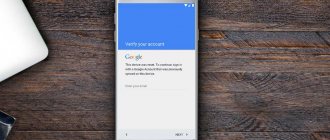“How to reset Google account on Huawei?” - a frequently asked question from users after special actions were taken in 2022 to protect the Android operating system. There are many options to accomplish this task. The main thing is to choose one that is as clear as possible and involves the use of auxiliary elements that are at hand. More details about each method below.
Why might removal be necessary?
In the vast majority of cases, account deletion is done when selling a mobile device to another person. The former owner does not want his personal data to be used by third parties. Plus, most likely, he plans to use them on a new smartphone.
It is also recommended to carry out this procedure when the mobile phone is sent to a service center for repair work. Firstly, it reduces the likelihood of personal data being stolen or used by third parties. Secondly, the masters will not be limited in their activities.
After we have figured out the possible reasons for such a desire, we can move on to the methods themselves. And here it is worth understanding that on Honor and Huawei mobile phones there can be two personal accounts - from Google and a branded one from the developer. Let's analyze the situation with each of them separately.
“hard reset” using the example of Huaweihonor 9 lite
Before you start resetting to factory settings using a key combination, you need to turn off your smartphone.
Press the power button and confirm the shutdown. Then, with the Honor smartphone turned off, simultaneously press the volume up key and the power key. As soon as the “HONOR” logo appears, release the power button.
Continue holding the volume up button. Hold for about 15 - 20 seconds. Release when the logo on the screen changes to the system reset mode menu.
The next step is to click on the menu item: “Wipe data/factory reset” and confirm the operation in the next window. Wait for the system to reset to factory settings.
After the reset process is completed, reboot the smartphone in normal mode. Click: “Reboot system now”. Turning on the smartphone for the first time after a hard reset takes a long time.
How to delete Huawei account
There are two ways to do this.
First
Initially, you need to connect an Internet connection, open any convenient mobile browser and go to https://id7.cloud.huawei.com/CAS/portal/loginAuth.html?val
Next, log into your personal account using your details.
After that, at the top of the screen, on the right side, click on the “Options” button. Scroll down the page and find the “Delete Account” tool. Let's use it.
Second
Everything is also done quite simply:
- Go to the settings of your mobile device;
- Click on the section “Log in via Huawei account”;
- Go through the “Confidentiality” subsection to “Delete account”.
There are several important points. Firstly, if an additional account is attached to the phone, for example, a child’s account, then it should be deleted first. Secondly, if the tool we need is not available in the “Privacy” section, then initially we will need to update the “Huawei Mobile Services” application - this can be done through the Google Play online store. After this, you can return to the deactivation process.
FRP Huawei Google account reset: new unofficial method
Before starting the process, you need to transfer important files to a flash drive. And also download and drop the apk file of the Go Launcher application onto your memory card.
Users who did not have success using the official troubleshooting version have developed other options - unofficial methods. But you need to understand that the user himself is responsible for the consequences. And in cases of complete malfunction of the device, the manufacturer will not consider this a warranty case.
Method 1
It offers to bypass your Google account after the reset, following the algorithm.
- Install a new SIM card.
- Have someone call you.
- Answer the call.
- Select Add New Call.
- Open “Phone”, type some combination of characters, save.
- Open an account on Google.
- Save your new contact here.
After rebooting the smartphone, the device should work correctly.
Method 2
To implement this option, the user must first complete the first three steps of method No. 1. Then continue the process with the following steps:
- open “Phone”, enter *#*#4636#*#*;
- open “Settings” / “Backup and reset” / “Data backup”;
- Log in as usual.
After completing the steps, Google account confirmation is not required.
Method 3
Designed specifically for those who use the Fastboot function. Also required for implementation:
If you have any questions or complaints, please let us know
Ask a Question
- PC;
- Drivers for Android.
Set your phone to Bootloader mode, enter fastboot oem clean_frp/fastboot erase persistent/fastboot erase frp/fastboot erase config.
This workaround is suitable for confident PC users, since it is impossible to do without certain skills.
Method 4
To reset your Huawei Google account, you first need to return your phone to its default settings. After resetting the settings, just as in the previous method, you will need a PC and drivers.
How to connect Honor Band 5 to your phone: pairing instructions
Follow these steps:
- install ADB RUN on your phone;
- connect your mobile phone to your PC via cable;
- upload the downloaded application;
Write adb shell content insert –uri content://settings/secure –bind name:s:user_setup_complete –bind value:s:1;
The option is not the simplest, but is easy for people with basic programming knowledge.
Method 5
This option assumes that you have access to the network to reset your Google Honor account.
- Connect to Wi-Fi from your smartphone.
- Enter your email and select it.
- Wait until the “Send/Share” window appears.
- Send an SMS to number 112 with any text.
- Open the SMS, click on “Call”, which is located at the top of the page.
- In a new open window, instead of 112, enter
- *#*#4636#*#*.
- Open Settings.
- Find the “Reset and Recovery” section.
The main criterion for the success of such a solution is not to make mistakes when writing symbols.
Method 6
Bypassing a Google account after a reset is possible after the steps described below.
- Turn off your mobile device and remove the SIM card.
- Turn on your device.
- Choose language".
- Skip the window that notifies you that there is no SIM card.
- Enter your Email by pressing the @ symbols on the keyboard.
- From the proposed further options, select “Android Keyboard Settings”.
- Click on "Backup and Reset".
It is advisable to first look in the instructions on how to properly remove the cover and battery in a certain phone model, so as not to damage the case.
Removing Google account
There are three methods to delete a Google account:
First
We return to the telephone settings again. Next we perform the following actions:
- Click on “Google” and go to “Google Account”;
- Open the “menu” section, in it we go through “data and personalization” to “deleting a service or account”;
- We use a tool that allows us to start the procedure for erasing our account.
Before starting it, you will need to confirm with a password.
Second
In this case, you again need an Internet connection and a computer.
Through an Internet browser we go to our personal page. Go to settings and select the option to deactivate the profile.
Third
In the mobile phone settings there is a section called “Accounts”. If you go into it, you can find a list of all currently available options.
You can select the required profile, click on the removal tool and then proceed based on the instructions provided.
What to do if problems or difficulties arise?
Sometimes it may happen that when deactivating an account, a number of problems not foreseen in the instructions arise. For example, some processes freeze, the device stops responding to user commands, and even after “deleting” the entry and completing the process, the Google account still remained in place. In this case, it is better not to try to continue the operation, but simply create a new account, synchronize it with the device and, giving it priority rights, permanently delete the old one without any interference.
To do this you need:
- Launch the Gmail application by clicking on the icon. shown in the picture below;
- Enter the menu by clicking on its symbol located in the upper left corner of the display and select the “Add account” option;
- From the list of various accounts you need to select “Google” and click on the “Add Google account” option;
- If the user has previously created a Gmail account, then you should select the “Existing” option; if not, then “New”. When selecting the “New” option, you must provide all the personal data required by the network to create an account and follow the instructions.
- Next, you need to select new settings for the Gmail application, the list of accounts of which now includes both accounts - the old and the new. You need to log in to a new account and synchronize it with your smartphone.
- After this, you need to use the “Account Management” option and restart the process of deactivating the old account. If the new account is created correctly, then no difficulties should arise. The new account will remain the only one on the device and will be linked to it, especially since all the settings and defaults of the deleted account will still be in effect on the device.
This instruction is universal and is suitable for absolutely all smartphone models, although each model has its own settings section, and the implementation of some points of this instruction may be different for a particular device.
Important nuances you should know about
If you decide to get rid of your Google account, then you need to know a few important nuances:
- It will not be possible to restore it and link it to your mobile phone again. You'll have to create a new one;
- All files stored in Google Drive and Google Photos will also be erased. Therefore, it is worth moving them to an alternative location in advance;
- Everything you previously purchased from the Play Store will be cancelled. Unfortunately, no one will return your money. Videos downloaded from YouTube will also disappear from memory.
Therefore, save everything you need in advance in another place so as not to lose access to the files.
What is Private Space for?
Private Space is a function for creating personal space on Huawei and Honor smartphones. Files and applications stored in Private Space will not be accessible from the main menu. To switch to hidden mode, a fingerprint or password is additionally added to the settings.
Interesting materials:
How to remove write protection from a file in Total Commander? How to remove protection from an Excel 2003 file? How to save files in the cloud? How to save a file in Adobe Reader? How to save changes to the hosts file? How to save scans into one file? How to match a program to open a file? How to sort files by upload date? How to sort files by date? How to create an archive with files?
Why do you need to delete your account?
Removing a Google profile from your phone may be necessary in the following cases:
- transfer or sale of the device - to prevent third parties from gaining access to personal data, files, photos;
- impossibility of recovering a forgotten password;
- desire to create a new account;
- account hacking.
In the latter case, fraudsters can obtain bank card data, logins and passwords from online banks and electronic wallets. For security, it is better to delete such a profile and unlink it from the phone number.
After some time after deletion, all data will disappear from Google's memory. Access to them will be blocked, including for the browser on your computer.
If the account is not needed only on the phone, there is an option to temporarily disable it - this is done in the settings. Instead, you need to create a new account and synchronize it with your smartphone.
How to completely remove a Google account from a smartphone without deleting it from Google
Deleting an account from a smartphone means logging out of the account on the smartphone. This is done like this:
- Open “Settings” – “Accounts” – “Google”.
- Select one of the Google profiles, if there are several of them, and go to it.
- In the window where synchronization is configured, there is a “Delete” button.
- Click on the on-screen button and then confirm your actions in the pop-up window.
- Click "Delete".
If this is the only linked profile, then after unlinking it from the smartphone, the list of Google-related programs, such as: Play Market, Google Pay, Drive and others, will stop working.
If a problem occurs in the system, in particular related to the incorrect operation of a system or pre-installed application, logging out of your Google account and then logging in can fix it.
What is a Huawei account and what is it for?
A Huawei account is an ideal way to take advantage of the services that are available to flagship owners. Immediately after purchasing a mobile phone, they offer to create a new profile in the store. This option is required to access all built-in programs. In particular for Health, Weather, Themes and many others. The next advantage is the use of a special cloud on the Internet. It allows you to download an unlimited number of different files, music, photos, e-books and documents. If necessary, you can open the link and download what you need again. Another nuance is that all registered profiles on social networks are synchronized with this account.