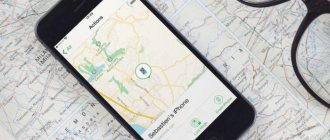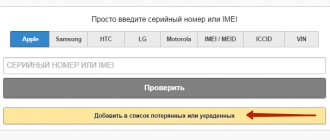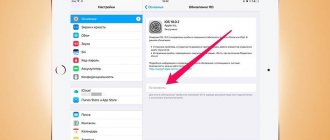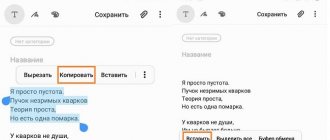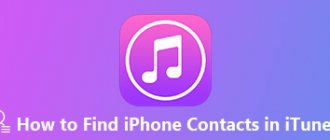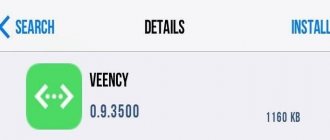In the modern world, a lost or stolen phone is a big problem for a person, as it can lead to various negative consequences. Not only is the loss of the device itself no longer a good thing, since the phone now costs a lot, and it’s a pity to throw your honestly earned money down the drain, and, secondly, the phone’s memory stores a lot of personal information that is not intended for strangers , for example, personal photos, correspondence, bank card details, etc.
So how to solve this problem? Apple has long provided for this option and equipped the iOS operating system with the “Find My iPhone” protective function.
Apple generally pays special attention to the security issues of its products, for example, consider the Mac computer; as you know, special anti-virus programs are not produced for them, since due to the peculiarities of this operating system they are not needed here. The same applies to the iOS mobile operating system; the newer the version of the iPhone or iPad, the easier it becomes to protect your smartphone from theft.
Help in finding an iPhone that has been lost or stolen will be provided by a special application developed specifically for the iOS operating system - “Find iPhone”, which we will talk about in more detail.
How the function works
The Find iPhone feature allows the user to:
- Determine the geographic location of the lost device. However, there is one BUT, this can only be done if your lost gadget has access to the Internet. Perhaps in the future this function will be upgraded, which will allow you to find out the location of the iPhone even without an Internet connection, this would be very convenient;
- Remotely erase all information from your smartphone;
- Play a sound that will help you find your smartphone if it is nearby. Or if you don’t remember where you put your phone, you can also use this function;
- And most importantly, you can activate the lost mode, which will block the iPhone, and, as a result, it will no longer be possible to use this gadget; it can only be sold for spare parts for pennies.
How to enable Find My iPhone
To enable the Find My iPhone feature, you will first need to enable it in the smartphone settings.
- Open the Home screen;
- Go to “Settings”;
- Click your account name;
- And go to “iCloud” itself.
- Scroll to the end, and there will be the treasured inscription “Find me”; move the slider opposite it to the active position;
- Next, a message will appear on the screen indicating that the Find My iPhone feature has been activated. Confirm your action by clicking “OK”;
- Now you also need to check whether the “Find iPhone” function is active in the smartphone’s geolocation. To do this, you need to go again to “Settings” - “Privacy (or confidentiality)” - “Geolocation Services”. This section has many subsections, including “Find iPhone”. You must allow access to this application by moving the slider to the active state or checking the box next to the phrase “when using the program.” This check is needed because if the Find iPhone function does not use geolocation, then it will not be possible to find the location of the lost gadget on the map.
And everything is ready, you can start working. On the “Home” screen there will be a shortcut to the “Find iPhone” function, click on it and sign in.
First you need to set up your iPhone, iPad or iPod Touch:
Step 1: Go to Settings -> iCloud
Step 2. Log in with your Apple ID or register it if you haven’t done so before
Step 3: After successfully logging in, scroll down to the Find iPhone and activate it
If you use several iOS devices, immediately configure them all in this way.
I draw your attention to the following: the Find iPhone function will ask you to enable geolocation, which should always be enabled. Yes, this will certainly affect the battery charge, but if the geolocation is configured correctly, you will hardly feel it.
How to use the Find iPhone feature through the application
Device location
To use this method, you will need to borrow an iPhone or iPad from a friend with the “Find iPhone” application installed; if you don’t have one, download it. Next, after logging into the application, you need to log in with your Apple ID and after logging in, a map with the geolocation of your lost device will be displayed.
Unmute
If you click on the icon of your device, three buttons will appear at the bottom, the first of which is to play sound. After pressing this button, a beep will sound on the lost smartphone. This is very convenient if you yourself have lost your phone, don’t remember where you put it in your apartment, etc., but it’s unlikely to have any effect on a thief.
Lost Mode
When you enable the Lost Mode feature, you can remotely display a message on your smartphone screen with your contact information. You can come up with the text of the message yourself, however, there is already a default one: “This phone has been lost. Please, call me".
Erase iPhone
A very useful addition to the Find iPhone application is the Erase iPhone function, otherwise known as Activation Lock, which first appeared only on iOS 7. This addition will allow you to lock a lost smartphone once and for all, i.e. in other words, turn the phone into a useless pile of spare parts. The gadget cannot be brought back to life by any means, neither by flashing it, nor by restoring it in DFU mode.
And if you imagine a situation where the phone was stolen, then the attacker, after you have activated the “Erase iPhone” function, will understand that he has a dummy device in his hands, with which he cannot do anything. And the most logical solution for him would be to contact the owner and play out the situation as if he had found the gadget, and also ask for a symbolic reward, at least somehow profit.
For those who are afraid that the phone cannot be restored, do not be alarmed; to restore it, you will only need to know your Apple ID password, so make sure that all logins and passwords are written down. If you forget or lose your password, you will not be able to return the device to functionality yourself; even hackers and Apple support will be powerless.
Also keep in mind that after selecting the “Erase iPhone” function, you will no longer be able to track the geolocation of the device. The smartphone will reset all settings and return to the original ones, and only a message about the loss will be displayed on the screen.
What is Activation Lock?
Activation Lock is a new feature to protect iOS devices. This function appeared already in version 7 of the operating system. The locking is activated automatically after the “Find iPhone” option is activated. This allows you to remotely assign an Apple ID to your iOS devices. Due to this, it is impossible to perform the following actions without entering a password:
- Disable the search function on the device;
- Delete all data from the device;
- Reactivate and use your smartphone or tablet for its intended purpose.
It is noteworthy that even flashing the gadget and restoring it to factory settings will not help solve the problem.
After purchasing an Apple device, you must set up an Apple ID. However, the password should not be too simple. It is recommended to use numbers and letters of different cases.
How to find iPhone from computer via iCloud
To determine the geolocation of the device and begin tracking and searching for it, you must do the following:
- To begin, open the iCloud.com page in your browser.
- Log in using your Apple ID data (username and password).
- After logging into iCloud, the entire desktop of the smartphone will open on the screen, which will also have the “Find iPhone” application, log into it.
- After logging into the application, a map with the location of the smartphone will open.
- By clicking on the green circle showing the location of the device, you can find out more detailed information. For example, the gadget’s charging level, or take precautions in advance: play sound on your smartphone, turn on lost mode, or use the “Erase iPhone” function.
Turn off Find My iPhone
It is possible that the “Find iPhone” application was activated by you by accident, or, another option, not only you have access to your Apple ID account; of course, no one wants someone to be able to track your location, but everything can be fixed - disable the Find My iPhone function. There are 3 ways to do this.
Disabling the feature by disabling all iCloud features
- On the “Home” screen, find the “Settings” shortcut and go there.
- Click on your name and go directly to iCloud.
- We find the inscription “Find iPhone” and move the slider to the inactive state (it will turn gray, not green).
- Next, a window will open on the screen in which there will be a message asking you to enter the password for your Apple ID account. After entering the data, click the erase button.
- A notification will be sent to the email associated with your account indicating that the Find My iPhone feature has been disabled.
Disabling the function via the application
- On the “Home” screen, find the “Find iPhone” shortcut and log into your account by entering your username and password.
- Under the map with the location of the smartphone, a list of all devices on which the “Find iPhone” function is enabled through your account will open.
- In order to remove a device from the list, you just need to select the desired device and slide your finger over it from right to left, after this action a red “Delete” button will appear, click on it.
You should know that the device you want to erase from the list must not be connected to the Internet (Offline), otherwise the treasured “Delete” button will not appear.
This is exactly the disadvantage of this method, because as soon as the remote device connects to the Internet, the function is activated again. Therefore, you can permanently disable the “Find iPhone” function only in iCloud settings.
Disable on Windows and Mac OS X computer
- Open iCloud.com in a browser on your personal computer and sign in using your Apple ID information.
- In the panel at the very top, expand the “All devices” tab.
- From the list that opens, you need to select the device on which you will disable the function.
- The next step will open full information about the device and you will need to click on the “Delete” button and confirm your action again in the window that appears.
- In the additional window that opens, enter your account password.
After these simple steps, a confirmation will be sent to your smartphone about disabling the “Find iPhone” function, and it will be deactivated immediately when you connect your smartphone to the Internet.
How to protect yourself from scammers
In your quest to find your lost iPhone, don’t forget about security. Since locked Apple gadgets cannot be hacked (and, accordingly, sold), unscrupulous people may try to profit from the owner of the smartphone in other ways.
If a stranger called you and said that they managed to find an iPhone that belongs to you, or an SMS message was sent to the phone number indicated on the device’s screensaver using the function described at the beginning of the article, be vigilant:
- If you are offered to simply return a lost gadget, do not agree to a meeting in a deserted place, or in the dark, or at least do not go alone.
- People who ask you to transfer rewards to them at first are definitely scammers, ignore them, otherwise you will simply lose money.
- If you are offered to buy a gadget in person, also choose a crowded place and come with friends, or even better, with law enforcement officers: according to the law, such actions are direct extortion.
- Sometimes it happens that the owner of a lost gadget receives an SMS indicating that his device is turned on, and to clarify the information, he is asked to go to the website and enter his Apple ID login and password. This is also a scam - using fake pages resembling the official icloud.com portal, criminals collect users' personal data. If you enter the information, you will forever lose not only your phone, but also access to your account.
If you enable Apple's search in advance and test its operation at home, then the question of how to find a lost iPhone will not be a problem for you in most cases.
Important Additions
There are several important points arising from using the Find iPhone application that you need to know:
- First, you should understand that the smartphone location data provided by the iCloud service is not displayed in real time, but only shows the moment the lost iPhone was last connected to the Internet.
- You can allow the application to receive notifications via e-mail, this will allow you to quickly catch the moment when a stolen smartphone appears online and quickly block the device and use the “Erase iPhone” function to delete all personal information.
- The “Find iPhone” function will be useless if the device was stolen by a resourceful thief and promptly flashed before you even noticed it was missing.
- And what is worth noting is that always-on geolocation puts a heavy load on the battery, as a result of which it discharges faster.
Let’s also imagine a situation where, for some reason, the owner did not immediately enable the “Find iPhone” function when purchasing the smartphone, then finding it, of course, will be more problematic, even almost impossible. But, nevertheless, it is possible to make life not so sweet for those people who find the device, but do not want to return it right away. The fact is that on the official Apple website there is such an excellent opportunity - to change the password for your AppleID account.
If everything is done quickly, this will instantly block access to many important functions. For example, to the AppStore, iTunes, iCloud, etc. Also, something worth taking care of is changing passwords on social networking accounts so that your photos and correspondence are not made public and simply do not fall under the prying eyes, and this can be done quite easily from a personal computer.
In this case, the most important thing is speed, since you didn’t take care in advance, you didn’t protect yourself from the loss of your phone by installing the “Find iPhone” application. And the faster the user blocks his personal data remotely, the greater the likelihood that an unscrupulous person will return the smartphone, which he will not be able to fully use.
A person who has installed the “Find iPhone” application on his device will have to be very careful and cautious about the safety of his personal credentials and not give them away left and right. Because if your data ends up in the wrong hands, these hands, in turn, will be able to calmly block the gadget and, promptly changing the iCloud password, subsequently come into contact with the owner of the smartphone and blackmail him, that is, you. This type of fraud is now very relevant, unfortunately, since according to various sources, recently more and more injured users are suffering from this type of action.
Ways to find a turned off iPhone
If you have lost your phone, first call it from another number. If this has already been done and, probably, to no avail, the first step is to contact law enforcement agencies - file a report about the loss of the gadget. To contact the police you will need the following documents:
- general passport;
- any documents for the iPhone (international mobile equipment identifier data);
- a cash receipt that confirms the purchase of the device.
If you are lucky, the investigator will be eager to find your unit and will immediately make a request to cellular operators. If the thief or finder of the phone knows nothing about iPhone tracking programs (this also happens), then you are doubly lucky. There are chances to find out which SIM card was inserted into the phone after it was lost or in what specific place the call was made using your “Apple friend”. This information helps you find your device.
Don't you hope that the valiant police will immediately rush to search for your pet? Right. After going to the police (or better yet, at the same time), start looking for the smartphone yourself. We'll tell you how to find your iPhone if it's turned off. While professional detectives get their hands on your application, perhaps you yourself will cope with the problem and find out where the expensive unit is located.
Via iCloud service
iCloud will help you find a switched off phone. This option is Apple’s official cloud storage, which allows the user to access files online from any device, saves backup copies of data on their “Apple product” and helps the owner find a lost device. At the same time, remember, in order to see where the gadget is at this time, you need to specifically connect the corresponding function.
Did your phone get lost near the computer you are using to look for your gadget? You will hear a loud sound. The siren can be heard even when the iPhone is set to silent. Do you suspect that the gadget did not disappear at home? You can protect all the information recorded on it even remotely: set a password and no one will unlock your phone. It's better to delete all data altogether. Once the device is found, they can be easily restored from a backup.
Don't forget about the great Lost Mode feature, which is also activated in iCloud. When you turn it on, your message with the specified phone number is displayed on the screen of a locked gadget - the device that finds it will be able to call you back directly from it, despite the fact that it is blocked. In addition, you can make and receive calls on an iPhone that is in lost mode.
By IMEI number
International Mobile Equipment Identity, IMEI, is a unique device number assigned to the device by the manufacturer. The information is intended to identify the unit on the network and is stored in its firmware. A code like a serial number is always indicated in several places:
- on the smartphone itself (to recognize it, you need to type *#06# on the keyboard - the data will appear on the screen);
- under the battery;
- on the back of the box in which the gadget was sold;
- in the warranty card.
At the request of the police or the owner of the smartphone, the cellular communication company can monitor signal transmission even when the phone is turned off. It is believed that the code cannot be faked, and if the new owner of your iPhone activates it, there is a chance that the phone number can be determined. However, as practice shows, criminals manage to bypass this method of protection.
Using the Find My iPhone app
Another application will help you find your iPhone - the program is called Find My iPhone. The service is included in the free iCloud subscription and, among other things, can determine the location of the gadget, send messages to its screen, protect the device with a password, or erase all its contents. There is no need to specifically download the application to your phone, since it is already part of the device’s operating system. For this feature to work, you need to enable Find My iPhone in the settings in advance. Geolocation determination is allowed only when the gadget is turned on (with the GPS function active).