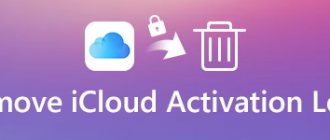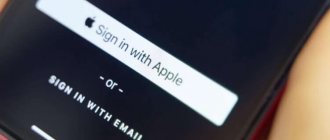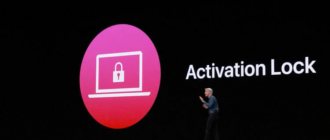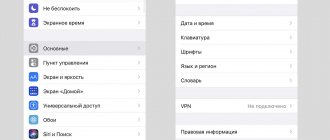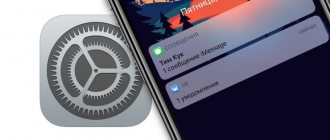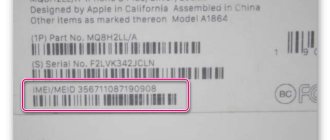iPhone and iPad activation lock has caused a lot of trouble for owners of used devices. Unknowingly, some buyers purchased iOS devices with the “Find My iPhone” function enabled and, as a result, activation lock activated, which sooner or later ended in a complete blocking of the device using Apple ID.
From now on, the shop for traders of potential “bricks” (devices blocked by Apple ID) is closed, Apple has launched a check of the activation lock status of its devices.
I wanted to check how the iPhone activation lock status check works personally, what came of it, and also how to determine whether the “Find iPhone” function is enabled and activation lock in iOS devices, read “under the cut.”
Let me remind you that activation lock is a protective feature that completely blocks an iPhone or iPad using Apple ID after restoring and updating the firmware, or after erasing content and settings.
On iOS 7.x.x, Activation Lock is enabled simultaneously with the Find My iPhone feature; on iOS 8.x.x it is enabled by default. Those. After restoring or updating the iPhone firmware to iOS above 8.0, when activating the device, you will need to enter the Apple ID and password that were connected in the device settings in the iCloud menu; the “Find iPhone” function may be disabled.
How does checking iPhone Activation Lock status work?
The mechanism of operation of the new service is very simple: the server, which receives a request to check the locking status of a device (identification occurs by IMEI or serial number), reads information about its status from the database, and based on the available data, generates and issues an appropriate response.
To check the lock status, you must maintain the International Mobile Equipment Identity (IMEI) or device serial number.
The IMEI and serial number of your iPhone or iPad can be found in the Settings -> General -> About this device .
If the device is locked with a password or is in recovery mode and you cannot read the data from the settings, you can find the IMEI code on the back cover of the device or on its packaging. More information on how to find the serial number and IMEI of iOS devices is here.
IMEI on the back of the iPhone
IMEI and serial number
on the iPhone
What is Activation Lock binding check?
Using this web service, users could use the IMEI number or serial number of an iPhone, iPad or iPod touch to find out whether the device being tested is linked to an iCloud account with the Find My iPhone function enabled and, accordingly, the activation lock function. The option was useful and repeatedly protected people who wanted to purchase a used device from unscrupulous sellers and scammers selling blocked devices.
Now, when trying to open the page previously located at iCloud.com/ActivationLock, users see the following sad picture:
At the same time, in addition to the page itself, any mention of the ActivationLock verification service on the company’s website and all accompanying documents were removed. The company has not provided any alternative methods at this time.
The situation is strange and it is not yet clear why Apple decided to get rid of a useful web service that thousands of people used every day. Perhaps in the future the check can be performed in some alternative way or the function will be implemented on the Apple website in a different form, but for now there are no other options.
One way or another, now there is no way to check the device for binding to iCloud using public Apple services. Therefore, now the only sure way to check an iPhone, iPad or iPod touch when buying it in person is to completely reset the device, if it is activated, and then re-activate it.
How to Check iPhone Activation Lock Status
To check the blocking status, follow these basic steps:
- From a web browser on a Windows or Mac computer, or on a smartphone or tablet running any operating system, go to the iCloud page to check your Activation Lock status.
- In the “ Enter IMEI or device serial number” , enter the international mobile equipment identifier or iOS device serial number, then enter the captcha (the character code from the image) and click “ Continue ”.
- Almost instantly the server will check the blocking status and display the result.
If, when checking your iPhone or iPad, it turns out that activation lock is enabled on the device, the results page will give recommendations on how to disable it, you can use them or ours.
Activation Lock enabled
Checking the status isn't the only way to determine whether Activation Lock is enabled on a device; there are at least three more.
Here's how it works
When you turn on Find My on your iPhone, iPad, iPod touch, Apple Watch, or Mac equipped with the Apple T2 Security Chip, your Apple ID is stored securely on Apple activation servers and associated with your device. From now on, turning off Find My, erasing everything on your device, or reactivating and using your device requires you to enter your Apple ID password or device passcode.
Activation Lock is turned on automatically when you set up Find My.
Ways to check if Activation Lock is enabled on iPhone
- Checking the Activation Lock status in iCloud .
- In the settings of your iPhone or iPad in the “iCloud” menu.
- On iPhone in the Find My iPhone app .
- On a computer, tablet, or smartphone in iCloud in the Find My iPhone web app (operating system does not matter).
How to check if Activation Lock is enabled in iPhone settings
In order to check the activation lock status on your iPhone, just go to “ Settings -> iCloud ”. If in the field “ Account. entry " connected Apple ID (email address is displayed) and the " Find iPhone " switch is turned on, you can be sure that the device is blocked by Apple ID, which is indicated in the " Account" field. entry ".
As I already said, on devices with iOS 8 and connected to an Apple ID in the “ iCloud ” menu, Activation Lock is enabled by default, i.e. always active.
How to Check Activation Lock Status on an iOS Device in Find My iPhone
If your iPhone is working normally and is not locked with a lock password, launch the Find My iPhone iOS app (if it is not installed, download it from the App Store here) and log in with your Apple ID.
Login to Find iPhone
If you find yours in the “ All devices ” menu in the list of devices connected to your account, then it is blocked by Apple ID.
All of these devices have Find My iPhone enabled, which means activation lock.
Part 3, How to Remove iCloud Lock
Once you have forgotten your Apple ID account or password, you are blocked from using iCloud. To access iCloud use, you need to remove the Apple ID associated with iCloud.
Apeaksoft iOS Unlock is an iOS unlocker that can remove various screen, screen time and Apple ID locks. If you are unable to access iCloud due to a forgotten Apple ID password, this software does a great job of removing your Apple ID so you can create a new one.
Recommendation
- Remove blocked Apple ID from iPhone iPad and iPod.
- Wipe the screen passcode to log into your locked iOS device.
- Recover and erase screen time limit password.
- Support iPhone 12, 11, XS, XR, X, 8, 7, etc. running iOS 14/13, etc.
Free Download Free Download
Now let's follow the simple guide below to remove iCloud locks.
Step 1: Install Apeaksoft iOS Unlocker on your computer by clicking the download link below. Open this program after successful installation.
Free Download Free Download
In the main interface, you should click Remove Apple ID. Use the USB cable to connect your iPhone to the computer.
Step 2. Click the Start button and this software will remove Apple ID from your iPhone which is locked in iCloud.
After this, your iPhone will be restored to factory settings and you can create a new iCloud account to use it freely.
Tips:
1. If Find My iPhone is on your device, you should reset all settings first.
2. Any iOS devices running iOS 11.4 or later will need to turn off Find My iPhone.
How to bypass Activation Lock
If we talk about the iPhone, there are only two ways:
- Enter the correct Apple ID and password pair.
- Unlocking via technical support.
There are no other common options. You cannot somehow cleverly reflash, update, roll back the firmware, do a Hard Reset, etc.
Remember! All blocking occurs on Apple servers - only technical support employees and other special employees from Apple can remove it.
You ask: “But the guys on the Internet say that they will send you some kind of clever firmware (for only 500-600 rubles!) and everything will be fine!”
It will be good. But not for you, but for them. They will receive 550 rubles and will be happy. You won't get anything and you will be upset.
However, things are not always so categorical. After all, there is...
Services that offer blocking bypass
Indeed, on the Internet you can find services and sites that offer (for a fee) to unlock your iPhone. Should I use them or not? It's up to you to decide. For my part, I will give some simple tips.
If you are thinking of using such services, then:
- Be sure to read and check all the reviews. There are a lot of scammers in this area.
- Never enter your card details anywhere! I repeat, there are a lot of scammers.
- Do not make full payment until you receive the result. They'll take the money and then you won't find anything.
- If prepayment is still necessary, then use those systems where a refund is possible. For example, PayPal. In general, if a site works for a long time and fruitfully with a “stick”, then this is a good sign.
- In the purpose of payment, write about what the transfer is for. This will make it a little easier to return payment for a service not provided.
- A normal unlocking service will not immediately demand money, but will first ask for the serial number and tell you whether there is a chance of unlocking. If you are told about a 100% guarantee of results in any case, then this is most likely a deception.
In general, be careful.
And yes, it’s worth remembering that all these services work in the same way - they achieve unlocking through support. Which means you can do it yourself.
What's blocking Mac
If you lose your computer or, in the worst case, it gets stolen, your first concern is that no one will be able to use it. That is why the operating system has an activation lock system that can be activated automatically from any device. At this point, the computer is completely useless and you will need to enter your Apple ID credentials to use it. Once it is active when formatting the computer, this lock is in no way removed. When you restart to perform the initial setup, you must enter the user and password to use it. This fact increases the chances that the Mac can be restored by the owner.
This is very important to remember when buying a used Mac. In the event that it is stolen during startup, you may find a block of a type that makes startup impossible. That's why you should always consider that selling a Mac must be done in person, and you must first set up with the seller to disable this lock or simply return it if it is stolen.
Before you give the device to another person or send it for service
Before you give your device to someone else or have it repaired, make sure Find My [device] is turned off on your device. Otherwise, the device will be locked and the recipient of the device will not be able to use it and Apple technicians will not be able to perform repairs. Simply sign out of iCloud and then erase all content and settings. This completely erases your device, removes the device from your Apple ID account, and disables Find My.
On iOS 10.3 or later:
- Select Settings > [username].
- Scroll down and click Sign Out.
- Enter your Apple ID password and click Turn Off.
- Return to the Settings screen.
- Choose General > Reset > Erase Content and Settings.
On iOS 10.2 or earlier:
- Click Settings > iCloud.
- Scroll down and tap Sign Out > Sign Out.
- Click "Delete from iPhone" and enter your password.
- Return to the Settings screen.
- Choose General > Reset > Erase Content and Settings.
If you forgot your Apple ID or password
Your Apple ID is the account you use to sign in to all Apple services. Typically, your Apple ID is your email address. If you've forgotten your Apple ID, we can help you find it.
If you can't find your Apple ID or reset your password, you'll lose access to your account and may not be able to use or reactivate your device. To avoid these types of problems, we recommend that you review and update your information on your Apple ID page from time to time.