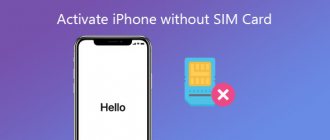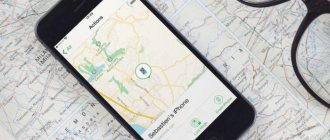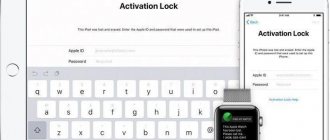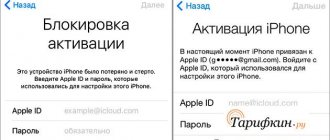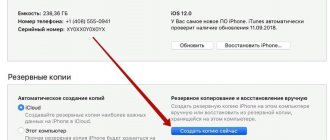So you bought yourself a brand new iPhone, brought it home and unboxed it. Now the smartphone will need to be activated. This is a mandatory requirement of the American corporation Apple, because... they appreciate that both the iPhone 4 and 4S that you purchase in any store are original.
The procedure is not very complicated and, with minimal skills in working with touch gadgets, a person can cope with it in a few minutes. Especially if he already had an iPhone and simply changed 4 to 4S (this order is not necessary). Activation came to Apple devices with the advent of iOS 5; it did not exist before. This is due to the active emergence of many Chinese counterfeits, which in appearance are practically no different from the iPhone 4S or 4.
But if, when first launched with or without a SIM card, the phone cannot register itself, this is the main reason for complaints to the supplier. In other cases, you have to activate, which again depends on the presence of a SIM card.
What is iPhone activation
In order for the phone to detect the cellular operator and register it on the network, you need to activate the device. iPhone activation is a process in which the IMSI (International Mobile Subscriber Identity) is read from the SIM card and redirected to the Apple server. There, the data is analyzed, the SIM card’s belonging to the cellular operator is confirmed, and it is checked whether the subscriber has access to the network in which he is located.
Sometimes phones are sold already with a contract, i.e. they are “tied” to a specific operator. If you purchased an “unlocked” iPhone, then the server will receive a unique code necessary to switch the Lockdown module to an active state, which opens access to the mobile network. After switching on, the initial setup is carried out, the owner specifies the region (geolocation), language and some other services. You will also have to activate your iPhone if you completely delete the content or reset it to factory settings. In this case, you can restore it through the company’s services.
Connection and initial settings
To activate the iPhone, you need to perform the initial setup of the device. To do this, be sure to insert a SIM card into your phone. After turning on the device, the system will ask you to set the following parameters:
- language;
- region of residence;
- method of restoring from a backup;
- setting up additional services.
You can activate the gadget only if you are connected to the network. You can use Wi-Fi (the most convenient option) or a cord to connect to a desktop computer. The second option is preferable if you need to recover data from a cloud service. When you turn it on for the first time, the system will ask you to enter your Internet connection details; you won’t be able to activate your iPhone without access to the network.
Setting up and registering an Apple ID
After the initial settings, the device will prompt you to connect to the network via Wi-Fi or using a SIM card (mobile Internet). If you don’t have a SIM card at hand, then even wireless Wi-Fi won’t help you, because the SIM card must be in the iPhone. Next, the unlocking and activation operation proceeds as follows (using the iTunes utility as an example):
- Connect your iPhone to your computer using a USB cable.
- Launch the iTunes application. The utility itself should recognize the connected device.
- Go to the small phone icon to the control menu.
- The program will ask what actions need to be taken with the mobile: configure it from scratch, like a new device, or restore content from a backup copy.
- You need to activate the device for the first time by selecting the “like new” option.
- Then you need to specify your Apple ID - this is an account available in all Apple services. You can create it directly in iTunes from the “Account” section (just follow the program’s instructions and fill out all the fields from the form).
- If you wish, you can skip the above step by clicking on the “No Apple ID or forgot it” option. Next, successively click on “Set up later” and “Don’t use”, but then you will not have the opportunity to buy content from the store and top up your account for this.
- Complete the procedure by customizing the screen as desired.
How to check the external status of iPhone
Take the iPhone in your hands and carefully examine it from all sides, paying attention to the smallest details. Ideally, you should not let go of your smartphone at all, so that an unscrupulous seller does not replace it during the transaction.
Damage
You don’t have to be afraid of scratches and abrasions on the case and screen if they don’t bother you. These shortcomings do not affect the operation of the gadget and are easily hidden with the help of cases and films. Much more dangerous are deformation of the body, chips and dents. Such defects indicate falls, and therefore possible damage to internal components.
The creaks of the case, which can be easily detected by slightly twisting the smartphone in your hands, will also tell you about past flights. This also does not bode well.
Traces of disassembly and repair
An iPhone that has not been tampered with by anyone’s playful hands, as a rule, creates much fewer problems for the new owner than copies that have been opened. To avoid unnecessary risks, do not buy a gadget with signs of disassembly. Upon careful examination, they are quite easy to identify.
In what cases is it necessary
If you have a new iPhone, then there will be no problems with activation. Sometimes stolen phones are sold under the guise of new ones, but when trying to log in, the user is asked to provide data (account) that no one knows, and therefore there is no way to unlink the device from the Apple ID. The phone becomes useless because it cannot be started. The need to activate the gadget arises in the following cases:
- When you turn it on for the first time. The initial setup and registration of the new device is being carried out; it is completely empty and does not have downloaded or purchased applications.
- After erasing content and settings. If for some reason you had to wipe your iPhone, you can activate and completely restore the contents using the iCloud service. This is cloud storage that creates backups from your phone.
- After restoring or updating your device in iTunes. You can save activation settings and data on your computer through the official application. Once connected, follow the instructions.
Restore iPhone in Recovery Mode if iPhone Won't Activate
Recovery mode is a great way to troubleshoot some software issues that may be interfering with the activation process. If you are unable to activate your device using iTunes. You can try to restore it in recovery mode. To do this, follow these simple steps:
- Connect your device to your computer, and then open Finder (macOS Catalina or later). Or iTunes (PC and macOS Mojave or earlier).
- Put your device into recovery mode. The procedure for putting your device into recovery mode will vary depending on your iPhone model.
- When your device is in recovery mode, a question message will appear in iTunes or Finder. Whether you want to update or restore your device. Click "Restore" and leave the device connected to the computer until the process is completed.
The restore option will erase all existing data and settings on the device and install the latest version of iOS. If you try to resolve the issue without losing data, select Update.
How to turn on a new iPhone
If you decide to buy a new phone, make sure that the box has not been opened, because you will not be able to activate the device manually due to the link to the Apple ID. To enable your new phone, follow these steps:
- Open the device and insert the SIM card.
- Click the button labeled "Power".
- Connect your smartphone to your PC using a cable.
- Launch iTunes.
- Complete the registration procedure.
- Cupping abdominal massage for weight loss - how to do Chinese and vacuum massage at home
- Reishi mushroom - medicinal properties. Using Reishi Mushroom Tincture, Extract, or Tea to Treat Diseases
- Serum for cucumbers and tomatoes
Activation of iPhone 4s and 4
This version of the smartphone is considered outdated, but it can still be purchased due to its reasonable price. Immediately prepare the SIM card and insert it into your mobile phone before turning it on. Press the “Power” button for 2-3 seconds and wait for the device to turn on. Carry out the initial settings and activate according to the following step-by-step instructions:
- Indicate your region of residence and interface language.
- Next, a request will be received for geolocation (determining your location) through Yandex maps, Google maps for marking under photos on Instagram, Facebook, etc. The same function will help you find your lost device. You can stop using it and enable the feature at any time later.
- Then you will receive a request to connect to the Internet via a SIM card or Wi-Fi. This step also does not have to be completed right away. You can postpone it, but to receive a unique code from the company’s server to activate your iPhone, you will need the Internet. You won't be able to use iCloud or iTunes Match without it either.
- The next stage is registering your mobile phone in the operator’s network, receiving settings for MMS, SMS and other functions. If you already had an iPhone and want to restore the device’s settings, the system will prompt you to use backups from iCloud or iTunes. If this is your first gadget, select “Set up a new device”
- The following steps are not required to use the device, but it is better to complete them to complete the setup fully. Enter your Apple ID to access company services. Account creation is carried out using a standard form and does not require payment.
- After accepting the “Rights and Responsibilities” document, activate the voice assistant.
- The last item is permission to send diagnostic reports to the company.
- Click "Start Using" and enjoy your device.
Activation of iPhone 5 and 5s
The setup procedure for this version of the device is not much different from others. After unpacking the gadget, installing the SIM card and pressing the “Power” button, you will see a white screen asking you to configure the phone. An assistant will accompany you at all stages; the activation algorithm is as follows:
- First, select the interface language (Russian), connect to Wi-Fi. As a rule, the language pack is determined depending on the region of sale, but you can change it. To connect to the Internet, select your network and enter the password. If the SIM card you are using has mobile internet, you can turn it on.
- Next, activate your Apple ID, an account that you must create in advance. It opens access to a lot of functions of Apple services. Without an account, some of them will be blocked.
- To protect yourself when locking your phone, create a short personal password or scan your fingerprint.
- Set up iCloud storage, “keychain” (credit card data and storage passwords).
- Enable or disable geolocation and Find My iPhone. This is a special tool that shows the location of the device if it has been lost or stolen.
- Register in the communication provider's network using a special unique code from the Apple service.
Unlock Activation Lock
If the device you are trying to activate is a used one, it is possible. The previous owner did not bother to remove the activation lock. Activation Lock is part of Find My iPhone and is designed to prevent unauthorized people from accessing your device.
In this case, you can contact the previous owner and ask them to disable Find My iPhone. Additionally, there are ways to remove Find My iPhone activation lock without the previous owner.
How to activate an iPhone via iTunes
The official utility helps you set up a new phone and restore data after deleting content. Activation of an iPhone 6 or older model is carried out via a computer using a USB cable and the iTunes utility. This multifunctional application helps you save backups, register your device in the system, purchase and download content for your mobile phone. You can activate your iPhone using the following algorithm:
- Install SIM into your phone and turn on the device. You won’t be able to activate the gadget without an operator card; this is a mandatory step.
- Swipe the screen to turn on. Immediately mark your country of residence and interface language.
- Select your Internet connection option (wireless or PC). To activate iTunes, connect your smartphone to your computer using the original cord included in the kit.
- The program itself will detect the connected device and begin configuring it. To go to the control menu, click on the miniature phone icon.
- If you're setting up an iPhone that's already linked to an Apple ID, provide your account information and sign in. If your phone is new, skip straight to the next step.
- A window will appear with a choice of actions: restore from backup or configure as new. In the first case, click the “Continue” button and wait for the data to be copied from the cloud service. Do not interrupt this process (do not disconnect the device from the PC) until it is finished.
- After the restoration and activation is complete, the gadget will reboot. Complete the initial setup and you can use your mobile phone.
- If you are registering your phone for the first time, you need to create an Apple ID account and receive a code from the company to activate it in the provider’s network. All other steps are repeated (initial setup).
Call your carrier or contact Apple.
If none of the above solutions bring you any closer to activating your iPhone. We recommend calling your carrier to see if they can help. If they cannot help or determine that the problem is not with their network. Then the only way out is to contact Apple support. There may be a problem with your device that is preventing you from activating your device. If the device is still under warranty, you can save money on repairs.
LATEST ENTRIES IN THE RUBRIC
Picture in Picture iOS 14, works on YouTube or not?
Apple announced new iPhone software, iOS 14, during its annual WWDC conference on Monday. Updated version of iOS... Read more...
YouTube Picture in Picture not working on iOS 14 - Fix
YouTube picture-in-picture does not work on iOS 14, this may be due to many factors that we have discussed... Read more...
Can't Set Live Wallpaper on iPhone: Fix
Live wallpapers are a very fun way to spice up your iPhone lock screen. Not only do they look great, but they bring life to static... Read more...
On iOS 14 the weather widget does not work correctly: Fixed
iOS 14 introduced widgets, and they soon became an essential aesthetic for many users. And among the many widgets, the most commonly used is probably... Read more...
Problems with iOS 14.4.1: with fingerprints, with updates and others
Apple recently released a small security update called iOS 14.4.1. This update addresses WebKit security settings to prevent some malicious... Read more...
Recovering from an iCloud copy
Restoring from the backup storage can only be done during the initial setup procedure. To do this, you will have to do a complete reset and reset the phone. Then, using the assistant, you can download the backup from iCloud. To restore, do the following:
- Before resetting the settings, check whether there are fresh backups in the cloud. To do this, open Settings, then iCloud, then Storage and Backups. Scroll to the bottom of the page, the latest file should have a recent date.
- To start the recovery, start the reset: open the settings, then the “General” item, go to the “Reset” section and click on “Erase content and settings.”
- Enter the password, if one was used for the restriction.
- Agree to the removal of content and click “Erase iPhone.” Such cleaning will erase all data, including notes and contacts. Before doing this, check that the backup is correct and make a “safety copy”.
- The progress of the removal procedure is indicated by a bar located below the Apple logo. Wait for the process to complete.
- Carry out the initial setup, stop at the “iPhone setup” item.
- Select "Recover from iCloud Backup".
- When you see the window for specifying your Apple ID and password, agree to the terms, conditions of service and privacy policy, click “Accept” twice.
- If there was a password on the backup, come up with a new one. Next, set up Touch ID, but you can skip this step and come back to it later.
iPhone turned off and won’t turn on - forced start
If the iPhone 5s has turned off and does not turn on, you should use a function that forces the smartphone to start. The method is relevant for those cases when the smartphone freezes at some stage, perhaps only a black screen is shown, but the backlight works, or after turning off, the phone stops turning on. However, the procedure does not clear device data, so it should be used initially. For each version of iPhone there is the same key combination, only in the latest 7th model it is different:
- Hold down the Home button and the Power button at the same time. The hold duration should be more than 10 seconds, usually up to 20 seconds. Then the Apple logo in the shape of an apple appears on the screen. This option works for all versions except iPhone 7;
- A separate, more familiar approach is used in the new version; you need to hold down Power and the volume control, namely the volume down button. Similarly, you need to hold until the actions on the screen begin.
The problem can be fixed with this method, but there are several additional methods.
Possible errors when activating an iPhone
Sometimes problems arise when registering a phone. There are several main reasons why an iPhone displays an activation failure message:
- Apple server error. At this particular moment, the activation site is unavailable. This is the most harmless version of the problem. Wait for the server to become operational again. As a rule, this error occurs when upgrading to new firmware or during a major software update.
- iPhone hardware problem. Registration failure may cause a malfunction of the SIM card detection unit, which leads to a constant search for a network. If the Wi-Fi module does not work, connect the device to the PC. This problem can be determined at the service center after diagnosis.
- Problem with iOS after restoring iPhone. It concerns devices that were handicraft assembled in China from various components. Such phones contain very few original spare parts. The activation problem arises due to changes in the rules of the device registration system on iOS 11. The server compares the technical information of the device (IMEI, Serial No, UDID, MAC-address) with databases. If something does not match (and homemade phones have up to 10 mismatches), then the device cannot be activated.
To protect yourself from such problems, check your phone's serial number when purchasing from a retailer. Go to the Apple website and enter the data from the box. If the message “the serial number corresponds to a product that has been replaced” appears, then there is a high probability that an error will appear when attempting to activate. If the device information does not match your iPhone in terms of memory capacity, color, model, then problems may also arise. If your phone was not restored at an official service center, be sure not to erase the content.
Remove the SIM card and reinsert it.
You should also consider removing the SIM card and reinserting it. Especially if you see the message “SIM card not supported, error.” Or "No SIM card/invalid SIM card error."
To remove the SIM card, turn off your iPhone, and then use a SIM eject tool to remove the SIM card. Then reinsert the SIM card before making sure the SIM card tray is completely closed.
If you see a "No SIM" or "Invalid SIM" pop-up message, try using a different SIM card. If you can activate the device using a different SIM card, the problem may be with the SIM card.
You should also make sure you have an active data plan with your wireless carrier. If you are unsure, contact your carrier.
How to properly prepare the device for the procedure
Before restoring an iPhone via iTunes, the user must turn off the Find My iPhone feature. If the option is active, it will be impossible to perform a full reset or rollback the OS. Therefore, before using the application, you should deactivate the search service. The operation is performed according to the following scheme:
- a section with smartphone settings opens on the smartphone;
- the user name will be written at the top of the screen, you need to click on it;
- a section called “iCloud” will appear in a new window;
- after clicking on this item, the owner must select the “Find iPhone” gadget search function from the list;
- All that remains is to move the slider to the “Deactivated” position;
- In order for the action to be performed, the password for the account is specified.
Once the procedure is completed, the owner begins the second part of the preparation. It involves creating a copy of data from the gadget. This operation is necessary if the client wants to recreate all the information from the smartphone. To do this, the client must follow these instructions:
- a cell phone is connected to a desktop computer using a cable;
- On the PC you need to run the iTunes program, having previously updated it to the latest version;
- A smartphone icon will appear in the window; click on it;
- the client will be in the cell phone control menu;
- Select the “Browse” item on the screen;
- you need to select a copy storage option, the system offers to save the data in the cloud or on your computer;
- you must indicate the option that is most suitable;
- Click the “Create a copy now” button.
After this, the backup procedure will begin. When the operation is completed, you can continue the operation to restore the smartphone.
When is it necessary to perform a reset via iTunes?
The user may need to restore the iPhone through the iTunes application from a computer if he wants to transfer all the data to another device. The procedure is also necessary to delete the current password on a cell phone if the client has forgotten it. The procedure is performed before selling the gadget to erase all data, photos, videos and contacts from it. If some contact numbers have been deleted, you can use iTunes to return them back to your cell phone. But the client must remember that the Apple application cannot always help with the problem.
- note
- If the owner decides to flash the gadget, but there is a problem in the system, he can return the old version through the program. When the failure is not resolved by recovery, you will have to contact the company's customer support department for help.
How to set up an iPhone the first time you turn it on without Wi-Fi yourself
The actions are performed in the same way as normal activation when turned on for the first time:
- A SIM card with configured Internet is installed.
- The phone connects to the Apple server to allow activation.
- A welcome window appears asking you to select the interface language, country of residence, and confirm geolocation.
- Later versions of the model require you to create a digital passcode, and earlier versions require you to set up Touch ID or Face ID.
- The setup is completed with the inscription “Get Started”.
When activated without a Wi-Fi network, the phone will ask you to provide it
The process of activating an iPhone is not complicated and does not take much time. Having completed all the steps strictly according to the instructions, you can safely start using all the amazing functions of your device.
Create a backup copy
Below are the steps to create a backup. You need to know that all copy data will be saved on your PC in the BackUp folder.
So here are the steps:
- Download the latest version of iTunes onto your computer and install it (if it has not been installed previously).
- We connect the phone using USB to a PC or laptop.
- Let's launch the application.
- Click Trust this computer.
- We are waiting for synchronization.
- We go through authorization with AppleID (you can only log in on 4 computers in total).
- Open the “General” tab in the left menu of the program.
- On the right side of the window, click on the “Create a copy” button.
- We wait a few minutes.
After all these steps, a copy with the Iphone data will appear on your computer. And now you can start restoring the OS.
How to fix errors 1013, 1014 or 1015 when restoring iPhone
These errors occur when you try to downgrade the firmware due to the inability to downgrade the modem version. Important - this method will only help with older iPhone models (iPhone 4s and older).
In order to get rid of errors 1013, 1014 or 1015 during iPhone recovery, you need to do the following:
- Download the latest version of the redsn0w utility.
- Unzip the downloaded file and run the application as administrator.
- Connect your iPhone to your computer.
- On the redsn0w start screen, click Extras → Recovery Fix.
- Click Next and enter the device into DFU mode according to the program instructions. Power button for three seconds , then without releasing Power , start holding the Home for 10 seconds, then release Power , but continue to hold the Home for about 10 seconds. Redsn0w will show a timer for each step, so the chances of making a mistake when putting the device into DFU mode will be greatly reduced.
A list of known iTunes errors and ways to solve them can also be found on our website by following this link.
These instructions apply not only to the iPhone, but also to the iPad and iPod Touch. The main thing is to follow all the points exactly, after making sure that all precautionary rules are followed.
Please rate this article 5 stars if you like this topic. Follow us on VKontakte, Instagram, Facebook, Twitter, Viber.
Method 1: standard activation from your phone
Using the iPhone 4S activation instructions will help you take the necessary actions quickly and clearly:
- insert the SIM card into the smartphone;
- turn on iPhone;
- select the interface language;
- select the country where you are going to use your smartphone;
- The Apple server will answer based on the unique SIM card code what type of phone you have in your hands.
Important! When purchasing from an authorized retail outlet, there is no need to worry about selling a locked smartphone under the guise of SIM-Free. Buying second hand has a real risk.