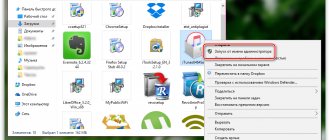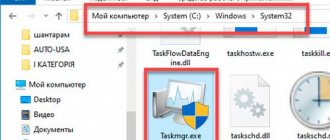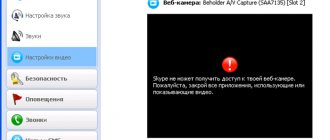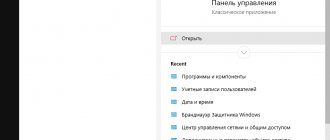Hello friends. We continue to move away from the “recommended security settings” of Windows 10. A newly installed (or updated) “top ten” sometimes likes to surprise users with the inconveniences that arise. A fairly common problem is that the system blocks the installation of some programs and applications that seem potentially dangerous to it.
The parameters can be easily and quickly changed, there is nothing complicated. It is assumed that everything is fine on the computer with the antivirus and its filters are configured correctly. Typically, a good antivirus quarantines malware immediately. But if your antivirus program prohibits the launch of unknown programs, then first we’ll deal with the antivirus and then read the material.
Damaged file
The installation exe file may be corrupted, so the application may not install successfully. We recommend downloading programs from the official developer sites. There are almost never “broken” installers there. Or you can use a utility to automatically install software.
Also check that the file has been downloaded completely. Sometimes users are in a hurry and launch an exe installer that has not yet downloaded. Make sure the file is 100% downloaded.
Incorrect choice of system bit size when loading software
At the moment there are two system bit sizes: x64 and x32. If the first version is well compatible with the second, and all products that require a 32-bit version will be installed on 64, then the other way around will not work. Although most users have long switched to 64-bit systems, some still use 32-bit.
Thus, before installing the necessary program, you need to know what the installed bit capacity of the system is. You can view it like this:
- Find the “This PC” explorer on your desktop and right-click on it. In the menu that appears, select “Properties”.
Open computer properties
- Next, find the line “System type” and look in it to see what bit capacity the system is set to. In my case it is 64-bit.
The system capacity can be x64 or x32 (the same as x86)
Once you know the bitness of your operating system, you can easily install the desired version of the program for your computer. See also: What to do if updates are not installed on Windows 10
Loading …
Hacked programs and antivirus
And once again: install programs from official sites. If you download a hacked version from pirated sites, you reduce the chance of successful installation. Typically, hacked versions contain viruses and Trojans that are blocked by a third-party antivirus or Windows 10 Defender.
But if you are confident in this software assembly and you desperately need to install the program, add the folder where you install the utility to the exceptions. Here's how to do this for different third-party antiviruses. And here it is described in detail how to add a program to the Defender exception.
Simple solutions
There are several options for solving the problem described above. The safest of them involves searching for and installing the latest versions of video card drivers.
If this does not help or updating graphics drivers is impossible for one reason or another, the user can try disabling the memory integrity protection function, which, by the way, is always disabled by default.
To do this, go to “Windows Settings”, select the “Update & Security” section. On the page that opens, click on the “Windows Security” item and in the “Protection Areas” subsection, select the “Device Security” item. In the new window, you need to click on the “Core Isolation Details” link, and then turn the “Memory Integrity” switch to the “Off” position. (Off). After this, the system will need to reboot, after which you can return to installing the Windows 10 May update.
Finally, the third way to solve the problem involves forcing the update to be installed using alternative official tools, for example, using the Media Creation Tool. However, Microsoft strongly recommends against using such update deployment methods until an official fix is available.
Account Control
Often users are scared by this message that appears after launching the exe installer.
In principle, it does not create problems. If you click "Yes", the application will begin to install. But I’m tired of constantly clicking this message.
The account protection system is called UAC. We have written detailed instructions on how to disable this control and no longer see the message.
Possible reason
The main reason for blocking is UAC - the user account control system. Its main goal is to maintain Windows 10 security at the proper level. Unfortunately, the Microsoft service works too carefully and blocks not only unverified software, but also safe applications. When you try to run a program, you will see a message with the following content:
After this, the PC will begin to block the operation of this program. To solve the problem, you need to unlock the UAC control system or disable it completely.
Windows 10 bit depth
The program may conflict with the system bit size. Typically, the software developer offers a choice of installation files - for 32- or 64-bit systems. Sometimes the installer independently determines the Windows bit depth. If a bit depth conflict occurs, the following message will appear.
Download installation files carefully: choose those that suit your system. To find out the bitness of your Windows 10, read this short guide.
This application is blocked for security purposes - how to fix it
07/05/2017 windows
When you run some programs in Windows 10, you may encounter a User Account Control message: This app has been blocked for security purposes. The administrator has blocked the execution of this application. Contact your administrator for more information. At the same time, the error may appear in cases where you are the only administrator on the computer and User Account Control is disabled (in any case, when you disable UAC using official methods).
This instruction provides details on why the “This application has been blocked for security reasons” error appears in Windows 10 and how to clear this message and run the program.
Please note: if you see a message about blocking an application or program, but nothing about security purposes, this may be another situation for which there are separate solutions described in the guide: This application has been blocked by your system administrator - what to do. See also: How to fix the “This application cannot run on your PC” error.
Note: Typically, the error does not appear out of nowhere and is due to the fact that you are running something truly unwanted, downloaded from a dubious source. Therefore, if you decide to proceed with the steps described below, you do so taking full responsibility upon yourself.
Reason for blocking the application
Typically, the reason for the message that an application has been blocked is a damaged, expired, counterfeit or prohibited in the Windows 10 settings digital signature (located in the list of untrusted certificates) of the executable file. The error message window may look different (on the back left in the screenshot - in versions of Windows 10 before 1703, on the right below - in the Creators Update version).
There are no current versions of system software
Most programs use system software. If it is outdated or not installed at all, third-party applications will not be installed.
- NET Framework.
These are libraries of system resources that are needed for most programs to run. Download the automatic library installer from the official website. It will update the software to the latest current version.
Note! For some programs, on the contrary, earlier Framework libraries are needed. When installing the application, the installer will inform you about this.
To connect earlier versions of libraries, you need to go to Windows 10 component management. We wrote in detail how to do this here.
In NET Framework components it usually comes first. As you can see, there are two components: 3.5 (includes additional versions 3.0 and 2.0), as well as the latest version – 4.7. Set the markers as shown in the screenshot so that both versions are launched as needed.
- DircetX.
DirectX graphics components are needed primarily for games. You can update components through an automatic installer.
- Visual C++.
Important libraries that are needed to run applications written in C++. Download and install the latest version of the software from the official Microsoft website.
Select where applications can be installed in group policies
This method works in Windows 10 Pro, Enterprise or Education; if you have a home version, use the first or third method. If you want to choose where other users of this computer can install applications from, first follow the instructions “How to configure group policies for specific users.”
1. Open group policies: in the search bar or in the Run menu (Run is called with the Win+R keys), enter gpedit.msc and press Enter.
2. Go to “Computer Configuration” => “Administrative Templates” => “Windows Components” => “Windows Defender SmartScreen” => Explorer => on the right side open “Configure Application Installation Control”.
3. If you check “Enabled” and click “OK,” users will only be able to install applications from the Store.” If you check “Disabled” and click “OK”, users will be able to install applications from anywhere. If you put a dot next to “Not specified” and click on “OK” => users will be able to select the desired option in the graphical interface using the first method.
DLL file is missing
Often a program won't install because the installer doesn't find a DLL file. Sometimes this happens after installing the program.
If you followed the previous recommendations (installed the NET Framework and Visual C++), you should not have problems with DLL files. If a file is still not found, you can download it here.
The service contains a huge database of dll files. Download the one you need and copy it to the C:\Windows\System32 folder.
Workarounds
Firstly, digital signatures can be removed from programs. This method may help. But for this you need a third-party utility, for example FileUnsigner.
Secondly, you can disable UAC (without administrator rights it will not work), but this creates some security gap in the operating system. Therefore, you should do this only while installing the necessary programs. For this:
- open the classic control panel (in Windows 10 - Start - All applications - System);
- in the upper right corner, set “View” to “Icons”;
- open “User Accounts”;
- select the bottom item;
- move the slider to the very bottom;
- UAC will be disabled until you enable it back to its default state (“Notify only when attempts are made to make changes to the computer”).
If the system blocks the installation of programs that it does not like for some reason, you can do it even simpler: run the installer from the command line. This is done like this:
- Open Command Prompt as Administrator (this is important).
- Go to the folder where your installer is located. To do this, use the command cd space full folder path . Example:
cd C:Usershome-userDownloads
And press Enter. You are now in the right folder. In this example, the user home-user has a certain exe file in the Downloads directory. Let's say Firefox.exe.
- Be sure to enter the full name of the program along with the extension (Firefox.exe) and press Enter.
The installation will start, bypassing the annoying Windows 10 protection.
Not completely removed program
You already installed this program once, and then uninstalled it. Perhaps not completely - there are some files left, uncorrected registry entries. This is why a conflict occurs - the utility does not want to be installed until its old version is completely removed.
In most cases, it is enough to use CCleaner. You need to clean up junk application files and also fix registry errors.
Then, restart your computer and try installing the application again.
Video: how to get rid of application launch block in different ways
File execution blocking can be successfully bypassed in several ways, but this should only be done if the file is absolutely safe. For the home version, you can use the “Registry Editor” and use the application launch through the console with a dark background. If you have an Enterprise or Professional version, turn off one of the settings in the editor with group policies or try to open the file in an administrator account. For all versions of Ten, the method of removing a certificate from a prohibited file using the FileUnsigner program is suitable.
The program does not meet the minimum system requirements
This reason is mainly typical for situations when users want to install on their computer a game that is too powerful or specialized software that is not optimized for weak computers.
You can check what requirements are necessary to install a particular program on the website from which the software is downloaded. Usually the minimum system requirements are indicated there.
You can briefly look at the system requirements themselves in the computer properties - usually this is enough to understand the minimum system requirements. To do this, click on the “This PC” folder and select “Properties” from the drop-down menu. Then in the window that opens, you can see such computer parameters as: operating system type, amount of RAM and processor name with basic characteristics.
Let's look at the capabilities of our hardware
If this is not enough for you, then you can read in our other article how to view all the characteristics of a computer.
Loading …