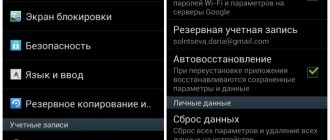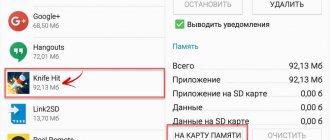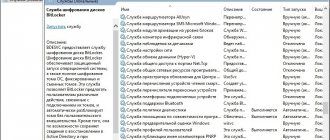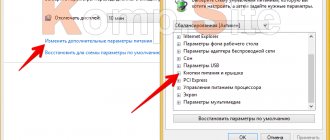Fans of games on Android smartphones, of course, want to enjoy the game in excellent quality, but the smartphone is often not configured for game parameters or runs at low speed, the game turns into a slow slideshow. At the same time, everyone has heard about the possibility of clever actions inside a smartphone that allow you to configure the device so that the frame rate matches the game speed. And it is true. It's really possible to adjust FPS. Even in 3D games, objects will run faster (with the release of PUBG Mobile).
How to increase gaming performance on Android
The most important indicator of the quality of a game on a smartphone is the frame rate per second , or FPS (translated as frame per seconds). The higher this indicator, the better the image quality. If the display speed is low, the game on the display will move slowly frame by frame and become less attractive, not to mention interesting.
The speed indicator is significantly influenced by the performance characteristics of the smartphone itself, its quality and performance. The higher they are, the higher the frames per second, also known as FPS, will be. The smoothness of the game, smooth transitions, animation, and the fascination of the plot actions depend on it.
It's no surprise that increasing frame rates on Android smartphones is of increasing interest. Let's try to get an answer - is it possible to improve the quality of display of games on smartphones.
This is relatively easy to do. There are two main ways to get a great image, or at least optimize it.
Let's first consider optimizing the performance of a smartphone , then - special ways to improve the quality of its work.
What is FPS
This abbreviation refers to the rate at which frames change every second on the screen. This happens in tigers or when watching a video. A higher value is always better because it gives a very smooth display than if the picture changes only a few times per second like a slideshow. The processor is responsible for drawing the image on the screen in a smartphone, and the more powerful it is, the higher the frame rate. As for modern flagships, which are equipped with powerful processors, there are also FPS drops. This is mainly due to poor optimization of a particular game. But with budget models or mid-range ones, everything is somewhat different; you have to squeeze the maximum resources out of them in order to achieve playability. How to achieve this?
Simple ways to improve gaming performance
Methods for optimizing the operation of Android smartphones are simple, and you only need periodic attention to the operation of the device. This is especially true for smartphones purchased a long time ago, which require cleaning of unused applications and garbage that reduces the device’s performance and affects the display of the game. Find out about effective ways to get rid of them and improve the quality of your smartphone.
Using updates
Regularly updating the version of Android running on your smartphone has a positive effect not only on the security of the device, but also on performance. Updates eliminate all sorts of errors and incompatibilities that affect the smooth operation of the system.
To check and install updates, go to your phone's settings. Depending on your device model, you will see a “Software Update” or “About Device” option. The update will be checked automatically, or the smartphone will ask you to click “Check for updates”. If an update is available, you will see a prompt asking you to confirm that the download will begin, and the update will install.
The update installs in the background, sometimes prompting you to restart your device to complete the installation. If the smartphone is running an older version of Android, Nougat or Marshmallow, the gadget will only need confirmation.
Removing unnecessary applications
The list of installed applications is visible in the smartphone settings, “Programs” item. Unused apps run in the background and slow down your smartphone's speed. Check the entire list and delete, leaving only those that are really needed. After cleaning, you should feel a difference in the battery life without recharging.
Changing sync settings
If a smartphone is synchronized with other devices, it spends part of the resources on periodic connections and transferring information to the clouds, servers and other gadgets, taking up a share of processor power.
To reduce this load, it is recommended to increase the synchronization interval between devices . Another way to optimize the load is to check the list of files that need to be synchronized in your accounts and disable unnecessary ones. Both parameters can be changed by selecting the “Accounts” item in the settings and checking the synchronization settings.
Changing Animation Settings
The most incredible, impressive effects on Android are created by smooth animations that are used throughout the system. Animation beautifies the user interface, but, unfortunately, it also slows down the phone. If you use the disable option through the developer window, Android performance will increase.
Performing GPU hardware acceleration
You can increase the speed of hardware acceleration through developer options. To get to this menu, you need to go to the “About phone” settings section and click about 7 times on the Build number inscription. Next, select the option with forced GPU processing and enable it.
Factory reset
This operation will clean the operating system, remove settings changes and installed applications. In order not to lose useful information and save data, make a backup before resetting the settings. Transfer some applications to a separate memory card, save photos and videos there.
Summing up
If you want to improve the performance and time of the Android gadget from which the game is played, you will need to download and use special utilities. In this case, a person will not encounter such troubles as freezes and glitches in the game. The main condition in 2022 is to download programs for free exclusively from official sources, so as not to worsen the situation.
Increase game performance on Android using developer rights
By logging into Android as a developer, you can significantly improve the quality of games by redistributing your smartphone's resources. It is important to understand that the input technical parameters of a smartphone cannot be changed even thanks to shamanism or black magic.
If you do not have sufficient knowledge in development, it is better to proceed very carefully so as not to compromise the integrity of the smartphone's operating system. We just tell you how to do it. Whether it is necessary is up to you to decide.
Activate the Force 4x MSAA and enjoy improved flexibility and speed, but remember, this will drain your smartphone's battery faster.
Where to find the developer menu on your smartphone:
- Open the settings window. Find the “About phone” item and select the build number of your model.
- Click on it several times until you see the message “You are now a developer.” This message will appear after several taps (about seven). Then proceed to change your phone settings.
- In the settings, find the Force MSAA 4x option and activate it. This will improve the level of anti-aliasing in OpenGL 2.0 games and applications when using Android.
Important! After finishing the game, do not forget to return the settings to their original settings.
Setting up the NV video card >
In addition, if you own an NVIDIA , then to increase FPS you need to configure it correctly in order to achieve maximum performance.
For these purposes, you need to enter the video card control panel and select the section responsible for managing 3D parameters.
3D Options Window
First of all, look at the item for adjusting image settings, in which you need to select the section with user settings. It should focus on quality.
The slider located at the bottom should be moved to the far left position towards the inscription “Performance” .
After this, all that remains is to apply the selected settings.
If something in this parameter does not suit you, go to the item responsible for managing 3D parameters. NVIDIA Control Panel window .
To increase FPS, you must set the following values in the parameter settings:
- The item with GPUs must have the All ;
- anisotropic filtering is disabled;
- turn the vertical sync pulse (one of the most important parameters) to the “Disabled” .
After you have made all the necessary changes, click on the “ Apply ” button and exit this window.
Complete installation of all necessary 3D parameters can be easily found on various gaming sites.
Productivity programs
There are more special options for increasing frame rate in games on Android, through installing special applications or utilities. Let's look at the most popular ones.
- Root Booster . This popular program offers to clean your smartphone from junk, system cache and remnants of deleted files. In addition, it has the ability to change the processor frequency to optimize various tasks.
- The GLTools program changes the settings of installed games. In it you can increase anti-aliasing, game speed, reduce the number of colors or optimize shader parameters (GLSL shaders affect game performance), change the resolution. When using this program, it is important to change the parameters one at a time, observing their effect on the quality of the game, since different characteristics change in different games. Some have little effect on FPS, others significantly improve quality.
- Special utilities . Game authors offer their own developments to optimize games on devices; they change graphics settings or increase the frame rate. As an example, let's name a well-known utility for the game PUGB called GFX Tools.
- Game Center . This utility was created specifically for Samsung and takes into account the features of its own devices. Using this software, FPS parameters are limited and the game resolution is changed. The user not only improves game performance but also saves battery power. Settings can be changed simultaneously for all games, or for specific parameters of one application, as desired.
Game Center has similar developments for other models of smartphones and tablets. Own built-in utilities are available for Asus, Honor and Vivo devices.
As you can see, the FPS change is indeed real. There are both paid solutions and free ways to increase frame rate in gaming applications.
CPU overclocking
As you know, the Android OS is built on the Linux kernel, and it is this that determines the list of possible processor operating modes. Most often, the maximum processor clock speed at the system level is limited by the specifications of the chipset itself, but often for other reasons. For example, a manufacturer may limit the frequency to increase autonomy or even for marketing purposes. Unlocking unavailable frequencies requires changing the kernel, for which you will need to perform a series of actions: unlock the bootloader, install a third-party recovery and, finally, a modified kernel.
You can find instructions for unlocking the bootloader and installing recovery (say, TWRP) on our forum in the topic about flashing the firmware of your gadget. In addition, we described this process in the Xposed article - improving a smartphone without flashing it (chapter “Preparing to install Xposed”). At this stage, it would be a good idea to make a full backup of your system in case something goes wrong.
You will also need a modified kernel image. If you are sure that your core already supports overclocking, or want to verify the opposite for yourself, feel free to skip to the next paragraph right now. For some devices, similar images (both individual and as part of third-party firmware) are also posted on the forum in the “Android - Firmware” section. If your search in it is unsuccessful, you should try to find a suitable kernel on the xda website. So, for the test smartphone we used a modified kernel from user Alek Dev. The kernel is installed in the same way as any other module for the system - by flashing the zip file from recovery.
You can check that the kernel change was successful using one of the applications that display system information. We took the free Kernel Adiutor: if you have superuser rights, it allows you to change the minimum and maximum frequencies of the cores and graphics accelerator, as well as select the chipset operating profile. After the firmware, the maximum available frequency in Kernel Adiutor increased from the nominal 2 GHz to 2.4 GHz. The same applies to the graphics accelerator, the maximum frequency of which has increased from 682 MHz to 855 MHz. For maximum performance, the performance profile was set in the program.
After the described manipulations, the average fps level in Shadowgun Legends with the same graphics settings increased by about 10 frames. The core overclocking method is suitable if you are missing just those ~10 frames to reach the optimal level of 30-35 fps and you don’t want to sacrifice graphics quality. The disadvantages of the method are obvious - you will have to look for a modified core, and overclocking will have a negative effect on battery life.
| With an overclocked processor, Shadowguns Legends gains almost a dozen fps | Before overclocking, Shadowguns Legends shows 22 fps |
CCleaner
CCleaner is a very smart tool that cleans download folders, application cache, browser history, clipboard, etc. It offers options when it comes to deleting SMS messages and call logs (deleting all or individual items, a specific contact or a long time ago used).
The accelerator began to work as a cleaner for computers. It may not have as many features as the others listed above, but it is a quick and easy way to free up space. The program offers a system information page that gives an overview of RAM and CPU resource information.
Systweak Android Cleaner
Systweak scans Android to find duplicate files and then allows you to delete them with one click. If your favorite game crashes or freezes, try game acceleration. Systweak is a great solution if your phone suffers from slow performance or is generally glitchy. Other tools include battery saver, junk cleaner, and file manager. They tell you which apps are taking up space and identify the ones you rarely use.