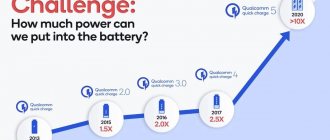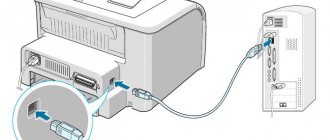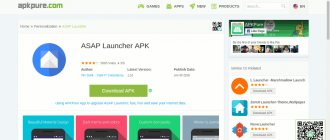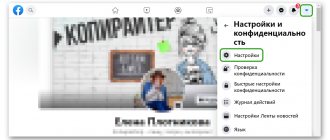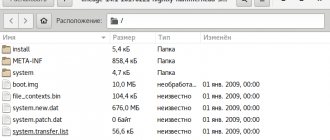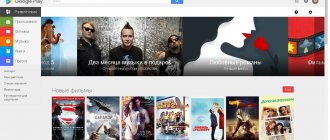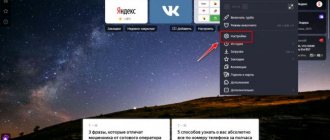A reward was awarded for the post
This material was written by a site visitor and was compensated for.
On the forums, many copies have been broken in disputes about Windows 10 LTSC, which is considered one of the lightest and fastest versions of Windows 10. But gradually LTSC is becoming irrelevant, losing support for new games, which I wrote about in the blog “Games increasingly require a new version of Windows 10 or Why Windows 10 LTSC is not good for gaming." And optimizations for new hardware come to LTSC very late; in Windows 10 version 1903, optimizations improved the performance of AMD Ryzen processors, and the WDDM graphics driver architecture was raised to version 2.6. With them, DX12 introduced support for Variable Rate Shading technology for GeForce GTX 1660 and higher video cards.
announcements and advertising
RTX 3070 Ti Aorus at a non-Ti price
RTX 3080 for 288 tr in Citylink
RTX 3090 MSI for 539 TR
Earn money by participating in the content of our site
Another 3080 is even cheaper - see the price
Cool 3060 Ti Gigabyte Aorus fell in price 2 times
But regular Windows 10 Pro is becoming heavier and more clumsy, which I clearly showed in the blog “Comparing the performance of Windows 10 Pro and LTSC - processor, RAM and storage load.” The difference between the systems is very large, and if on a weak PC it will be clearly visible, then on powerful hardware it can manifest itself in the form of small freezes, lags and delays in work and games.
There are several ways to get a quick system response and low hardware load on regular Windows 10 Pro: ready-made game builds of the OS, batch optimizers that disable unnecessary things, tweaks and settings of an already installed OS manually, and preparing a customized Windows 10 image. To create customized images, the utilities MSMG ToolK, Dism++ or NTLite are usually used.
Ready-made game builds of the OS should be discarded right away, because we don’t know what the builder did to the system and what he could have added there. It is extremely unsafe to use such assemblies. Batch optimizers floating around the network in the form of Powershell scripts, such as Windows 10 Sophia Script, are quite effective, especially if you know how to configure them, but they quickly lose relevance, because Windows 10 is changing quickly.
Customizing an already installed Windows with manually cutting out the unnecessary stuff is a good way, but it has to be done every time after reinstalling the OS. But creating a customized Windows 10 image will allow you to use it throughout the entire life cycle of the version (October 2022 Update or 20H2 will be supported until May 2023) and makes it possible to use the image repeatedly and on different PCs.
This is what we will do today, using the NTLite utility, which is quite simple compared to its analogues. As it turned out, when creating an image using the NTLite utility, we get several more significant advantages, but first things first.
Preparing a Windows 10 image
We will perform all actions on Windows 10 Pro 20H2, the most current version today. It's quite easy to get an image of it - you need to download the installation tool from the Microsoft website.
And use it to save the Windows 10 iso file to disk.
Now we need the NTLite program, which you can download from the official website. The program can work with a free, limited non-commercial license, the functions of which are quite sufficient for us.
Minimum System Requirements
· From 2 GB RAM. · Processor with a minimum frequency of 1 GHz (64-bit). · Graphics adapter supporting DirectX version 9 and above and WDDM driver from version 1.0. · Monitor with a resolution of 800x600. · From 20 GB of free hard disk space.
Screenshots:
Permanently removed components
· Metro applications. · Browser from Microsoft Edge. · Voice assistant Cortana. · SmartScreen and Windows Defender. · Biometrics. · Windows Identify Foundation application development tool. · Application management environment. · Quick help application. · Windows-Server containers. · Screen lock. · Message queue. · Dynamic Link Library File - Windows-Management-Secure Assessment. · PPIP-Protection. · A tool for creating a portable Windows To Go operating system. · Microsoft.ECApp. · Microsoft-Windows-LanguageFeatures-OCR. · Upfc executable file. · Offline use of files. · Holography. · Bitlocker. · Simple TCP/IP service. · All language packs except Russian and English. · Projected Filq System. · Microsoft-Windows-Hgs Client application data recording and monitoring tool. · ADAM data storage facility. · Windows-Client-Assigned Access.
Services disabled in Windows 10 lite x64 build
· Contact details. · History of opening files and folders. · Remote registry. · Geolocation. · Wallet. · Remote control. · Access to user data. · Diagnostics. · Hyper-V. · Parental control. · Routing of SMS messages. · Application compatibility. · Error logging. · Alljoyn.
Installed with the OS and appear on the desktop when you first start:
· A utility for configuring and optimizing the operating system Win 10 Tweaker 15.3 beta Portable by XpucT. · Alternative search engine Everything version 1.4.1.935. · A folder with a .bat file that allows you to add additional features to the personalization menu. · Folder with the StartIsBack++ utility, with which you can install the familiar Windows 7 Start menu. · DirectX 9 version from Simplix. · Microsoft Visual C++ from 2005 to 2022 (from Lisabon on January 20, 2020). · A folder containing activators from Ratiborus (Win10actPlus, as well as KMSoffline.net and KMSAuto Lite portable version).
If you have a license key, it is not necessary to use activators; the assembly can be activated without any problems in the standard way. To record the lightest build of Windows 10 lite x64 Enterprise 2020 onto bootable media, the author recommends using the UltraISO program.
Adding a Windows 10 image to NTLite
NTLite cannot work with iso files directly, so the downloaded Windows image must be unpacked into a folder with an archiver or mounted, and then its contents copied to the folder. You can add our Windows 10 to NTLite through the menu “Image” - “Add” - “Image directory”, specifying the folder with the unpacked iso file.
Having selected the desired edition, you need to click “Download” in the context menu, right-clicking on Windows 10 Pro in our case. The image processing process is quite resource-intensive even when using a six-core processor and SSD.
5: Windows Vista
Windows Vista came out in 2007, much later than XP. Vista has not gained user preference. Vista has become known as slow and unstable, which is why it ranks last among the presented developments. Vista has a nice design and a well-thought-out concept, but for the modern user there are no significant advantages to installing Vista.
Windows Vista
The rating of productive operating systems does not recommend installing Vista. The following positions will review new and improved software products.
Setting up Windows 10
After loading the image, a menu for working will appear on the left in NTLite. I started by removing unnecessary components, cutting out almost all UWP applications.
There you can also cut out the Hyper-V client, Adobe Flash for internet explorer and much more. The uninstall features menu lets you remove Windows Media Player and things you never use on Windows, replacing them with third-party programs. But you shouldn’t be particularly zealous in cutting out everything; this may affect the stability of the system.
Much more interesting in NTLite is the Settings menu, which gives access to a huge number of functions that we usually configure after installing Windows 10 using registry tweaks and group policies. Here everything is collected in convenient lists and requires just a couple of mouse clicks.
There are also privacy settings.
Start menu settings.
Lots of Explorer tweaks, including bringing back the old image viewer.
And even settings for the paging file and hibernation.
Next comes the service settings, where you can turn off all unnecessary services.
It is possible to integrate updates, drivers and registry branches.
After completing the setup, the results can be saved directly to an ISO file. In my case, the settings were quite gentle so as not to harm the stability of the system, but I still managed to remove 37 components, disable 3 functions and 3 services, and apply 48 settings.
Which saved about a gigabyte of storage space after installing Windows 10, which NTLite immediately calculates.
4:Windows XP
Windows XP appeared in 2001 and spread quickly. The predecessors to the popular XP were ME and 95. The earlier systems were quickly driven out of the market by subsequent innovations. The XP option is considered suitable for older computers with weak resources. Until today, XP is installed on devices with a small amount of RAM and a low processor clock speed.
Windows XP
XP's popularity lasted until 2012. Subsequently, the corporation stopped supporting the product, but the lack of updates does not affect the performance and prospects. The release of new software products moved XP to fourth position.
Comparison of Windows 10 build with regular Windows 10 and Windows 10 LTSC
The comparison was made on a virtual machine that was identical for all three systems - two cores, 4 GB of RAM and 60 GB of system disk space. But first, let's see if the settings have been applied, which we did in the Windows 10 Pro image.
The Start menu is clean, without advertising junk and Candy Crush Saga.
The standard image viewer is immediately available, you just need to associate files with it.
But OneDrive could not be removed using NTLite, or the OS itself “pulled up” it after installation. The remaining cut UWP apps are missing.
The RAM load was 1.2 GB, which is noticeably less than on the default Windows 10, and 200 MB more than on Windows 10 LTSC. But I did not strive for maximum reduction, but tried to maintain a balance between functions, speed and stability of the OS.
The default Windows 10 “eats,” let me remind you, 1.7 GB of RAM after loading.
The number of running processes in the assembly is 103, on default Windows 10 - 130, on Windows 10 LTSC - 92.
What determines how fast Windows works?
Each version of the software package is characterized by a thoughtful level of manufacturing. Work performance largely depends on the local resources of the computer - configuration and parameters. The power of the hardware can make every OS promising and productive. Optimization issues also remain open - clearing memory, deleting caches and other tricks. A clean ranking of fast operating systems is only possible when comparing system performance with the same hardware power.
The OS itself affects performance due to its own optimization. Hardware resources are important for performance, but software characteristics affect the correct and beneficial use of available resources. This causes discrepancies in the response speed of different systems on identical computers.
Results
It took me about half an hour to work with the Windows 10 image via NTLite, and the result, in terms of ease, was much closer to Windows 10 LTSC than to the default Windows 10. An additional advantage of the NTLite utility is the ability to change a huge number of Windows 10 settings with easy access. But OneDrive, which could not be disabled, spoiled the impression a little.
Write in the comments, do you use Windows 10 with default settings, or are you trying to speed up its operation and make it more convenient?
The post was rewarded.
This material was written by a site visitor and was rewarded.
List of unnecessary options that have been removed
- Windows Defender along with all its elements.
- SmartScreen filters are responsible for checking dubious sites and blocking potential threats.
- An assistant called Cortana, which performed the functions of assisting with a range of routine tasks.
- “Parental Control” function to prevent young users from visiting web resources aimed at adult audiences.
- A Windows virtual map complete with telemetry that automatically collected users' personal information and then sent it to Microsoft.