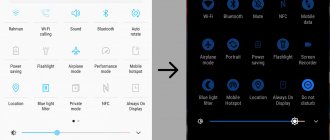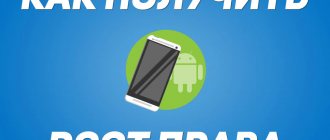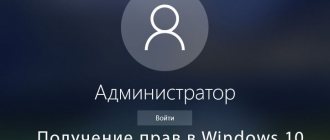Now we will look at the process of obtaining root rights on Android using a computer and through the mobile phone or tablet itself. We warn you right away: if something goes wrong, you may need to reflash it. Therefore, if you are not confident in yourself, do not take it.
First, a little theory, and then practice. There is also a video on how to get root.
This article is suitable for all brands that produce phones on Android 11/10/9/8: Samsung, HTC, Lenovo, LG, Sony, ZTE, Huawei, Meizu, Fly, Alcatel, Xiaomi, Nokia and others. We are not responsible for your actions.
Attention! You can ask your question to a specialist at the end of the article.
Root rights to Android and what they are for
The term “root” should be understood as a built-in administrator account, which has advanced capabilities for working with the Android system that are not available to ordinary users.
Rooted devices are used to remove restrictions that are set by the manufacturer to protect the gadget from potentially dangerous system settings, malware, and protect programs from unauthorized copying.
The main goals of rooting are to obtain “superuser” or “root” rights on Android devices - to remove restrictions from the telecom operator or manufacturer in order to be able to manipulate system programs and run applications that require administrator rights to function.
Help is needed?
Don’t know how to solve a problem with your gadget and need expert advice? Alexey, a smartphone and tablet repairman at the service center, answers your questions. Write to me »
The owner of root rights has unlimited access to all system files, despite the established access rights restrictions. If you have root rights, you get complete control over your gadget.
Advantages of obtaining root rights:
- Installation of applications that require root to operate (drivers, emulators, etc.).
- Access to programs, themes, shortcuts, system files, etc. with the possibility of changing them.
- Blocking, replacing or removing pre-installed unnecessary software.
- Installation of third-party firmware and various mods.
- Activation of additional options for Android OS.
- Monitoring the operation of programs (blocking calls, dangerous software or sending SMS to paid numbers).
- Possibility of creating backup copies and transferring information.
- Other privileges.
Having root rights in itself does not provide any advantages, but rather makes it possible to perform certain actions with the device. Now let's look at the disadvantages of root:
- Disabling official gadget firmware updates via the Internet (FOTA or OTA).
- Revocation of manufacturer's warranties (not for all devices).
- Disable unauthorized access and malware protection.
- The threat of device breakdown due to inept use of “superuser” rights.
SuperSU
Temporarily Booting TWRP
CF-Auto-Root is a very useful root tool for SAMSUNG devices. ODIN is the ROM Flashing tool for SAMSUNG devices.
UNLOCK BOOTLOADERS
If you have locked bootloaders, flashing one of these will probably brick your device!
So before you start unlock your bootloader first.
Using CF-Auto-Root will definitely:
- Trigger your flash counter.
- Trip your KNOX.
- Void your warranty.
Using CF-Auto-Root will possibly:
- Wipe your data (if your device storage is encrypted).
- Brick your device (if your device is incompatible).
Rooting involved risks. Proceed with caution. Root at your own risk.
No one is responsible for bricking your device.
If you have tried all the ways mentioned above but still can not get root access. Maybe you have to wait for a while.
When we buy a new phone, we also get a lot of utilities that, in principle, we don’t need. And when we try to delete them, we fail, and they remain on the phone, taking up space. In order to get rid of them, you need specialized access, which is called root rights and allows you to manage the OS. You should be careful when receiving them. Let's figure out how to get root rights for Android 6.0, as well as what positive and negative aspects they have.
Types of root rights
- Full Root – permanent and full rights without restrictions. They allow you to access all system tools.
- Shell Root is the same as Full Root, only without the ability to write and overwrite in the system menu.
- Temporary Root – temporary root rights. Their validity period is calculated until the first reboot of the gadget.
On some devices you cannot install superuser rights. Gadgets have special protection that allows you to get only Temporary Root or Shell Root.
Who is a superuser
The superuser is the administrator of Android OS, if we draw an analogy with Windows OS. Initially, access to the root disk is denied to the average user, so that he does not harm the system out of ignorance. The status provides root rights, or rights to access root (“root” - from English “root”) capabilities, system folders and functions. With super privileges, the user gains full control over the device and becomes like an operating system developer.
In addition to the obvious advantages, root can also cause big problems, especially if it is obtained illiterately.
Checking for root rights on Android
There are several ways to do this check:
- We look at the list of programs; there may be a Superuser or SuperSU application.
- Let's launch the terminal. When you enter the su command, a hash-shaped prompt appears.
- Go to the /system/xbin section using the file manager. If there is a su file there, then root rights have been obtained.
- When starting some programs, you will be prompted to grant root rights. If there is such a request, then the gadget is rooted.
Pros and cons of root access
The advantages of full access are:
- working with OS programs;
- granting any of the utilities root rights to the system;
- smooth work with the OS;
- root access to the bootloader to change the firmware;
- installing the utility directly onto the memory card;
- a backup copy of all utilities that were installed;
- editing hidden system files.
- additional OS features;
- optimized device operation, increased performance, processor overclocking;
- working with root - available utilities.
Disadvantages of full access are:
- loss of warranty;
- inability to receive updates from the manufacturer;
- the ability to delete files, the absence of which could have a detrimental effect on the operation of the OS;
- the risk of making critical errors and, as a result, final failure without the possibility of recovery.
Ways to obtain root rights
There are special programs for obtaining superuser rights:
- Software on PC.
- Software for Android gadget.
The user also needs to be able to perform the following actions:
- Connecting the device to USB debugging mode.
- Allowing installation of programs from unknown sources.
USB Debugging
The instructions are suitable for gadgets with any version of Android:
- Go to the “Settings” of the device, select the “Special Features” menu, then the “For Developers” section.
- Set the switch to the “Enabled” position opposite the “USB Debugging” line. We confirm our action.
- After connecting the gadget to the PC, a message about enabling debugging will be displayed in the notification bar.
Increase
Permission for installation from unknown sources
Go to the “Security” menu in “Settings”. To the “on” position, set the switch next to the “Unknown sources” item.
All preparation is completed, now we proceed directly to root rights.
Part 1, Need to do something before rooting Galaxy S3/4/5/6/7/8
As mentioned, you have to risk data loss and device damage when rooting Galaxy S3/4/5/6/7/8. So, we suggest you create a backup for your device before doing so. Even if the rooting process is not performed, you can restore your phone or tablet using a backup. There are many ways to backup Samsung devices; and we recommend Apeaksoft Android data extraction as it offers many useful features such as:
1. Easy to use. It has the ability to backup Android data from tablets or smartphones in one click. This makes it the best option for beginners and those who are not tech savvy.
2. Support for a wider range of data types. The backup created by Android Data Extraction covers contacts, call logs, text messages, photos, videos, music, PDFs, app data and more.
3. Preview data for selective backup. If you don't want to back up your entire Samsung device, this program allows you to view all the data on your phone and select specific items to back up.
4. Lossless backup. This Android backup tool saves your Android data to your computer without damaging your existing data on Galaxy. On the other hand, all data arrives on your computer in its original state and quality.
5.Available in various situations. If your Galaxy is frozen, crashed, locked or has a black screen, this program can fix it and then take you into the backup process.
6. Higher compatibility. Another advantage is that Android Data Extraction supports almost all Samsung devices running Android O or earlier, such as Galaxy S3/4/5/6/7/8, tablets and others.
In a word, this is the best option to backup your Samsung device before rooting Galaxy S3/4/5/6/7/8.
Read more: Recover deleted Android Unrooted files.
Free Download
How to Backup Data Before Rooting Galaxy S3/4/5/6/7/8
Step 1: Get the best Samsung Galaxy backup tool
Android Data Extraction offers two versions: one for Windows 10/8/8.1/7/XP and another for Mac OS. Install on your computer the version suitable for your operating system. Connect your Samsung Galaxy device to your computer using a USB cable. It is better to use the original cord that came with the device. Launch the backup tool; it will automatically detect your device. Click the Start button to open the following window.
Step 2: Preview data on Samsung device before backup
In the interface, select your device name and device model from the corresponding drop-down menu if Android Data Extraction does not detect them correctly. Click on the Confirm button to open the following window. Here you will see an on-screen guide on how to put your Samsung device into download mode. This will allow you to download and install the required firmware for your device before rooting your Samsung Galaxy S5 or other model. Then click the Start button to open the preview window.
Step 3: Backup Samsung Galaxy to Computer Before Rooting Samsung SM G900V
All data in Samsung Galaxy is organized into categories displayed in the left column of the preview window, such as Contacts, Messages, Call Logs, Gallery, Videos, Audio, Documents, etc. Click on the data type, such as Contacts, All Contents. will appear in the right panel. You can view all content and select all of them or specific items. Make sure you select all the data you want to save; and then click on the Restore button in the lower right corner. Then all you have to do is wait for the process to complete.
According to our research, this backup tool only takes a few seconds to backup your entire Samsung phone to computer.
Read more: Root using PingPong Root.
Obtaining root rights using PC programs
Kingo Android Root
- Download Kingo Android Root software from the resource https://www.kingoapp.com on your PC.
- Let's install the program.
- On the gadget, enable USB debugging mode. We allow installation of software from unknown sources.
- Launch Kingo Android Root. After that, connect your device to the PC via USB cable.
- When the gadget is detected and all drivers are installed, click “ROOT”. The process of hacking the system will begin. After completing the process, you need to reboot the gadget.
VROOT
If the previous program was unable to obtain root access, then most likely your Android gadget is made in China. In this situation, you should use the VROOT program:
- Download the software from. site https://www.mgyun.com/vroot on PC. The program is in Chinese, so you should be careful. To download, click on the green button, as in the screenshot below.
- We install the software. The installation process is similar to any other program, just look at the pictures and do it. It is important to check the box to launch the software (last screenshot).
- We enable debugging mode on the gadget and allow the installation of software from unknown sources.
- We connect the device using a USB cable and press the “Root” button. We are waiting for the process of obtaining root rights to be completed.
These two programs are the best in this category. Simply follow the instructions described above and superuser rights will be obtained.
TWRP
Flash TWRP
Flash a third party recovery is an imporant thing before the rooting start.
Go into Settings -> About and find the Build Number and tap on it 7 times to enable developer settings.
Press back and go into Developer Options and enable USB debugging.
Back to Settings > Security > Unknown Sources
enable it.
Download the TWRP.img and Kingoroot tools
Open the Kingo ROOT\tools
folder.
In the tools
folder, type CMD at the address bar and press enter. Type the following command:
Adb reboot bootloader fastboot flash recovery (pull the twrp.img into cmd)
Fastboot flash recovery D:\Kingo ROOT\tools\twrp-3.0.2-0-flounder.img fastboot reboot
Z4ROOT
This is another popular root app that can be downloaded as an apk file. Oddly enough, the app was available on the Play Store until recently, but naturally Google removed it too soon. The app uses the same techniques as other apps, making it pretty much equal to any other app with one-click root access. Naturally, it's a free download, although you'll have to deal with the usual barrage of ads. Considering the huge number of root apps available on the Internet, it can be quite difficult to choose the best one. I personally think Z4ROOT is a worthy alternative to any of the apps mentioned above. Be sure to download the app from the link here.