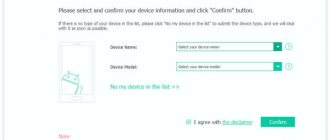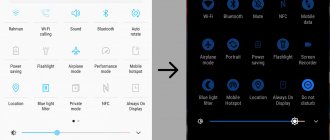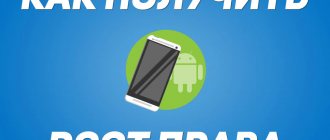I think many of you have heard this expression, but not many understand what it is (not to mention how to do it). Now I will help you figure it out.
The article consists of the following sections:
- General questions about root rights.
- Basic ways to get root access.
- USB debugging mode.
- Full access using PC programs (Kingo Android Root, VROOT).
- Full access using Android programs (KINGROOT, OneClickRoot, RootToolCase, ToverLoop).
- Rooting Android 7 and higher.
Rooting a Phone Tasks
The Android operating system is a software environment that gives the user the ability to install third-party applications, change basic settings, and finally reset the current OS settings to their original state. In order to preserve the functionality of the mobile device, access to the Android kernel containing system files is closed.
Here is the answer to why you need root rights on Android: rooting, or rooting, opens access to the system (root) folder, which means it gives you the opportunity to change previously inaccessible operating system settings.
What are Root rights
Root rights are the main feature of the Android OS, distinguishing it from other mobile platforms. They give the device owner access to the hidden capabilities of the system: modifying the appearance of the interface, removing pre-installed applications, installing third-party firmware.
The benefits of permanent full access rights are:
- Ability to make changes to system files.
- Complete removal of games and applications that cannot be uninstalled using OS tools.
- “Giving” applications full access to the OS.
- Hacking application licenses from the Play Store (making free purchases) using special programs that require Root access.
- Full interface customization: changing icons, themes, sounds, and so on.
- Installation of specific software that is not available in the official application store, as well as downloading third-party firmware, mods and patches.
- Removing advertising from applications, creating backup copies.
- Editing previously hidden files.
Types of Android rooting
Having figured out why you need root on Android, we will highlight three main ways to gain access to the root folder of your phone or tablet:
- "Full" Access is established forever, in full, including the ability to change or delete system files.
- "Shell" Access is established forever, access to the root directory remains closed.
- "Temporary" Access is established temporarily, usually until the operating system is restarted.
Root rights obtained using the latter method are the least dangerous for a smartphone or tablet: they are usually installed to perform a specific task, for example, uninstalling a system application, and after a reboot, root disappears, preventing the user from performing actions that threaten the “health” of Android.
How to download SuperSU on your phone from get root access
The SuperSU program does not provide access to developer rights as such, it only facilitates their use. In other words, it is recommended to install this program on a “rooted” phone. Although in many cases this is also done using an unlocking program.
The easiest way that even a novice user can handle is to download the application from the Google Play Market. Downloading and installing the program is no different from installing any other program.
The second method involves mandatory unlocking of the system kernel, as well as installing a modification of the smartphone recovery environment (custom recovery system). This method allows you to install SuperSU with the minimum possible risks to the system (in the case of a “cluttered” device - virus software is detected on such devices in 70% of cases).
The third method is to install SuperSU after installing the system kernel unlocker. For example, the Framaroot program allows you to install a control system after completing the kernel unlocking process.
Pros and cons of rooting
Access to superuser rights can be obtained in a few minutes - just follow our instructions. There is no need to rush - before obtaining superuser rights, we strongly advise you to study the pros and cons of root rights: you may decide that the potential dangers outweigh the benefits obtained by rooting.
Benefits of getting root access on Android:
- You will be able to uninstall built-in system applications, such as the official Facebook client or the Chrome browser.
- In "cleaner" programs, you can enable fully automatic cleaning of the system cache and other unnecessary files.
- You can install modified versions of applications without restrictions.
- It becomes possible to optimize resource consumption and overclock the processor.
- You can install and run mobile programs that only work with root access.
Disadvantages of root rights on Android:
- “Full” rooting allows you to remove system files without which Android stops working properly or won’t start at all.
- Depending on the manufacturer's policy, rooting may deprive you of the right to repair your phone under warranty, even if the corresponding period has not yet expired.
- After gaining superuser rights, automatic operating system updates are no longer available.
- While working as a superuser, user error, disconnection from the PC, and accidental reboot of the phone are likely - all this leads to Android inoperability, data loss and the need for flashing.
Note that root rights on Android do not necessarily lead to loss of warranty: depending on the decision of the manufacturer, after installing the original firmware, information about entering superuser mode may be reset; sometimes such information is not taken into account at all - this is typical for Chinese manufacturers.
Dangers when installing Root rights
When installing root via a PC or other method, you need to consider several points:
- Rooting a device voids the owner's warranty on the smartphone. Therefore, if a breakdown occurs, the service center may refuse to repair the device free of charge.
- There is a risk of accidentally damaging the OS by deleting important files. Also, the performance of the device may be affected by poor firmware installed manually or incompatible software.
- The device will no longer receive over-the-air updates from the developer.
On the other hand, there are a lot of benefits to rooting your device. If you do everything correctly and follow the instructions, working with root rights will not bring any trouble.
Rooting a smartphone: preparation
Before you can gain superuser rights on your Android smartphone or tablet, you must enable USB debugging and, if this option has not been enabled previously, allow installation of programs from unknown sources. To be able to obtain superuser rights:
- Open the OS settings menu and tap on the “For Developers” heading.
- Find the “USB Debugging” item in the new list and activate it by checking the checkbox or moving the slider to the “Enabled” position.
- Return to the main settings menu and go to Security.
- Here, enable the “Unknown sources” option by checking the box again or moving the slider.
After confirming the changes made, you can proceed to enable root access.
USB debugging mode
Debug mode is used to communicate between smartphone and PC to perform advanced operations under Android SDK when developing or testing mobile applications in Android Studio without any additional coding process.
We recommend reading → TOP best launchers for Android on your phone
But in the context of this material, debugging mode is used to obtain root rights using a PC. This mode also serves as one of the steps when installing a customized Android OS on a smartphone.
Using ADB mode with debugging enabled, you can install various apk application files on your phone using a PC (a useful technique when installing any specialized software without using the root rights of your smartphone).
To enable this mode, you need to open the smartphone settings, select “About phone”. There, find the value “Build number”, press this inscription several times (5-8 depending on the phone software) until the inscription “You have become a developer!” is displayed. After this, you need to find the “Developer Options” item in the “About Phone” subsection and switch the “USB Debugging” slider to the ON position. After this, you can connect your smartphone to your PC and, after confirming access to USB debugging in the pop-up window, perform the necessary manipulations.
Using this function requires increased user attention - connecting to a computer with public or remote access can initiate theft of personal data, even when the device is locked. That is why it is not recommended to enable this function if you do not plan to use it at a given time.
Rooting your phone using a PC
Let's get root using the universal, freely distributed program Kingo Android Root. Instructions on how to get root rights on Android:
- Download the latest version of the application from the link and install it on your computer.
- Launch the installed application.
- Connect the smartphone, prepared as described in the previous section, to the PC with a USB cable.
- Wait until the program detects your mobile device and sets up a connection with it.
- When the ROOT button appears on your computer screen, click on it to start the process of obtaining superuser rights.
- During installation, the phone may reboot one or more times - do not interrupt the process or turn off the gadget until rooting is complete.
When the program reports that the superuser on Android has been successfully installed, you can disconnect the phone from the PC and start setting up.
Removing Root rights from Android
Some users, using root access, return the device to its previous state. For example, after deleting unnecessary applications or when you need to return the warranty on your smartphone.
There are several ways to remove rights:
- Via a mobile application.
- Through the PC program.
For the first method, you only need to download the SuperSu application, if it has not been downloaded previously.
Next we proceed like this:
- Launch the application and go to settings, find the item “Complete removal of Root”.
- We confirm the choice by clicking on “Continue” .
- We wait until the uninstallation is completed and the device restarts.
Removing rights via PC is a labor-intensive process that takes a lot of time and requires the use of several third-party programs. Therefore, it is not recommended to use this method, giving preference to tools from the Play Store.
Rooting the phone autonomously
Getting root using mobile applications is a less reliable method, which often simply does not give any results. Program versions are constantly changing, and it is possible that all of them will soon be ineffective on new devices. Still, it's worth a try. Using Kingroot as an example, rooting a smartphone looks like this:
- Download the mobile application from the developer’s website and install it from the memory of your smartphone or tablet.
- Launch the program from the gadget's desktop.
- Wait until it detects the presence of root and the ability to set superuser rights.
- Click Try to root to start the rooting process.
- During the operation, the phone may reboot several times - do not exit the application or interrupt the process.
Root ToolCase – get root capabilities with one click
This is a universal application that allows you to configure and manage your smartphone without any restrictions, remove unnecessary utilities, clear the cache and much more without root rights. After installing the program from PlayMarket, we will see the following window:
IMPORTANT, this program does not root the device, but provides a number of system features that are not available without installing it (information from the developers in the image below).
The application's start window prompts us to select what we need, namely:
- Click Advanced Reboot and get acquainted with the following features:
The user can customize the smart startup process, access safe mode if problems arise, and also reset to factory settings by pressing just one key.
- App Manager
Allows you to edit installed applications (including system ones) and even remove malware that cannot be removed using built-in protection systems.
- Additional system settings.
Ability to work in the ADB development environment using wireless networks, mounting partitions, changing the language, etc. The Build.prop Editor allows you to change ROM properties. An installer function for flash devices is available, which makes it possible to configure almost any functionality on the phone, thereby making it completely individual.
Toverloop
A kind of “veteran of the root”. A well-known application that works on almost all devices with old Android firmware (up to version 5 inclusive). Despite this, it is very popular because the rooting process is possible in one click. A list of devices available for upgrade is on the application website.
- Download the apk file from the official website to your smartphone and install it.
- By clicking on the key, we root the device.
A list of devices available for upgrade is on the application website.
Is it possible to unroot?
Root on Android can be reset using the same application in which you received it (Unroot button or similar). Another way is to flash the phone using the original factory software file.
Please note that resetting root does not mean that rooting data has not been stored in the phone's memory - and therefore cannot guarantee that the manufacturer's warranty will be restored.
Still have questions? Call or write to the Good Deeds Service: our specialists will help you figure out how to obtain root rights on any phone - or eliminate the consequences of unsuccessful rooting!
Content
Kingo Root without a computer
Kingo Root on a computer
How to check if you are rooted
There are two ways to root Android using Kingo Root - with or without a computer. We'll look at both separately.
Attention: you perform operations with the device at your own peril and risk. The author is not responsible for possible consequences when following the instructions described in this article. In addition, hacking Android means losing your warranty. Root your gadget only if you are confident in your actions.
The sudo command and examples of its use
The sudo command is closely related to root in Linux, since it is responsible for granting superuser rights and allowing you to execute commands on behalf of the superuser in the Terminal. There are several variations of it, used under different circumstances. This command is suitable both for performing just one action and for transferring rights to the entire current session.
The simplest example of using sudo is running a program as superuser. To do this, enter:
sudo program \\ program – the name of the application you want to run
sudo is also used to install software, the command in this case takes the form:
sudo apt install program
If you want to use several commands at once, for example, by entering sudo cat file.txt | grep text > file.txt, an error will appear because when executing the second command, you do not have superuser rights, which means that writing to the file is impossible. This situation is solved by adding sudo before each expression.
The next section of the article will talk about transferring superuser rights, which can also be done using sudo. I will consider two useful arguments. I advise you to familiarize yourself with them if you want to simplify the execution of actions through the Terminal.
What are the pros and cons of root access?
Activating superuser mode on your smartphone will provide you with several significant benefits.
- Complete removal of advertising. Install the AdAway application, give it root rights and forget about advertising in your browser, programs, YouTube and other places.
- Removing junk applications. In principle, you can remove pre-installed programs without root rights by following our instructions, but this method does not always work. With root access, you can easily remove any unnecessary application.
- Get additional features using Magisk and Xposed modules. These programs can do a lot of interesting things to your system. For example, make YouTube play videos in the background, move the notification bar or clock to any place convenient for you, add new control gestures, and so on.
- Extending the life of your smartphone on a single battery charge. There are a huge number of utilities that promise to optimize your smartphone's battery, but most of them are completely useless. Greenify is not one of those: it actually works. But she needs root access.
But all these manipulations can also have negative consequences.
- Possible voiding of warranty. Some manufacturers and service centers refuse to provide warranty service to your smartphone if they discover that you have unlocked root access to it. Therefore, it is worth turning it off before taking the device to a service center.
- Damage to your smartphone. If you did not carefully follow the instructions for getting root, the device's firmware may be damaged and it will refuse to turn on. This is called “bricking” the device. Sometimes you can reflash the device via a USB cable and bring it back to life on your own, but in other cases you cannot do without a trip to the service center.
- Root access makes the smartphone more vulnerable. Install some dubious application on your smartphone, give it root rights, and it will probably break something for you. So you will have to be more careful when downloading programs.
- Some programs refuse to work with unlocked root. For example, banking applications. The solution is to activate the Magisk Hide option in the settings of the Magisk program that manages root rights.
- System updates may remove your root rights. You'll have to get them again. The solution is not to update the system, do it less often than usual, or install custom firmware.
Features of the program
The fact is that the utility uses different and not always compatible rooting algorithms. That is, they are performed one by one. Relaunching the program may well be more successful.
Many also ask the question: “Where can I find Root access on Android?” In order to find out whether your device is rooted or not, just launch KingRoot and one of the inscriptions should appear on the main window - Root access is unavailable or Root Succeeded. In the first case, administrator rights are not installed, but in the second, they are successfully obtained.
Ways to obtain Superuser rights
Today, there are many models of smartphones and tablets on the market, each of which may have its own specific features that affect the rooting procedure. However, in most cases, the expansion of powers is carried out according to the same scheme. Moreover, for Android of any version (4.4, 5.1, 6.0, 7.0, etc.) the sequence of actions to obtain root rights is almost the same.
There are two main options for “giving” Android devices special rights:
- Do this via computer:
- Carry out the procedure autonomously without using a PC.
We will look at both methods with specific examples and programs. But before you use one of the proposed algorithms, you need to check the current user permissions on your phone/tablet. Perhaps full access to Android functions is already open.
How to get root rights?
From our article you will learn how to get Root access on Android and what tools you will need for this. Let's look at the main stages of this procedure and give some useful tips. The latter will help you avoid critical mistakes.
As an “experimental” we will take one of the most popular gadgets in the mid-price segment - Xiaomi Note 3, and we will try to enable Root access on Android on it. But first, let’s conduct a brief educational program, which will obviously not be superfluous for beginners.
How to disable root rights on Android
This may be necessary if you cannot install an application that does not work with root access (for example, a banking or payment program), and Magisk Hide does not help. Or you want to take your phone to a service center for repairs.
Instructions for canceling root access for your device can be found in the corresponding topic on w3bsit3-dns.com. In most cases, the process is quite simple: just download the Magisk Uninstaller ZIP archive and flash it via TWRP.
In order to remove TWRP, you will have to reflash your Android, which will delete all data and return it to factory settings. Find the “Official Firmware” section in the 4PDA topic dedicated to your device and follow the instructions found there.
Switch to superuser
Once again, the sudo command is ideal for obtaining the necessary privileges without switching accounts. It can be used to perform one action or several. If you want to temporarily root using this command, enter sudo -s or sudo -i. In the first case, the home directory remains current, and in the second it changes to /root.
The su command works in much the same way, but it has additional arguments that should be clarified:
- -c – allows you to execute a command;
- -g – sets the group for the user;
- -G – additional groups for the user;
- — , -l , --login – one of the login modes in which the home directory is switched;
- -p – save environment variables;
- -s – select a shell to exit.
There is an option to log into the shell as a superuser, but it has its inconveniences. It consists of switching to an available virtual console, which is done with the combination Ctrl + Alt + F1-F6 . There you will need to enter your root username and password to gain access. The main disadvantage of this method is the loss of the ability to interact with the graphical interface of the operating system.
The second option is to enter the same username and password when logging in through the graphical authorization form. This way you will immediately have access to all files, without even having to type sudo. However, this method is not suitable for inexperienced users, since there is a risk of deleting or changing system files, which sometimes leads to OS failure.
You decide for yourself which option you want to use, and whether you are ready to put up with all the limitations and disadvantages that each of them imposes.
Checking for extended rights
You can find out whether a particular mobile device has Superuser rights using the Root Checker . We install it from the Play Market, and then launch it.
To start checking, click the “Root Check” button.
If the required rights are not found, a red message will appear; if they have already been granted, then a green message will appear.
In the absence of authority, we proceed to direct actions to acquire it.