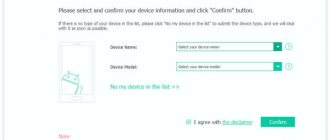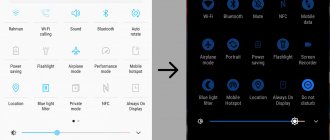There are many so-called “one-click” programs for obtaining ROOT rights to Android. These exploits are easy to use: just install the utility on your PC or the application on your smartphone, if necessary, enable USB debugging, make a couple of clicks and you're done! But their main problem is that they cannot root 100% of devices. In this instruction we will talk about a method that is suitable for all smartphones and tablets on which you can install custom recovery: CWM, TWRP.
What are root rights and what are they for?
Although Android is the most customizable mobile OS, any device out of the box does not have access to the root directory and editing system files - they are mounted in read-only mode. Having root (Superuser account), writing to the system partition becomes available. The user can customize the system as much as possible: remove unnecessary applications, remove ads, bypass Google Play restrictions, disable background processes and much more.
During the rooting process, the SuperSU root rights administrator application, the SU binary file, which is written to the /system/xbin/ path, and a set of BusyBox console utilities are installed on the smartphone or tablet.
Root rights - what are they?
The fact is that the Android kernel has a clear distribution of user rights. Based on this, all users are divided into groups, which are determined by the capabilities of controlling the gadget. In this case, one user can be a member of several groups at the same time and gain the right to perform privileged operations.
That is, root rights, or superuser rights, are a special account, the owner of which is able to log into the Android system on behalf of the developer, has full access to the contents of the OS, and the right to carry out any operation.
Root rights holders will receive the following benefits:
- Full access to system files and the right to any manipulation with them, including deleting system programs.
- Additional options for customizing the gadget: increasing the speaker volume, adjusting microphone sensitivity, system font, boot animation, etc.
- Complete ROM wipe, including deleting hidden cache.
- Ad blocking.
- Improving application security and more.
Obtaining root rights is recommended only for persons with a sufficient information base. Otherwise, there is a high probability of causing damage to the device. Intrusion into the OS can also lead to a decrease in the security level of the gadget and loss of the manufacturer's warranty.
How to check for ROOT rights
First, you need to make sure that root rights are active on your smartphone. It is not recommended to skip this step. The check is carried out using a special Root Checker application. This is a reliable program that can be downloaded from GooglePlay and installed in the standard way.
1.Open the utility and accept the disclaimer.
2.On the start page, click “Get started”.
3.Go to the “Verify root” tab, which is located on the top panel.
4.In the “Check Root status” section, tap on the blue “Check root” inscription.
5.We provide access to Superuser mode.
6.Wait about a minute while the device is checked. If the smartphone is rooted, the message “Congratulations! This phone is rooted."
Now you can proceed directly to removing ROOT.
Is it possible to get root rights on Android 8
Let us immediately note that, in principle, any Android-based gadget can be rooted. However, with each update of the OS version, the approach to its security becomes more complicated, which also affects obtaining superuser rights.
We recommend: Traffic control in Android
Therefore, in order to avoid difficulties in obtaining root rights for Android Oreo, it is recommended to use the RootKHP Pro version 3.1 program. Or by installing custom Recovery: CWM, TWRP.
Method three: get root via recovery
You can download the update.zip file from the profile resources, load it onto your device or memory card and flash it through the recovery menu. In fact, this is one of the variations of the previous method, but not all the firmware is sewn.
Getting root via recovery
Among the pitfalls - you need to choose the right archive for your device; often you also need to unlock the bootloader (not all devices allow this) and flash Custom Recovery first.
RootKHP Pro Software
The RootKHP Pro application is easy to use, free, and has an official Russian version. Allows you to install root rights on Android 8 Oreo in just one click.
To obtain superuser rights using the RootKHP Pro 3.1 application, you need to follow these steps:
- Enable USB debugging mode.
- Using a USB cable, connect your Android device to a PC running Windows operating system.
- and launch the RootKHP Pro (no installation required).
- Click on the Root .
After completing these simple steps, a corresponding notification about obtaining superuser rights will appear in a few minutes. The rooting process will be completed.
along with RootKHP Pro . However, they do not cause harm and can be easily removed.
Can I do it myself?
So, we figured out what root is and what it is needed for. It is likely that right now you have realized that you also need it. This means that you have two questions: how to get root rights and whether you can do it yourself without turning to specialists. In fact, in most cases this can be done without any problems at home without any special skills.
What will you need for this? A PC or laptop running the Windows operating system (on OS X there have been attempts to create utilities for rooting, but, according to rumors, they are not particularly stable), a cord for connecting your gadget to the computer and, in fact, the device itself. You will also need a set of software, which is discussed below.
Let's start with the fact that there are several ways to get root on a device, as well as utilities designed for this.
How to root Android 8 using CWM Recovery
Any recovery allows you to make a full backup of the device’s OS, that is, create a backup copy of the media data.
To perform this function using ClockWorkMod Recovery, follow the step-by-step instructions below:
- Download ROM Manager. Install ClockWorkMod Recovery by selecting Recovery Setup . In this case, the CWM version must match the Android device model. Otherwise, the operation will not be possible. Grant permission for superuser rights.
- Download the zip archive of the application for monitoring and managing superuser rights - SuperSU.
- If your device is Samsung, download the Odin utility on your PC. For smartphones and tablets with Mediatek SP chipset – Flashtool application. With their help, all firmware components are updated.
- Install USB drivers on the gadget.
- [Odin] Launch the Odin utility, and click on the PDA , in the window that appears, select CWM . Auto Reboot item and click on Start .
- [Flashtool] If you are working with the Flashtool application, rename the downloaded CWM utility to recovery.img , then create a folder and place MTxxxx_Android_scatter.txt from the firmware there. Flash the device by clicking on the Download . Turn off the device.
- Press and hold the volume and power keys until the menu appears.
Recommended: Android File System Structure
- First click on install zip from sdcard , then on choose zip from sdcard .
- Go to the folder in which you saved the zip archive with SuperSU. Confirm your selection with the power button. The process of installing the SuperSU application and obtaining root rights will begin.
- Complete the installation by rebooting the device by returning to the main menu and clicking on reboot system now .
The process of obtaining root rights is completed.
Installation process TWRP recovery
Unlocking the gadget and checking compatibility
Unlock the bootloader on your gadget. TWRP must be compatible with your gadget. You can check compatibility on the resource: twrp.me.
For the installation process, you will need to have Android Debug Bridge (ADB) installed on your PC and drivers for your gadget, which are required when connecting via USB. To be on the safe side, you can create a backup copy for your device.
Enable USB debugging
Go to “Settings”, click “About phone”. Now scroll down the menu until the line “Build number” appears, click on it seven times. A message will appear indicating that you have selected developer mode.
After returning to the main page of the Settings menu, a new tab “For Developers” will be available. Enable this item (“OEM Unlocking”).
Read in detail How to enable USB debugging on Android
Then we activate “USB Debugging”. If necessary, specify a PIN code or password.
After completing these operations, we connect the gadget to the PC. When the device prompts you to “Enable USB debugging,” we agree to this.
Download TWRP
Open the official TeamWin resource, go to the gadgets menu at https://twrp.me/Devices/. There you should find the model of your device and download TWRP for it.
The website will contain important information about the gadget. Going to the “Download Links” tab, download the utility image. To complete the installation command faster, the file must be renamed twrp.img and moved to the folder in which ADB is installed.
Go to bootloader mode
To install TWRP recovery on your gadget, you need to switch to bootloader mode. Different devices use a separate combination to enter bootloader mode.
The most common method: set the power key and volume button lower for 10 seconds, then release them. After entering the desired mode, a window will appear as in the screenshot below.
Installing TWRP
We connect the gadget to the PC via a USB cable. The device should display a message that it is connected.
On the PC, open the folder with ADB installed, press “Shift + right mouse button”. In the window that appears, you should specify “Open command window”, after which we run the command: fastboot devices.
The user is required to run a command to return a serial number to the gadget, demonstrating that it has already been recognized. In a situation where you cannot find the serial number, you need to return to the first step and double-check everything.
If the device is correctly recognized, we begin the TWRP installation. Enter and execute the command “fastboot flash recovery twrp.img”. If installed correctly, the system will display a corresponding message on the command line.
Booting TWRP into recovery mode
We disconnect our gadget from the PC, click “Volume down”, go to the “Recovery” section. Press the “Volume Up” or “Power” button to activate it. After this, the device will boot into TWRP.
When prompted for a password by TWRP, you are required to provide a PIN or password that is used to unlock the gadget. This is required to access memory. (Read Forgot the Android pattern (password) to unlock the screen).
The utility can operate in “Read Only” mode. This operating mode allows you to delete all changes by performing a reboot.
If you are unsure, click “Keep Read Only”. After completing steps 3 and 4 of these instructions, you can reinstall the utility.
Once the installation is complete, the TWRP main window will appear. There are options there to create a backup or perform other useful options.
Here you will learn how to get RUT rights for tablets and phones running Android 6.0. You can also download special applications for obtaining ROOT rights and find detailed step-by-step instructions for obtaining them on Android 6.0.
What's new
- Google has announced a new version of its mobile operating system, which is currently codenamed Android M. The new product was presented by Google Vice President Sundar Pichai at the Google I/O developer conference.
- Among the main features of the release are the Android Pay mobile payment system and standardized verification using fingerprints at the platform level. For devices equipped with a fingerprint scanner, unlocking the gadget and authorizing purchases on Google Play will be available, and developers will be able to embed the corresponding API into any Android applications.
- Google has also paid a lot of attention to saving battery power, an area in which Android devices are often criticized. The Doze function works using a motion sensor: when the device is left at rest for a long time, a “deep sleep” mode is activated, the activity of applications in the background is greatly limited, which saves battery power.
- Google also promised users more control over how applications use their data - requests to work with information will be sent not at the time of installation, but directly during the use of the application.
- Chrome's new custom tabs feature is designed to make consuming web content on mobile more convenient. In total, Android M will have about 100 new features, said Google Vice President David Burke.
- A preview version of Android M has been available to developers on Nexus 5, 6, 9 and Player since May 29, 2015, with the final version releasing in the third quarter of this year.
Release date: May 28, 2015
Linux kernel version: 3.10
API version: 23
Kingo Root
Developer: kingoapp.com
Programs → obtaining root rights, system, miscellaneous
Application for root rights for Android. Versions for PC Windows and OS Android
Kingroot
Developer: kingroot.net
Programs → obtaining root rights, system, miscellaneous
A popular application for obtaining root rights for Android phones and tablets.
Root all devices
Developer: HEXAMOB SL
Programs → obtaining root rights, system, miscellaneous
A program that will help you learn how to get ROOT rights on your mobile device.
Root Checker
Developer: joeykrim
Programs → obtaining root rights, system, miscellaneous
This application will allow you to verify that you have full Root access (Superuser) and a full installation of BusyBox.
SuperSU
Developer: Codingcode
Programs → obtaining root rights, system, miscellaneous
The most necessary application for everyone who has ROOT access and superuser rights on the phone.
Framaroot
Developer: XDA
Programs → obtaining root rights, system, miscellaneous
Do you want to root your phone? This application will help
ROOT rights allow you to expand the functionality of phones and tablets with the Android 6.0 operating system. You will be able to change standard software, remove any applications, and be able to install third-party firmware and programs that require full access to the system. Installing RTH rights should be taken very seriously!
Obtaining ROOT rights to devices with Android 6.0 is possible using several applications:
How to get RUT rights to Android 6.0 using KingRoot
How to get RUT rights to Android 6.0 using Kingo Root
If you do not know whether you have received RTH rights on your Android 6.0, then you can check their availability using the ROOT Checker application
What exactly do Root rights give to Android:
- Access to system files and programs with the ability to change and delete
- Activation of additional Android functions
- Increased operating system performance
- Creating firmware and data backups and transferring them
- Detailed change in the appearance of the Android OS
- Installing third-party firmware and mods
- Removing ads from applications
- Increased battery autonomy
- Overclocking or reducing processor speed
- Installing applications that require ROOT
And many other useful things.
Why root your phone
Obtaining superuser rights, or rooting, is a simple process, the result of which can bring additional comfort to working with the gadget. Initially, after purchasing a device in a store, regular user rights are available. You can remove some applications and install new ones without affecting your overall health. Root rights will significantly expand the user's capabilities.
The main advantages of rooting include the permissibility of any manipulations with the device’s firmware.
After receiving root access, you can remove ads from applications, make edits to standard services and system files, change the appearance of the operating system, and also influence the overall performance of the device. By responsibly making changes to the standardized set of Android 6 Marshmallow software tools, the user can increase battery life, free up additional space on the phone and take the load off RAM, which was previously clogged with support for unnecessary software.
Results
As we can see, establishing Superuser rights (aka root rights) on Android without using a computer or with its help is not difficult. To do this, just select the necessary software. The only catch may be that the selected utility will not support your specific device model. In this situation, you should try another program or use the manufacturer's proprietary application (if available).
If all else fails and root access to Android is still denied to you, you will have to carefully study the information on specialized forums in threads dedicated to your model. And, of course, to identify problems that interfere with obtaining elevated rights, you should definitely pay attention to the text of warning messages and errors that usually accompany the occurrence of various types of problems.
- 17shared
- 1Facebook
- 16Twitter
- 0VKontakte
- 0Odnoklassniki
Removing root
Removing root rights is a popular topic among Android device users. The reason for eliminating superuser rights may be the apparent slowdown of the device, vulnerability to viruses, the desire to sell the gadget, and much more. It is enough to install the “ES Explorer” file manager. This involves erasing some files that are most easily accessed using the above-mentioned software. You need to delete the “SU” files, which are located in the “/system/xbin/” and “/system/bin” folders, as well as the “Superuser.apk” file located in the “/system/app/” directory.
Access using the KINGROOT app
- First, you need to download the installation file for the device you are using. The download is free. Then you need to confirm saving the downloaded file.
- You need to install the root utility. In the options, you need to check the box next to the item that allows installation of applications from unknown sources, and then install the program.
- Once you have done this, find the Kingroot program shortcut on the desktop of your device. Launch it. Immediately after launch, the utility will begin to determine the device model, as well as the presence of root rights.
- After completing this process, you need to click on “TRY TO ROOT” to get full access. The device will reboot, which will indicate that the OS hacking process is complete.
Checking Root rights on Android 8.0
To check for rooting, you need to download ROOT Checker. This application shows whether root is installed or not. The program is downloaded for free. To download this software, the user enters the appropriate query in the Yandex or Google search bar. Any of the first five links is suitable for downloading this utility. The further algorithm of actions looks like this:
- Go to the website address with the software.
- Find the "Download" button.
- Install the application using the downloaded file.
After installation, the program automatically launches and asks for permission to scan the device.
Wipe data/Factory reset
The first thing I will “focus” your attention on will be the item called “Wipe data / Factory reset”.
Using this “department” of CWM Recovery, you can do a full reset (in other words, HardReset).
I'll show you clearly how to do this:
- First of all, of course, you should select the “Wipe data / Factory reset” item.
- After this, you will have a “big” list in which, 99.9%, there are items - “No”, but we don’t need them, so find “Yes - delete all user data” and select it.
- That’s it, now click “reboot system now” - now, after the reboot, you will see (if you did everything correctly, of course) that your device has been “cleaned” of all dirt from everything that was on it.
List of devices on which KingRoot was installed without problems
LG g4c h525n (5.0.2) v10a-v10d LG G3s D724 (5.0.2) DEXP Ixion X145 Nova (5.0.2) Prestigio MultiPad Consul 7008 4g (4.4.4) Tesla Impulse 7.0 Quad (a772i) (4.4.2) Lg L Fino (4.4.2) Nomi i401 Colt (4.4.2) Alcatel Go Play 7048X (5.0.2) Philips S388 (4.4.2) ZTE geek 2 pro (4.4.2) Lenovo s90A (4.4.4) Nomi i400 Beat (4.4.2) Acer Z220 Hipstreet Vinguard-2 Acer liquid mini (2.3.5) Acer Liquid Z330 (T01) (5.1.1) DEXP URSUS A270 JET (DNS) (4.4.2) Bravis Solo
…………….
The full list can be downloaded from the link
0
Comments (2)
- Add yours
Valera
- about 4 years ago
- #3319
This comment was minimized by the moderator on the site
She doesn’t root a damn thing, the body of the dexp ms550 after installation on the computer and launches it spins and at the end it displays a window with a barcode and a lock. Firewood installed different antivirus, turned off the program, the body determines in short, I tried everything. Well, what options are there???
Valera
- Answer
- Complaint
Mobileoc Valera
- about 4 years ago
- #3320
This comment was minimized by the moderator on the site
Good afternoon, try programs such as 360ROOT,ROOT GENIUS,ROOT MASTER,BAIDU SUPER ROOT, all these programs work in one click and support a large number of phones
Mobileoc
- Answer
- Complaint
No comments posted here yet