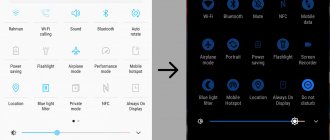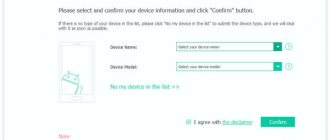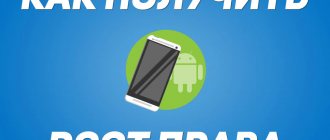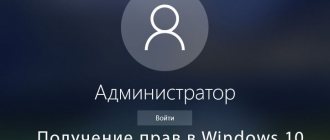Nowadays the question is often asked: why root on Android? Let's try to figure out what they are and what their advantages are. If we talk about root rights for Android, then in principle it is the same as for Apple jail. Despite the fact that Android and iOS are the most popular mobile systems around the globe, they are radically different in their features and functionality. In Apple's software, unlike Google's product, the level of user capabilities is very limited.
At the same time, for all its advantages, Android also does not give complete freedom of action. However, this can still be achieved if you get root rights (superuser), but during the operation you need to be extremely careful and find out in advance, for example, how to get root rights on a Chinese tablet/smartphone, so as not to encounter errors.
If we draw an analogy with the well-known Windows, then these are essentially administrator rights. Despite the fact that with such rights you get freedom of action, there are advantages and disadvantages (up to the loss of the device), and now we will look at them.
Root rights on Android - what is it?
Android is an operating system that uses the Linux kernel. This OS divides users into 2 large categories:
- Ordinary user;
- Superuser (administrator).
The first category has the right to use all the features of the OS, including installing applications, changing settings, deleting and editing files in the home directory. The superuser's powers are broader. For example, it can change system files.
On Android the situation is similar. However, getting root rights there is more difficult. On Linux desktop distributions, you must enter a password. On mobile OS, additional steps are required. However, the rooting procedure is possible for any owner of Android devices.
On both desktop Linux and Android, root rights should be used with great caution. Ill-considered changes to system files in the absence of a backup can damage the OS. In relation to mobile gadgets, this often means a breakdown beyond repair.
Reason #5. Xposed
Xposed is a framework that allows applications to interfere with the operation of any system component or application and change its behavior (just like the MobileSubstrate framework for iOS does). In simple words, Xposed allows you to install tweaks, just like Cydia allows you to do in iOS.
There are hundreds of tweaks for Xposed, literally for all occasions. With their help, you can change the appearance of the system (tweaks GravityBox and Android Theme Engine), fine-tune firmware from manufacturers (Sense Toolbox, XTouchWiz), launch applications in a floating window (XHaloFloatingWindow), change system settings separately for each application (App Settings allows you to change language, DPI, screen orientation and much more), revoke permissions to access system functions from applications (XPrivacy) and much more.
Xposed tweak installer
Pros and cons of root rights on Android
The advantages of root rights include the following.
- Ability to edit system files. It allows you to turn the OS into anything you want. For example, you can significantly change the interface or build in a single system-wide equalizer.
- Overclocking As root, you can increase the clock speeds of the central processor and video core.
- Backup. Superuser rights make it possible to make a full backup of the OS. Without them this is impossible.
- Multiplayer mode. After rooting, you can connect multiple user profiles at the same time.
We recommend: Tor browser for iPhone phones
Ruth also has its downsides.
- Loss of warranty. Rooting is a case that excludes the possibility of warranty repair of the device.
- High risk. Ill-considered editing of system or program files turns a smartphone into a “brick,” and virus software causes more harm to the gadget.
Reason #9. Backup
Since version 3.1, Android has a built-in backup mechanism, hidden from the user, but used by tools such as Helium. However, in itself it is very simple and allows you to backup only third-party applications and their settings, which is very far from the concept of a “full system backup.”
However, there is also a tool that can backup absolutely everything, including all applications, their settings, settings of the system itself, and also perform many service functions, such as freezing applications when the system does not see the program, but the program itself is present on the device. The application is called Titanium Backup and, of course, it requires root access.
Titanium Backup
What are root rights for and what opportunities do they provide on Android?
Root access provides the user with the following options:
- Editing system and program files.
- Creating a full backup of the OS or a single program.
- OS management using the command line.
- Removing pre-installed software (including Google services).
- Ad blocking.
- Removing license checks in applications.
- Decoupling one software from another (for example, YouTube from Google services).
- Creating modified .apk installation files.
- Changing fonts and other OS interface elements.
- Access to view files hidden by default.
- Overclocking the central processor and graphics chip.
All of the above is not available without obtaining superuser rights.
Reason #2. System functions
For all its friendliness towards third-party application developers, Android does not allow them to go too far by imposing certain restrictions. For example, modern versions of Android no longer allow third-party applications to put the smartphone into airplane mode or turn on the GPS module, so widgets that can do this usually require root.
It is also quite obvious that Android will not allow third-party software to get into low-level settings, and certainly not provide direct access to drivers or the HAL layer that provides the interface between Android and hardware components. Meanwhile, such access can open up great and often simply necessary opportunities for every user. I will give three examples.
- CF.lumen - the application wedges itself between the video driver and the system and allows you to change the screen color depending on the time of day. In the evening the screen will have warmer shades (shading yellowish), and during the day they will have standard, cold shades. As a result, your eyes get less tired when reading without external light, and your body’s production of melatonin, which affects the ease of falling asleep, is not suspended. It's essentially the equivalent of the f.flux app for Macs and iOS (and more recently Android), RedShift for Windows and Linux, and the Night Shift feature in iOS 9.3.
- Recently changes the behavior of the "Running Applications" button in Android 5.0+, or rather returns it to the behavior of previous versions of Android. After activating the application, the button will show only actually running applications, and not everything that you have launched over the past week.
- Naptime is an application for tuning the Doze energy saving mode in Android 6.0. Allows you to reduce (or increase) the timeout after which the smartphone enters aggressive energy saving mode (by default, the device should lie quietly for an hour). Read more in the article “Dose the battery correctly!”
Settings Recently
How to install root rights on an Android phone
There are several ways to get root.
Desktop programs
The method involves the use of desktop software. The smartphone must be connected to the computer. Rooting will require the following steps:
- Install the software on your PC and run it.
- Connect your smartphone to your computer.
- Enable USB debugging on your smartphone. To do this, you need to activate the corresponding item in the “For Developer” . You can see how to do this in this article.
- Wait for the drivers to install.
- Press the Root .
- Wait until the procedure is completed.
iRoot program is used as an example . But to get root, any other desktop software can be used, for example, Root Genius . The application can be downloaded for free on the developer's website.
Mobile programs
Involves the use of special software for phones. Does not require connecting a smartphone to a computer. To root you will need:
- Download the application.
- Install on your device.
- Run the program.
- Select the menu item “Get root access” or similar.
We recommend: Features of replacing TTL on Android without root rights
- Wait for the process to complete.
This algorithm is applicable to all such software.
Before installation, you need to weigh the pros and cons. Rooting apps are difficult to remove. Even resetting to factory settings doesn't help.
Today, all root applications have been removed from Google Play. But they can be downloaded from the developer’s websites. For example, the King Root program is available for download here. You can use other software: 360 Root, iRoot, Framaroot (as in the example).
Recovery menu
Another way is to use a custom boot menu. CWM Recovery Android (or any other) will do.
To install a custom boot menu, you will need to connect your smartphone to a computer with the FastBoot utility (or similar) installed. However, some custom recovery can be installed without using a PC. To do this, they are recorded on microSD, and then the phone is loaded from it from the standard menu.
To root via recovery you will need:
- SuperSU archive for the device being flashed.
- Save the file in the root directory or on a memory card.
- Go to the recovery menu by pressing the volume and lock button when turning on the smartphone.
- Select install zip from sdcard.
- Wait for the installation to complete.
Reason #4. Advertising
Without root, there are only two ways to remove annoying ads from your smartphone: install a browser that can hide them, or use Adblock+ for Android and similar software. The first method is obviously bad because it only works in the browser, while the most annoying advertising is built into the software. The problem with the second method is the principle of Adblock+: it involves the use of a local VPN tunnel into which all incoming traffic is driven. Unfortunately, this is far from an ideal option, often leading to connection errors, disconnections and other problems.
But if you have root, the problem can be solved very simply, and once and for all, at the level of the entire system. Just install AdAway, click the “Upload files and apply ad blocking” button and reboot. In addition to getting rid of ads completely, you will get a reduction in traffic consumption, since hosts serving ads are hard blocked at the lowest level (to be precise, they are simply redirected to localhost using the /system/etc/hosts file).
AdAway
How to set up root rights on Android in Russian
Most applications for obtaining superuser rights have an English interface. Software in Chinese is a little less common. There is little Russian-language software.
So, how to enable root access on Android in Russian? The only way is to use Russian-language software. An example is the Kingo Root application for PC. Its interface is in Russian. You can download the program from the official website of the developer.
conclusions
As you can see, there are a huge number of reasons to get root rights, and I’m sure you’ve found the ones that you really need. Yes, root rights also bring some dangers, such as an increased risk of becoming infected with a really serious virus, as well as restrictions (for example, Sberbank on a root device allows you to perform operations only using templates). However, it would be naive to think that if you can get root rights, the same virus or a person who decides to steal money from your card will not be able to do this.
How to use root rights correctly
The first thing you need to do after rooting is to install root apps. The main position is occupied by SuperSU, which helps to configure the gadget and manage other applications. Also useful:
- Root Explorer – opens access to hidden files (including system ones).
Recommended: USB Debugging Mode
- Root Uninstaller – removes pre-installed programs that cannot be uninstalled using standard Android tools.
- Patcher – “flashes” other programs by installing patches on them.
Each program must be given permissions according to its purpose. For example, for an uninstaller, it is enough to remove the software and make the appropriate changes to the system files. You should not provide other permissions, as this may harm the device.
Root can be removed. This is done using the mentioned SuperSU.
If necessary, you can hide the presence of superuser rights (some programs are incompatible with them). This is done using applications (for example, RootCloak , Magisk Manager ).
Reason #3. Bypassing market restrictions
When uploading an application to the market, each developer has a lot of options for filtering the devices with which the application should be compatible. This could be the device model, processor architecture, and even the mobile operator and country. If your device does not pass such a filter, the requested application will simply not be found or you will see the note “The application is incompatible with your device” in the web version of the market.
Of course, you can always download the APK package with the application using one of the web services (for example, APK Downloader), but protection against installation on unsupported devices can be built into the application itself. Moreover, if we are talking about a game, it either may not start at all, having detected an “incompatible” 3D accelerator, or it will start, but activate a non-disabled graphics degradation option. You can overcome both of these problems using special software that supports root rights.
- Market Helper allows you to change the device model and type (smartphone, tablet, TV), specify any country, operator and select an account. In most cases, this is enough to install the desired application from the market.
- GLTools allows you to dynamically change the GPU model information visible to applications. As additional features, you can change the resolution, turn on/off anti-aliasing, shader optimization, texture compression and other settings to improve performance or solve compatibility issues.
Market Helper
Possible risks
Despite the many advantages, there are several significant disadvantages:
- Your warranty is automatically void. In the event of a breakdown, you will have to carry out repairs entirely at your own expense.
- It becomes impossible to automatically update the firmware through the device menu.
- There is a risk of rendering the device inoperative.
Recently, manufacturers have been releasing more and more advanced security systems that are practically unhackable.
Cons: Disconnecting from Google services may result in system inoperability
If you get rid of Google, you will have to do it wisely and very carefully. By thoughtlessly turning off all services and unlinking your account, you may be left with an inoperable system that will require a Google account. Or one on which you can’t install an application or access the Internet. It’s easier to replace such a smartphone with a push-button “brick” from our selection - there will be no difference.
Thus, whether or not to root is your choice. If you are confident in yourself, read our guide on how to do this.
Here are some more useful articles for Android owners:
- How to extend your smartphone's operating time: tips for Android and iOS
- Why is there no point in clearing the RAM of Android smartphones?