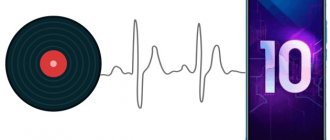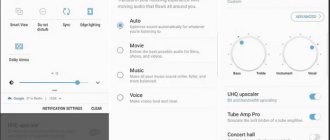Why the speaker on iPhone doesn't work
Now let's look at the causes of sound problems step by step:
- Silent mode is enabled. Check if you have set the device to Do Not Disturb mode (the button on the side, on the case). If all you can't hear is the ringtone, then that's most likely the problem. Also check if you have not muted the sound using the volume keys - then you will not hear anything at all, including during a conversation.
- Incorrect settings. Try going to “Settings” - “General” - “Accessibility” - “Audio-visual material”. Pay attention to the “Mono Audio” item, especially if the left speaker on the iPhone 7 model does not work. Activate this function using the slider, and you will immediately notice that there is now sound not only in the top speaker, but also in the bottom one.
- Audio devices are connected. When a speaker suddenly stops working, it’s worth checking whether any devices for audio playback are connected to it: speakers, headphones, multimedia system, radio, etc. In the age of wireless gadgets, it’s very easy to forget about this, but there are two speakers at the same time will not function. Try turning off Bluetooth and Wi-Fi to be sure to interrupt the connection with the third-party device.
- System failure. Very often, small debris and dust become clogged in the headphone jacks and thus “confuse” the system, which interprets foreign objects as a device. This often happens on iPhone 6, iPhone 11, iPhone XR, where the holes for devices are quite large and the recognition system does not work very subtly. Take something sharp, but not metal, such as a canapé skewer, and clean the indentations (just without any detergent). If you are a frequent visitor to dubious sites and download something from there, then a virus downloaded inadvertently can “eat” the audio library files needed to read audio extensions. Reset your device to default settings.
- Speaker failure. If all sorts of noise appeared, the speaker began to work quietly, the interlocutor was hard to hear, then the membrane itself could fail. This is facilitated by vigorously shaking the phone, getting water, juice, tea or coffee on it, as well as hitting it on any surface (sometimes even soft). In this case, you will have to contact a specialist so that he can disassemble the gadget and see what happened.
- Damage to the sound card cable. This cable connects the board to the speaker; it is very sensitive to all kinds of influences and is one of the most vulnerable components of the iPhone. It is also changed in the workshop.
If you're still under warranty, you can also write to Apple Support and ask why the sound isn't working. Perhaps, based on the description of the problem, they will understand what is wrong and advise how to fix it.
Reasons for sound loss
Indeed, in most cases, the headphones or speaker on the iPhone do not work due to incorrect smartphone settings. Let's look at the most common reasons:
Activated "Silent" mode
You may have accidentally pressed the switch, which is located on the left side of the iPhone. A red mark indicates that the sound is muted. The phone will sound again if you move the switch to the standard position.
Notifications configured incorrectly
If music or videos play without problems, but the phone is silent during calls, the alert settings are not set correctly. Editing the parameters is simple - go to the “Sounds” section and deactivate the “Change with buttons” option. The line above will allow you to set the volume you need. If you prefer to change the volume directly when working with your smartphone, activate “Change with buttons”.
Connected peripheral devices
Have you noticed that there is no sound on your iPhone after connecting a Bluetooth speaker? Most likely, the audio track is now transmitted to it. Open the control center and activate Airplane mode. This will break the connection with wireless devices. Next, you need to go to the Bluetooth section and turn it off or break the connection with the device broadcasting the sound. The final chord is to call the control point to disable airplane mode.
A system failure has occurred
If your iPhone doesn't see your headphones or doesn't play sound through the speaker, iOS might be crashing. Reboot your mobile device. If the reboot does not help, it’s time to use the “heavy artillery” - try to restore the device. Let's create a backup in iCloud and get started!
- Go to “Settings” and select “Erase content and settings.”
- The second way is to restore via iTunes.
How to check the speaker on iPhone
After you've tried to solve the problem, let's find out how much it helped:
- Follow the path: “Settings” - “Sound” - “Calls and notifications”.
- Move the marker towards higher volume.
- Evaluate how well you can hear the melodies.
Also in the App Store there are special applications for diagnosing iPhone health and performance: put your device to the test and find out if everything is in order.
Select your iPhone model
| Model | Price |
| iPhone 12 PRO MAX | from 599 rub. |
| iPhone 12 MINI | from 599 rub. |
| iPhone 12 PRO | from 599 rub. |
| iPhone 12 | from 599 rub. |
| iPhone SE 2 | from 499 rub. |
| iPhone 11 PRO MAX | from 499 rub. |
| iPhone 11 PRO | from 499 rub. |
| iPhone 11 | from 499 rub. |
| iPhone XR | from 499 rub. |
| iPhone XS MAX | from 499 rub. |
| iPhone XS | from 499 rub. |
| iPhone X | from 499 rub. |
| iPhone 8PLUS | from 399 rub. |
| iPhone 8 | from 399 rub. |
| iPhone 7PLUS | from 399 rub. |
| iPhone 7 | from 399 rub. |
| iPhone 6SPLUS | from 399 rub. |
| iPhone 6S | from 399 rub. |
| iPhone 6PLUS | from 399 rub. |
| iPhone 6 | from 399 rub. |
If all else fails
In this case, you are dealing with either a material breakdown, a manufacturing defect, or an error at the programming stage (poor-quality firmware). Collect all the documents for the phone, all the devices included in the kit, their packaging, warranty card and purchase receipt. Go to the store where they sold you the iPhone and explain the situation. If the failure of the speaker is due to some technical problem, you will either have to repair or replace it.
Have you ever encountered a similar problem? How did you manage to get sound back on iPhone? Share your experience in the comments.
Water got into the iPhone speaker
How to clean the iPhone speaker yourself
Most often, there is no sound because water got into the iPhone speaker - the gadget was simply placed on a wet table, wet during rain, snow, or dropped into a puddle, bathtub, toilet. It is possible to understand that this is the reason either by the user himself, if such a case occurred, or by a master who will notice this by the characteristic oxidation of the contacts.
What to do if water gets into your iPhone speaker
The first thing to do if your iPhone gets wet is to stop using it and turn it off immediately. The faster you do this, the more likely it is that trouble will be avoided.
And then long-proven folk methods of how to dry an iPhone from water come into play:
- put your smartphone in a jar of rice;
- leave it on the windowsill in the sun;
- wrap in a dry towel;
- dry with a hairdryer;
- place on the door of the open oven.
Resuscitation of a “drowned man” must take place in the off state
In options with warming up the phone, you shouldn’t overdo it, and it’s better not to do this at all and take it to a technician, because you won’t be able to find out for sure whether the smartphone is completely dry or there is still water left, and turning it on prematurely will eliminate all the efforts spent.
Note! In the App Store you can find special applications that produce sounds at the highest possible frequencies, which push moisture out from the inside. But this method can also be dangerous for the module contacts.
Troubleshooting software
The module stops working due to incorrect smartphone settings. Follow the instructions below to eliminate all causes of software failure.
- Open the gadget settings, go to the “Assistive Touch” tab. Set the switch to the On position.
- Check the current volume level. Use the rocker and check if there is sound in a certain position. The unit may not detect the volume correctly.
- Reboot your device by holding down the Power button and Home button for 10-15 seconds. After completing the procedure, everything will work again.
- Check your device for malware - sometimes viruses turn off the display or other modules of the phone. Download free antiviruses from the App Store.
If the above methods do not help, the problem is in the hardware.
Firmware update and iPhone restoration
Sometimes the problem with no sound on iPhone can be solved by updating the firmware or resetting to factory settings. If there is an update available for your smartphone, connect the device to your computer, download iTunes and run the update. Although this does not affect user files, you should back up your important data before performing the procedure. If everything goes well, then after updating the device you will be able to hear the sounds it makes.
You can also update the firmware or perform a general reset of the iPhone through recovery mode or DFU mode - in the first case, the operation occurs while saving user data, and in the second case, without saving. We have already written about this in our reviews, find the materials you need using the search.
Software errors
Before you start fixing software errors or troubleshooting hardware problems, make sure that the volume is set at an acceptable level
Pay attention to the current sound profile. Sound playback may be disabled in its settings.
If the sound stops intermittently, restart your iPhone. Try to remember when problems arose and what preceded them. Sometimes deleting recently installed applications helps. If your phone has been jailbroken and tweaks have been installed, it is recommended to roll back the changes. An incorrect jail, installation of unofficial software - all this can lead to problems with iOS, including loss of sound. Resetting the settings can help you cope with a software failure: Open the settings, “General” section. Go to the “Reset” subsection. Select "Reset all settings". A factory reset doesn't delete content, so you don't have to make a backup.
If restoring to factory settings does not help, try erasing settings and content. After performing this operation, the phone will be “clean”, that is, all user data will be deleted from it. Therefore, creating a backup copy is a prerequisite for the subsequent recovery of deleted information.
Instead of resetting the settings, you can reflash the device. Before performing the firmware, also do not forget to make a backup copy. If the reasons for the lack of sounds are software in nature, then the listed actions should eliminate them, returning the iPhone to normal operating condition.
Failure of the speaker cable
Here, as in the previous case, you cannot do without opening the phone case. Accordingly, you need to take it to a specialist for repair. But if you are 100% confident in your abilities, then follow these instructions:
- Using a TS1 penta-blade screwdriver, remove the two screws from the bottom of the case, at the edges of the mini USB connector.
- Attach the suction cup to the bottom of the screen and pull it while prying the front part open with a plastic spatula (do this slowly so as not to break the latches).
- After opening, protrude the display from the bottom without damaging its cable.
- You will find the speaker module above the charging connection device.
- Visually inspect the cable for breaks, as well as the reliability of fixing its edge in the clamp:
- If the cable fits well, but there is physical damage, then only replacing the module will do.
We fix the problem ourselves
If you can’t hear your interlocutor or he speaks very quietly, start by checking the equalizer options. First of all, adjust the volume during a call, making sure that the indicator is visible on the screen. Later, make sure that no third-party devices are connected to the telephone connectors. Also try unplugging and plugging the headphone plug into the device several times. Turn off Bluetooth.
To eliminate the possibility of a software problem, you need to remove fresh, recently installed software, and also reset all settings.
Method for hard rebooting the device:
- Press the Home and Power keys together;
- hold them for 10-15 seconds;
- wait for the device to reboot.
If the speaker (spoke or lower) still does not function, you need to restore the saved copy of the system using iTunes. Don't forget to update iOS to the latest version. The usual cleaning of auditory and also polyphonic speakers from dust often helps. Before the procedure, remove the cover and films from the back and front panels. To clean, use a soft bristle brush slightly moistened with alcohol or dipped in purified gasoline.
If you suspect a manufacturing defect, take your iPhone to a specialized service center or to a direct Apple retailer. If the device is under warranty, the speaker will be replaced free of charge. Please note: if you install unlicensed software and carelessly handle the device, the warranty terms are considered violated. Contacting a service center is not the only way out of the situation. If you dropped or flooded your phone and damaged the speaker, you don’t have to waste time traveling, but call an experienced technician to your home.
What is the essence of the problem?
Difficulties with the sound of conversational (high-pitched) and lower (multi-voice) speakers are quite common.
The main reasons for breakdowns:
- moisture ingress due to the phone falling into the snow or being flooded with liquid;
- mechanical actions (impacts, falls on a hard surface), causing various damage to internal elements (loop cable, “ear sensor”, as well as microphone, front camera, etc.);
- dust or small debris getting into the speaker or headphone jack;
- interruptions in the operation of the software (especially if you install “wrong” programs on your phone);
- The speaker volume is not adjusted;
- manufacturing defects.
Difficulties can be detected in different ways: it is difficult to hear the interlocutor during a conversation, the speaker rattles, wheezes, or the speaker does not work at all.
Technical problems and malfunctions
Increase the volume in iPhone settings (if your interlocutors can’t hear you well)
All the advice that was outlined above will not always be able to help, because sometimes the reason for interference and lack of communication may not be situational, but mechanical. Here are the most common mechanical problems on iPhone that can affect signal quality during calls:
- The speaker has a magnetic coil, inside of which the turns are connected to contacts directly on the board. A communication problem may arise if one of the turns breaks and stops working.
- In some models, the speaker is connected to the board via a specialized cable. Such a wire can simply break or come off.
- It is also possible to erase the tracks on the microcircuit that is responsible for supplying power to both the speaker itself and the microphone.
- In order to transmit and transform sounds, the gadget has a specialized microcircuit in its design. And so it can either get damaged or burn out.
- Also, the volume key does not last forever, which may well break when you turn off the sound.
Of course, such problems cannot be solved on your own without the appropriate experience and without the necessary knowledge. Therefore, it is best to contact a service center for help if you detect or suspect technical faults.