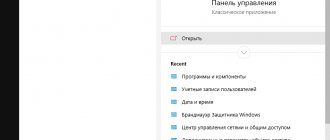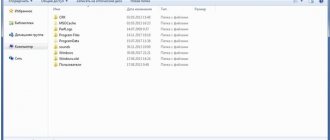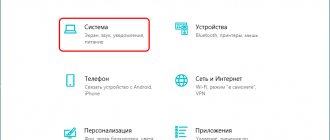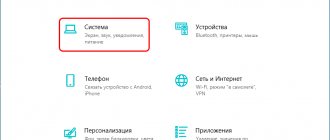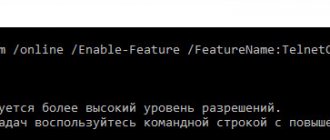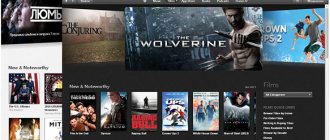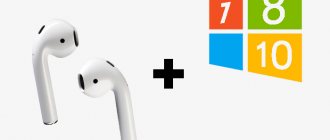The tenth version of the Windows operating system is currently one of the most optimized, technically advanced and best-selling copies of Windows that have ever existed. It is a leader not only among its predecessors at Microsoft, but also among all other operating systems in this market. Everyone wants it, but many simply cannot install the OS on their old computers or laptops due to lack of system resources. This material examines what the system requirements of Windows 10 are, and what optimal hardware configuration a PC should have in order to run on Windows 10.
System requirements for starting and running Windows 10: what does this mean?
You should immediately start with analysis: what Windows 10 is, the minimum requirements of this operating system. Modern technologies, thanks to the introduction into the lives of more and more people, are developing at the most active pace. Developers are improving existing products even faster. An example of this is the Windows family of operating systems. As a result of this progress, people have access to a large number of new software solutions and games that become even more optimized, but sometimes still require increased system resources.
Appearance of the updated Windows 10
For your information! Windows 10 OS, as a software product, also imposes a number of requirements on the user’s personal computer or laptop that it must meet. It depends on them whether it will be possible to install the OS, how it will work and how quickly the PC will perform operations.
System requirements are understood as a set of criteria (most often hardware) that must be supported by programs, drivers and other components installed on a computer. If they are morally and physically outdated, then the device will slow down and lag greatly when trying to install or run this or that version of the software with their help.
System information on Windows 10 is located in the same place as on Windows 7
The basic requirements for the Windows 10 system, compliance with which almost completely eliminates the occurrence of various failures in the operation of the PC, were prepared by the developers of this OS - Microsoft Corporation. They look like this:
- minimum processor frequency 1 GHz or more;
- RAM capacity 1 GB for 32-bit architecture and 2 GB for 64-bit systems;
- free disk space 16 GB for 32-bit architecture and 32 GB for 64-bit systems;
- video card supporting DirectX 9 technology or a newer version with WDDM 1.0 drivers;
- monitor with a minimum resolution of 800×600 pixels;
- availability of an Internet connection to connect to the Global Network and download important updates.
Note! The requirements of Windows 10 for a computer practically coincide with the list of criteria that was formed 10 years ago for the older, but no less popular Windows 7. The only difference is the disk space. For ten you need a little more.
In other words, if a computer or laptop worked smoothly with Windows 7 or 8, then it can easily handle ten, but with the condition that there is more space on the system disk for copying OS files. For 64-bit Windows, this is as much as 32 gigabytes.
Comparison of hardware characteristics for comfortable work
View basic settings in Task Manager
It’s probably not worth explaining what the “Task Manager” is - it’s been going hand in hand with every new version of Windows for so long. It is not necessary to press the “Ctrl+Alt+Delete” combination; you can simply right-click on the “Taskbar” to bring up the menu and launch the dispatcher from it.
Unlike the tools described above, in Windows 10 the Task Manager has undergone many changes for the better. By looking through the “Memory”, “Disk” and “CPU” tabs, you can find the main parameters of your computer. Of course, the main task of the task manager is not to display information about the hardware and OS, but to view a list of running processes, CPU load, memory status and other system parameters in real time. The rest is just a nice bonus.
What is affected by the bit capacity of systems, which is less demanding, 32 or 64 bit?
Bit capacity is the amount of data that the CPU can process in one clock cycle. Based on this characteristic, processors are divided into 32 and 64 bit, capable of processing 32 and 64 bits of information.
System interrupts are loading the Windows 10 processor - what to do
This affects not only hardware, but also software products. That is why Microsoft developers created two types of OS: 32-bit and 64-bit. The difference between them is that they consume different amounts of memory. Thus, 32-bit operating systems cannot work with more than four gigabytes of RAM, but there is no such limitation in 64-bit systems. In addition, the latest architecture works with RAM faster and more efficiently.
Important! If the user has Windows 10 32 Bit, then there is no need to install more than 4 GB of RAM in the PC. The computer simply won't see them. There is no such problem when using Windows 10 64 Bit.
The bit depth also affects the ability to install specific programs. 32-bit programs will not run on 64 bits and vice versa. In addition, you need to look at resources. With 2GB of RAM and a 32-bit processor, a 32-bit OS is ideal. In all other cases, it is advisable to use 64 bits, as they are more modern and efficient. The only drawback of 64 bits is that they are more demanding on hardware.
Displaying system information on the command line
You can use the "systeminfo" command to display system information on the command line. After launching it, after a short time detailed information will be displayed, including the installation date of the operating system and a list of installed patches. The listing can be long, so for page-by-page display it is better to run it like this:
systeminfo | more
The influence of the file system on hardware requirements
Linux Kali - installation, system requirements
Experienced users do not exclude from the Windows 10 system requirements such an item as the file system used. Experts recommend working with NTFS, although regular FAT32 can handle the OS. There is also a variant of ReFS - an extended and new version of NTFS, which is not yet widely used.
It all depends on how much data is stored on the hard drive. NTFS works well with large amounts of information, while FAT32 specializes more in handling many small files. Today there is no PC with a couple of gigabytes of memory. 100 GB is the minimum, so FAT32 is out of the list. NTFS will ensure more efficient and stable operation of the OS.
System parameters and configurations can be viewed in the corresponding window
Versions
“Ten” is presented in Home and Pro editions, and the update occurs according to the following scheme:
- Windows 7 Ultimate, Professional, Windows 8.1 Pro – up to Pro;
- the rest Windows 7 and 8.1 Single Language and Core – up to Home.
Before installing Windows 10, we recommend that you read the article “Which is better to install the 32 or 64 bit version,” which also describes a comparison of popular OS editions.
You may find the following instructions helpful: “Different Installation Methods.”
Optimal hardware configuration for Windows 10
To summarize all of the above, the characteristics of Windows 10 are, in theory, almost identical to older operating systems such as Windows 7, Windows 8 or Windows 8.1. In practice, there is also no significant difference, but all the optimization can be eaten up by various additional technologies that work in the background.
If we rely on what they are, then the most optimal hardware configuration for Windows 10 will look like this:
- eighth generation Intel processor (i3 / i5 / i7 / i9-7x), Xeon E3 and Xeon E5, eighth generation AMD (A and E series);
- RAM capacity 4 GB for 32-bit OS or 16 GB for 64-bit OS;
- hard drive or SSD minimum 128 GB for any OS capacity;
- DirectX 9 compatible video card or later video adapter;
- monitor with a minimum resolution of 800×600 pixels.
Optimal configurations are not minimal
The new ten has the same system requirements as the old seven. The only difference between them is that Windows 10 requires more hard drive memory available for installation. There are also more technologies in the new system that can take up the resources of a personal computer or laptop, even if it does not have the hardware to run them.
Minimum for smartphones
Hardware requirements for smartphones are even more stringent. It is required, for example, that the screen resolution and the amount of RAM be in a certain relationship. Another, rather strange at first glance, wish concerns the size of the indent from the button panel to the screen and the outer edge of the device - it should be at least 4 mm.
Let's take a closer look at the relationship between screen resolution and RAM capacity. For devices with small screens and a resolution of about 800 x 480 pixels, you can get by with RAM of 512 MB or more. If you want to have a better picture, for example, with a resolution like 2560 x 2048 or more, then Windows 10 will require you to have at least 4GB of RAM.
The upper limit of the diagonal length for smartphones running this OS is about 8 inches. These are the simple claims Microsoft has against mobile device owners. So, if you use a smartphone, then think ten times before choosing “ten”. Maybe it makes sense to do something simpler.
Compatibility with components
It is very rare that you encounter the fact that some component device does not work with Windows 10, despite its fairly high performance. There may be two reasons: it does not have a license or a special driver.
The component device may not work with Windows 10 even if it is a counterfeit or purchased from a little-known, unreliable manufacturer. All major brands ensure that their equipment meets modern requirements.
To find out if your components are suitable for Windows 10, download the system installer from the official Microsoft website. Launch it on your PC and follow the instructions provided. The program will automatically scan all the items (checking if they meet the minimum requirements) and tell you the result. If no problems are found, the installation can continue.
After checking your computer for compliance with the minimum system requirements and making sure that everything is in order, you can safely install Windows 10. If all PC components are reliable and purchased from well-known manufacturers, there will be no problems with the installation. In any case, a solution to potential difficulties has long been found and described.
Third party programs
As in other similar cases, third-party programs differ from built-in system tools in being more functional and informative. They provide the technician or advanced user with significantly more detailed information about hardware and software components. Unlike system tools, they are not hampered by the lack of specialized drivers. Four popular programs will be discussed below:
- CPU-Z;
- GPU-Z;
- Speccy;
- AIDA64
The names of the first two utilities differ in the first letter. They both have portable versions, discussed below.
CPU-Z
The classic English version of the program is available on the manufacturer's official website. The Russified edition is available, in particular, on the website. After its installation, a working window opens containing several tabs. The first contains detailed technical characteristics of the processor, the most important of which are underlined.
On the third tab you can see the characteristics of the motherboard and BIOS.
The next tab represents the computer's memory data.
Finally, the Graphics tab contains information about the graphics card.
On each of the viewed tabs, you can open the “Service” drop-down list and save all the information as a file with the .TXT or .HTML extensions.
GPU-Z
Unlike the previous program, this utility is focused exclusively on the video card. The original English version of the program is available on the website. After downloading and launching, the utility’s working window looks like this: the main tabs – Graphics Card and Sensors – provide detailed information about the technical characteristics of the video card.
Basic information about the video card contains:
- Name – name of the video card in the system;
- GPU – code name of the graphic (video) processor;
- GPU – video processor core area;
- Release Date – video card release date;
- BIOS Version – video card BIOS version;
- Device ID – identifiers of the manufacturer and model of the video processor, respectively;
- Subvendor – identifier of the manufacturer of the video card itself;
- ROPs/TMUs – number of raster operations blocks on the video card (performance);
- DirectX Support – number of supported DirectX version;
- Memory Type – type of built-in memory module of the video card;
- Bus Width – width of the video processor and video memory interfaces;
- Memory Size – the amount of video memory of a discrete video card (which is not on this computer);
- Bandwidth – bus bandwidth between the GPU and memory;
- Driver Version – version of the operating system driver that services the video card;
- GPU Clock – current video processor frequency;
- Memory (top field) – current video memory frequency;
- Default Clock – initial frequency of the video processor;
- Memory (lower field) – initial video memory frequency;
- Technologies – technologies supported by the video card.
Russian-speaking users have the opportunity to click on the upper-most icon (with three lines), and in the settings (GPU-Z Settings) select tooltips in Russian.
They appear on the screen when you hover the cursor over one or another parameter of the video card.
The next tab, Sensors, presents visual online graphs of the video card’s operation. From top to bottom are:
- current values of video processor and video memory frequencies;
- temperature, power, voltage and percentage of video processor load;
- amount of graphics and system memory used;
- system processor temperature.
By comparing these values when working with different applications, a specialist can identify the weak points of a particular video card and make recommendations for its possible replacement.
Speccy
The manufacturer of this program is the English company Piriform, which produces the extremely widespread computer cleaning program CCleaner. The Speccy utility, which provides the user with extensive information about the hardware and software components of the computer, is also deservedly popular.
The Speccy program is available for download from the official website. After launching the installation file, it is recommended to open the language selection drop-down list and select Russian in order to continue the installation in Russian.
Before the installation itself, you should click “Customize” and accept or reject the proposed installation parameters.
A few seconds after clicking “Install,” the installation ends.
After starting the program, its main working window opens with general information about the main characteristics of the computer. You can select a specific component and get detailed information about it in the left list of sections, by clicking on the section in the right part of the window, and also by opening the “View” tab.
Clicking on the green rectangles next to the virtual sensors allows you to track the dynamics of this parameter in real time. The following screenshot talks about an important parameter - the temperature of the processor, motherboard and hard drive. After all, overheating of components, especially in the summer, is a common cause of their failure. We also recommend reading the article on what processor temperature is and how else you can view it.
When you select the appropriate section (for example, “Operating System”), detailed information only about this component is displayed on the screen.
Using the “File” tab, the user can save the comprehensive information generated by the program. When you select the “Save As...” options, the data will be saved in a file called or “Computer Name.xml”. If you click the “Save Snapshot” item, the computer data will be recorded in the “Computer Name.speccy” format, which will open on any computer that has the Speccy program.
The universal option “Publish a photo” removes this restriction. When you click on the item of the same name, the following message appears (we are talking about the Piriform company website).
After the user’s affirmative response, he receives a link under which data about his computer will be stored on the Piriform server.
This link opens in any browser. It looks like a very long multi-page document.
Aida64
For experienced users, this program was known under the former name Everest.
It should be noted that the program lives up to such a compelling name: it surpasses other utilities in its functionality and completeness. But you have to pay for quality. Unlike other third-party programs, free use in Aida64 is limited to a 30-day trial period, after which you must purchase it or refuse further use.
The Aida64 program, which provides maximum information about the computer and the ability to test components, is the choice of professionals who are willing to pay for these conveniences.
There are four known editions of the Aida64 program - three specialized corporate ones and an Extreme Edition for widespread use. After downloading from the official website and installation, the main working window of the program appears.
Its top section features tools that go beyond informational ones. In particular, you can update the BIOS and drivers directly from the program window. And by clicking on the graph icon, you can test your computer, simulating its maximum load to identify weak points. Particular attention is paid to the processor temperature: it should not exceed the maximum permissible. And you can find it out directly in the “Motherboard” => “CPU” section window by going to the website of its manufacturer via a hyperlink.
Below, on the left side of the working window there are 15 tabs with the names of computer components, and on the right - the actual structured information. The lower screenshot displays the data from the “Summary Information” section of the “Computer” tab.
Photo taken: windowstips.ru
Almost valuable data on the temperature of computer components is contained in the “Sensors” section of the same tab.
After viewing the data, the user can visit the website of the manufacturer of this hardware component and update its software.
At the top of the main working window of the program there is a “Report” icon, underlined with an orange line. Clicking on it allows you to prepare reports on the work performed in Aida64. They, at the user's choice, can contain all information, only summary information, individual information about hardware or software, test results, only about the selected section.