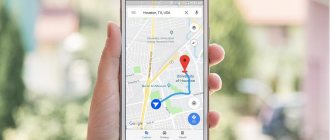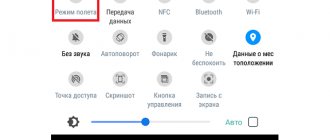Trips
An incorrect location may cause problems with the functioning of other applications whose work is directly related to determining your current location. From the material you will learn what needs to be done if your smartphone does not display the exact location on the map.
Why does my phone determine my location inaccurately?
Inaccurate location determination may occur due to temporary factors, which include the following:
- The presence of high-rise buildings around the device, as well as high building density in the area. Roofs and walls can block the GPS signal, causing your location to be inaccurate.
- Heavy clouds.
- Geolocation accuracy is reduced due to tunnels, overpasses, elevators, and also in mountainous areas.
- If the phone is wearing a metal or magnetic case and the owner is using a magnetic cradle for the mobile device, it may not correctly detect the location (an extremely rare occurrence).
You can check whether your phone's location is working correctly on a clear day in a relatively open area. There should be no high-rise buildings or trees with wide leafy crowns around. If the accuracy has increased, then the smartphone determines the location correctly. If not, you will have to use the tips described below.
Message about a dangerous file when loading: how to disable it?
Yandex uses the Protect system, which allows you to protect the user from downloading virus files on unverified sites. But sometimes the protection does not work correctly, and a message appears when you try to download files from a healthy site. To disable technology:
Step 1: Go to the main menu, then click on the three bars at the top of the page and select the Settings tab.
Step 2: Select the Security tab. Remove o. Exit the page and browser, then log back in to confirm the changes.
What should I do if my phone does not detect the location correctly?
If the inaccurate location is not caused by problems with GPS receivers, you can return the device to correct operation yourself. First of all, you need to try to perform basic actions, which in most cases return geolocation accuracy:
- Reboot your device.
- Restart an application that is having problems determining geolocation.
- Update the software if the latest updates are available on your phone. You can find them in your smartphone settings.
- Use an antivirus program to eliminate the negative impact of viruses on GPS operation.
- Make sure the power saving mode is turned off on your phone.
- Disable all optimization applications, as they often block location tracking.
- Reset your phone to factory settings. This point should be addressed as a last resort if other tips have not improved the situation.
If a specific application is experiencing problems with location detection, you need to check its permissions. To do this, you need to find the “Permissions” section in your phone settings, select the desired application and allow it to determine your location. In addition, in the menu for this permission, you must select the “Allow anyway” option.
Broken or inaccurate geolocation?
It is possible that the cause of the problem lies in the breakdown of the device itself. But how can we determine that it is the smartphone that is to blame for the inaccurate determination of geolocation, and not, for example, the satellite, which is also characterized by similar mistakes?
First, check for the absence of all of the above factors or eliminate them.
Then make sure you are in an area with good coverage. And only after that, if there is no solution to the problem, does it make sense to blame the smartphone/tablet.
What can you do instantly?
As for the ways to troubleshoot the problem, in order for the geolocation to be accurately determined again, you can do several manipulations yourself, without special knowledge.
How to increase accuracy using location settings?
You can increase the accuracy of geolocation tracking by selecting certain settings in the Location section. Depending on your phone model, these settings may look different, so here are a few options:
- Having opened the “Location” section, you need to select “Advanced”, then “Determine location”, and then activate the option “Determine location more accurately”.
- In the location settings, select “Google Geolocation”, and then “Determine location more accurately.”
Geolocation tracking can occur not only using a GPS signal, but also using Wi-Fi and Bluetooth. Therefore, to improve accuracy, it is necessary to activate both for location determination. You can also do this in the settings:
- Open the “Location” menu, select “Mode” and click on the “By all sources” line.
- If the “Mode” section is missing, you need to open the “Search for Wi-Fi networks and Bluetooth devices” item in the location settings. In it you need to activate two sliders: “Search for Wi-Fi” and “Search for Bluetooth”.
Correctly setting up geolocation on your Android device
In order for geolocation to be determined correctly, the corresponding function must be configured correctly. Moreover, there are special tools that will help you determine your location more accurately.
For example, on Android devices, you need to go to “Settings” and then select “Location”.
Next, make sure that the tracking function is turned on, and then in the location settings, select the “Across all sources” command. Turning on Wi-Fi will further improve accuracy.
You can also try calibrating the gadget in the Google Maps application if the beam from the blue location dot is too wide or shows movement in the wrong direction. To do this, you just need to draw a figure eight in the air with your smartphone several times.
Checking the GPS on your phone
This step will help identify problems with the GPS receiver. However, the user will need to download and install a specialized application, for example, Locus Map or inViu GPS-details. They will determine how well the GPS receiver picks up satellite signals. To check you need:
- Choose a clear day, go outside where there will be no noticeable obstacles to the signal (high-rise buildings, tall trees with wide crowns, etc.).
- Then you need to open one of the applications listed above, launch it and wait at least 3 minutes while the phone receives satellite signals. During normal operation of the receiver, the number of satellites whose signal the phone received should be higher than 4. The more there are, the more accurate the signal will be.
- After this, you need to open any navigator application and see how large the error in determining the location is.
After checking, the user will be able to draw certain conclusions:
- An inaccuracy of less than 10 meters indicates normal operation of the GPS receiver.
- An inaccuracy of more than 10 meters indicates a poor-quality GPS receiver in the phone.
If the phone does not see any satellites, it should be taken to a service center, as this fact indicates a faulty GPS receiver.
Ratings: 8 , average: 4.00
Turn on the "Share my location" feature
Another tip to try when the location of the person you're looking for isn't available is to make sure you've enabled the Share Your Location feature.
To do this, follow the steps given below:
- Open the “Settings” application - “Your name” - “iCloud”;
- You will find the “Share Location” feature. Activate this option and, if necessary, specify the person with whom you want to share your location.
This will come in handy: how to find out if your mobile phone is being tapped.
Service "Employees" from
To exercise effective control over the location and movement of your employees during the working day, you need to use the “Employees” business service from. For this purpose, convenient rules of use are provided, the ability to exchange messages and coordinate actions, and provide the manager with a detailed report by e-mail on the movement of tracked numbers for a certain calendar period.
The cost of using the service is daily from 3.70 rubles and monthly from 110 rubles for one tracked employee number. To activate the service and determine the location of a person by phone number, you need to submit an application, for which you can contact the nearest MTS office or go to the page https://www.mpoisk.ru/business/calc/ and then follow the instructions. If the user of the MTS service is a corporate client, then the fee for using the service is included in the total invoice for the service.
The second reason why GPS does not work well is airplane mode.
Sometimes it can be useful to turn airplane mode on and off when solving a problem with your phone.
Expand the notification area by swiping down from the top of the screen, then find and activate the Airplane Mode option.
Wait 15-20 seconds and deactivate the setting again. Check if the GPS is working correctly.
Of course, it’s not a fact that this trick will solve everyone’s problems at once, but there are real facts when this happened.
Changing the city on the Yandex home page
To change the city on the search engine's home page, you need to go to the main page of the site. This method uses advanced search options. Instructions for changing the city:
- Enter any phrase in the search, then click on the “Find” button.
The note! To reset a previously set city, go to the location settings page, turn on the automatic detection option and click “Save”.
The video details how you can change the city and region in the Yandex search engine using several methods.
Video - How to change the city in Yandex
Changing the region in Yandex: step-by-step instructions
If you accidentally entered a different city or the site incorrectly identified your location, you can change the search region yourself. For this:
Step 1. Click on the personal settings panel and click “Change city”.
Step 2. At the top, in the left corner, select the cursor arrow.
Step 3. Enter your territorial location in the window that opens, uncheck the box and click “Save.”
The note! The location can be determined automatically. The setting can be changed on the region selection page. If you select this setting, the city will change automatically when the IP address changes or when you connect to another Wi-Fi point.