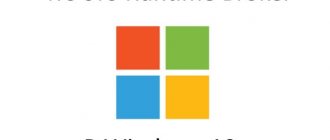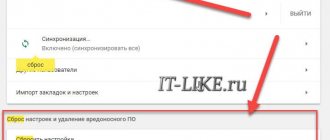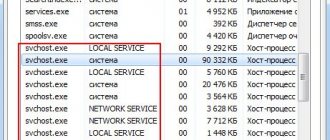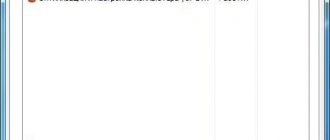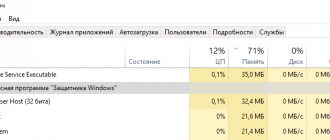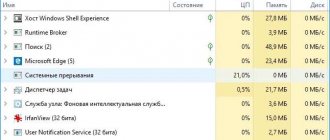Starting from the “eight” in the task manager, attentive users may discover a new process for themselves – RuntimeBroker.exe. It belongs to the system, but despite this, in some cases it can cause a multiple increase in the load on the CPU or system brakes due to the seizure of RAM.
Sometimes viruses are disguised as this process, which is why it is so important to be able to determine whether the Runtime Broker you have in your manager is authentic or fake, and what to do if your computer slows down a lot due to this process.
View running processes
Use Task Manager to view all active processes.
Launch it in a convenient way:
- Hotkeys Ctrl + Shift + Esc.
- Hold Ctrl + Alt + Del and select the appropriate item from the list.
- Press Win + X and select the same item from the drop-down menu.
- If the window has a miniature view, click "More details" at the bottom left.
- Sort objects by name - click on the “Name” column header.
- Find Runtime Broker (there are several tasks of the same name) and see how many resources are allocated to it in the columns to the right of the name.
runtimebroker.exe is using up the CPU
Again, the background activity of Runtime Broker is practically zero, but when launched, it can load the processor up to 30-40% for a few seconds and then drops back to zero. This is absolutely normal behavior prescribed by standard Windows algorithms.
If you start to notice that runtimebroker.exe is consuming too much memory or using a lot of CPU even with UWP applications disabled, there may be an explanation for such anomalies.
After switching to Windows 10, you probably noticed that the system sometimes provides certain tips and suggestions in the form of notifications. For some reason, these functions run as a separate UWP application, which kicks Runtime Broker every time. This may be the cause of increased resource consumption by the runtimebroker.exe process. You can fix this if you go to Settings - System - Notifications & Actions and turn off the Receive tips, tricks and tricks when using Windows .
Another reason could be incorrect behavior of one of the applications. In this case, you will need to independently find the application that loads the Runtime Broker process (monitor the process indicators by launching installed UWP applications one by one). Then try updating it to the latest version, reinstalling it, or uninstalling it altogether if you don't need it.
What is Runtime Broker?
Let's figure out what Runtime Broker is in the Task Manager, what tasks it performs, and what it is needed for.
The service rarely works immediately after turning on the computer. It starts when one of the UWP applications that needs it accesses the process - programs from the Microsoft Store for Windows 10. They are universal - they work the same on all supported platforms, are secure, support notifications and live tiles, and are adapted for various devices.
Why is it needed?
What is a Time Broker? He, like a guard, checks whether the launched software product declares all its requirements (permissions) or receives some of the privileges without the knowledge of users: access to personal files, camera, microphone, and other equipment.
Why Runtime Broker loads the CPU and RAM
Microsoft doesn't give any clear reasons why the service consumes a fair amount of hardware resources when Windows Store programs don't work. If they are running, memory consumption can exceed 1 GB, and the more there are, the higher the figure. In normal condition, 3-6 MB of RAM is enough for him.
What problems might there be with the process?
Sometimes the notifications that appear behave like UWP applications, they use Runtime Broker to function, and they put a significant load on the central processor.
If loads of up to 10-50% on the core are short-term (pulse), it’s okay, but when they are constant, it’s bad. Most often caused by tooltips that think they are a UWP program.
Is it possible to stop
Microsoft has not provided any way to disable Runtime Broker Windows 10 completely. Yes, this is not required. It is enough to interrupt the service, and after starting it will consume the usual couple of megabytes of RAM.
Why does the time broker use a lot of computer resources?
A quick look at how the application works reveals that Microsoft defines Runtimebroker.exe as part of a trusted Windows communication process. Most associated registry entries and process action can be tracked in the following locations:
- HKEY_LOCAL_MACHINE\SOFTWARE\Microsoft\Windows Runtime;
- The application is located in the C:\Windows\System32\RuntimeBroker.exe drive.
Why does svchost exe waste memory in Windows 7 - what is a host process
However, users have started reporting memory leaks related to Runtime Broker. The result is a huge waste of physical system resources, which can cause Runtime Broker to consume several gigabytes of memory. Associated with these leaks are third-party apps and services that implement a Live Tile update feature called Tile Updater. Get Scheduled Tile Notifications. When the update starts, requests are sent, but memory is not freed.
In idle mode, the broker maintains a very low memory profile, typically occupying around 20-40 MB. When a user launches a universal application, memory usage increases to 500-700 MB.
Note! When Runtime Broker is constantly consuming 30% or more CPU while showing high RAM readings, you need to check other applications.
Windows periodically displays advice using notifications and engages a broker. This situation can be easily changed; you just need to turn off the reminders completely. Go to “Settings”, log in, select notifications with actions and stop receiving advice and recommendations from Windows.
What problems lead to excessive use of CPU resources:
- a virus has been introduced;
- a recently installed application does not work properly;
- you need to change the registry settings;
- notifications fill up RAM;
- An error occurred while the broker was running.
It is worth noting that each update call uses a small amount of memory. However, the effect grows as requests are resubmitted over time and memory is not reallocated. To fix the situation, the app developer must change the way Live Tile updates work for the specific leaked app. The only option for the user is to avoid using applications with memory leaks and wait for an update.
Optimal consumption of PC resources during RunTime operation
Typically, the Runtime Broker high CPU usage problem occurs on a computer that has a lot of images stored on it. The Photos app in Windows 10 seems clogged and causing problems. Therefore, it is worth uninstalling the application:
- Enter "PowerShell" in the search field.
- Select "Run as administrator".
- In PowerShell, enter “Get-AppxPackage * photos * | Remove-AppxPackage" to remove the Windows Photo application from your computer.
- Next, you need to restart your computer and check the system.
Note! If deleting photos does not help, you should look for other applications that affect RAM consumption. In the task manager you will notice which program is taking up all the available space. And then you need to follow the previous algorithm and remove the task from active mode.
Periodically you need to perform certain actions:
- check the location of the broker;
- run antivirus;
- go to the dispatcher and analyze the RAM;
- ignore third-party links with advertising;
- stop installing unknown applications;
- restart your PC every week.
Using any of these solutions, it will be possible to restore the optimal functioning of the resources available in the equipment.
How to deactivate the hints option in Windows 10
What to do: Runtime Broker wastes a lot of PC resources?
The situation is considered abnormal: the Runtime Broker process loads the Win 10 processor and consumes over 10-15% of the physical amount of RAM. You can complete it, optimize system settings and get rid of unnecessary software from the Store.
Cancel the task, restart the PC
The problem can be solved even without administrator rights:
- In the Task Manager, find “Runtime Broker”, right-click on it - “End task”.
- Do this for all tasks with this name.
- Restart your computer.
Uninstalling the program that caused the problem
If Runtime Broker in Windows 10 has become “gluttonous” after installing a certain program, you should remove it using any method:
- Right-click on the tile and select the appropriate command.
- Open “Settings”, visit “Applications”, find the problematic one in the list, click on it, then click “Uninstall”.
- Bring up the Control Panel applet called Programs and Features and get rid of it from there.
Complete shutdown
Deactivating the service will make programs from the Windows Store inoperable, but it will definitely free up your computer’s hardware resources for your tasks. The method requires administrator rights.
- Hold down the Win + R keys, type “regedit” and run the command.
- Visit the "HKLM" thread.
- Go to the "SYSTEM" section.
- Navigate through the “CurrentControlSet/Services” sections.
- Expand the "TimeBrokerSvc" branch.
- Right-click on it and select the “Export” option.
- Specify the directory and name of the file - a backup copy of the system registry branch being modified.
- Double-click on the “Start” key (entry) and enter the value “3”.
- Restart your computer.
- This will prevent Windows 10 from automatically launching Runtime Broker with all that it entails.
Attention! If negative consequences occur, run the reg file and confirm the change in system settings. This way you can get everything back without the registry editor in a few clicks.
The last simple method to solve the problem also requires administrator privileges. Resorting to such a radical method should be done as a last resort.
- Clear all Runtime Broker tasks in the Manager.
- Go to the “%windir%\system32” directory and change the object name “RuntimeBroker.exe”.
- Restart your computer.
As a result, Windows will not be able to detect the required executable file, and Runtime Broker will not start.
Other solutions
The service is associated with the Tens operating tips, deactivate it:
- In Settings, visit "System".
- In the “Notifications, actions” subsection, move the “Notifications” trigger to the “Off” position.
Another solution is to disable downloading updates from two or more places:
- Go to Settings – “Update, Security”.
- Click "Advanced Options".
- Activate “Choose how and when...”.
- Move the single trigger to the Off position.
Sometimes shutting down background programs helps:
- Press Win + I and go to “Privacy”.
- Towards the end of the list of subsections to the left, click “Background applications”.
- Prevent programs from running in the background.
Check the CPU load and the amount of RAM used by Runtime Broker using the Task Manager.
If everything is normal, you can allow background programs to run, and then launch them one at a time and check which one is loading the system. This is not an easy task, since the application may not show its appetite from the first seconds of launch.
Why is the Runtime Broker service hogging the CPU?
As is often the case, multiple increases in load associated with a process can occur for a variety of reasons.
In some cases, the reason lies on the surface and lies in the operation of the Microsoft Store itself. Disabling some system functions will help return the processor load to normal.
You can try disabling background running of applications:
- go to the “Parameters” tab;
- click on the “Privacy” menu item;
- select the sub-item “Background applications”;
- set all toggle switches and sliders to the “Off” position;
- check the CPU load in the task manager;
- if everything is back to normal, you need to enable all applications and disable them one by one to find the culprit;
- We leave the found application disabled or delete it.
If this step is unsuccessful, turn off notifications/tips:
- go to the “Parameters” tab;
- click on the “System” menu item;
- select the sub-item “Notifications/actions”;
- turn off hints and notifications;
- reboot the computer and look at the results.
If the load has decreased, we proceed according to the previous scheme: we look for the culprit one by one and disable this function forever (or rather, until Windows is reinstalled).
In some cases, the culprit reveals itself - the computer freezes after installing a new application downloaded from the Microsoft Store. In this case, you need to remove it and try to download and install it again. Perhaps the errors appeared precisely at the stage of the previous stop. If this does not help, you will have to abandon this program and look for an equivalent replacement.
Another reason for a sharp decrease in PC performance can be called a system error, which results in incorrect distribution of resources (memory, CPU) between running services.
Finally, the culprit could be a virus disguised as this system process. Typically, the load on RAM indicates a failure in Windows itself, and if the central processor is heavily loaded, it is worth checking your PC for malware.
Other problems
The Store Broker service (wshost.exe) can also consume resources.
As shown earlier, kill the process in Task Manager, then rename the "Cache" directory located in the "%userprofile%\AppData\Local\Packages\WinStore_cw3n1h3txyexy\LocalState" folder and create a new directory named "Cache".
On a note! After “WinStore_” there will be a different combination of letters and symbols, do not copy the path, but go through the directories sequentially.
Another service that consumes system resources is atbroker.exe; we’ll figure out what it is and how to get rid of it further. Atbroker is a system file used by magnifier and keyboard.
To solve the problem, disable them:
- In Settings, visit Accessibility.
- In the Magnifier section, move the first trigger to the Off position. to deactivate the tool.
- In the "Keyboard" section (located at the bottom), do the same for the on-screen keyboard.
Together with Runtime Broker, the System Guard runtime monitoring broker service starts. This is an annoying service that regularly checks the integrity of system files and also consumes a lot of hardware resources.
To disable:
- Call the system registry editor with the “regedit” command, for example, through search.
- In the HKLM branch, go to the path: “SYSTEM\CurrentControlSet\Services\SgrmBroker”.
- Double-click on the “Start” entry, enter the value “4” and save the settings.
- Restart your PC.
Checking Runtime Broker for viruses
Run your current or download a portable antivirus program and scan your PC for viruses. Immediately run a scan of the RAM, then the “C:\Windows\system32” directory.
You can also send the document “RuntimeBroker.exe” for verification to an online service, for example, VirusTotal.
- Follow this link.
- Click "Choose File".
- Specify the object “C:\Windows\System32\RuntimeBroker.exe” and send for analysis.
After a couple of seconds, you will see the result of scanning with about 70 antivirus programs.
This is interesting:
All about the hosts file in Windows 10
Top 10 best antiviruses for Windows 2020
How to disable Windows 10 firewall permanently
How to understand that a running Runtime Broker process is a virus
Here we come to the last possible cause of unstable computer operation. Computer scammers are inventive people. Viruses disguised as system processes are quite common, and the RuntimeBroker.exe process is no exception. To check if malware is causing the problem, you can try the following:
- find a file with the specified name in the Windows/System32 directory (most of the operating system system files are stored in it);
- right-click on the file and in the context menu that appears, select “Check with...” (instead of the ellipsis there will be the name of the anti-virus program installed on your PC);
- An antivirus will be launched, which will check the specific file for malicious code.
If for some reason you do not use antivirus software, there is an alternative method of checking:
- repeat the search for the RuntimeBroker.exe file in the Windows/System32 directory;
- call the context menu again by right-clicking on the file;
- select the “Properties” sub-item;
- in the window that opens, select the “Digital Signatures” option and make sure that this element is installed and owned by Microsoft. If there is no certificate, or if its owner is any other company or individual, we can say that this is not a real utility that should be removed immediately.
Typically, the actual file will be moved to another folder and can be found by enabling contextual file search. To prevent such problems from occurring, it is better to install anti-virus software and, after launching it, carry out a full scan of the system. If the program finds malicious programs, you can quarantine or delete them; some antiviruses offer treatment of infected programs as an option. After a global scan of your computer, you should clean the system registry. The CCleaner utility copes best with this, as it can highly effectively delete entries that are the result of the introduction of virus code.
How to disable Runtime Broker Windows 10 using the registry
It must be remembered that this act is temporary, because when we disable Runtime Broker, we will no longer be able to launch the Windows Store utility. But this process will disappear from the task manager. Thus, it will stop loading the OS.
- So, to launch the registry, you need to press the Win + R buttons and enter the regedit to enter the registry;
- Then, having entered the registry, we need to go to the address: HKEY _ LOCAL _ MACHINE \ SYSTEM \ CurrentControlSet \ Services \ TimeBrokerSvc
- After this, we need to click on the Strat command twice. In the window that appears, set the number 4;
- Reboot the computer.
The number 4 is used to completely disable Runtime Broker, 3 to disable it manually, 2 to disable this process manually.
Turn off Background Applications to reduce the load on the OS
To reduce the load on the system, you can try turning off Background Applications and then check if this method worked.
- To disable the background mode of applications, go to “Settings” through “Start”;
- The Settings utility opens. We need to go to “Confidentiality”;
- Then, go to the tab on the left “Background applications” and disable all utility data. If you want, you can disable applications individually, carefully reviewing which ones can be disabled and which ones cannot.
Disabling Runtime Broker in Windows 10
Computer assistance, website development and more.
Good afternoon, if Runtime Broker is loading your system, you can disable it, this will not affect the operation of your computer in any way.
Runtime Broker loaded my system at 40%, although the memory usage was not high, according to the task manager. Operating system Windows 10 Pro x64.
Runtime Broker is a service called Time Broker that can be disabled by editing the registry.
Right-click on the Windows icon and write regedit.exe then click OK.
We find the following key in the registry:
Change the value from 3 to 4
4 is off, 3 is manual start and 2 is automatic start.
Before editing, the original value was 3. Set it to 4 (disable). Simply change 3 to 4 by selecting the CHANGE menu, exit the registry and reboot the system.
After this change, Runtime Broker will no longer start and your idle CPU will be between 0 and 1 or 2 percent.
Disabling Runtime Broker did not affect the operation of my system in any way.
(WARNING: Disabling Runtime Broker will prevent apps from the Microsoft Store from running)
If you have any questions, don't hesitate to ask =)
Windows 10 users may find new services in the Task Manager that were not present in previous versions. As a rule, these options consume a couple of megabytes of RAM and do not actually load the processor.
But sometimes they use up to several gigabytes of RAM and load the central processor by tens of percent. One of these in Windows 10 is the Runtime Broker.exe process. Let’s look at what this service is in the Task Manager and how to curb its appetite.
Eliminate excess resource consumption
Runtime Broker - how to disable and restart?
The method of simply rebooting the process is the simplest and is recommended by the developers.
- Launch the dispatcher from Start or Ctrl + Shift + Esc.
- Often the list is collapsed to active applications; to get complete information you need to click “More details”, located on the bottom left side.
- Among the list you need to find the corresponding process.
- Select Runtime Broker and click “Cancel task”.
- Perform a restart.
The process in question is not one of the most important functions in the system and there is no significant harm from turning it off. If a reboot does not solve the problem, you can simply disable the function.
Removal
The crash may occur after installing an application from the store. If there is such a malfunction, you should uninstall the program, and if the problem is resolved, you can try to reinstall it.
To delete you need to use:
- Click on Start, then on “Settings”.
- Go to the "Applications" section.
- Select the appropriate item and “Delete”.
After eliminating the faulty application, the system should work normally.
Deactivating the function
To eliminate increased load on the system, you can disable individual functions that have an impact on this process.
- You can go to “Settings” via Win + I.
- Select the “Confidentiality” item.
- Next, go to “Background Applications”.
- You need to disable background work.
If the technique helped to achieve a positive result, then you need to activate processes one at a time until a malfunction is detected.
The following area that affects the operation of Runtime Broker:
- Go to “System” from “Options”.
- Select the "Notifications" link.
- You need to turn off the display of recommendations, tips and other auxiliary elements.
For both manipulations to work, you need to restart the PC.
There is a risk that previous manipulations do not help due to the appearance of a virus in the system masquerading as this process.
Disabling via the registry
The service can be deactivated through the registry:
- Press Win + R and enter regedit in the line, then OK.
- Hold down the combination Ctrl + F and enter TimeBroker in the line.
- In the start parameter you need to replace the last digit 3 with 4.
Runtime Broker what kind of process is Windows 10?
RuntimeBroker.exe is a security process on your PC. It only works if you run UWP programs downloaded and installed from the Windows 10 Store. You may not see it when you go to the Task Manager. To see it, you need to run one of its programs. Also, Runtime Broker sometimes remains in the manager at a time when all its programs are closed and you did not launch them. From here, through the Manager, you can notice a decent number of processes that, in fact, do not perform any work, but load the RAM and processor.
Runtime Broker cannot be called malicious software, since it belongs to system files that are contained in the System32 folder. This process deals with controlling access to the Windows API and guaranteeing security in its programs. To explain more precisely, Runtime Broker checks permissions for the admissibility of programs from the store to the camera with a microphone.
I suggest looking at the steps you should take first. For the most part, RuntimeBroker.exe loads the CPU, RAM and HDD under the influence of the programs themselves, which are updated or simply crashed. When these utilities are being updated, it is advisable to wait until the process is completed and the overload on the OS will be lower. If your situation is different and these utilities are not running, then such applications will work to no avail.
In this case, it is advisable to restart the computer and open the manager. After this, you need to terminate each Runtime Broker process. In addition, unnecessary utilities from the store (not used) must be removed. If it becomes clear to you which application is handling the load of the Runtime Broker process, then this application can be removed and installed again. Update it or change its settings. In addition, it became known that if utilities use the “Metro” tiles, located in the tabs through the “Start” button, then a load is created on the computer. In this case, it is advisable to disable the tiles.