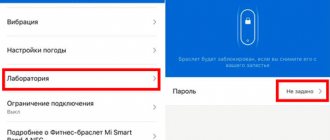Supported Banks
In Russia, Huawei Wallet works with UnionPay credit and debit cards, which are issued by partner banks:
· Gazprombank
· Solidarity Bank
· Rosselkhozbank
· Eastern Bank
Soon the system will interact with other Russian banks. As for payment systems, the wallet does not yet work with Visa, Mastercard and other international services. In the near future, support for the MIR payment system, available in Russia, will be implemented. Nothing is known yet regarding Visa and other systems.
How to connect Sber Pay
Before using Sber Pay on Honor and Huawei, you need to connect it. Unlike other contactless payment services, there is no separate application. All operations are carried out using the banking program Sberbank Online. This feature is both an advantage and a disadvantage. On the one hand, bank clients can see the balance and decide on the relevance of the payment, but on the other hand, they will not be able to link cards of other banks for payment using Sber Pay on Huawei or Honor.
The connection algorithm is as follows:
- Install and log into the application. Please note that you must be a current bank customer and have valid cards.
- Click on the “plastic” you want to connect to pay using Sber Pay on Honor or Huawei.
- Enter the settings and click on the “Connect SberPay” button.
After completing these steps, all that remains is to wait for approval from the banking institution. There is no need to do any other steps to set up Sberbank Pay on Honor. This is one of the advantages of the contactless payment service.
Data protection and confidentiality
Huawei Wallet guarantees the security of personal information and the protection of funds on the user’s balance. For example, to carry out each transaction, a token is used - a special number that replaces bank card data. The information indicated on the plastic is not stored either in memory or on Huawei servers, and certainly is never sent to the seller. In addition, there are three more security measures - we will consider them further.
Authentication
All transactions through Huawei Wallet are completed after confirmation by scanning a fingerprint or entering a user-defined password. For large transfers, additional verification is required, which eliminates the possibility of theft of funds.
Fraud protection
The level of transaction security provided by Huawei is similar to what modern banks use. This is a good reason to use the application without fear.
Confidentiality
No information that could be used in any way by malicious actors to identify your identity is ever stored on the device, whether for a credit or debit card payment.
What models will Sberbank Pay work on?
Sber Pay technology can be used on Honor and Huawei if two conditions are met. First, the phone has Android version 7.0 and higher installed. The second is the presence of an NFC module, without which contactless payment is impossible.
Today you can connect Sber Pay to Honor 9a, 30, 30i, 30 Pro+, 30S, 30 Pro, 20, 20 Pro, 20S, 20 Lite, 8A, 9X, 9C, 9A, 9A Prime, 10i, 10 Lite, 10X and others .
The announced conditions apply to Huawei smartphones - Mate Xs, Nova 5T, P40 Pro, P30 lite, P20 and others. To avoid unpleasant “surprises”, it is advisable to immediately check the presence of an NFC module when purchasing a mobile device. This information can also be found on the manufacturer’s official website.
Set up Huawei Pay
To start using the payment solution from Huawei in Russia, you need to add a bank card to it. Before you start, make sure that you have updated the program to the latest version and enabled the NFC module in the device settings. You will also need to create a Huawei account. If you haven't already, now is the time to register. Provide real data that you can confirm later.
After the preliminary setup, follow these steps:
1. Launch the program and log in to your account.
2. Find the “+” icon and click on it.
3. Enter the card number or scan the plastic card.
4. Fill in the required required fields.
5. Confirm the details.
Once you've added your details, follow the on-screen guide to secure your account. To do this, set a PIN code and select the payment confirmation method that is optimal for you, for example, by scanning a fingerprint.
Is it possible to connect Sber Pay to Huawei and Honor?
Before the imposition of US sanctions, owners of Huawei smartphones in most cases used Google Pay. But with the advent of restrictions on access to Google services, it became necessary to search for alternatives for contactless payment.
In 2022, Sberbank presented its version of the SberPay program, based on an internal application. Unlike GPay, Sber Pay works for Honor and Huawei if the basic requirements for the operating system version and the presence of an NFC module are met. Otherwise, connecting the service and using it on devices of these brands is not difficult.
Questions and answers
Users often have the same type of questions regarding using the Wallet service from Huawei. Let's look at the answers to them:
Question: How safe is it to use this payment method?
Answer: virtual cards added to the application are no less protected than data from any modern bank in Russia and other countries of the world. By making a payment through, you risk absolutely nothing. In addition to this, you get rid of the hassle that comes with using physical bank cards.
Question: Are there any differences from the Google Play payment service?
Answer: the application works properly even without an Internet connection, and also does not need to be unlocked and launched before payment. Google Pay cannot offer such benefits.
Question: What should I do if I lose my smartphone?
Answer: immediately contact the banks that issued the cards added to the application and report the loss. After processing the request and subsequent blocking of the plastic card, payment data will be automatically deleted from the system. You can add new information later.
Stage No. 1. Installing the Google Pay app
First, we need the Google Pay application.
- Open the Play Market and write “Google Pay” in the search bar of the application.
- Find the application in the search results and click “Install”.
- Done - Google Pay is installed. Don't rush to open it; first you need to enable the NFC function. Let's move on to the second stage.
Main characteristics of the device
Do you use credit cards?
RegularlyNever
- The screen is round with a diameter of 1.39 inches and uses AMOLED technology.
- Water protection.
- Compatible with devices running Android 4.4 and IOS 9.0 and older.
- 2-core processor.
- 15MB RAM, 128MB built-in.
- Gyroscope, barometer, heart rate counter, accelerometer and other additional sensors.
- The “Training” section is available, where the main physical indicators will be displayed.
- The disadvantages of the watch include the fact that it does not have a camera, a speaker for communication, a microphone and no Internet access.
The watch is equipped with a silicone or leather-silicone strap. The watch has a durable, shock-resistant case. The appearance of the device is made in a classic style, and from a distance it looks like a classic mechanical or quartz watch.
The well-thought-out interface is intuitive to the user, and the bright screen allows you to see the necessary information in any lighting.
The main advantage of the Huawei Watch GT model is the operating time without recharging - the manufacturer indicates a maximum time of 14 days.
Expert opinion
Sibiryakov Valentin Ivanovich, card products expert
If you have any questions, please ask me.
The Huawei Watch GT is designed for Chinese tourists who will come to Russia and pay for purchases in food and cosmetic stores, as well as luxury establishments and restaurants. And if you still have questions, ask them to me!
How to link a card to Android Pay: instructions
- You must activate the Touch ID and iCloud identification and security options.
- After this, you should start the Wallet service.
- At the top of the screen you need to find and activate the add function.
- At the next stage, payment details are indicated - if desired, you can take a photo of the front part (in this case, some of the data is filled in automatically).
- Next, you need to confirm the initials of the bank card owner, its validity period and indicate the CVV code.
- At the final stage, you must accept the terms of the user agreement.
Hello. How many cards can be linked to the device, I have two cards, I can’t link a third one, it’s offered by a loyalty program or a gift card. Reply ↓
How does it work
The operating principle of the contactless payment module is similar to RFID technology used in bank cards with a chip. Communication between devices is carried out through magnetic field induction, and data is read and written by transmitting a radio signal at a frequency of 13.56 MHz. Distinctive features of NFC are:
- Small radius of action - up to 10 cm.
- Low energy consumption.
- Quickly connect objects to each other (connection takes less than 0.01 seconds).
Knowing how NFC works on Huawei allows you to use the function in all directions.
How to pay via SberPay
Before going to the store and paying via SberPay, you should make sure that the application is installed “by default” in the system settings of your smartphone. After this, you can safely approach the cash register and, having unlocked your smartphone in a convenient way, bring it to the terminal. SberPay should open automatically.
Is it possible to install Samsung or Android Pay
Huawei smartphones run on Android. This makes it possible to use Android, available to most people, starting with version 4.4 - Android Pay. Now this service has been renamed Google Pay, but the essence remains the same.
To set up Google Pay you need:
- Download and install the Magisk Manager application.
- Enter it.
- Install Magisk in the application itself.
- Reboot your smartphone.
- Go to Magisk settings.
- Enable Magisk Hide.
- Reboot your phone again and go to Magisk Manager.
- Click on Magisk Hide that appears in the menu.
- In the activate Android Pay section.
After this, you need to add a card to the payment system:
- Login to Google Pay.
- Select "Add".
- Enter card details.
- Confirm binding.
Additional Information. You can add Visa and MasterCard cards from most Russian banks and organizations to the payment system.
As for Samsung Pay, this service works exclusively on branded devices, which Huawei has nothing to do with. This is due to the fact that in Korean smartphones, in order to work with the payment application, an additional chip is installed for secure data storage.
Setting up Google Pay on Xiaomi mi9
How to enable NFC in a Huawei smartphone (using the P Smart model as an example)
To use NFC on Huawei, you need to have this option enabled on your mobile phone. In order to activate it on Huawei P Smart, you need to do the following:
- Go to the “Settings” menu of Huawei P Smart.
- Go to the additional settings section.
- Open the “NFC” item.
- In this submenu you can activate or deactivate the NFS of your Huawei P Smart.
If you do not want your smartphone battery to drain quickly, turn on the module only if you are going to use it. The rest of the time it is better to disable this option.
Is it possible to pay with a Huawei phone?
Currently, users do not have this option, since the company is under US government sanctions and cannot work with Google and its services. Without going into detail, Google Pay was the only feature that could not be brought back to Huawei smartphones. Now there is an alternative.
It's called Pay Wallet. From the name it’s not difficult to guess that the service has Russian roots. This is indeed true, and the payment option is implemented on the basis of the “Wallet” application, which allows you to store discount, bonus and other cards that people usually carry in their wallet in one place. Very soon it will be possible to add a payment card to the application. And you can download the application itself from AppGallery now.
How to pay by phone instead of a Sberbank Mir card
It will not be possible to pay for purchases contactlessly from your phone with a Sberbank Mir card, since its payment standard is not supported by the NFC function. How to pay with a Redmi phone instead of a Sberbank card Enable NFC by first setting “Use HCE Wallet”. Then add a card. The bank will send an SMS code to confirm it.
Contactless payment for purchases using a mobile phone is a simple procedure: 1. Enter a security password or attach your finger (fingerprint as a password). 2. Bring the phone closer to the terminal and wait for the sound signal. 3. After which the money for the purchase will be transferred within a few seconds, and an SMS notification about the withdrawn amount will be sent to your phone. After payment, you must save the receipt.
Where to download the application
Due to the unavailability of Google Pay, the question arises of where to download Sber Pay on Honor and Huawei. The only method here is to use the App Gallery. Take the following steps:
- Log in to the App Gallery app store on your Huawei.
- Enter Sberbank Online in the top search bar.
- Click on the “Install” button. Please note that your smartphone must have at least 180 MB of space, because that is how much the program takes up.
- Wait for it to load.
- Go to the program and log in.
Knowing how to install Sber Pay on Honor or Huawei, you can start using the application in five minutes.