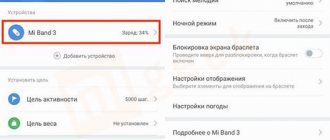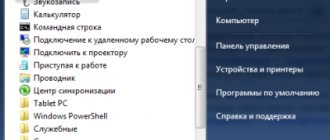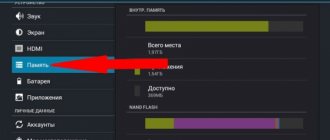Why do you need to do a Wipe data factory reset?
The term Wipe itself means “to wipe” or “to erase.” Thus, using the Wipe data factory reset function, you can restore your smartphone to factory settings and completely clear its memory. It is important to note that this procedure entails the complete deletion of all applications, photos and other data contained in the built-in memory. Information stored on the memory card (photos or music) will remain, but it is recommended to remove the microSD just in case. If the data stored on your smartphone is important, copy it to your computer, flash drive, cloud storage, or backup.
Today, many service centers offer to solve such a problem for a small amount of money, but in most cases visiting a workshop is pointless - you can do everything yourself. First, go to the Recovery menu - you need to turn on the device with the volume and power buttons pressed. Navigation through the menu is carried out using the volume buttons, and selection is carried out using the power button.
The Wipe data factory reset function in some cases will speed up the operation of the mobile device, but the user will have to re-install the necessary applications, log in to accounts and configure the system.
It is recommended that you think carefully about the need to perform the procedure. If the device constantly freezes or does not launch programs, it is simply necessary. To clear memory and reset settings, you will need to perform a certain sequence of actions. First, make sure that the gadget’s internal memory does not contain important data.
Why is this function needed?
There can be many reasons to use this feature. Users often encounter memory limitation problems. An SD card always has its limit, and the phone's built-in memory can usually hold even less information. However, despite all the warnings, we fill up the phone, filling it with music, videos and photos, which ultimately leads to unpleasant consequences:
- loading the smartphone is very slow;
- the gadget freezes even with the simplest manipulations;
- applications stop working correctly.
In this case, it becomes difficult, if not completely impossible, to use, so many, when faced with this problem for the first time, rush to the service center, wanting to fix everything as quickly as possible.
Important ! Equipment repair and inspection services are not free and you will have to spend money on something that you can easily do at home yourself.
Viruses can also be one of the reasons. By downloading applications, games and information from unverified sites, the user risks his gadget. Sometimes the built-in antivirus program successfully copes with a virus introduced into the system, but their reliability is not always at the highest level.
An effective way to get rid of the problem is to use a system reset. Along with personal files, the deletion of which, unfortunately, cannot be avoided, the virus will also be destroyed.
You can use it for a number of other reasons:
- If you have recently updated the firmware of your smartphone, removing the built-in, original system, replacing it with a custom one, or simply upgrading to a higher version.
- When selling your phone to another person, without wanting them to have access to your personal information.
- In case of constant failures in the operation of Android, for which you cannot find an explanation.
Resetting to factory settings, of course, can be done without an urgent reason, if desired, simply saying goodbye to old and boring applications that you don’t have time to delve into.
What is the function used for?
One of the most common problems that a user may encounter is memory limitation. Sometimes Android begins to “hide” the phone’s memory, which causes restrictions on installing and downloading applications. The so-called gray sectors of the archive appear.
This phenomenon may not be noticed at first if it occurs with internal memory. It’s worse if the gray sector appears in RAM. In this case, the phone will constantly close programs and remove them from background work, which is why some notifications will stop coming.
Unfortunately, no options help in this case, so you have to use Factory Reset. This is necessary, since a lack of memory will affect the loading of the smartphone, its performance and the correct operation of applications. And even if at first all this is not so noticeable, over time it will simply become impossible to use the device.
Peculiarities
In English, wipe is translated as cleaning, wiping, and if you see it in the gadget settings, always remember that this is formatting and hardly anything else. There are two types:
Full wipe - selecting this action will completely clear and format both built-in and removable memory.
Partial wipe - helps to delete individual sections and folders, performing a cleaning operation so that this does not lead to malfunctions and failures in the future.
On Android there are three ways to use it:
- through the options menu;
- using Recovery;
- thanks to a special reset button, if available.
The first and third methods are considered to be the simplest, because they do not take even a few minutes. As for the second, it takes longer, but is reliable.
User profile structure
The user profile directory is the Users folder, which is created automatically when you create an account. You can find it on drive C. In Windows 7, 8, 10, the “Users” directory is always located at the root of the system drive. But in Windows XP, in order to find the Users directory, you need to go to drive C and then go to “ Documents and Settings ”.
This directory contains the following account subfolders :
- User or username – all folders of the account created by the user are located here.
- Administrator is the main computer account that has access to all operating system documents.
- General – directories where shared documents, music, videos saved by all users are stored.
And each directory for an Administrator or a regular user contains the following types of subdirectories:
- AppData – information that relates to a specific application.
- Desktop – all files and data contained on the desktop are located in this subfolder.
- Printhood – This contains shortcuts to the directory of the printer connected to your computer.
- Cookies – this contains data about the pages viewed in the browser.
- Downloads – they store all documents that are downloaded from the Internet under this account. If the path hasn't changed, of course.
- Documents – “My Documents” folder.
These are not all directories, but only the main ones, there are about 20 of them. But the remaining names should not raise any questions.
Why do you need to perform a factory reset?
A factory reset clears Android of your data and programs and may be needed for various reasons:
- If Android does not work correctly and critical errors often occur
- After obtaining Root Android rights
- After the firmware (transition from original firmware to custom firmware, OS update)
- In order not to disseminate personal data (when reselling the device and transferring it to other hands)
In the Android ecosystem, resetting settings is usually called wipe. The English word Wipe [wipe] - wipe, wipe. For many, the familiar word in this case will be formatting or format. So remember, Wipe in Android is a reset, formatting!
Another reason
This function may be needed if viruses have entered your phone. This usually happens due to installing applications from unverified sources, as well as unsafe Internet surfing.
Even if for some reason you need to constantly use the Internet, it is better to get an antivirus program. It may not be able to filter everything, but it will definitely stop the most dangerous viruses.
If malware has already entered the system, the antivirus program may not be able to remove them. They can also damage many system files, which can cause the smartphone to stop working correctly. There will be glitches and various types of errors.
In this case, you will again need to use Factory Reset.
Other reasons
A factory reset may be necessary if:
- Regular phone system failures, the reasons for which cannot be found.
- Selling a smartphone to another person. This way, it will be much easier to delete all your personal data in one fell swoop.
- Unsuccessful flashing or installation of a custom shell.
Function options
As mentioned earlier, there are several types of resets. A partial reset deletes individual partitions and folders, cleans the system and gets rid of files that can cause errors and crashes. In this case, photographs and documents remain untouched.
Wipe Factory Reset is a hard reset that helps you get rid of all files on your phone. It completely clears the system of settings and configurations, deletes accounts and all personal data of the user. In this case, there is practically no chance that viruses or malware will remain on the system.
System problems
Anyone who has owned a smartphone at least once knows that sooner or later some problems occur with the system that simply cannot be solved by simply rebooting the device.
Sometimes they are associated with incorrectly installed programs. Unfinished system shell updates may also be to blame. Or it’s possible that malware got onto the device due to the user’s fault. All this, one way or another, leads to the fact that the phone begins to work incorrectly.
Of course, there are some methods that help with system recovery. But most often the user has to use Factory Reset.
Reset options
Android allows you to do a Wipe Data Factory Reset in three ways:
- through phone settings;
- through the Recovery menu;
- through a special button on the smartphone.
The easiest way is through your phone settings. But sometimes a system failure does not even allow you to turn on your smartphone, so you have to use other options. It is also easy to reset with a special button, but this is not so common on modern models.
Peculiarities
In English, wipe is translated as cleaning, wiping, and if you see it in the gadget settings, always remember that this is formatting and hardly anything else. There are two types:
- Full wipe - selecting this action will completely clear and format both built-in and removable memory.
- Partial wipe - helps to delete individual sections and folders, performing a cleaning operation so that this does not lead to malfunctions and failures in the future.
On Android there are three ways to use it:
- through the options menu;
- using Recovery;
- thanks to a special reset button, if available.
The first and third methods are considered to be the simplest, because they do not take even a few minutes. As for the second, it takes longer, but is reliable.
Types of wipe on Android
Wipe on Android can be divided into full and partial.
Full wipe - completely deletes all data on the partition.
Partial wipe - deletes a specific directory (folder) on a partition.
Which modes can you use to Wipe on Android?
- From the settings menu (normal boot)
- From the Recovery menu
- From the Bootloader menu using fastboot
- Using the hardware reset button (if available)
What is this?
This is the short name for a function that helps reset the system to factory settings. The process clears all files and settings that were previously set by the user. The smartphone becomes, from a system point of view, brand new.
The function destroys data from internal memory and microSD. All that will remain on the phone is a folder with system files that support the operation of the device.
But since this is a short name for the function, there is a full, so to speak, official name - Factory Data Reset. Translated, the phrase means “data reset.” This feature helps you quickly erase all files from your phone. But it does not do a full system restore.
To do this, you need to use the Wipe Factory Reset function. Translated, the phrase means “reset to factory settings.” This option helps to completely clean the system, leaving only one folder with service files in it.
How to do it on Android?
Following the first method, turn on the smartphone and find the “ Settings ” section in the menu (most often a gear-shaped icon) and click on it.
Next, almost at the very bottom we see the item “ Recovery ” and go to it. Then you should find “ Reset to factory settings ” and use it. To continue, click “ Clear all ”.
Please note: The system will definitely issue a warning that your files will be permanently deleted. We just agree and continue.
The manipulations carried out will lead to the fact that your gadget will go out for a while, and when it lights up again, a robot will appear with a scale showing what stage the formatting is currently at. Once it's completed, the device will reboot, but it will do so very slowly, so don't be alarmed that you've broken something or only made the situation worse.
The second method using recovery is longer and requires attention from the performer. Follow the instructions and you will succeed:
- Completely turn off your smartphone or tablet.
- We hold down the volume control on its side panel and without releasing it, press the power button.
- Either the company logo or the menu for work should immediately appear, and only after that do we release the buttons.
The course of further actions depends entirely on whether this feature is standard. If you see a list of commands on a black screen, then CWM is installed on the gadget. This means you should use the volume up and down keys to scroll through. With their help, we reach the section of the desired section and use the button to turn the smartphone on and off to select the correct item. Next, we confirm our choice.
If TWRP is built into the gadget, the manipulations will be slightly different. After entering recovery, a grid of partitions will open, from which we select the one we need.
The selected section will open and you will need to drag the curved arrow to the right, after which the formatting process will start.
To boot your smartphone after this, go to the reboot and tap on the system . The gadget will start and you can start working on it again, eliminating any freezes, viral pop-up advertisements and system failures.
Performing a hard reset of Android from the settings menu
Go to the settings menu, find the “ Backup and Reset” and go to it:
In the menu you can (if necessary) about - this will erase the data in the internal and memory card, all programs and their data!
How to wipe / reset settings using a hardware reset button
To reset, take a thin paperclip and straighten it. Press and hold the RESET button for 15 - 30 seconds with a paper clip. After that, the settings on Android will be completely reset to factory settings.
Wipe on Android from the Recovery menu
- How to enter the Recovery menu
- How to use Recovery
Wipe can be performed from both standard Recovery and custom one. Executing Wipe from the Recovery menu is more flexible in its capabilities than from the settings menu.
Through a special menu
For Factory Reset in this case you need to run Recovery. Almost all smartphones have this “built-in” menu. To do this, turn off the smartphone, and then use a combination of buttons: the power button and volume up. They need to be clamped and held until you feel vibration.
A menu will appear, which you need to navigate using the volume rocker, and make a selection with the power key. In the new menu, it is easy to find the required line to reset the system to factory settings. The system will automatically launch Factory Reset and, upon completion, notify you that the process was successful.
Conclusion
The wipe data/factory reset item allows you to completely clear the internal memory of your mobile device and return the system to its initial state. This function allows you to configure a smartphone or tablet from scratch, as well as solve problems with the performance and loading of the operating system. The formatting process permanently deletes all data, so it is important to first make a backup copy of important data.
Sources:
- https://AndroidLime.ru/wipe-data-factory-reset
- https://upgrade-android.ru/stati/stati/4276-kak-sdelat-wipe-data-factory-reset.html
- https://activation-keys.ru/stati/operacionye-sistemy/android/wipe-data-factory-reset-chto-eto-takoe-i-kak-pravilno-sbrosit-nastroiki-na-android-bez-vreda- dlia-gadjeta/
- https://4pda.biz/android-obshchee/1303-wipe-na-android-kak-pravilno-vypolnit-sbros-nastroek.html
- https://www.syl.ru/article/418739/kak-sdelat-wipe-data-factory-reset—poshagovoe-opisanie-i-rekomendatsii
- https://androidp1.ru/wipe-android/
- https://androfon.ru/article/chto-takoe-wipe-data-factory-reset-perevod-na-russkiy
Via PC
Few people know, but Factory Reset can be done via a computer. To do this, you will have to acquire the FastBoot utility and carefully read the instructions. Here you will have to find an option specifically for your smartphone model, since different manufacturers work with this menu differently.
Most often, you need to enable USB debugging, and then, using ADB and commands, configure a factory reset.
Many situations may lead to the need to reset the Android system, for example: frequent device freezes, the Android system cannot boot, or the gadget unlock password is lost. “Hard Reset” is a radical solution that allows you to return the device to working condition.
Looking ahead, it deletes data only from the device’s memory, without affecting the SD memory card, although there is option 2, which allows you to affect it as well.
Attention!!!
All contacts, installed applications, messages, etc. will be deleted. It is highly recommended to back up your phone data before starting the reset operation! One backup method is .